NFS Server : Install2019/04/10 |
|
Install NFS Server to share files and folders.
On CUI Installation, Set like follows.
|
|
| [1] | Run PowerShell with Admin Privilege and Install NFS Server. |
Windows PowerShell Copyright (C) Microsoft Corporation. All rights reserved. # install NFS Server with admin tools PS C:\Users\Administrator> Install-WindowsFeature FS-NFS-Service -IncludeManagementTools Success Restart Needed Exit Code Feature Result ------- -------------- --------- -------------- True Yes SuccessRest... ... WARNING: You must restart this server to finish the installation process. # restart computer to apply changes PS C:\Users\Administrator> Restart-Computer -Force |
|
NFS Server : Install (GUI)
|
|
On GUI Installation, Set like follows.
|
|
| [2] | Run Server Manager and Click [Add roles and features]. |
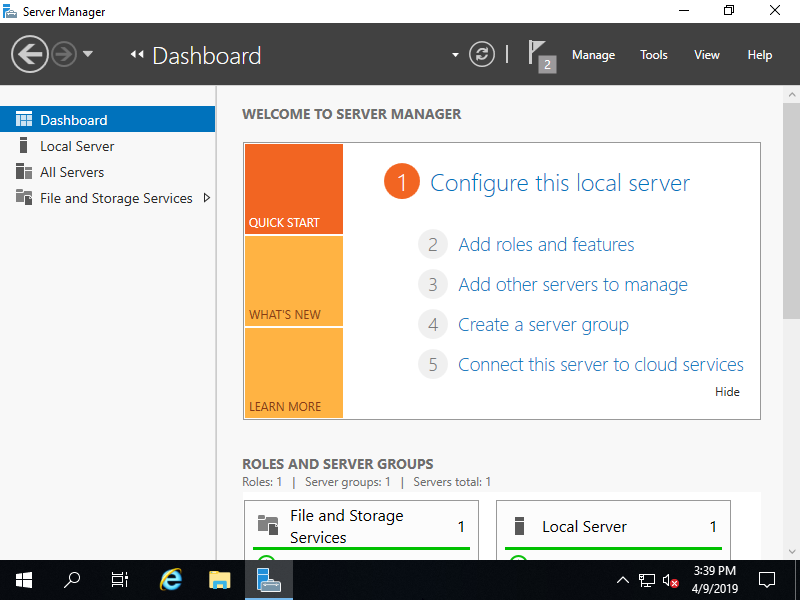
|
| [3] | Click [Next] button. |
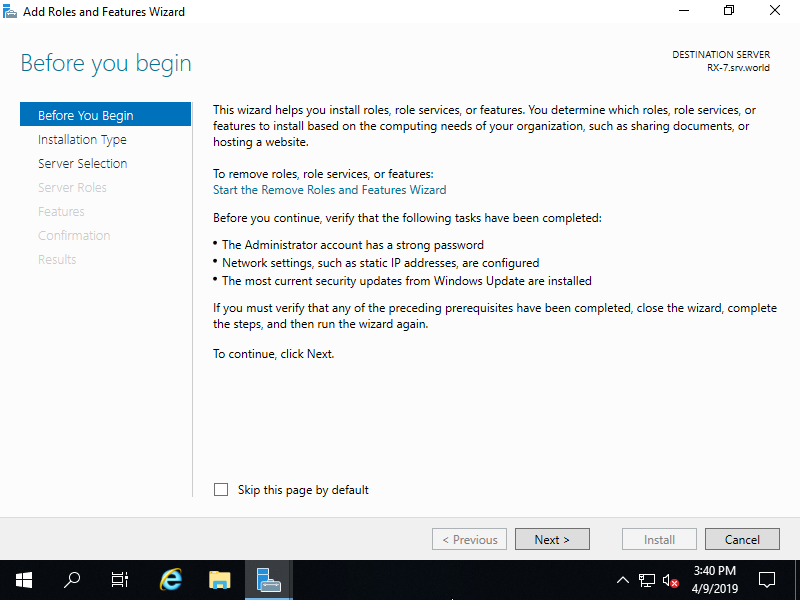
|
| [4] | Select [Role-based or feature-based installation]. |
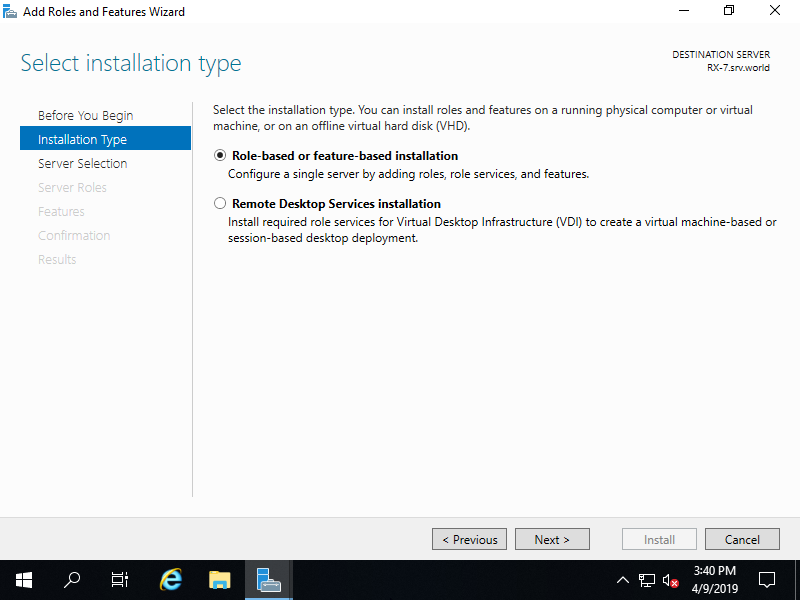
|
| [5] | Select a Host which you'd like to add services. |
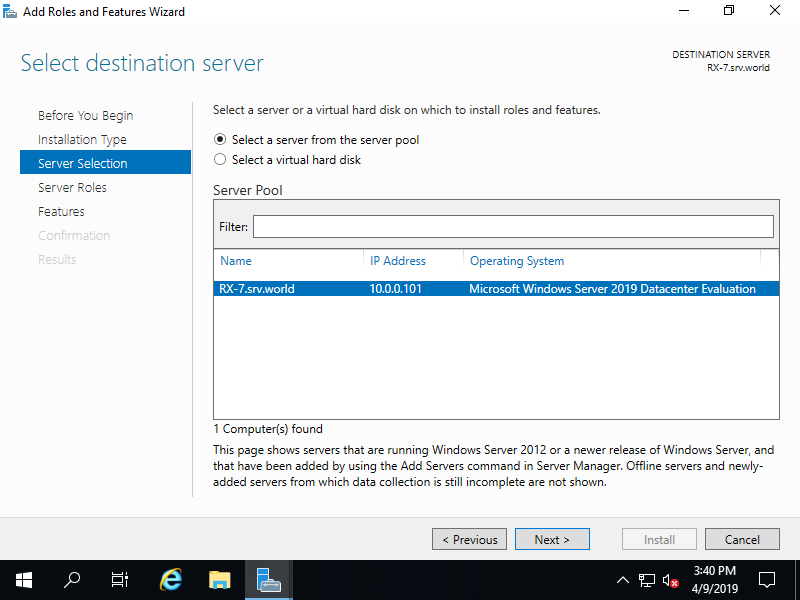
|
| [6] | Check a box [Server for NFS]. |
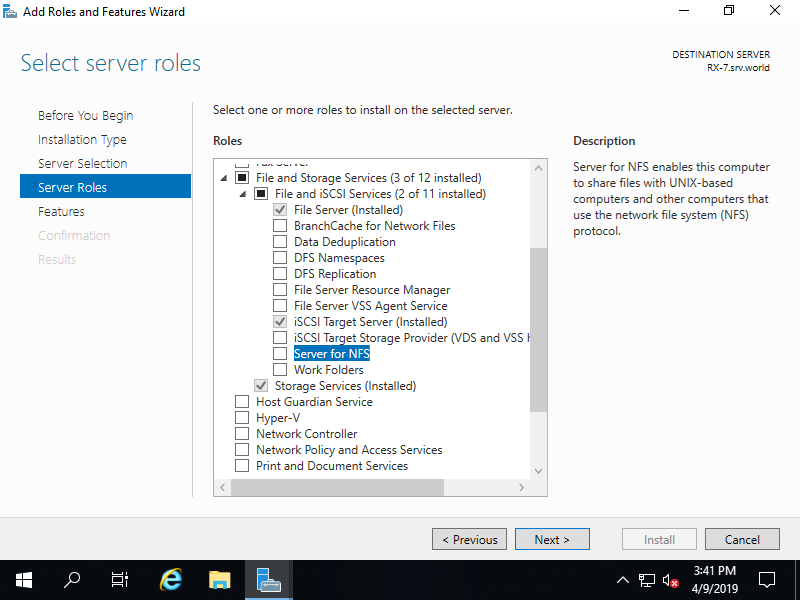
|
| [7] | Addtional features are required to add NFS Server. Click [Add Features] button and proceed Next. |
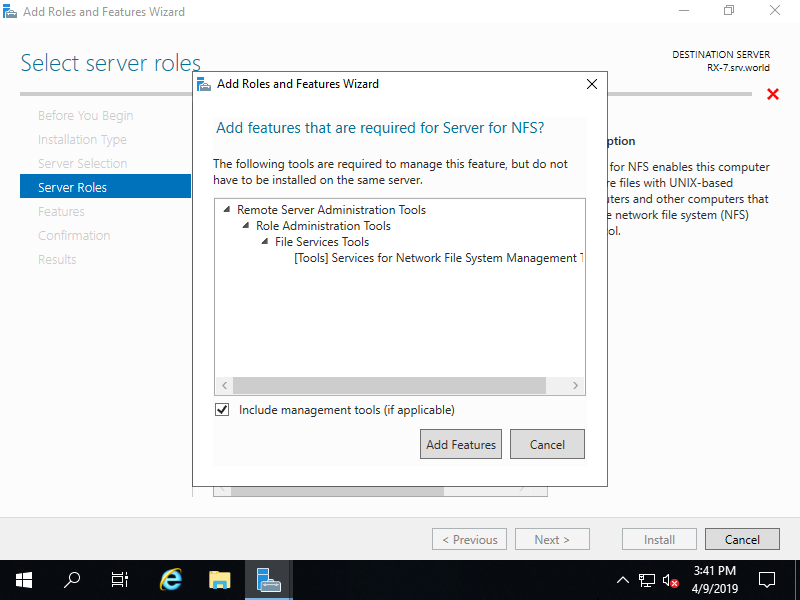
|
| [8] | Click [Next] button. |
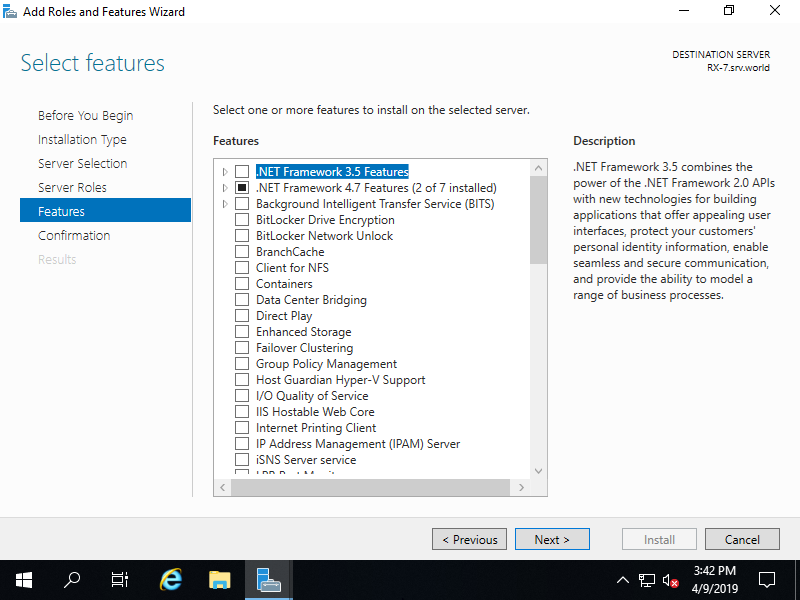
|
| [9] | Click [Install] button. |
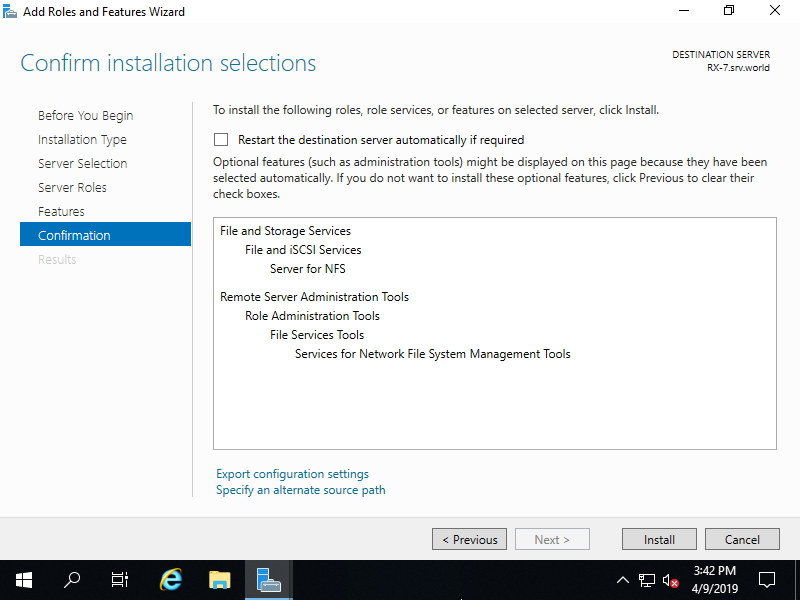
|
| [10] | After finishing Installation, click [Close] button. |
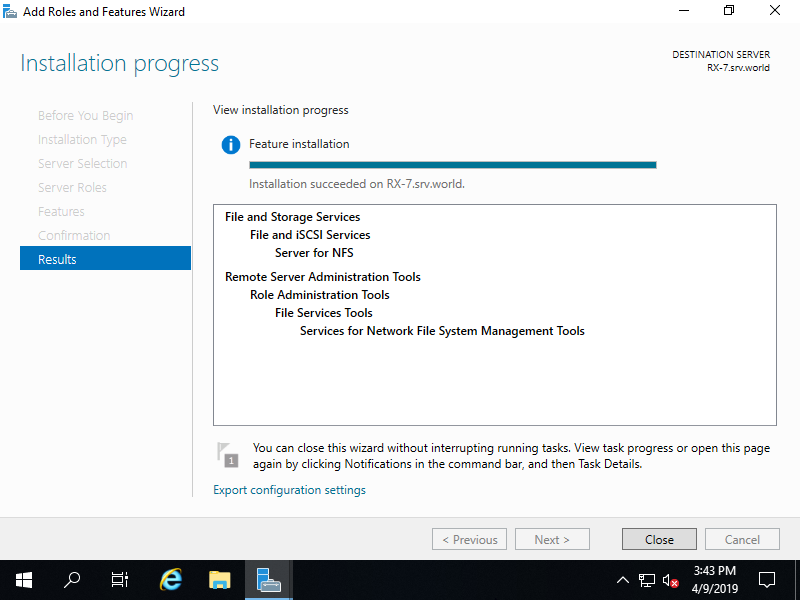
|
Matched Content