SQL Server 2019 : Connect to Database Engine2020/01/30 |
|
Connect to Database Engine Service on localhost.
|
| [1] |
It's possible to connect to the service with command operation on localhost without additional installation.
Run PowerShell and use [Sqlcmd] command to connect.It is based on that a logon user is the admin user of SQL Server you specified during installation on the example below. |
Windows PowerShell Copyright (C) Microsoft Corporation. All rights reserved. # connect to database service # sqlcmd -S [(Hostname or IP address)\(Instance Name)] # Instance Name is optional if it is default name PS C:\Users\Administrator> sqlcmd -S localhost 1> select @@version 2> go ---------------------------------------------------------------------- Microsoft SQL Server 2019 (RTM) - 15.0.2000.5 (X64) Sep 24 2019 13:48:23 Copyright (C) 2019 Microsoft Corporation Enterprise Evaluation Edition (64-bit) on Windows Server 2019 Datacenter Evaluation 10.0 <X64> (Build 17763: ) (Hypervisor) 1> exit |
| [2] |
If you'd like to connect on localhost with GUI operation, it needs to install SQL Server Management Studio (SSMS).
Download and Install SSMS from the official site below.
⇒ https://docs.microsoft.com/ja-jp/sql/ssms/download-sql-server-management-studio-ssms
After installing SSMS, run it.
|
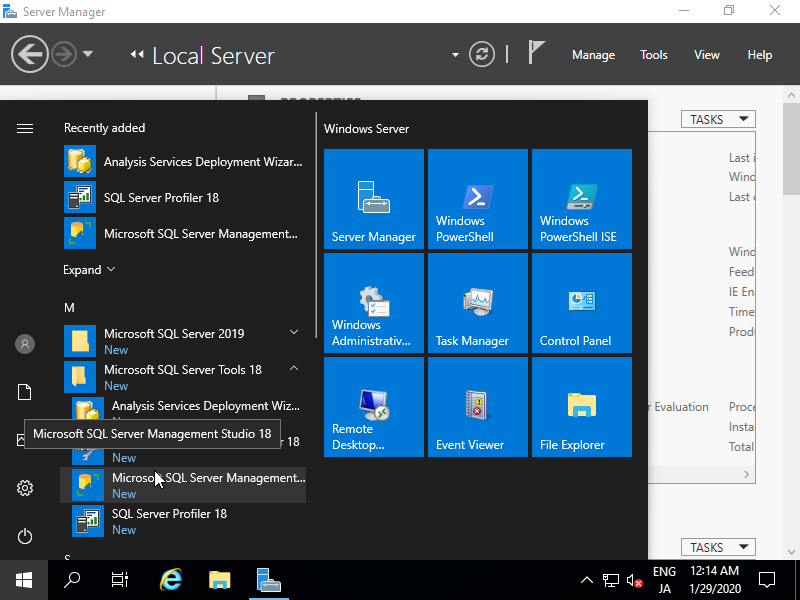
|
| [3] | Click [Connect] button. It's OK to keep default for all selection if localhost connection. |
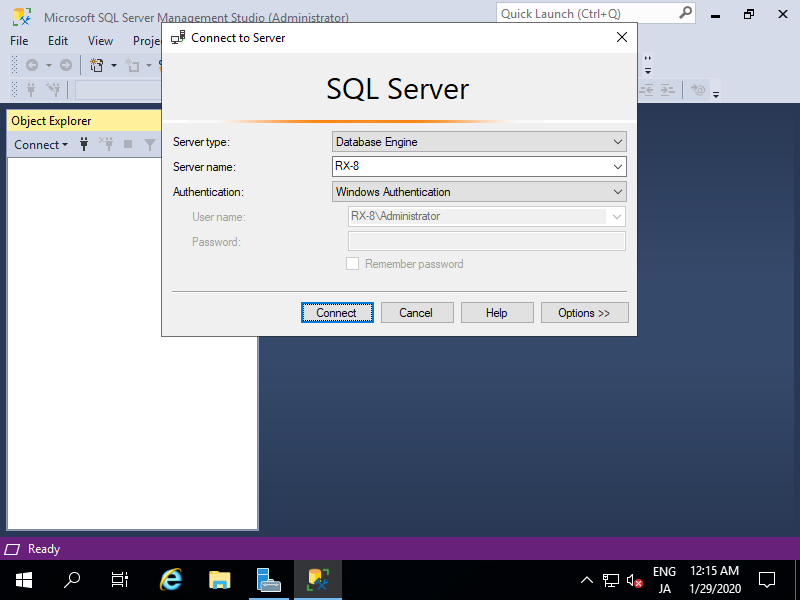
|
| [4] | Just connected. It's possible to manage and configure SQL Server on here. |
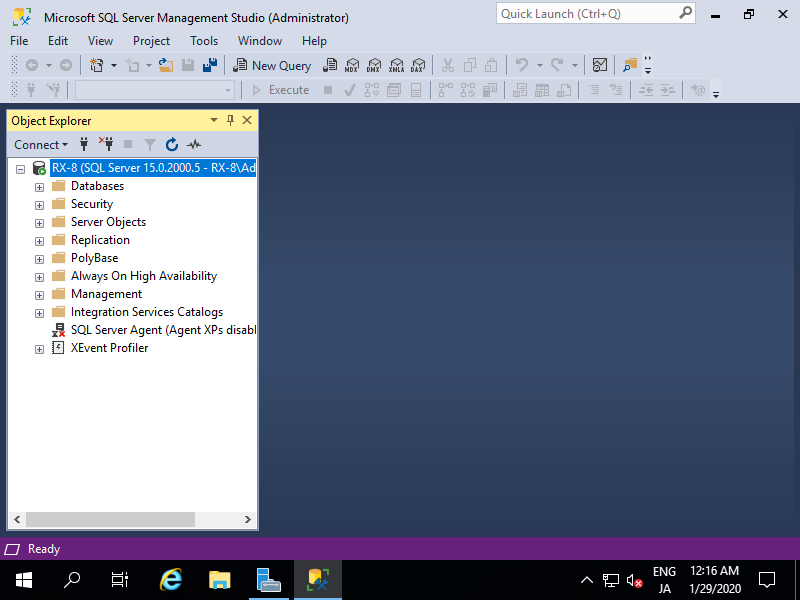
|
Matched Content