SQL Server 2019 : Failover Cluster Instance #22021/02/05 |
|
Configure SQL Server Failover Cluster Instance (FCI).
This example is based on the environment with 2 SQL Servers like follows.
(possible to configure with more than 3 SQL Servers)
|
+----------------------+ | +----------------------+
| [ AD DS ] |10.0.0.100 | 10.0.0.109| [ iSCSI Target ] |
| fd3s.srv.world +-----------+-----------+ tgt01.srv.world |
| | | | |
+----------------------+ | +----------------------+
|
+----------------------+ | +----------------------+
| [ SQL Server #1 ] |10.0.0.101 | 10.0.0.102| [ SQL Server #2 ] |
| rx-7.srv.world +-----------+-----------+ rx-8.srv.world |
| | | |
+----------------------+ +----------------------+
|
| [1] | |
| [2] |
Install SQL Server Failover Cluster Instance on secondary Nodes.
Run SQL Server installation program [setup.exe] and click [Add node to a SQL Server failover cluster].
|
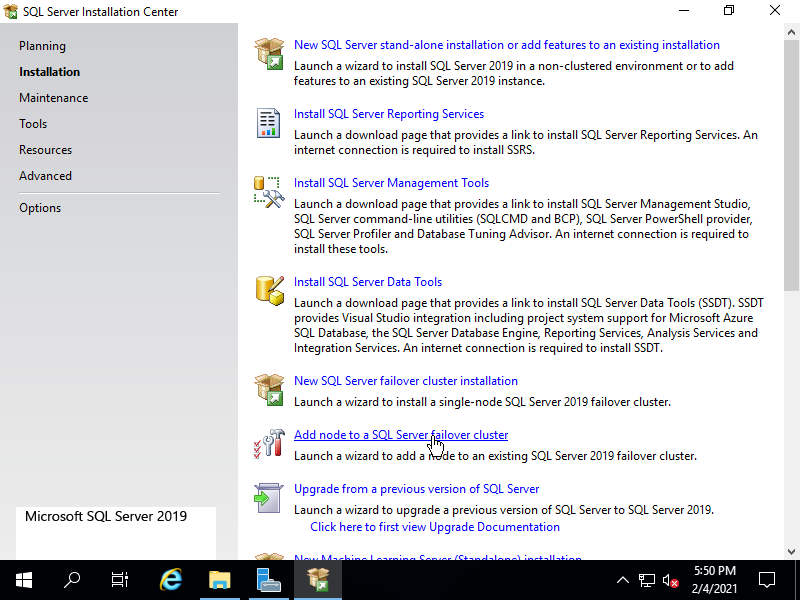
|
| [3] | On the section below, Configure Cluster Node. Generally, existing cluster is automatically detected and shown, so you only need to confirm settings. |
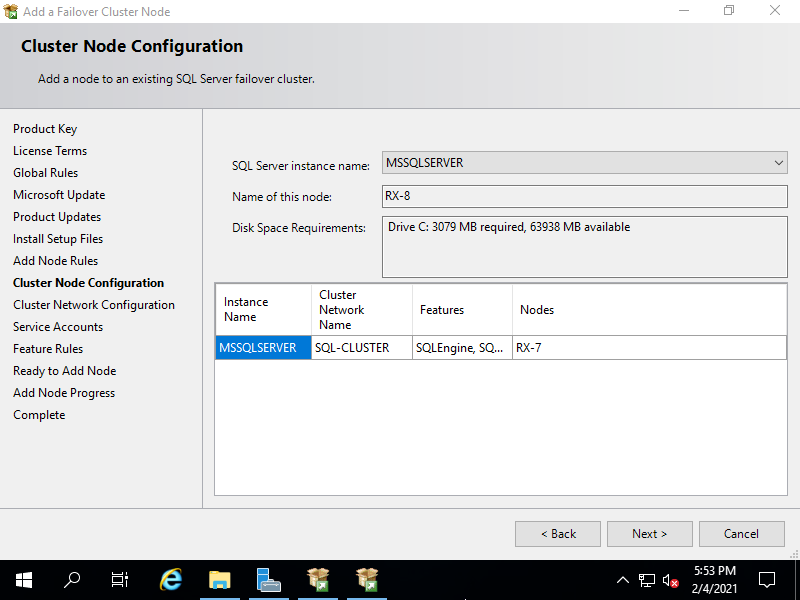
|
| [4] | On the section below, Configure Cluster Network. Generally, existing cluster network is automatically detected and shown, so you only need to confirm settings. |
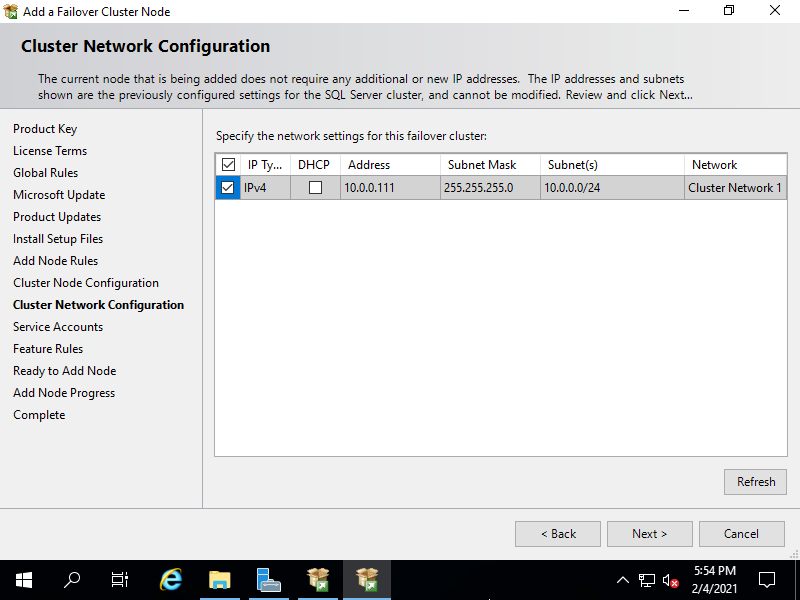
|
| [5] |
On the section below, Configure service accounts.
For services you set AD domain account on primary node installation,
they are automatically detected and shown, so you only need to input their password.
For others, they are the same procedures with StandAlone installation.
|
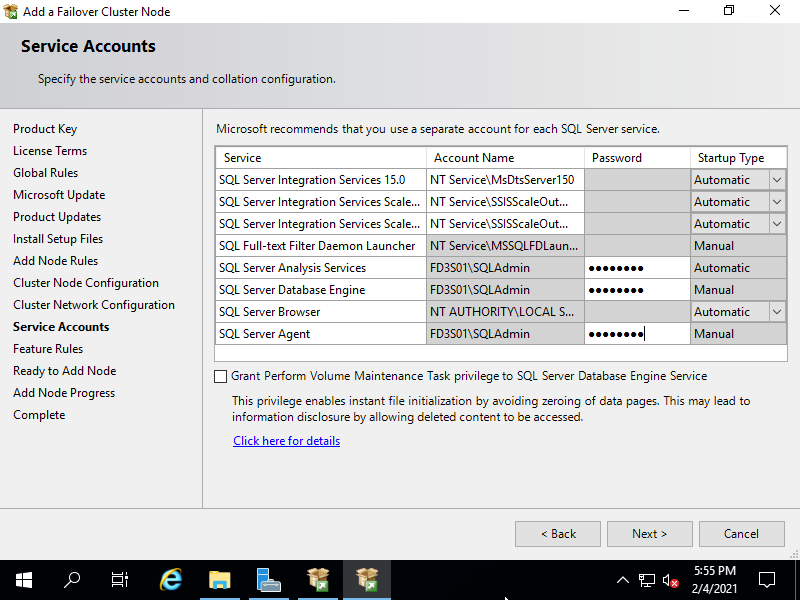
|
| [6] | After installing SQL Server Failover Cluster Instance on secondary nodes, the role is shown on the WSFC management. |

|
| [7] | It's possible to login to SQL Server cluster with specifying [SQL Server Network Name] like follows from computers they have client programs like SSMS or sqlcmd command. |
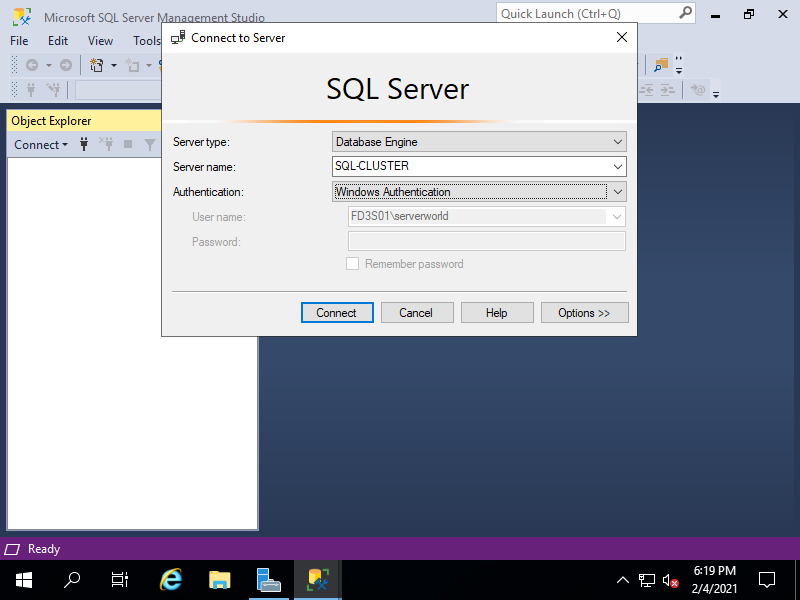
|
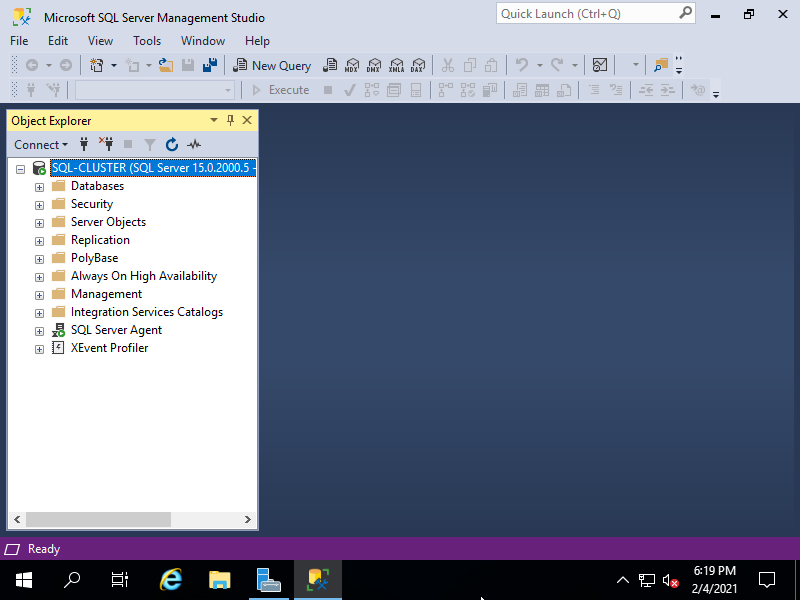
|
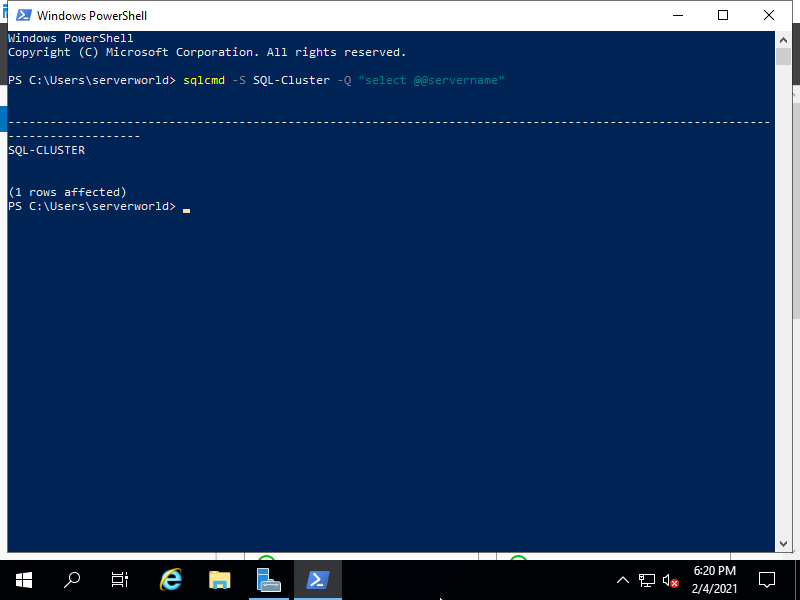
|
Matched Content