SQL Server 2019 : Failover Cluster Instance #12021/02/05 |
|
Configure SQL Server Failover Cluster Instance (FCI).
This example is based on the environment with 2 SQL Servers like follows.
(possible to configure with more than 3 SQL Servers)
|
+----------------------+ | +----------------------+
| [ AD DS ] |10.0.0.100 | 10.0.0.109| [ iSCSI Target ] |
| fd3s.srv.world +-----------+-----------+ tgt01.srv.world |
| | | | |
+----------------------+ | +----------------------+
|
+----------------------+ | +----------------------+
| [ SQL Server #1 ] |10.0.0.101 | 10.0.0.102| [ SQL Server #2 ] |
| rx-7.srv.world +-----------+-----------+ rx-8.srv.world |
| | | |
+----------------------+ +----------------------+
|
| [1] | |
| [2] |
Create a domain user account on AD DS for SQL Server, refer to here.
Also add the user in [Domain Admins] group. It creates [SQLAdmin] user on this example. |
| [3] |
Install SQL Server Failover Cluster Instance on a primary Node.
Run SQL Server installation program [setup.exe] and click [New SQL Server failover cluster installation].
Only different sections from common StandAlone installation are shown below. |
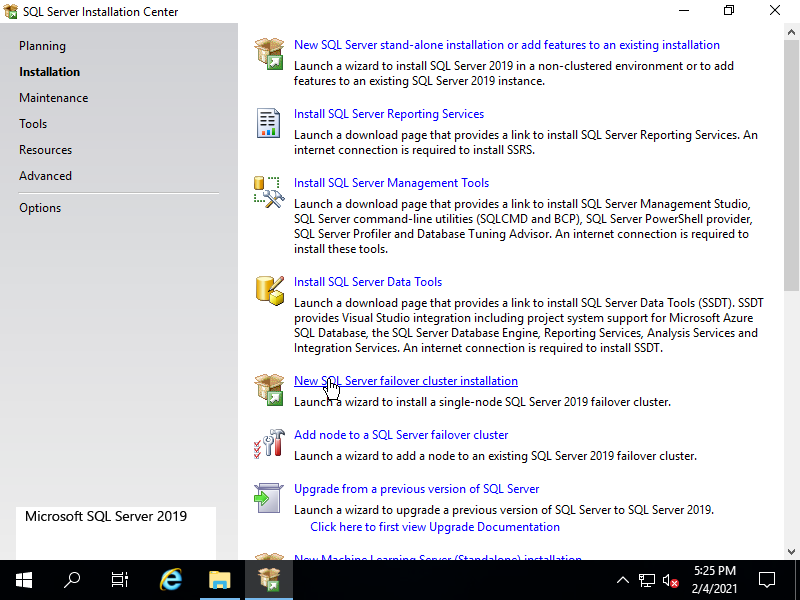
|
| [4] | On the section below, Set [SQL Server Network Name]. Input any name you like. |
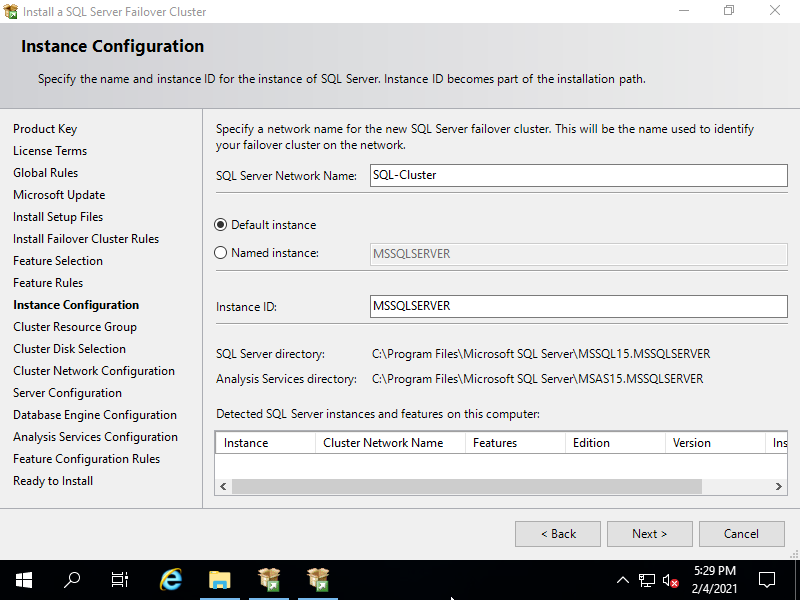
|
| [5] | On the section below, Set Cluster Resource Group. |
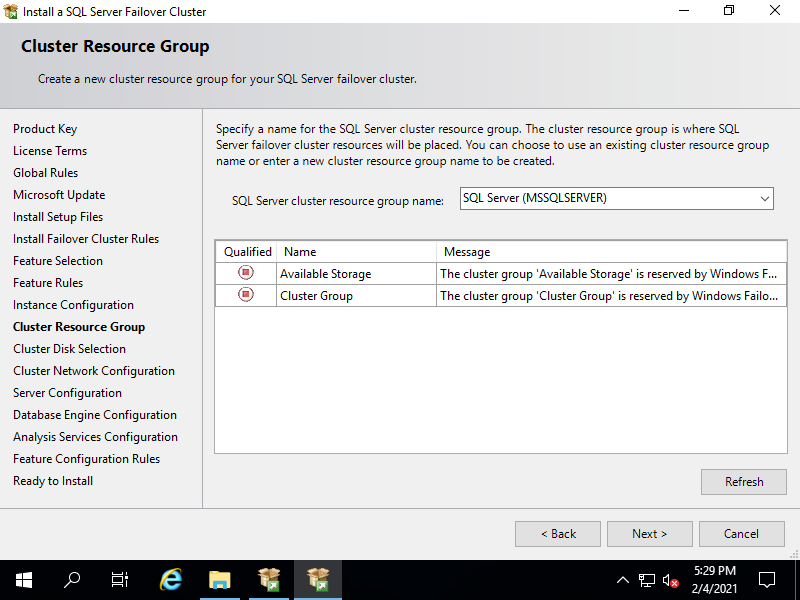
|
| [6] | On the section below, Select Cluster Disk for SQL Server Databases. It's possible to select shared storages you configured on WSFC settings. |
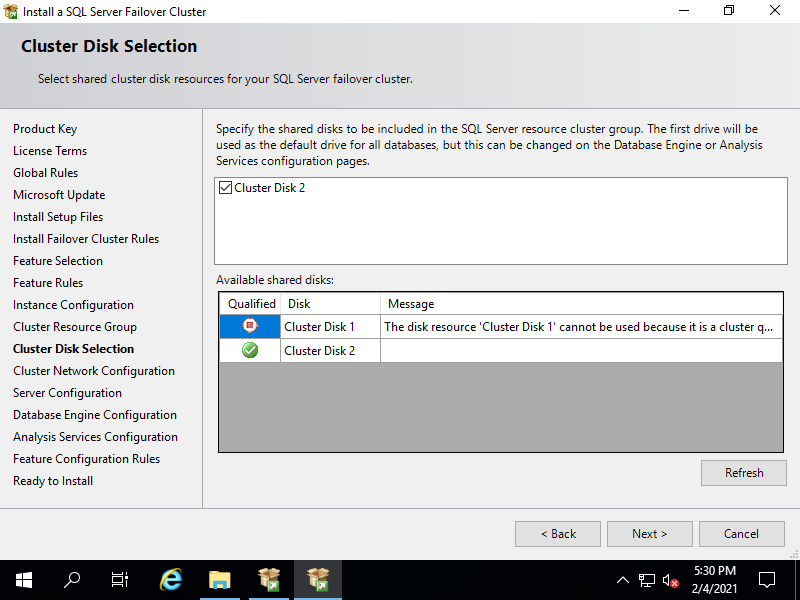
|
| [7] | On the section below, Configure Cluster Network. Set an free IP address to use for SQL Server Failover Cluster Instance. |
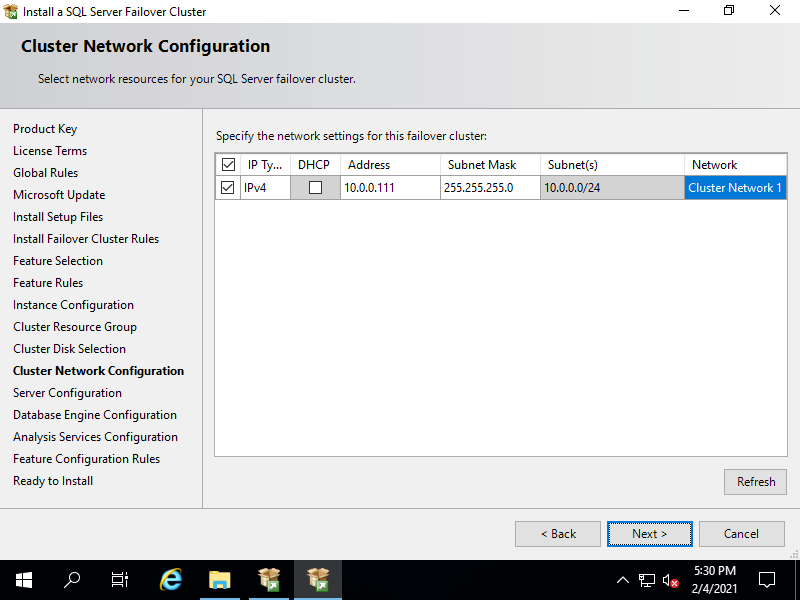
|
| [8] | On the section below, Configure service accounts. For [SQL Server Database Engine], [SQL Server Agent], [SQL Server Analysis Service], specify AD domain account created on [2] for them. |
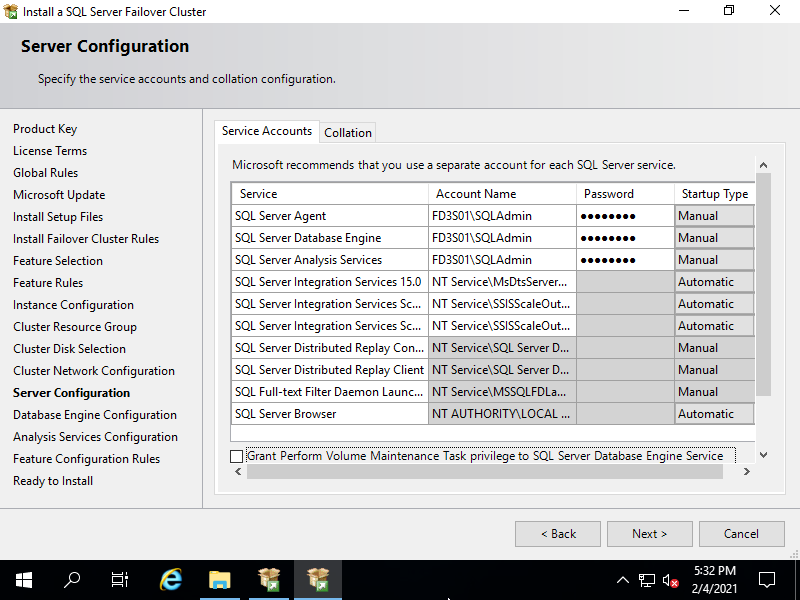
|
| [9] |
For others, they are the same procedures with StandAlone installation.
After installing, Proceed to the secondary Node installation. |
Matched Content