Initial Settings : Change Admin User Name2019/02/04 |
|
If you'd like to change Administrator Account Name for some reasons like security, it's possible to change like follows.
On CUI configuration, set like follows.
|
|
| [1] | Run PowerShell with Admin Privilege and Configure like follows. |
Windows PowerShell Copyright (C) Microsoft Corporation. All rights reserved. # for example, change the name [Administrator] to [ServerworldAdmin] PS C:\Users\Administrator> Rename-LocalUser -Name "Administrator" -NewName "ServerworldAdmin" PS C:\Users\Administrator> Get-LocalUser # changed Name Enabled Description ---- ------- ----------- DefaultAccount False A user account managed by the system. Guest False Built-in account for guest access to the computer/domain Serverworld True Administrator of this Computer ServerworldAdmin True Built-in account for administering the computer/domain sshd True WDAGUtilityAccount False A user account managed and used by the system for Windows Defender Application Guard scen... |
|
Initial Settings : Change Admin User Name (GUI)
|
|
On GUI configuration, set like follows.
|
|
| [2] | Run [Server Manager] and Open [Tools] - [Computer Management]. |
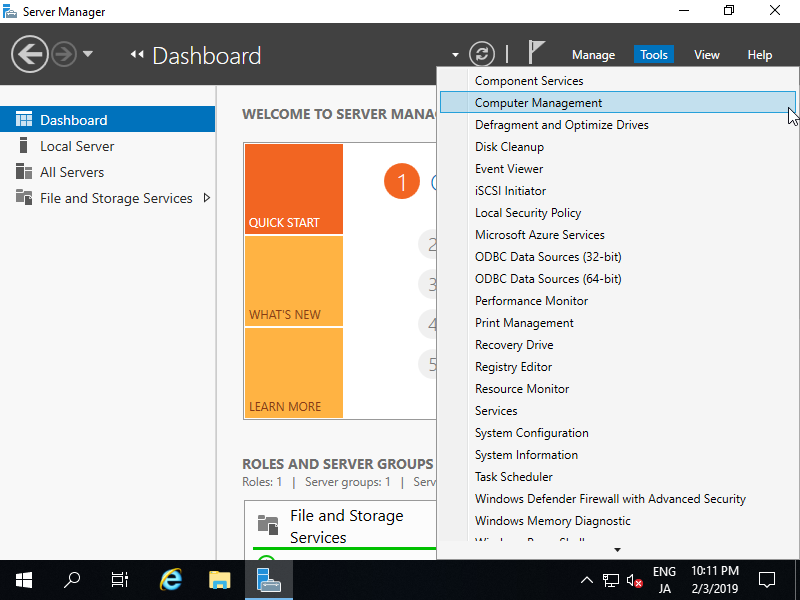
|
| [3] | Open [Local Users and Groups] - [Users] on the left pane and and Right-click [Administrator] and select [Rename] on the right pane. Then, Change any name you like. |
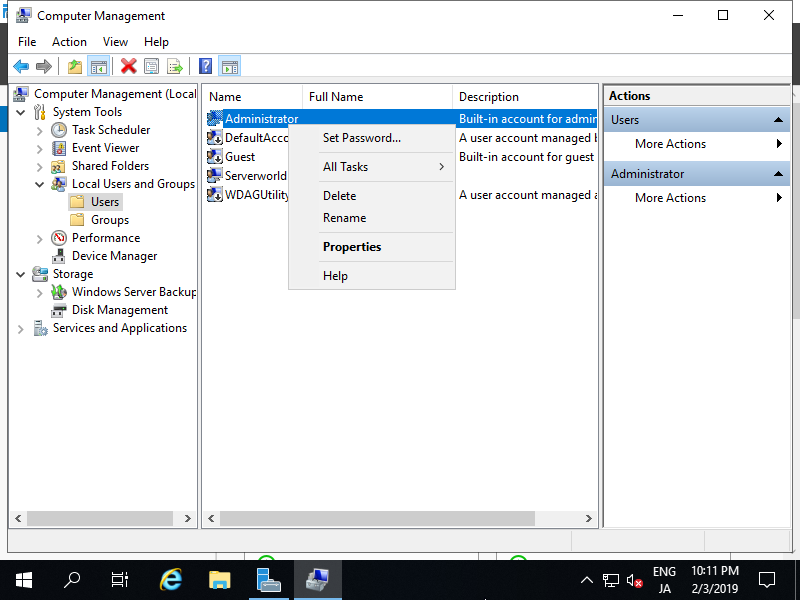
|
| [4] | Administrator Name is just changed. |
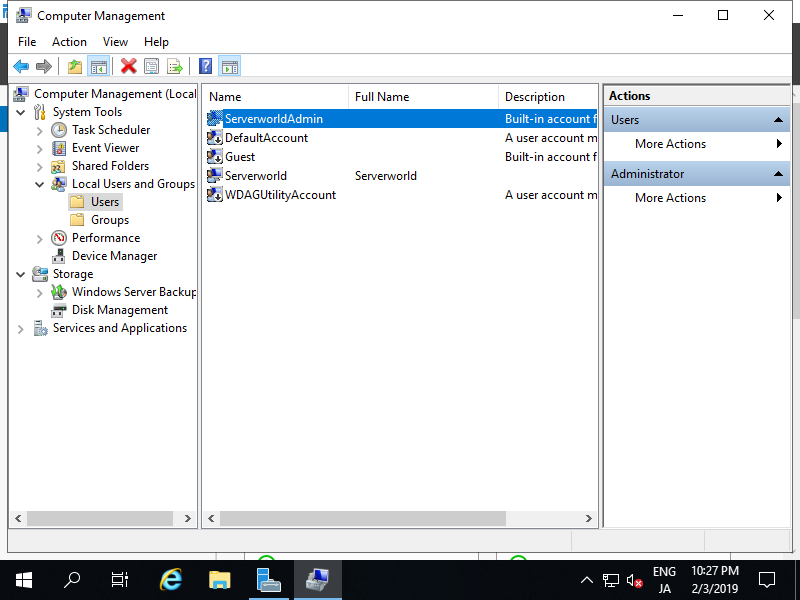
|
Matched Content