IIS : Basic Authentication2019/09/11 |
|
Set Basic Authentication to a folder to require authentication for users.
|
|
| [1] | Run PowerShell with Admin Privilege and Configure. On this example, Configure settings that create a [auth_basic] folder under the [RX-7.srv.world] site and set Basic Authentication to the Folder. |
Windows PowerShell Copyright (C) Microsoft Corporation. All rights reserved. # install Basic Authentication feature PS C:\Users\Administrator> Install-WindowsFeature Web-Basic-Auth Success Restart Needed Exit Code Feature Result ------- -------------- --------- -------------- True No Success {Basic Authentication} # restart IIS PS C:\Users\Administrator> Restart-Service W3SVC PS C:\Users\Administrator> Get-Website Name ID State Physical Path Bindings ---- -- ----- ------------- -------- Default Web Site 1 Started %SystemDrive%\inetpub\wwwroot http *:80: RX-7.srv.world 2 Started C:\inetpub\newsite http *:80:RX-7.srv.world https *:443:rx-7.srv.world sslFlags=0 # create [auth_basic] folder PS C:\Users\Administrator> New-Item -ItemType Directory -Path "IIS:\Sites\RX-7.srv.world\auth_basic" Directory: WebAdministration::\\RX-7\Sites\RX-7.srv.world Mode LastWriteTime Length Name ---- ------------- ------ ---- d----- 9/9/2019 7:21 PM auth_basic # disable anonymous authentication for target folder PS C:\Users\Administrator> Set-WebConfigurationProperty -Filter '/system.webServer/security/authentication/anonymousAuthentication' -Location "RX-7.srv.world/auth_basic" -Name enabled -Value False # enable basic authentication for target folder PS C:\Users\Administrator> Set-WebConfigurationProperty -Filter '/system.webServer/security/authentication/basicAuthentication' -Location "RX-7.srv.world/auth_basic" -Name enabled -Value True # restart target Web site PS C:\Users\Administrator> Restart-WebItem -PSPath 'IIS:\Sites\RX-7.srv.world' # create a test page PS C:\Users\Administrator> Write-Output "Basic Authentication Test Page" | Out-File C:\inetpub\newsite\auth_basic\index.html -Encoding Default # verify accesses ⇒ [-u (username)] PS C:\Users\Administrator> curl.exe -u Serverworld https://rx-7.srv.world/auth_basic/ Enter host password for user 'Serverworld': # user password Basic Authentication Test Page |
|
IIS : Basic Authentication (GUI)
|
|
On GUI configuration, set like follows.
|
|
| [2] | Run [Start] - [Server Manager] and enter [Add roles and features], then check a box [Basic Authentication] and install it. |
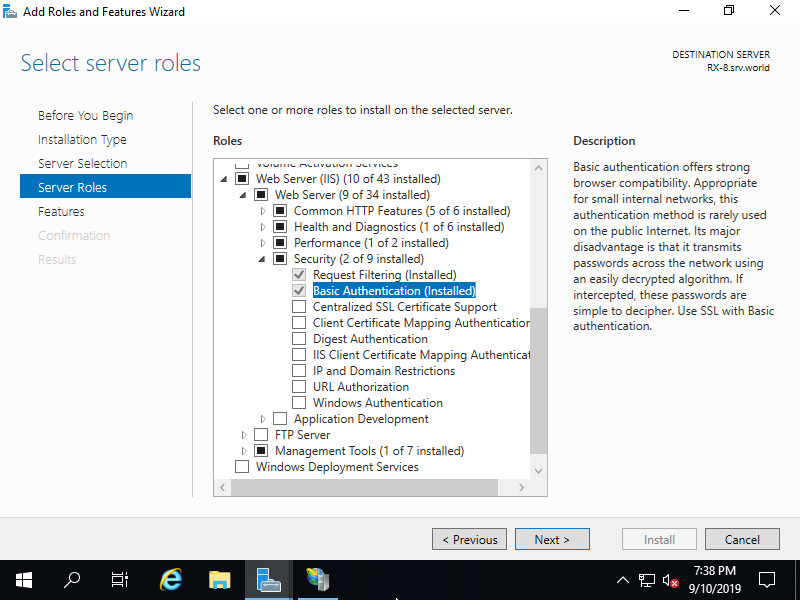
|
| [3] | After installing, restart IIS. |
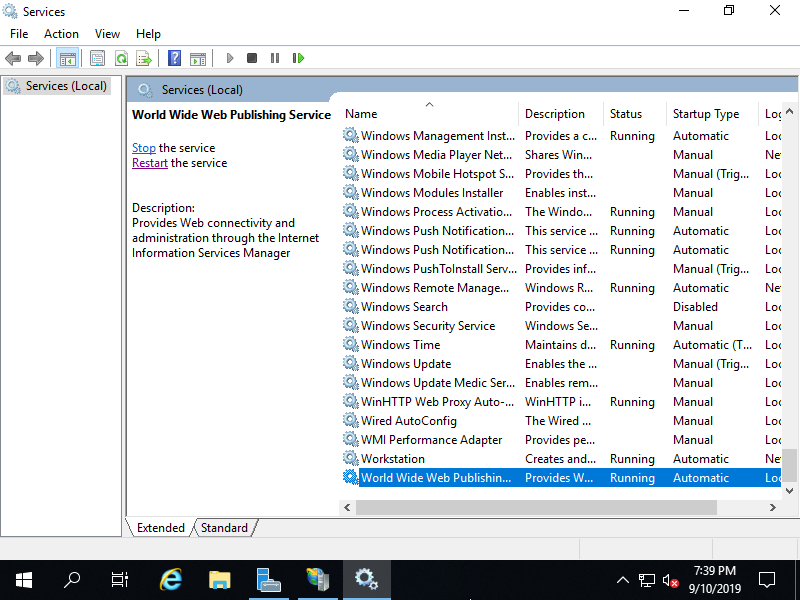
|
| [4] |
Create a folder that you'd like to set Basic Authentication.
Run [Start] - [Server Manager] and Click [Tools] - [Internet Information Services (IIS) Manager],
and then Select a folder you'd like to set Basic Authentication on the left pane and then Open to click [Authentication] on the center pane.
On this example, create a [auth_basic] folder for it. Also add NTFS access permission for users or groups you'd like to allow to access to the folder. |
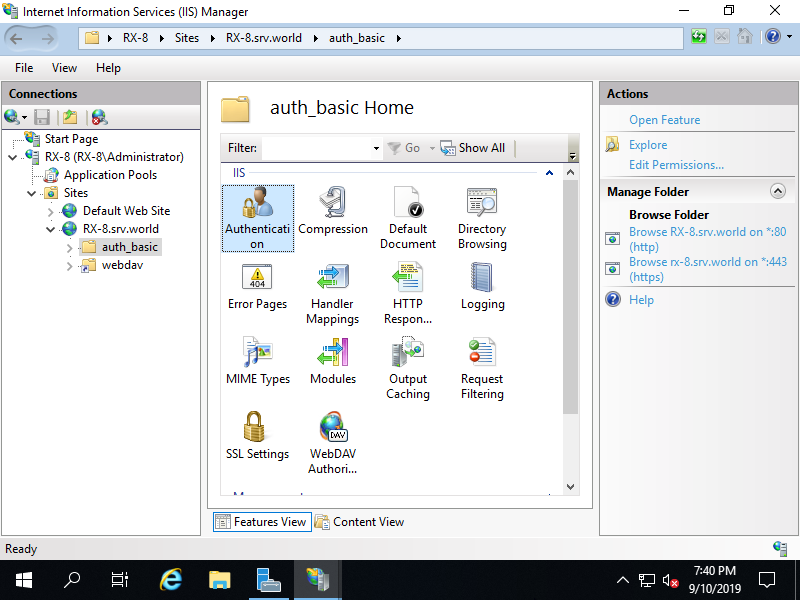
|
| [5] | Disable [Anonymous Authentication] and Enable [Basic Authentication] like follows. |
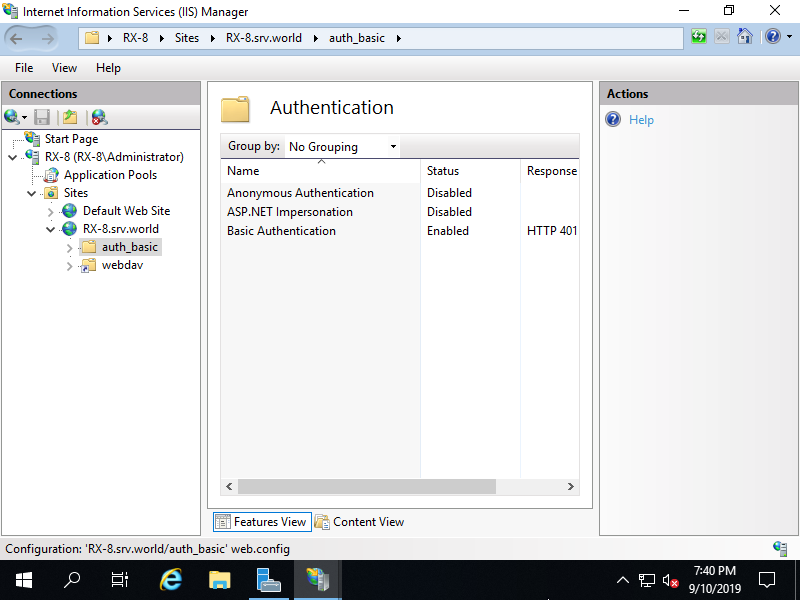
|
| [6] | Create a test page under the folder you set Basic Authentication and verify accesses. Authenticate with a user you set to allow accesses. |
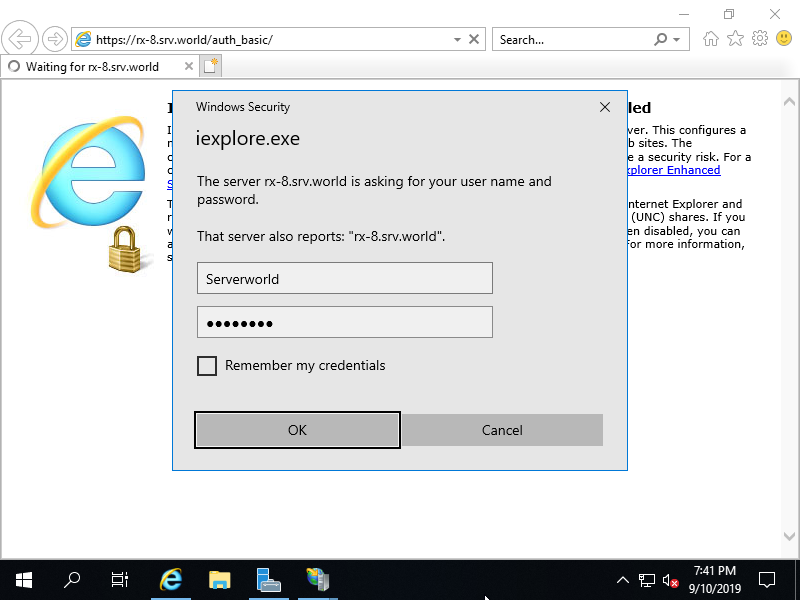
|
| [7] | That's OK if successfully authenticate and test page is shown normally. |
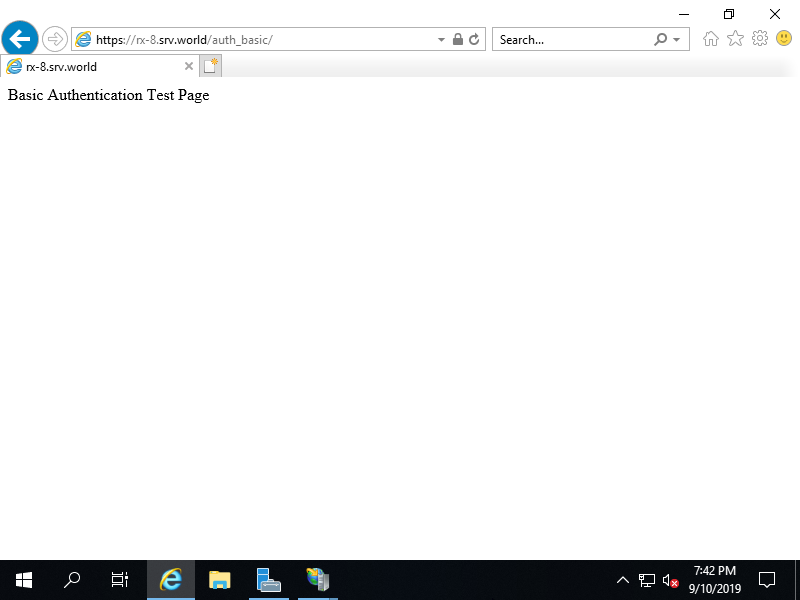
|
Matched Content