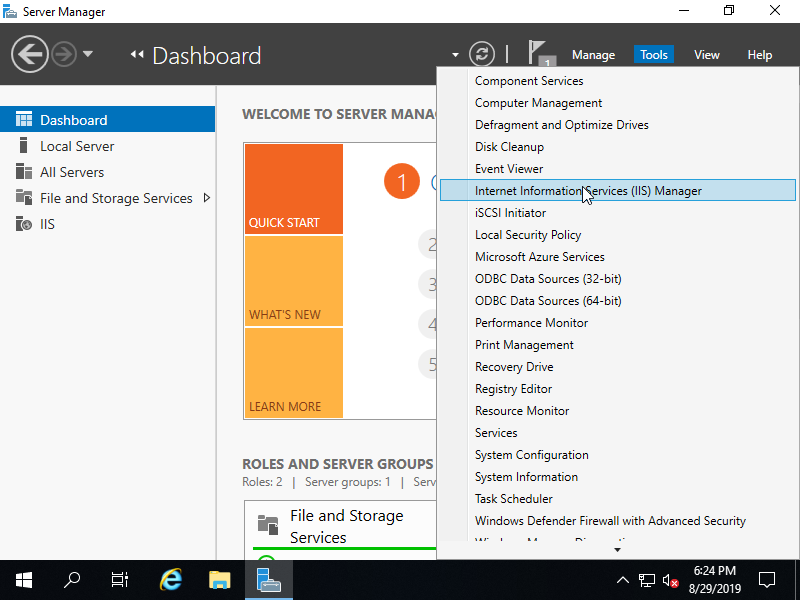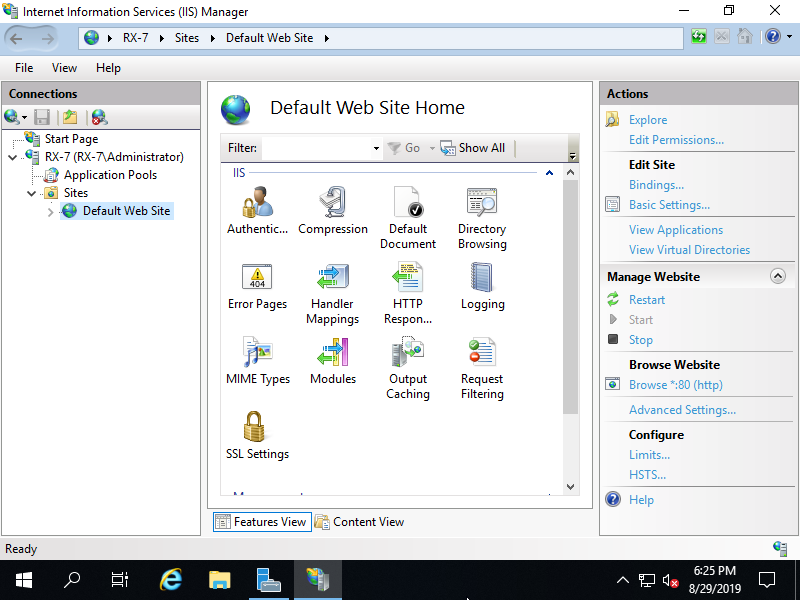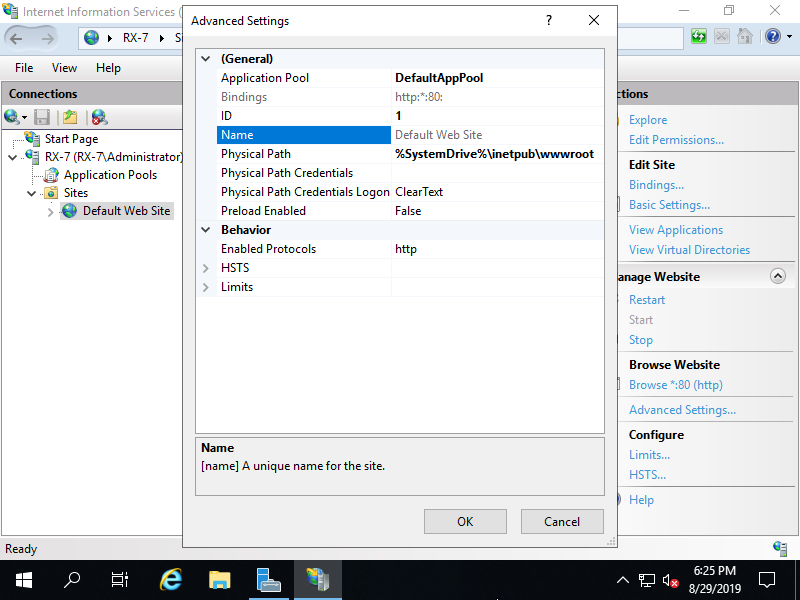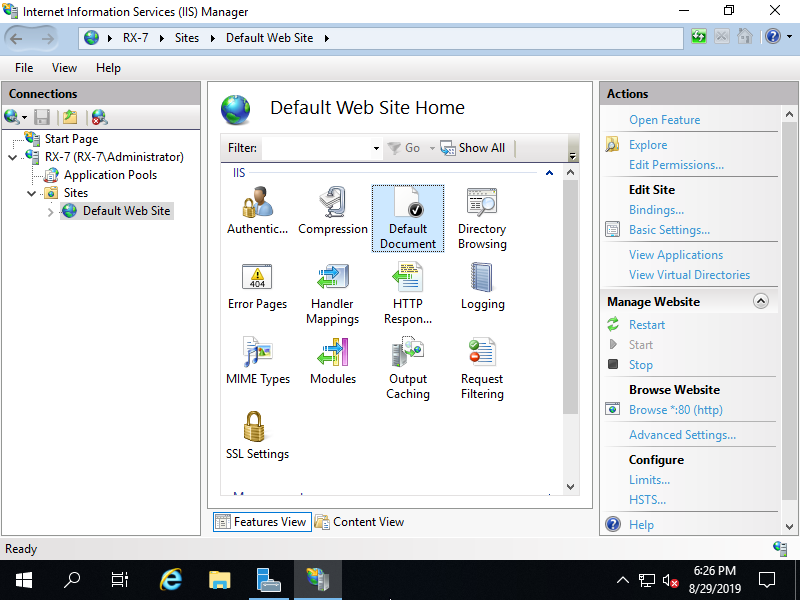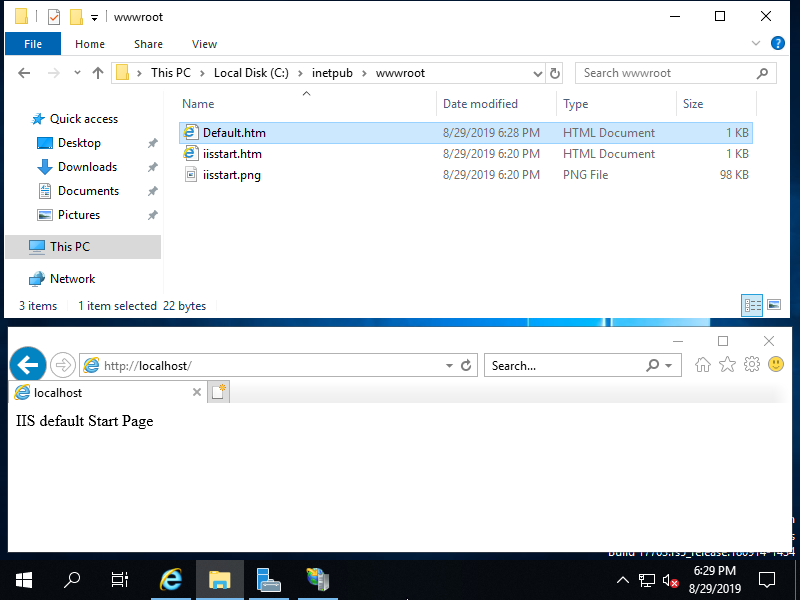Windows PowerShell
Copyright (C) Microsoft Corporation. All rights reserved.
# show Sites list : [Default Web Site] is only set
PS C:\Users\Administrator> Get-Website
Name ID State Physical Path Bindings
---- -- ----- ------------- --------
Default Web Site 1 Started %SystemDrive%\inetpub\wwwroot http *:80:
# [Physical Path] is the Document Root
PS C:\Users\Administrator> Get-ChildItem C:\inetpub\wwwroot
Directory: C:\inetpub\wwwroot
Mode LastWriteTime Length Name
---- ------------- ------ ----
-a---- 8/27/2019 6:57 PM 703 iisstart.htm
-a---- 8/27/2019 6:57 PM 99710 iisstart.png
# verify accesses : [iisstart.htm] responds
PS C:\Users\Administrator> Invoke-WebRequest localhost
StatusCode : 200
StatusDescription : OK
Content : <!DOCTYPE html PUBLIC "-//W3C//DTD XHTML 1.0 Strict//EN"
.....
.....
ParsedHtml : System.__ComObject
RawContentLength : 703
# confirm default documents
PS C:\Users\Administrator> Get-WebConfigurationProperty -Filter "//defaultDocument/files/add" -PSPath "IIS:\Sites\Default Web Site" -Name "value" | select value
Value
-----
Default.htm
Default.asp
index.htm
index.html
iisstart.htm
# create a test page under the Document Root and verify working
# [Write-Output] generates with UTF-16, so specify encoding explicitly with [Out-File]
PS C:\Users\Administrator> Write-Output "IIS Default Start Page" | Out-File C:\inetpub\wwwroot\Default.htm -Encoding Default
# verify accesses
# for [curl.exe], specify extension ⇒ if not specify extension, [curl] is an Alias from [Invoke-WebRequest]
PS C:\Users\Administrator> curl.exe localhost
IIS Default Start Page
|