FTP Server : Install2019/09/06 |
|
Install FTP Server to transfer files.
|
|
| [1] | Run PowerShell with Admin Privilege and Install FTP Server. |
Windows PowerShell Copyright (C) Microsoft Corporation. All rights reserved. # install FTP Server with admin tools PS C:\Users\Administrator> Install-WindowsFeature Web-FTP-Server -IncludeManagementTools Success Restart Needed Exit Code Feature Result ------- -------------- --------- -------------- True No Success {FTP Server, FTP Service, IIS Management C... |
|
FTP Server : Install (GUI)
|
|
On GUI installation, set like follows.
|
|
| [2] | Run Server Manager and Click [Add roles and features]. |
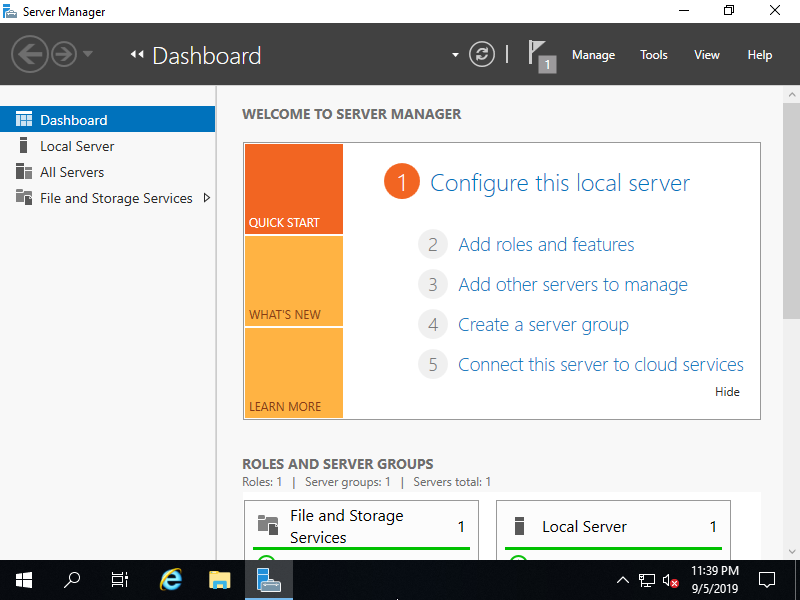
|
| [3] | Click [Next] button. |
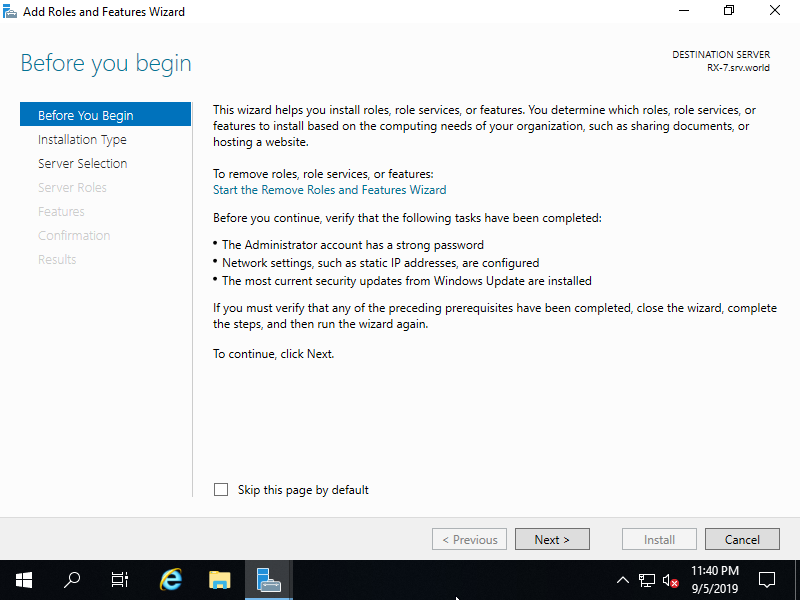
|
| [4] | Select [Role-based or feature-based installation]. |
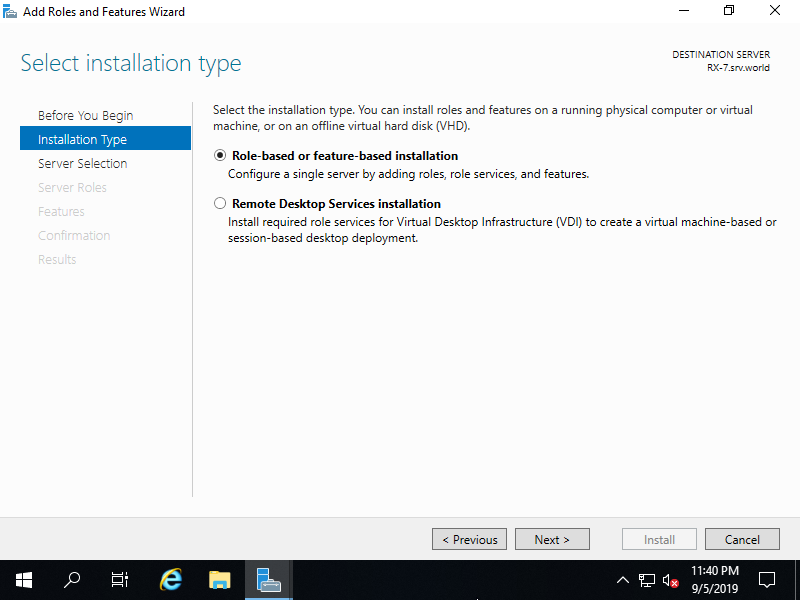
|
| [5] | Select a Host which you'd like to add services. |
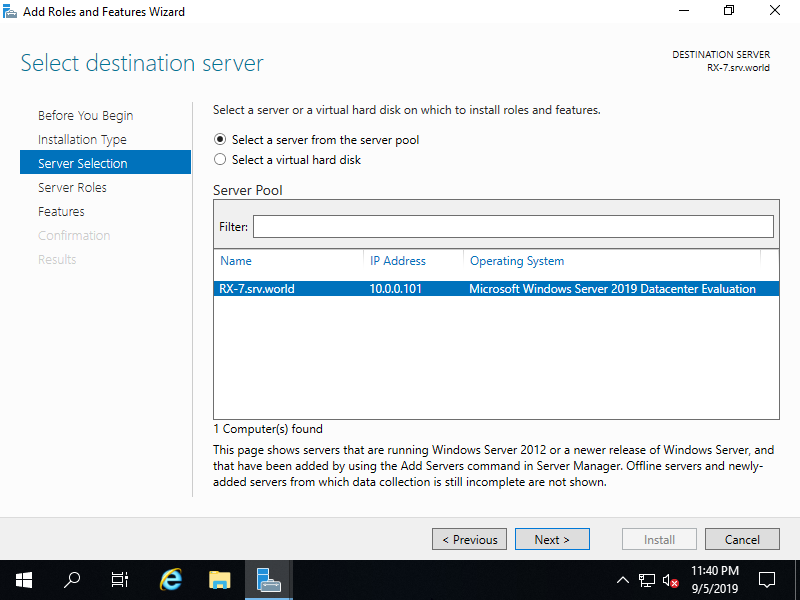
|
| [6] | Check a box [Web Server (IIS)]. (FTP Server feature is included in Web Server (IIS) features) |
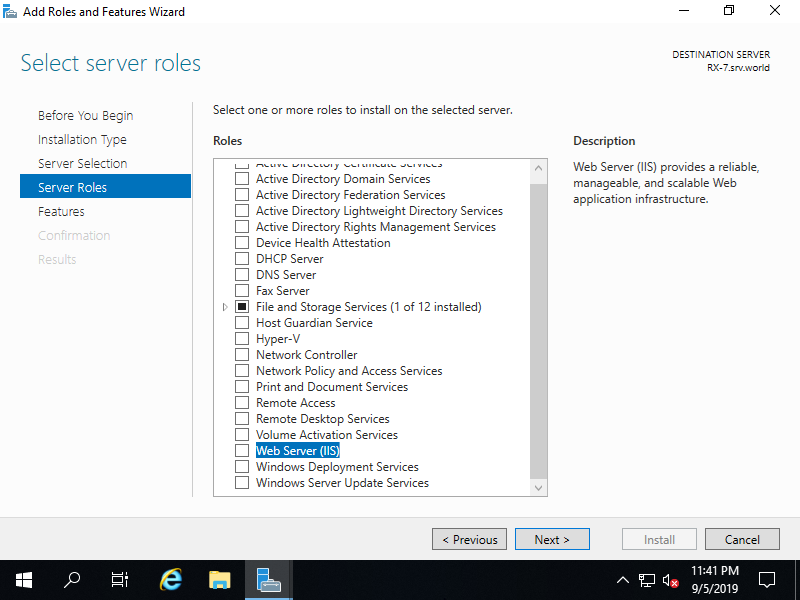
|
| [7] | Addtional features are required to add IIS Server. Click [Add Features] button and then Click [Next] button. |
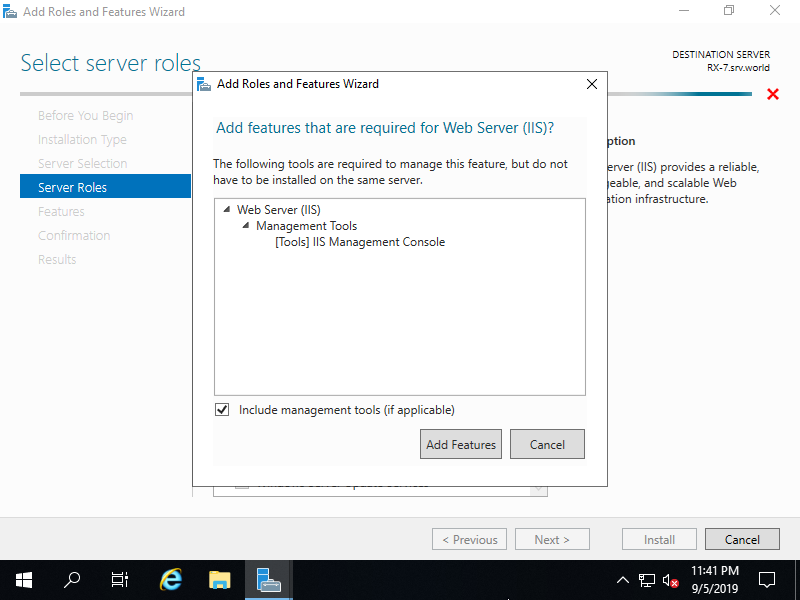
|
| [8] | Click [Next] button. |
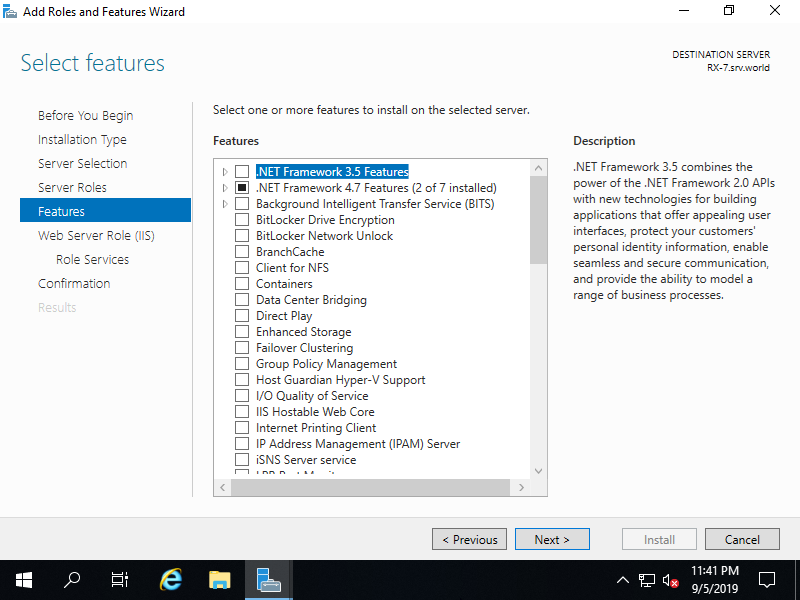
|
| [9] | Click [Next] button. |
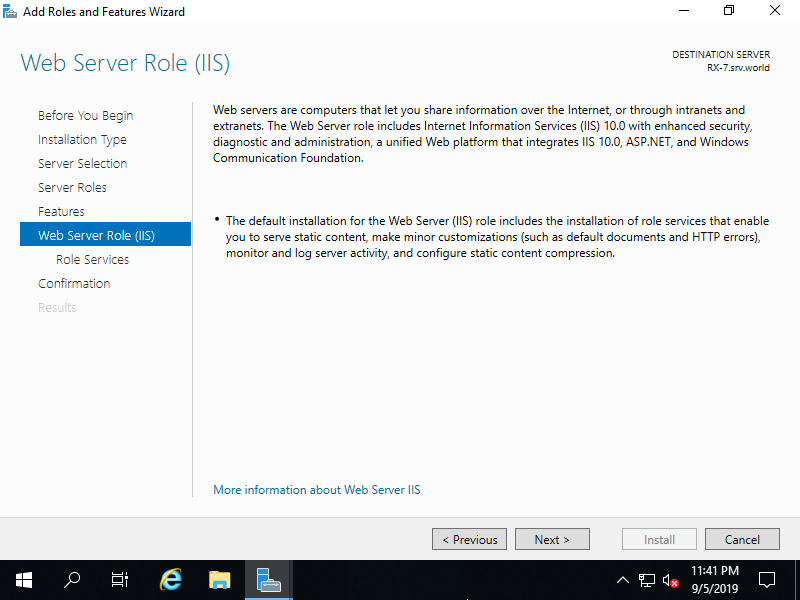
|
| [10] | This is the section to select Web Server features. Check a box [FTP Server] like follows. |
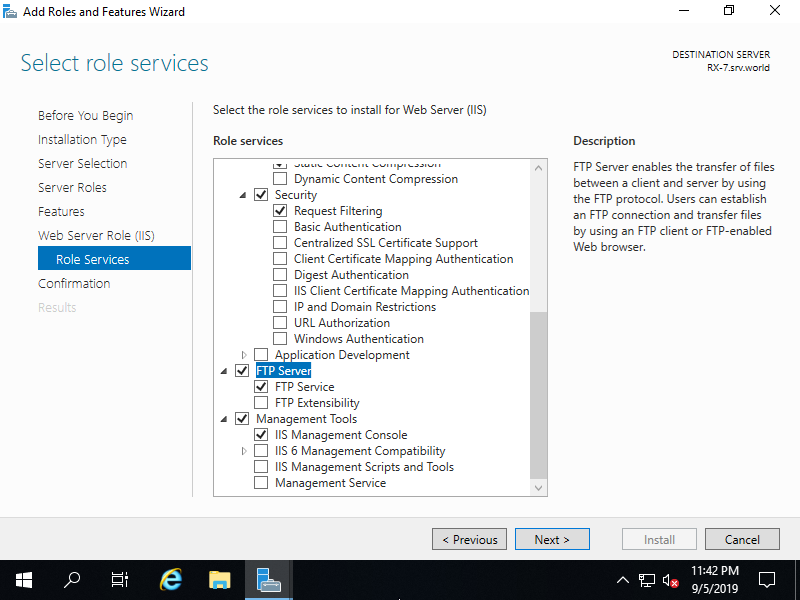
|
| [11] | Click [Install] button. |
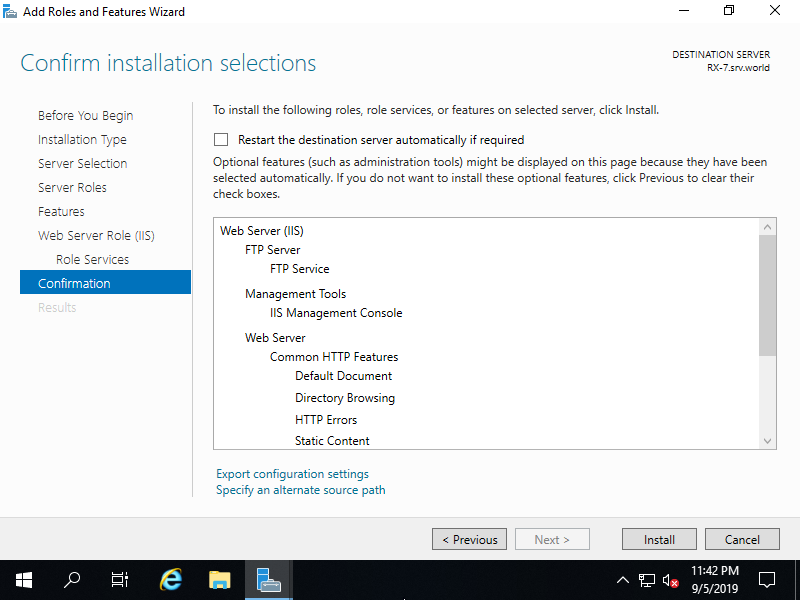
|
| [12] | After finishing Installation, click [Close] button. |
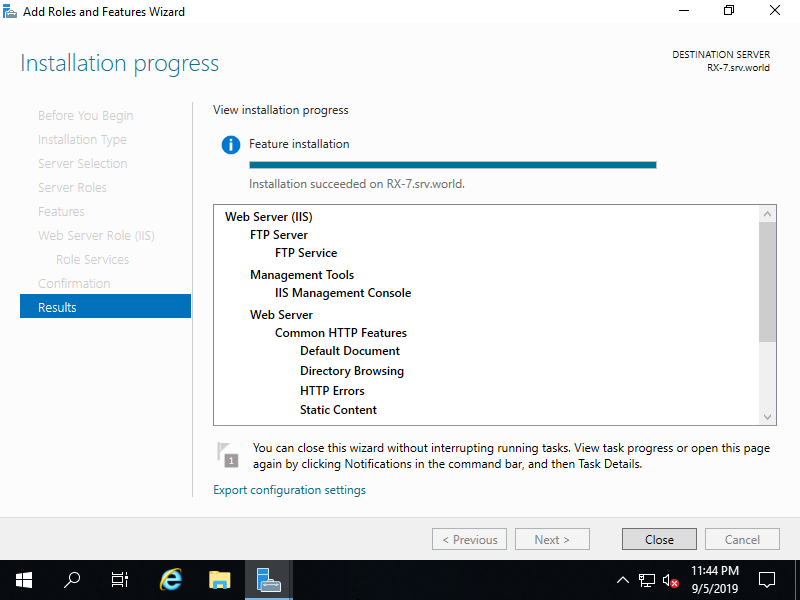
|
Matched Content