Docker : Install2019/02/14 |
|
Install Docker that is the Operating System-Level Virtualization Tool, that automates the deployment of applications inside Containers.
On Windows Server 2019, Hyper-V is not required for installing Docker, only [Containers] feature is needed.
|
|
| [1] | Run PowerShell with Admin Privilege and Install Docker. |
Windows PowerShell Copyright (C) Microsoft Corporation. All rights reserved. # install [Containers] feature # restart after inputting [Y(es)] PS C:\Users\Administrator> Enable-WindowsOptionalFeature -Online -FeatureName Containers Do you want to restart the computer to complete this operation now? [Y] Yes [N] No [?] Help (default is "Y"): Y # after restarting, install Docker PS C:\Users\Administrator> Install-Module -Name DockerMsftProvider -Repository PSGallery -Force NuGet provider is required to continue PowerShellGet requires NuGet provider version '2.8.5.201' or newer to interact with NuGet-based repositories. The NuGet provider must be available in 'C:\Program Files\PackageManagement\ProviderAssemblies' or 'C:\Users\Administrator\AppData\Local\PackageManagement\ProviderAssemblies'. You can also install the NuGet provider by running 'Install-PackageProvider -Name NuGet -MinimumVersion 2.8.5.201 -Force'. Do you want PowerShellGet to install and import the NuGet provider now? [Y] Yes [N] No [S] Suspend [?] Help (default is "Y"): Y PS C:\Users\Administrator> Install-Package -Name docker -ProviderName DockerMsftProvider The package(s) come(s) from a package source that is not marked as trusted. Are you sure you want to install software from 'DockerDefault'? [Y] Yes [A] Yes to All [N] No [L] No to All [S] Suspend [?] Help (default is "N"): Y Name Version Source Summary ---- ------- ------ ------- Docker 19.03.13 DockerDefault Contains Docker EE for use with Windows Server. # restart again PS C:\Users\Administrator> Restart-Computer -Force # verify status PS C:\Users\Administrator> docker version Client: Mirantis Container Runtime Version: 19.03.13 API version: 1.40 Go version: go1.13.15 Git commit: 0c38b2d Built: 11/12/2020 21:33:08 OS/Arch: windows/amd64 Experimental: false Server: Mirantis Container Runtime Engine: Version: 19.03.13 API version: 1.40 (minimum version 1.24) Go version: go1.13.15 Git commit: 5b5efb2d49 Built: 11/12/2020 21:31:44 OS/Arch: windows/amd64 Experimental: false |
|
Docker : Install (GUI)
|
|
On GUI installation, Do like follows.
|
|
| [2] | Run Server Manager and start [Add roles and features], then select [Containers] feature on [Select features] section like follows to install. After installing, restart computer. |
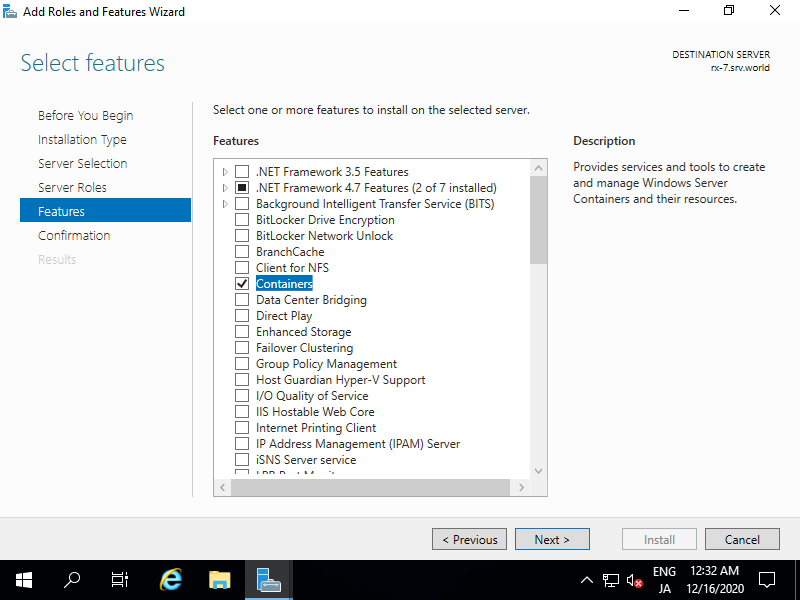
|
| [3] |
After restarting, Run PowerShell with Admin Privilege and Install Docker.
PS > Install-Module -Name DockerMsftProvider -Repository PSGallery -Force Answer Y (Yes) to all confirmations during the installation. PS > Install-Package -Name docker -ProviderName DockerMsftProvider |

|
| [4] | After installing, [Docker Engine] service will be added like follows. Restart computer again. |
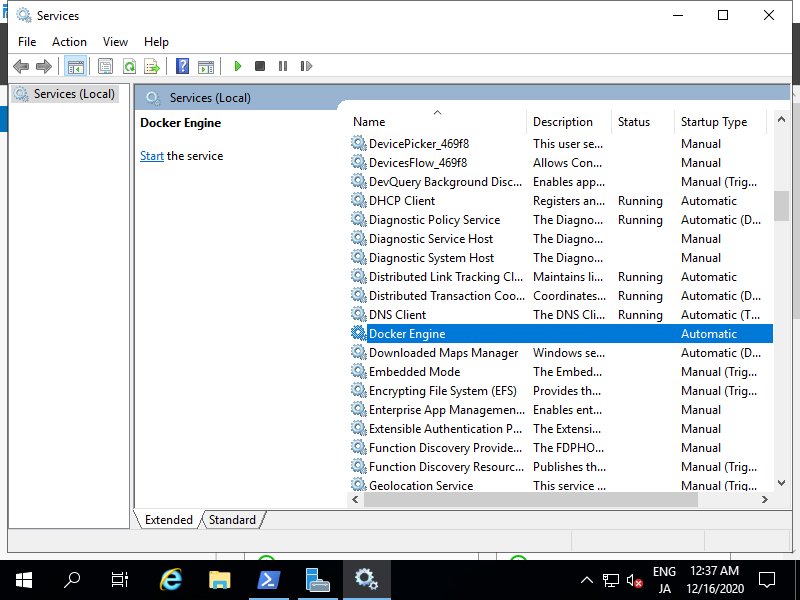
|
| [5] |
After restarting, Run PowerShell with Admin Privilege and run docker command to verify status.
PS > docker version |
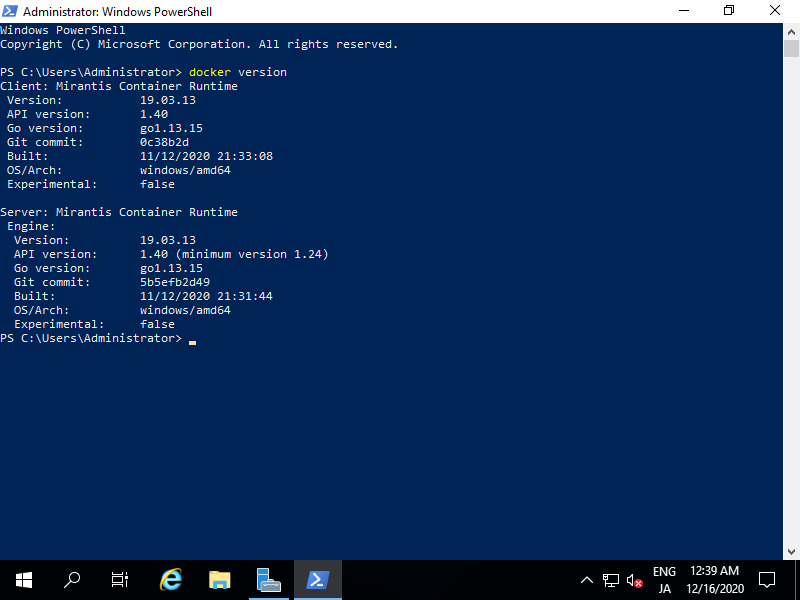
|
Matched Content