DHCP Server : Install2019/03/22 |
|
Install DHCP ( Dynamic Host Configuration Protocol ) Server.
On CUI installation, set like follows.
|
|
| [1] | Run PowerShell with Admin Privilege and Install DHCP Server. |
Windows PowerShell Copyright (C) Microsoft Corporation. All rights reserved. # install DHCP with admin tools PS C:\Users\Administrator> Install-WindowsFeature DHCP -IncludeManagementTools Success Restart Needed Exit Code Feature Result ------- -------------- --------- -------------- True Yes SuccessRest... {DHCP Server, ... WARNING: You must restart this server to finish the installation process. # restart computer to apply changes PS C:\Users\Administrator> Restart-Computer -Force |
|
DHCP Server : Install (GUI)
|
|
On GUI installation, set like follows.
|
|
| [2] | Run Server Manager and Click [Add roles and features]. |
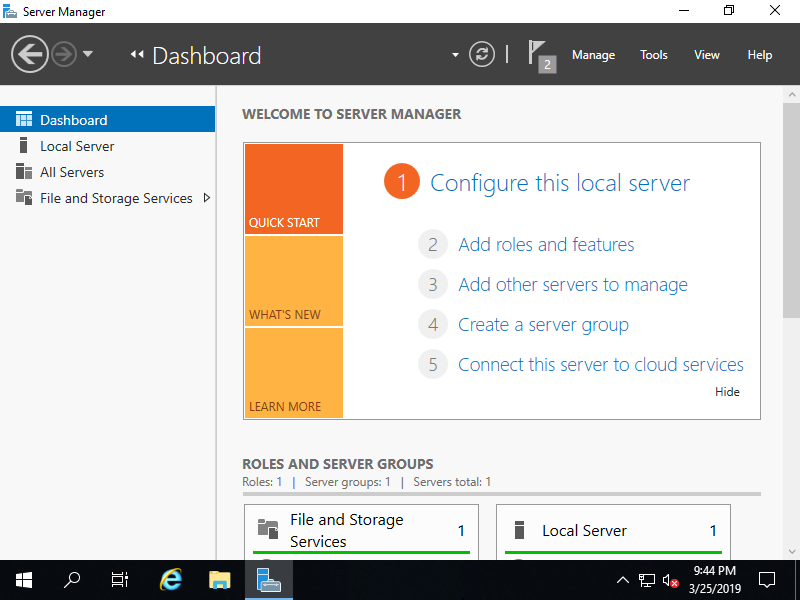
|
| [3] | Click [Next] button. |
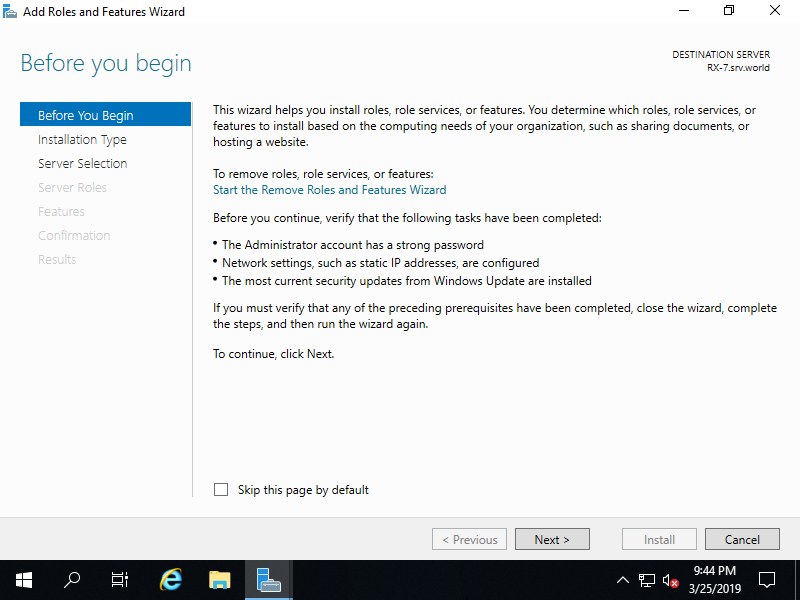
|
| [4] | Select [Role-based or feature-based installation]. |
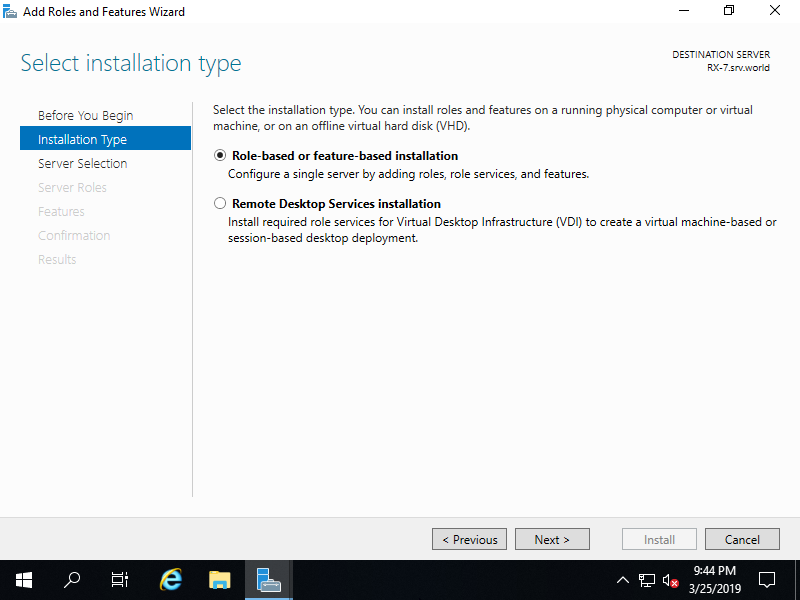
|
| [5] | Select a Host which you'd like to add services. |
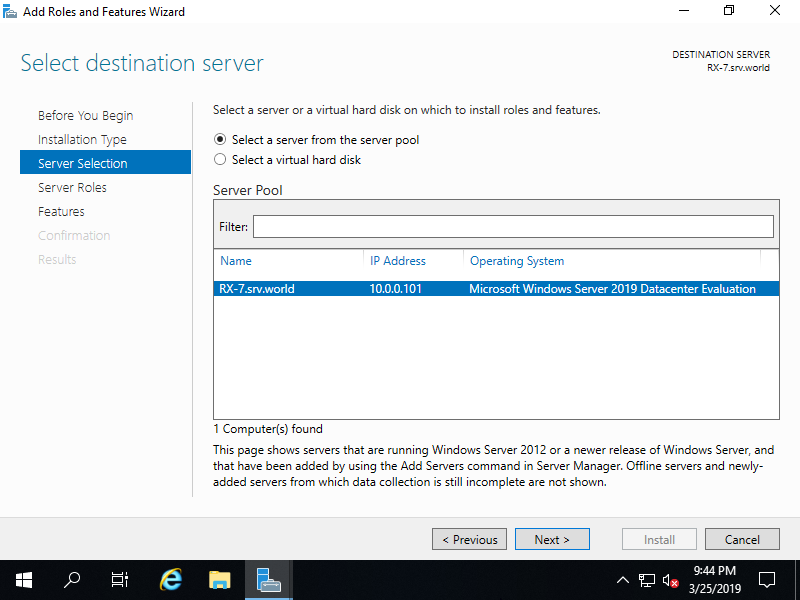
|
| [6] | Check a box [DHCP Server]. |
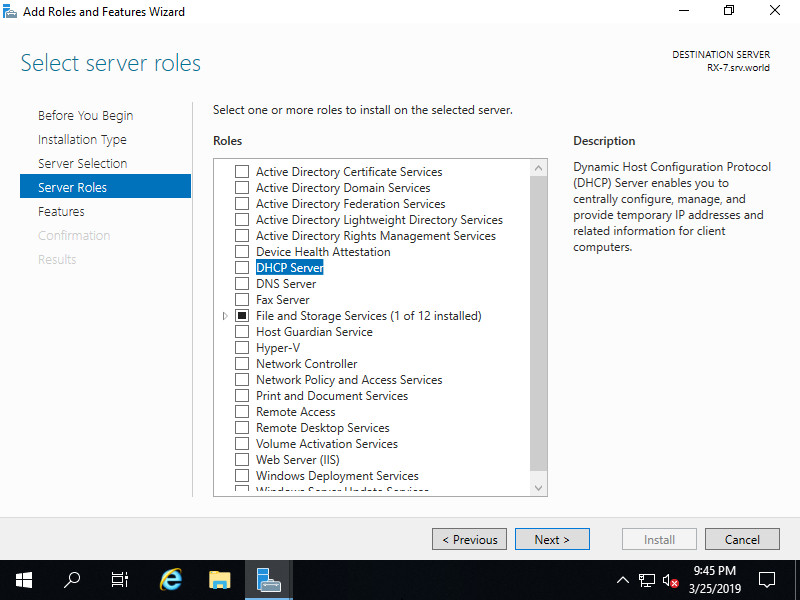
|
| [7] | Addtional features are required to add DHCP Server. Click [Add Features] button and next, Click [Next] button. |
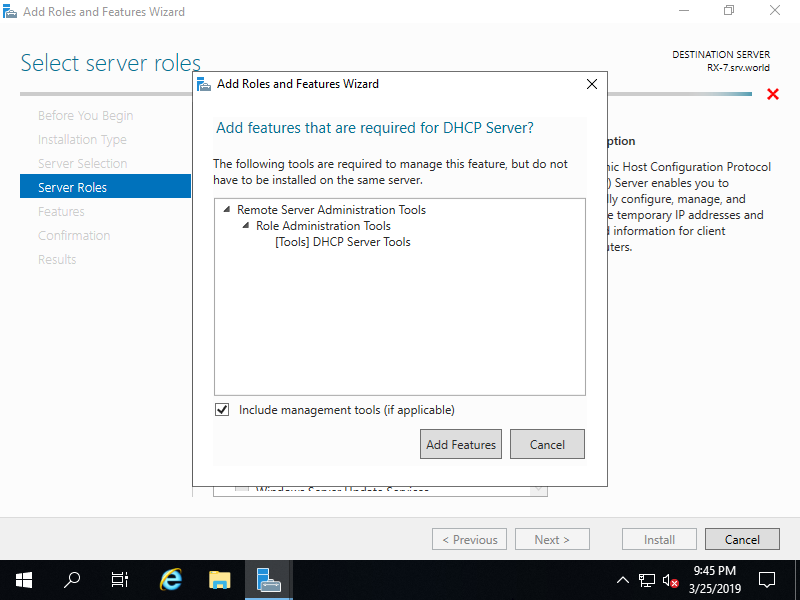
|
| [8] | Click [Next] button. |
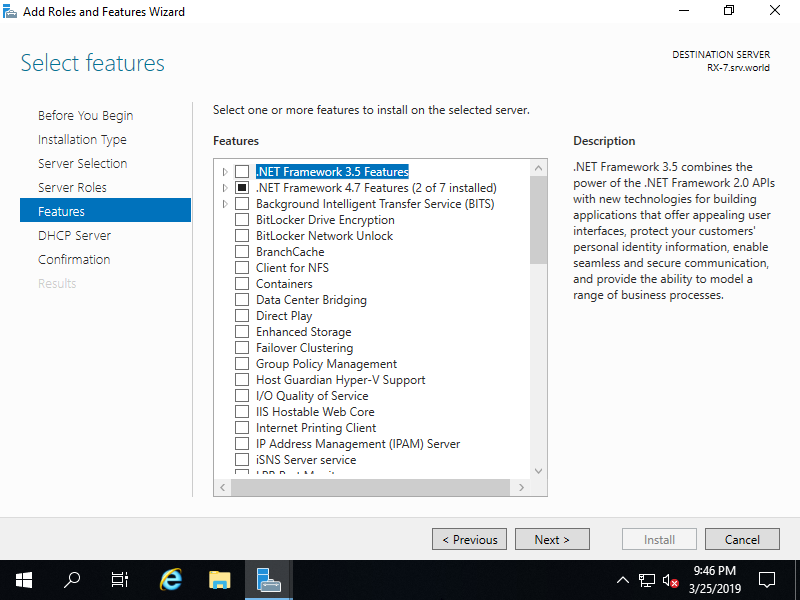
|
| [9] | Click [Next] button. |
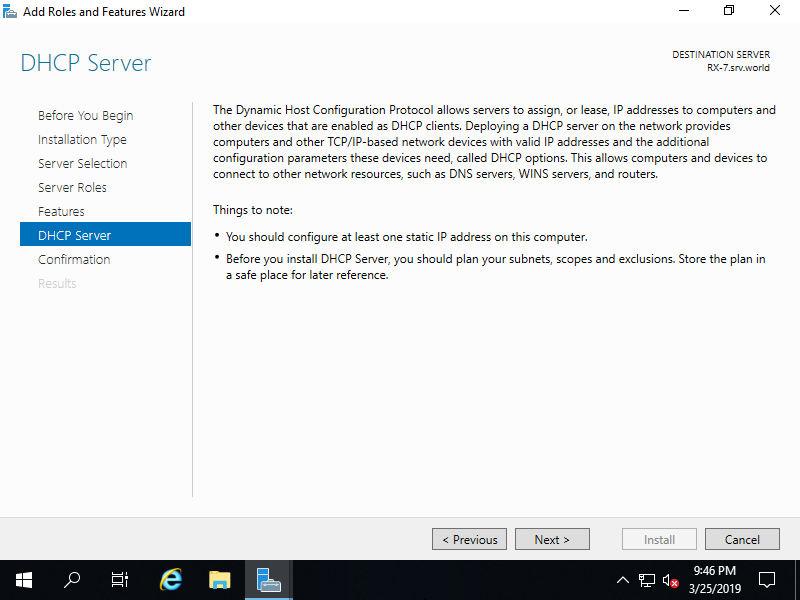
|
| [10] | Click [Install] button. |
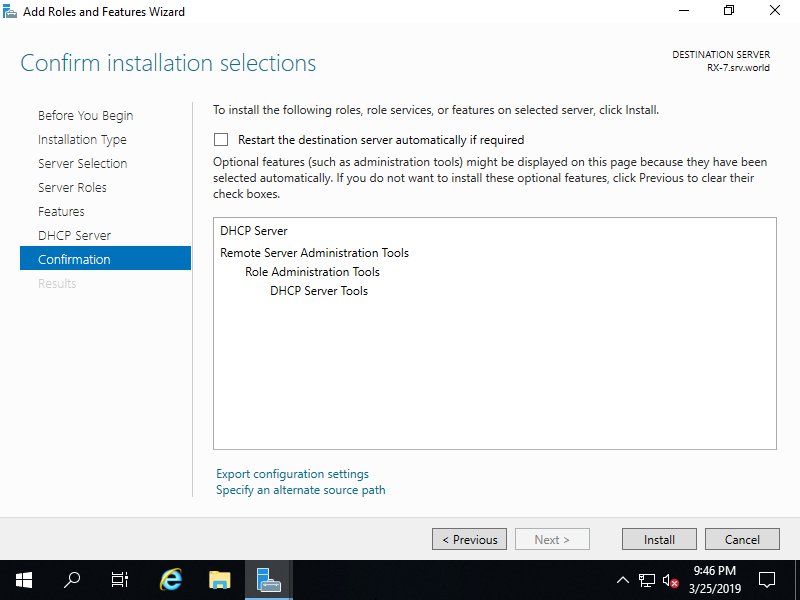
|
| [11] | After finishing Installation, click [Close] button. |
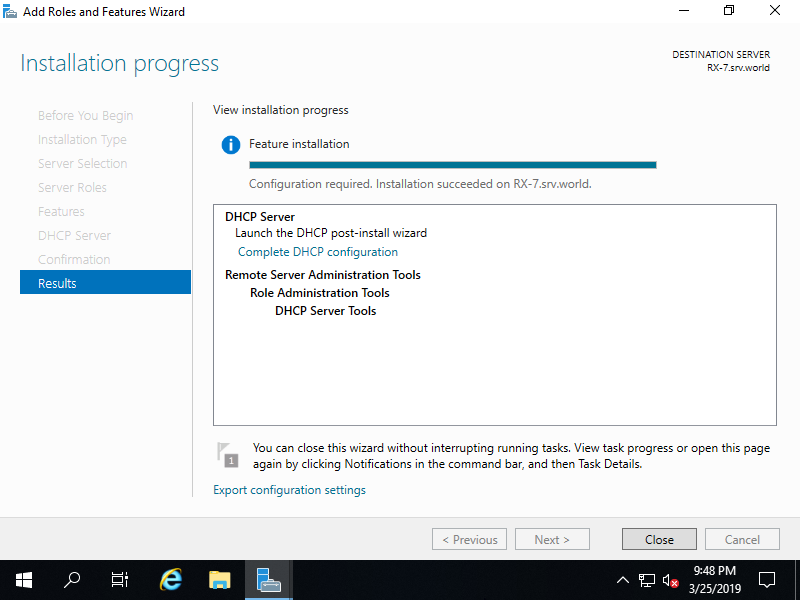
|
Matched Content