File Server : Configure Shared folder2017/02/15 |
|
Configure a Shared folder as an example.
|
|
| [1] | Run Server Manager and Click [File and Storage Services]. |
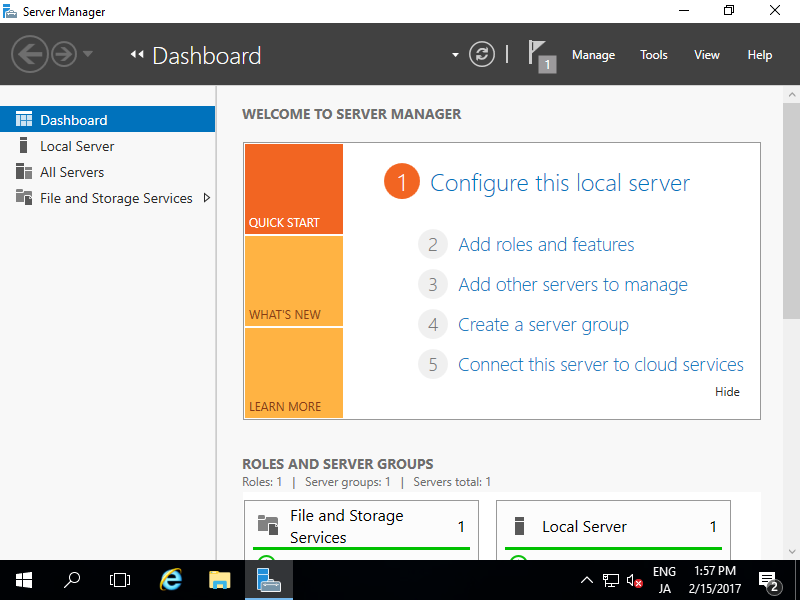
|
| [2] | Select [Shares] on the left pane and click [TASKS] - [New Share...]. |
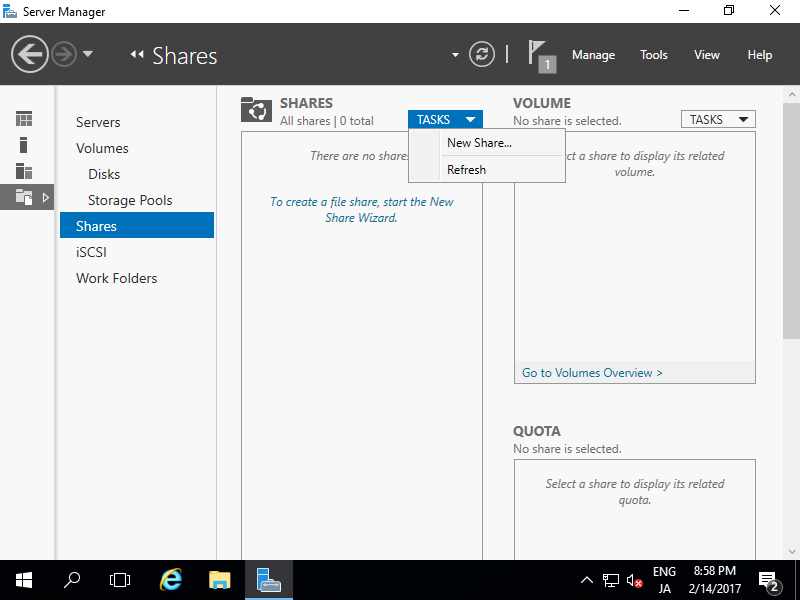
|
| [3] | For example, select [SMB Share - Quick] on here. |
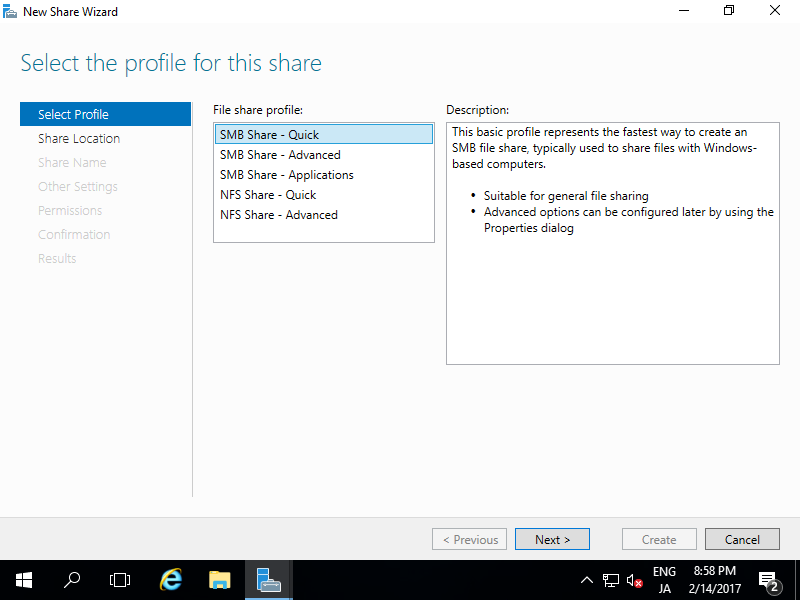
|
| [4] | For example, configure a specific folder as shared one, so check a box [Type a custom path] and input the path for specific folder you'd like to set as shared folder. (set as "Share" on this exmaple) |
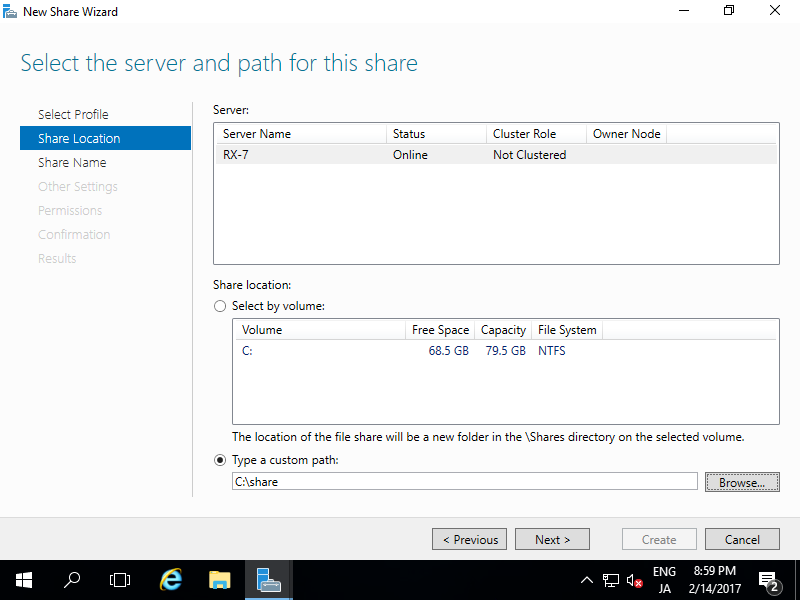
|
| [5] | Input local and remote share path. |
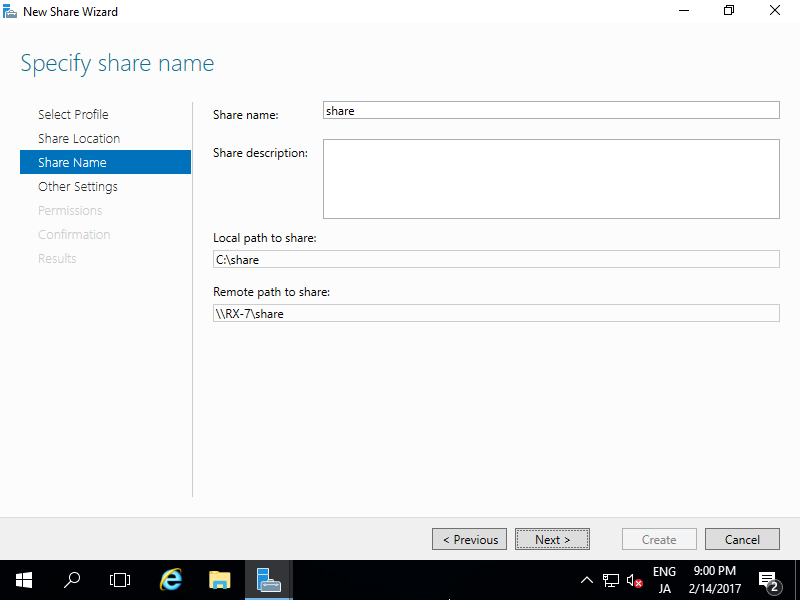
|
| [6] | Configure Share settings. This example shows to keep default. |
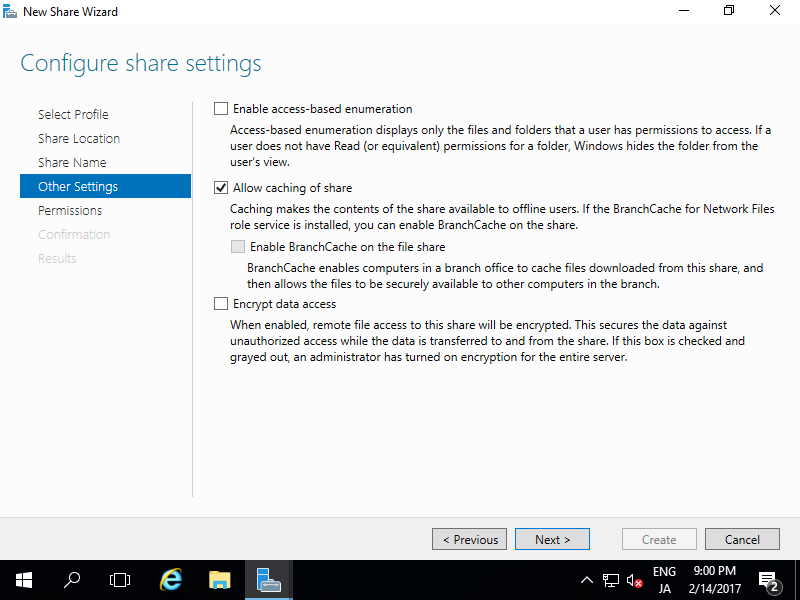
|
| [7] | Set the share permissions. Configure it for your requirements. |
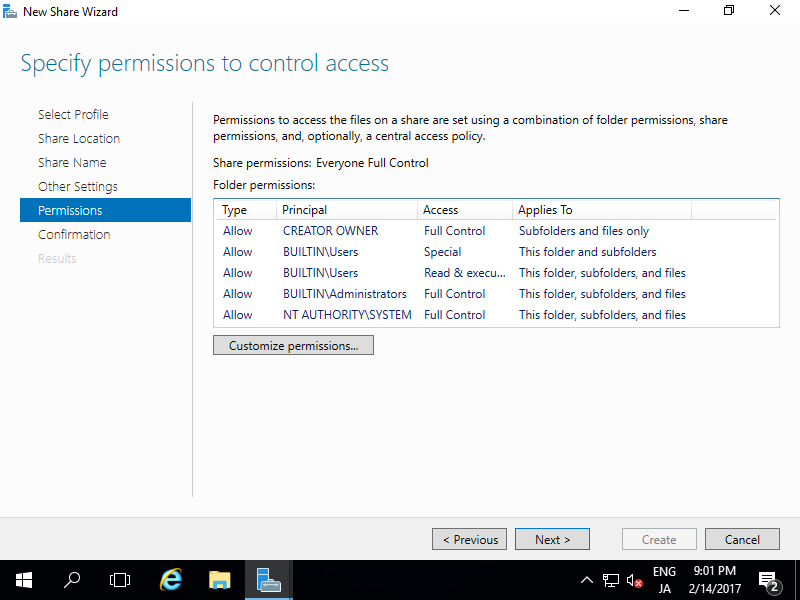
|
| [8] | Confirm selections and click [Create] button if all OK. |
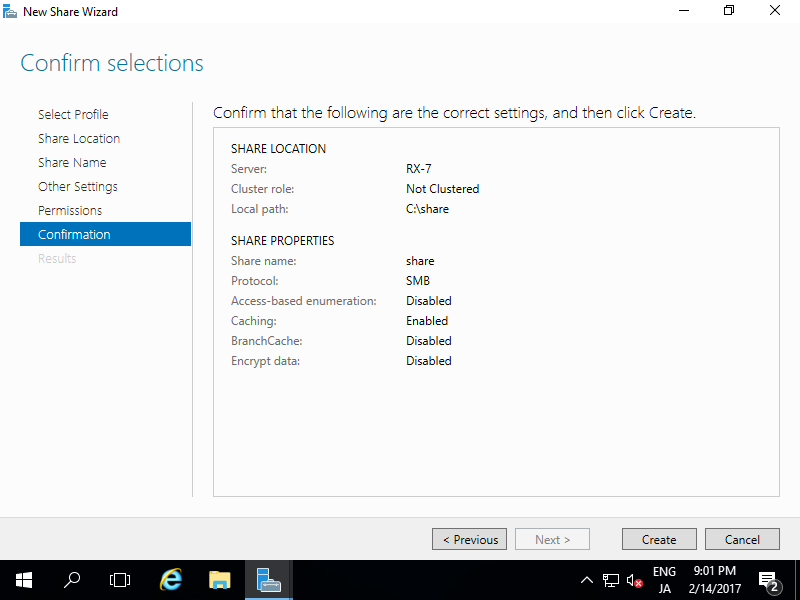
|
| [9] | After finishing, Click [Close] button. |
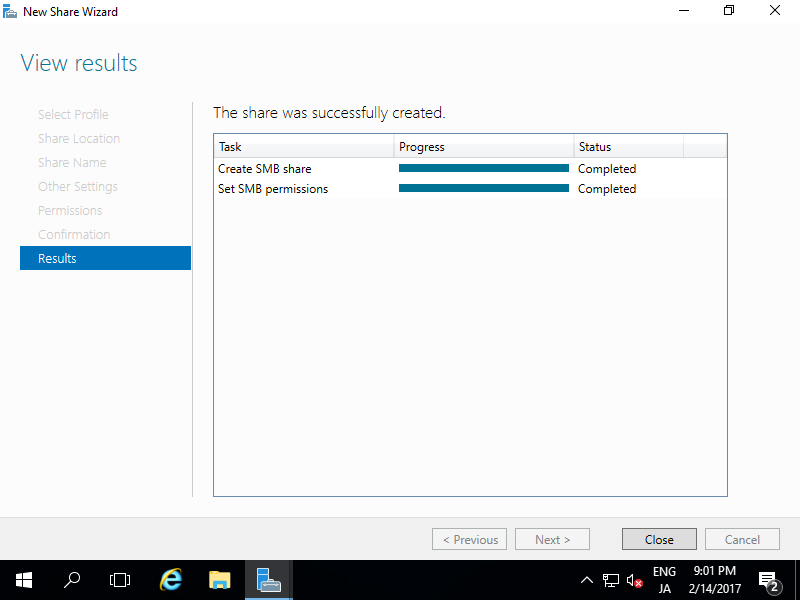
|
| [10] | New share has been listed like follows and it's possible to access from Clients. |
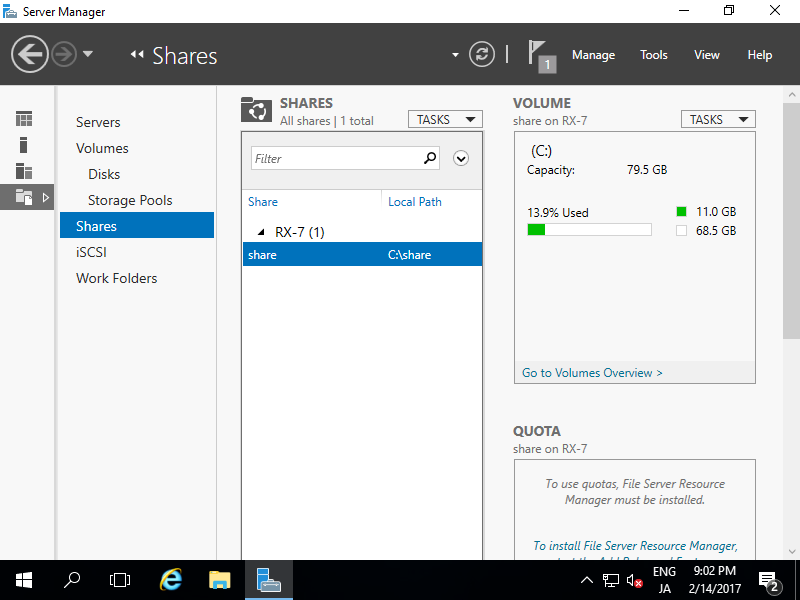
|
Matched Content