OpenSSH : Install2017/02/08 |
|
Install OpenSSH. It's possible to install Server and Client Program both.
|
|
| [1] |
Go to the official site belo and Download OpenSSH for Windows. On this example, download [OpenSSH-Win64.zip].
⇒ https://github.com/PowerShell/Win32-OpenSSH/releases
|
| [2] | Extract ZIP archive and put the folder to any Path any like. On this example, put it on [C:\Windows\OpenSSH-Win64]. |
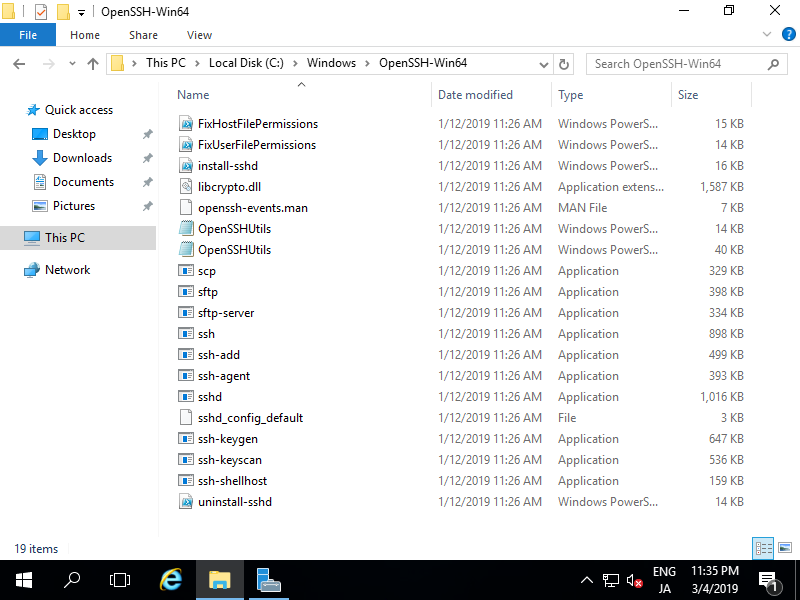
|
| [3] | Add SSH commands' PATH to Environment Variables. Open [System Properties] and click [Environment Variables] button. |
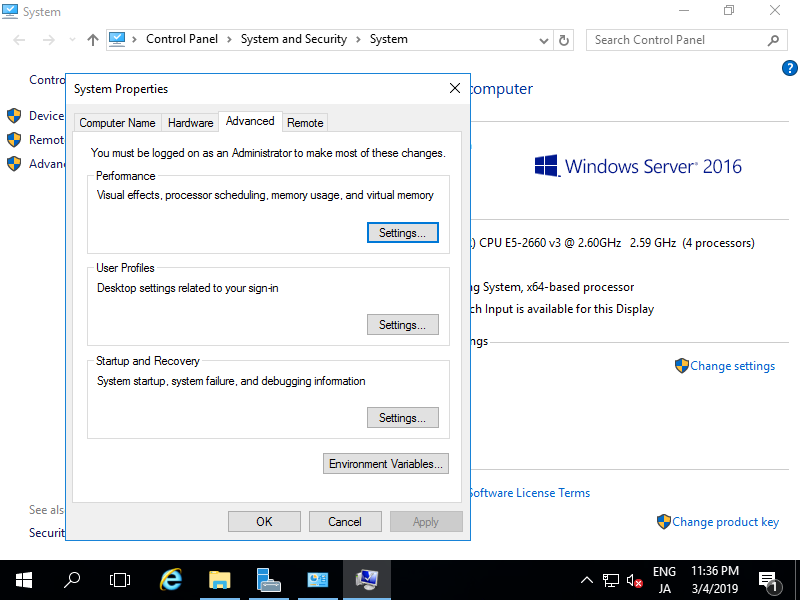
|
| [4] | Select [Path] in [System variables] section and click [Edit...] button. |
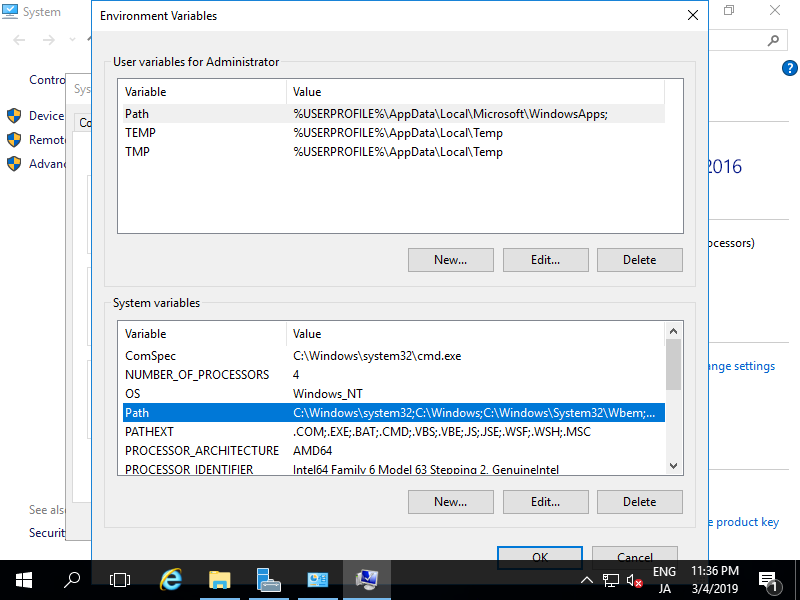
|
| [5] | Click [New] button and add OpenSSH folder PATH you located. After adding it, Close [System Properties] window. |
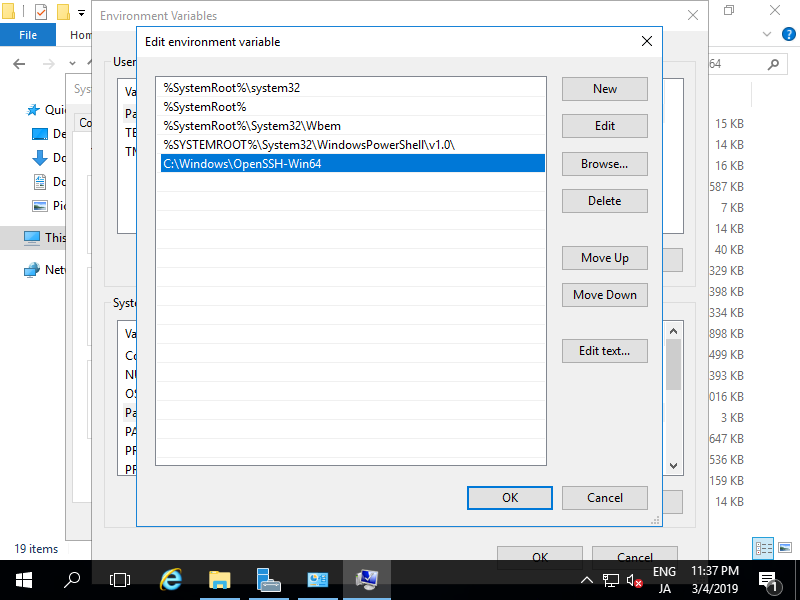
|
| [6] | Run [Powershell] and move to OpenSSH folder you located. Next, run a command [.\install-sshd.ps1] to install sshd service like follows. If successfully message is shown, it's OK to install. |
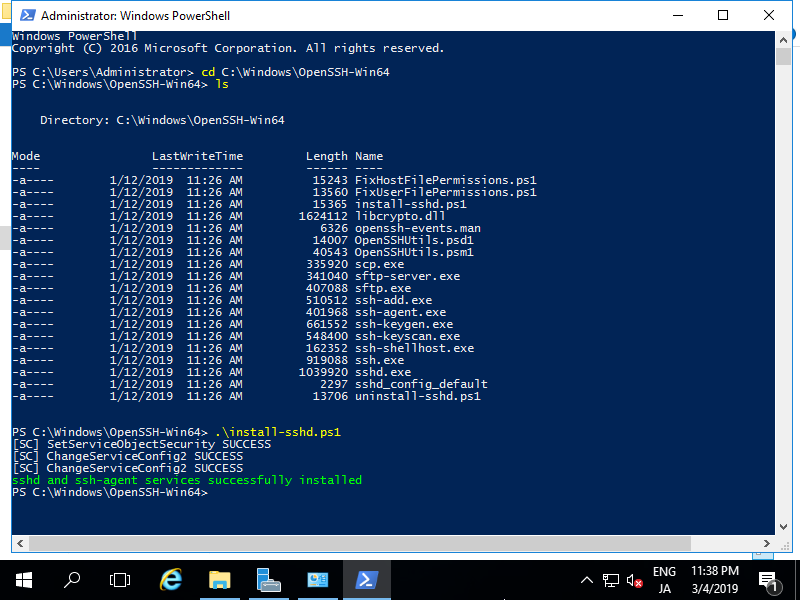
|
| [7] | On the Services screen, [OpenSSH SSH Server] has been added lik follows. Start it and turn to [Automatic] for [Startup Type] like follows. |
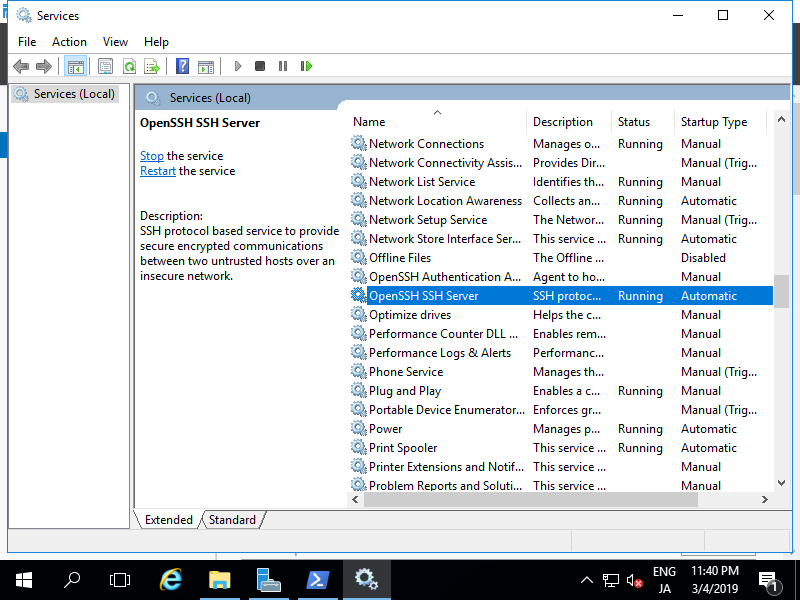
|
| [8] | Back to PowerShell and move to OpenSSH installed folder, then run [.\FixHostFilePermission.ps1] like follows. |
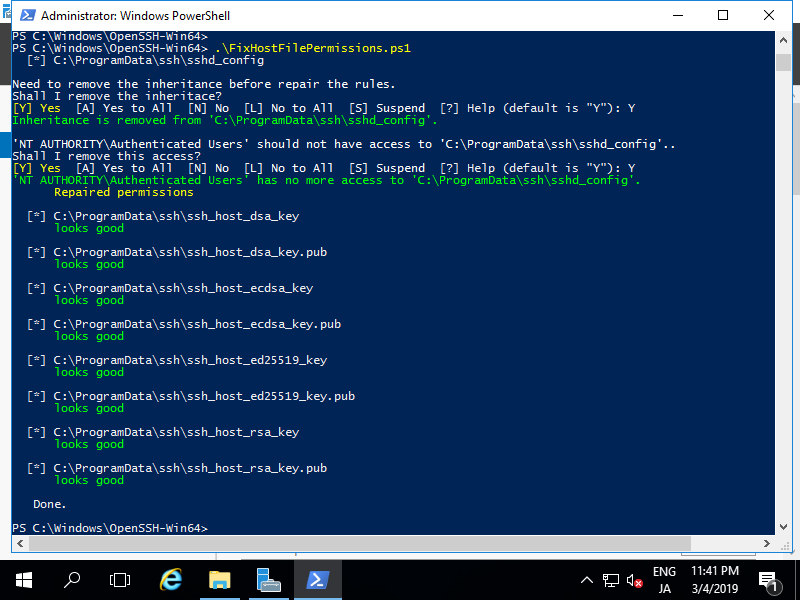
|
| [9] | If Windows firewall is running, allow 22/TCP port like follows. That's OK all for installing SSH Server. |
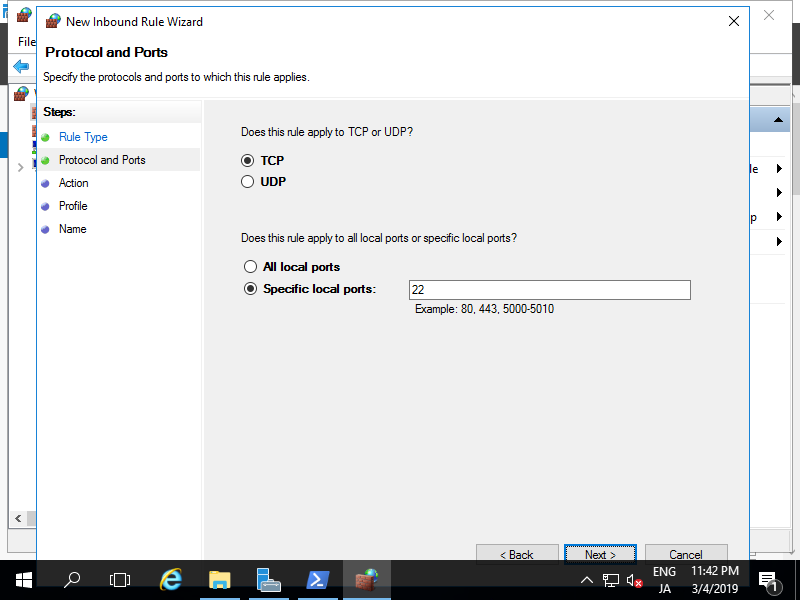
|
Matched Content