Hyper-V : Create Virtual Machine(Windows)2019/03/08 |
|
Create Virtual Machine.
On this example, Create Virtual Machine with installing Windows Server 2016. |
|
| [1] | Run [Server Manager] and Open [Tools] - [Hyper-V Manager]. |
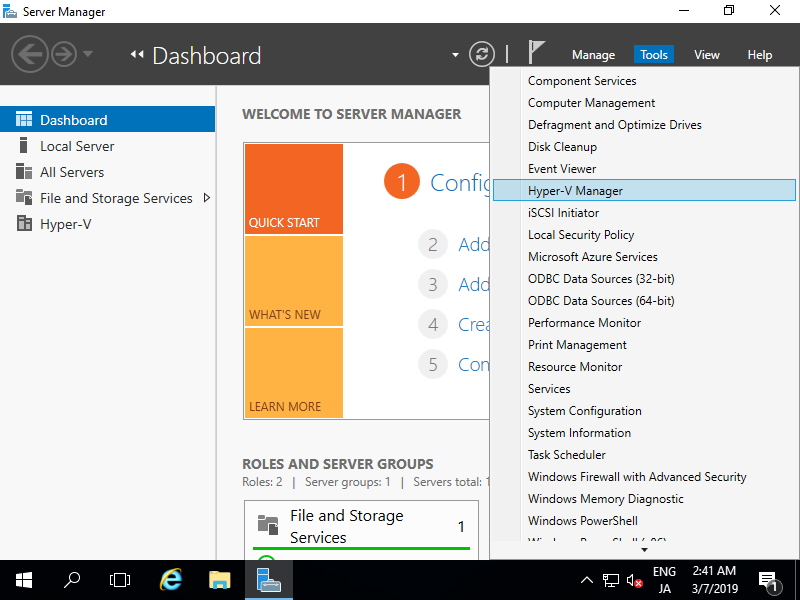
|
| [2] | Select Hostname on the left pane and right-click it to open the menu, and then select [New] - [Virtual Machine]. |
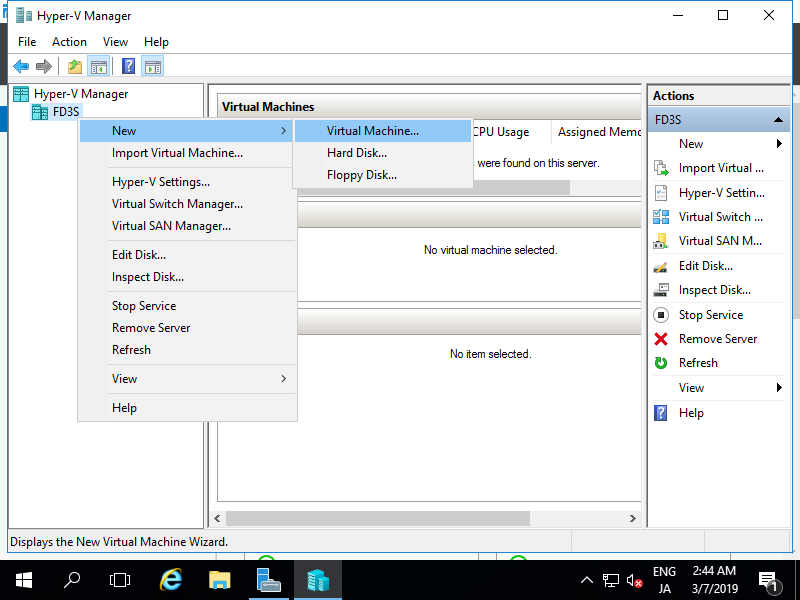
|
| [3] | Click [Next] button. |
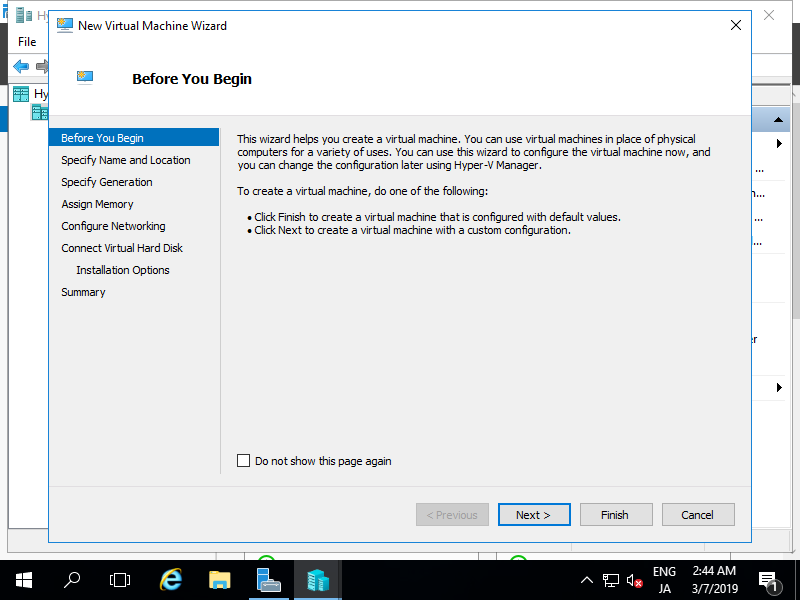
|
| [4] | Input name of Virtual Machine (any name is OK). |
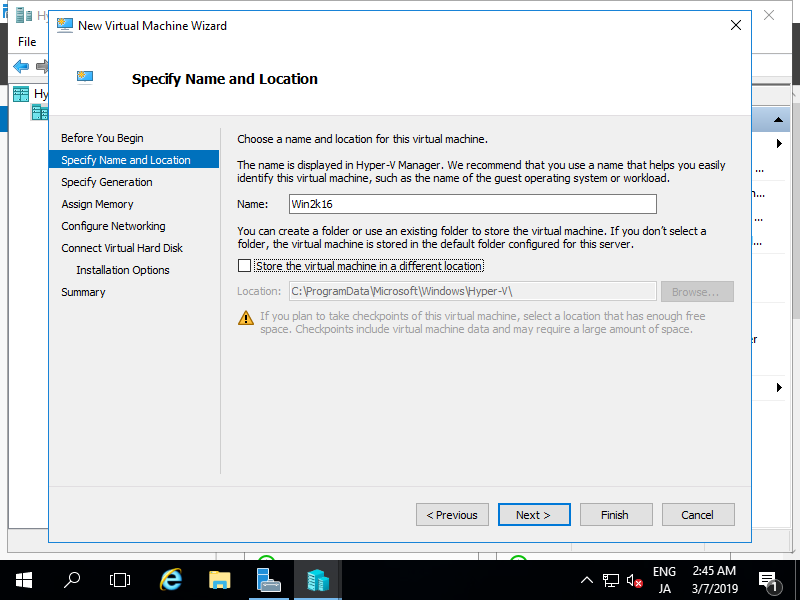
|
| [5] | Specify generation of Virtual Machine. On this example, select [Generation 2]. |
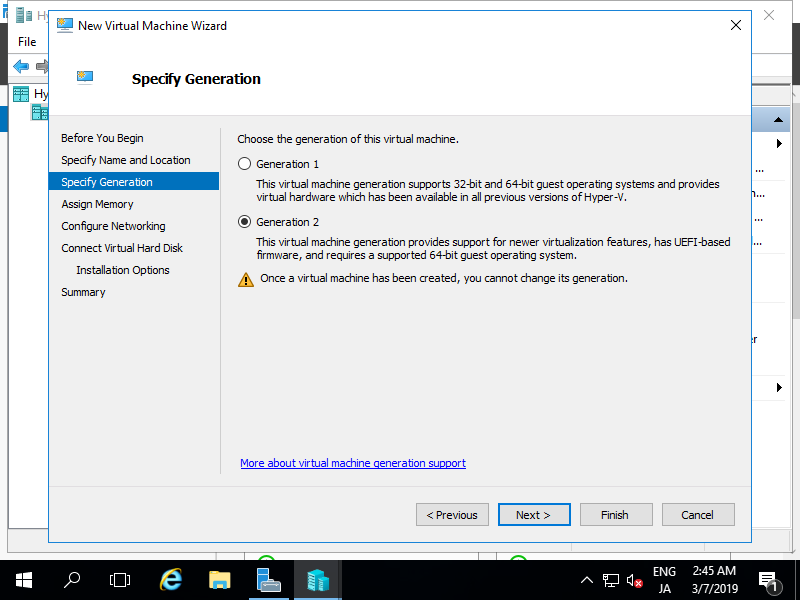
|
| [6] | Assign Memory for Virtual Machine. |
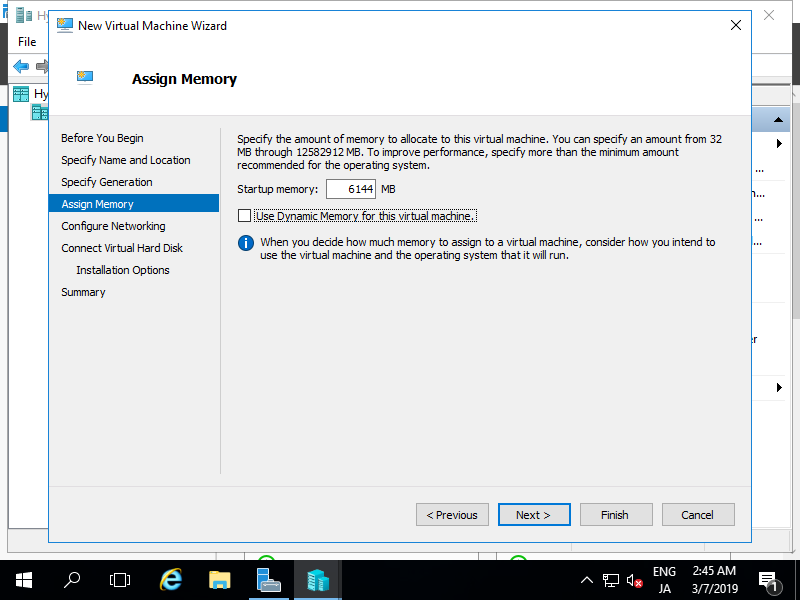
|
| [7] | Select Virtual Switch to use networking of Virtual Machine. |
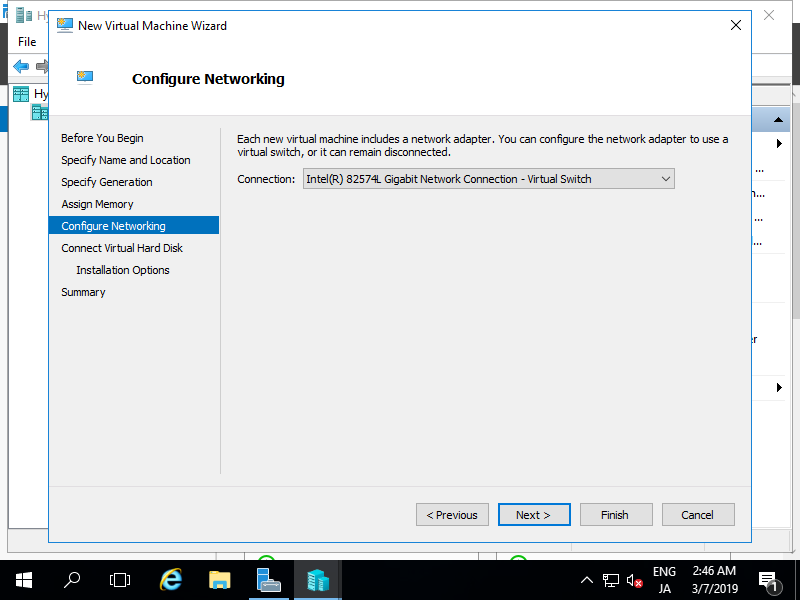
|
| [8] | Configure Virtual Hard Disk. Set parameters you like. |
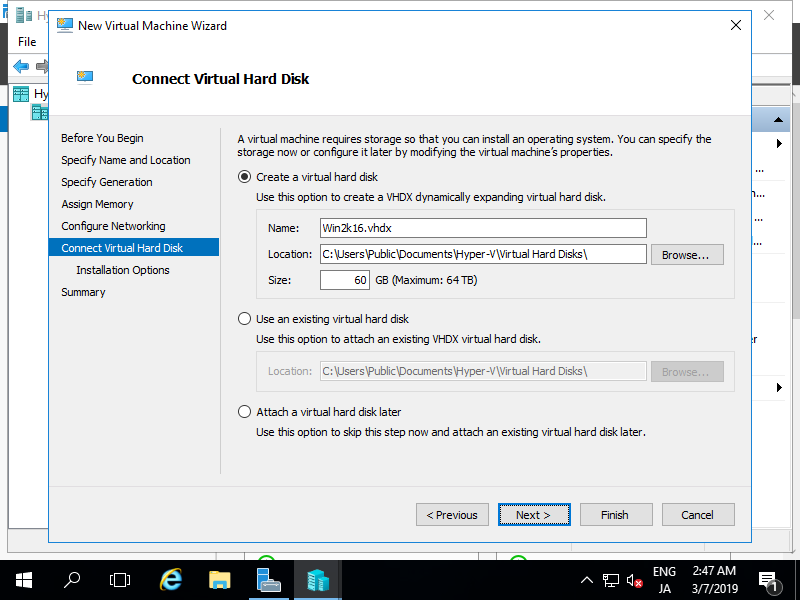
|
| [9] | Select installation source of GuestOS. |
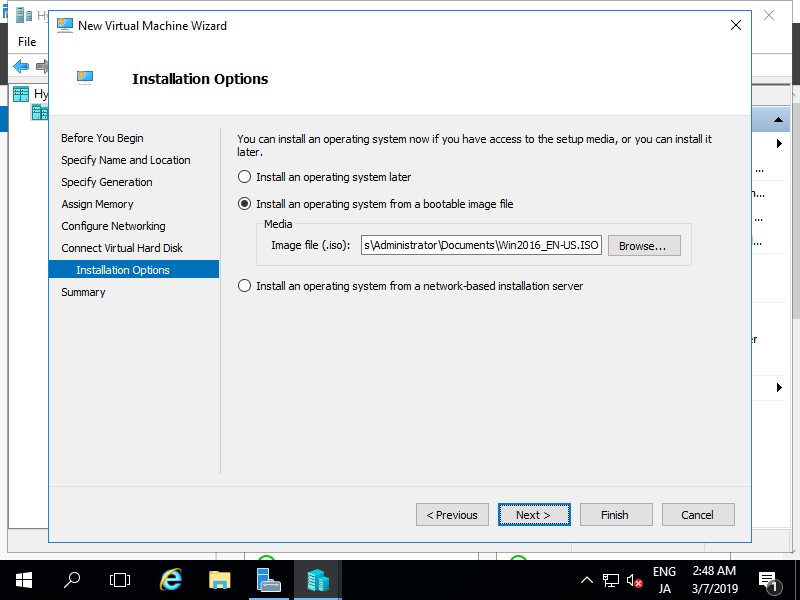
|
| [10] | Click [Finish] button if that's OK. |
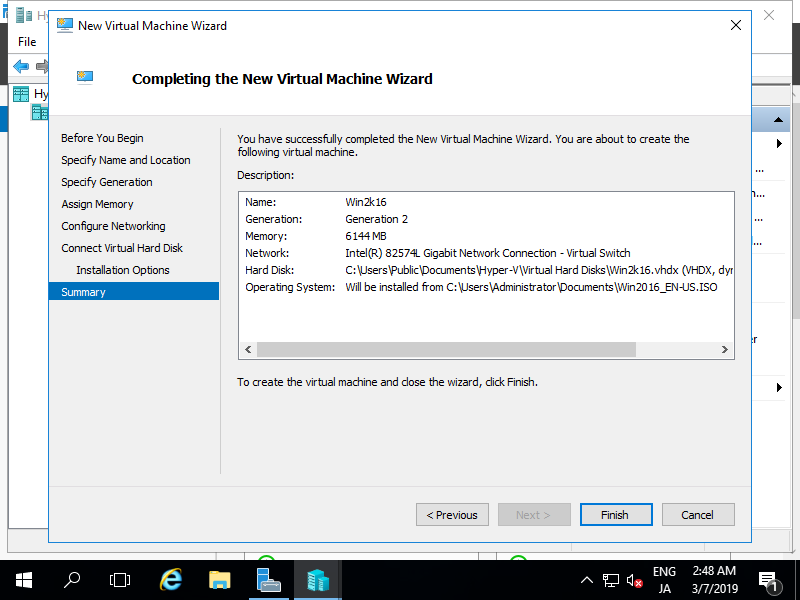
|
| [11] | Virtual machine has been just created. To start it, right-click it and select [Start]. |

|
| [12] | To connect the console of Virtual Machine, right-click it and select [Connect]. |
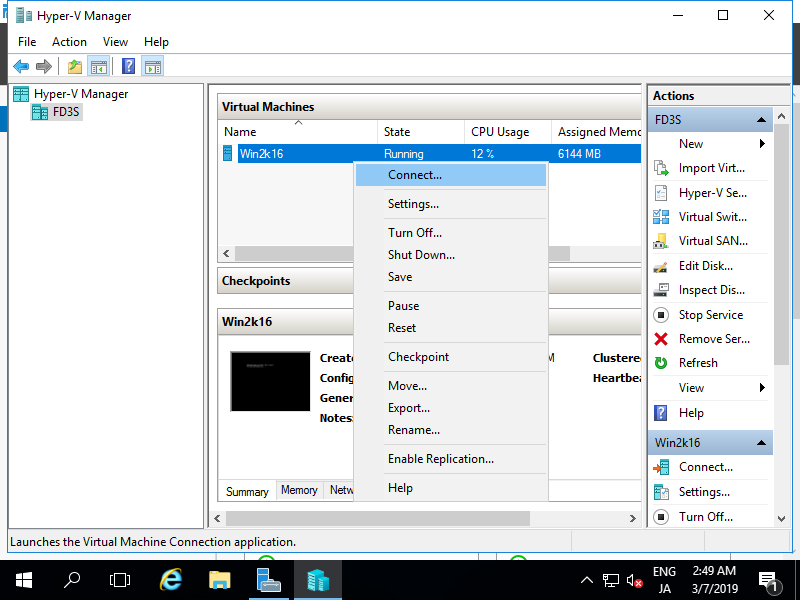
|
| [13] | Install GuestOS with common procedure. |
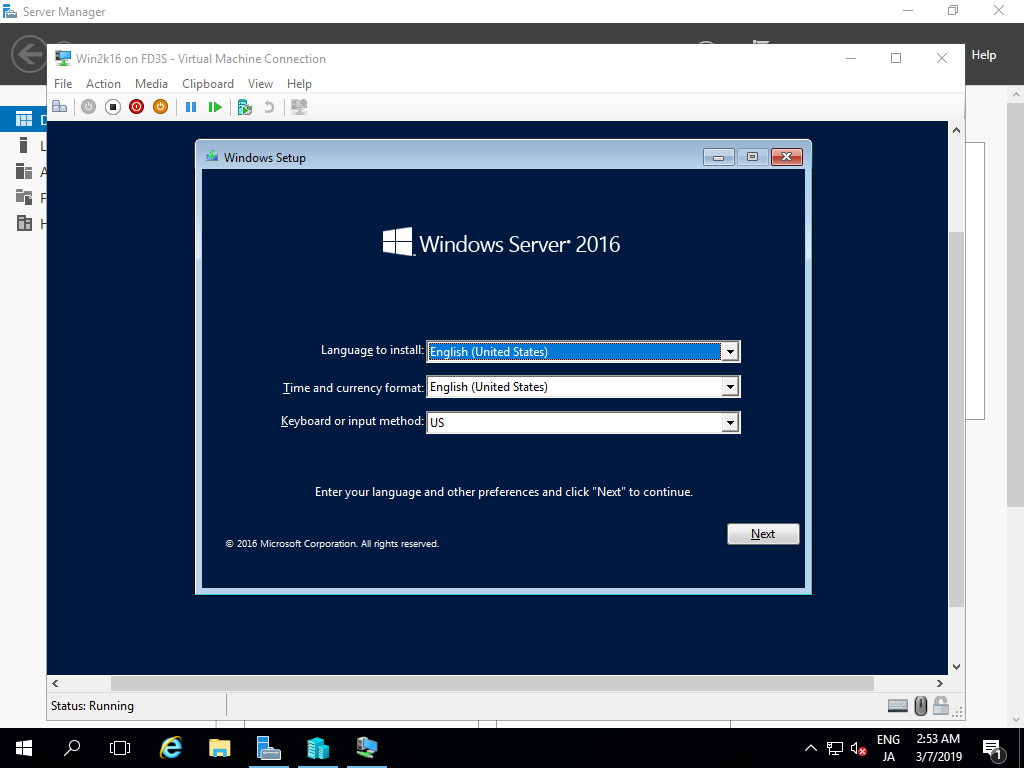
|
| [13] | Installation has finished and Virtual Machine Windows Server is running now. |
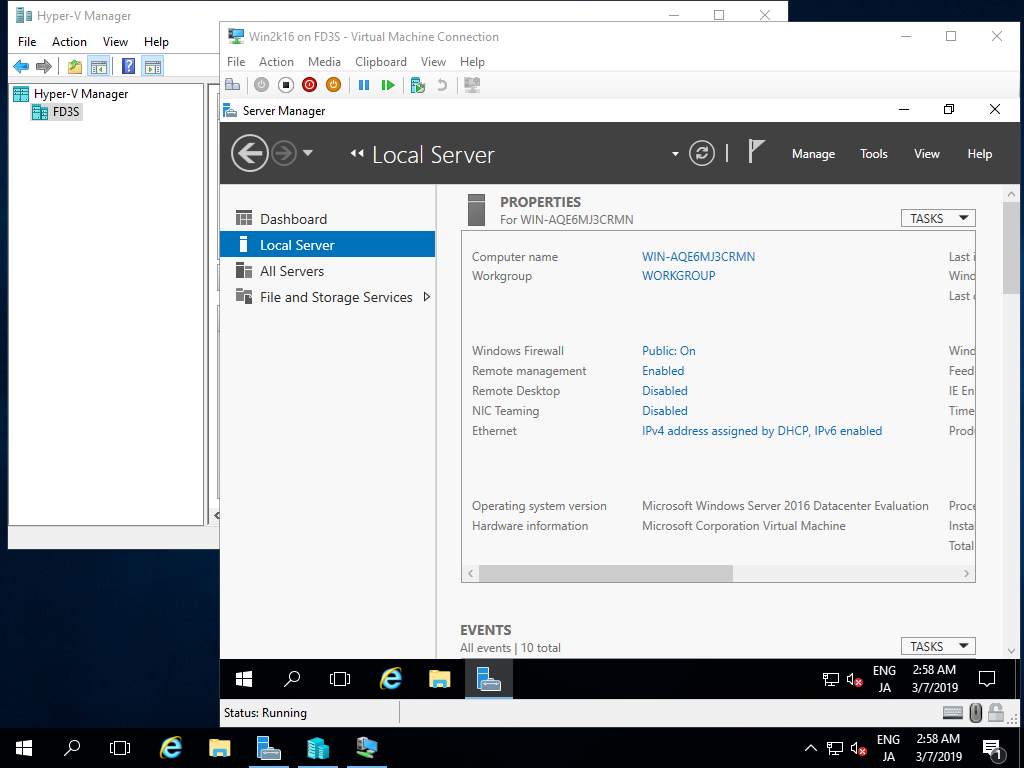
|
Matched Content