Docker : Install2019/03/04 |
|
Install Docker that is the Operating System-Level Virtualization Tool, that automates the deployment of applications inside Containers.
On Windows Server 2016, Hyper-V is not required for installing Docker, only [Containers] feature is needed.
|
|
| [1] |
Run PowerShell with Admin and run the command like follows to enable Container feature.
PS > Enable-WindowsOptionalFeature -Online -FeatureName Containers
(also possible to enable on [Server Manager] - [Add roles and features] - [Containers]. After enabling it, Restart Computer. |
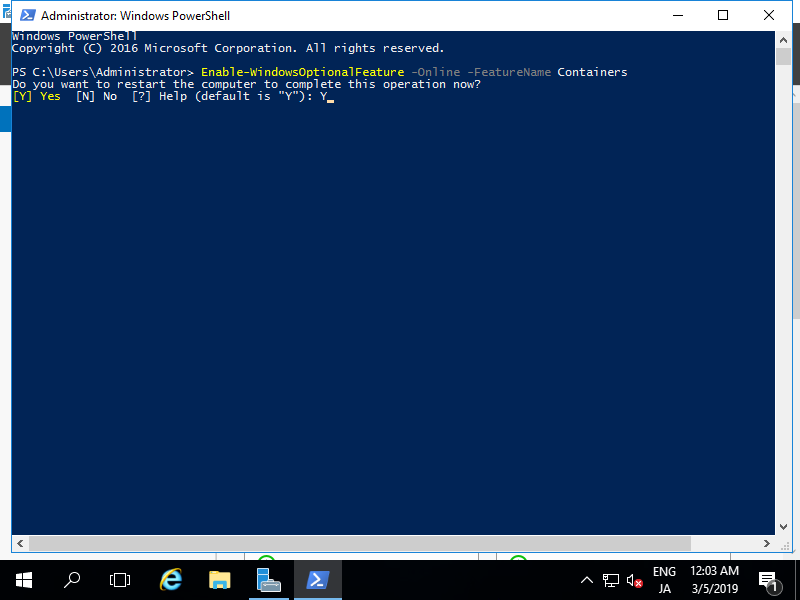
|
| [2] |
After rebooting, run PowerShell with Admin again and run the command like follows to install Docker.
PS > Install-Module -Name DockerMsftProvider -Repository PSGallery -Force Answer with Y(es) to questions during the installation. PS > Install-Package -Name docker -ProviderName DockerMsftProvider |
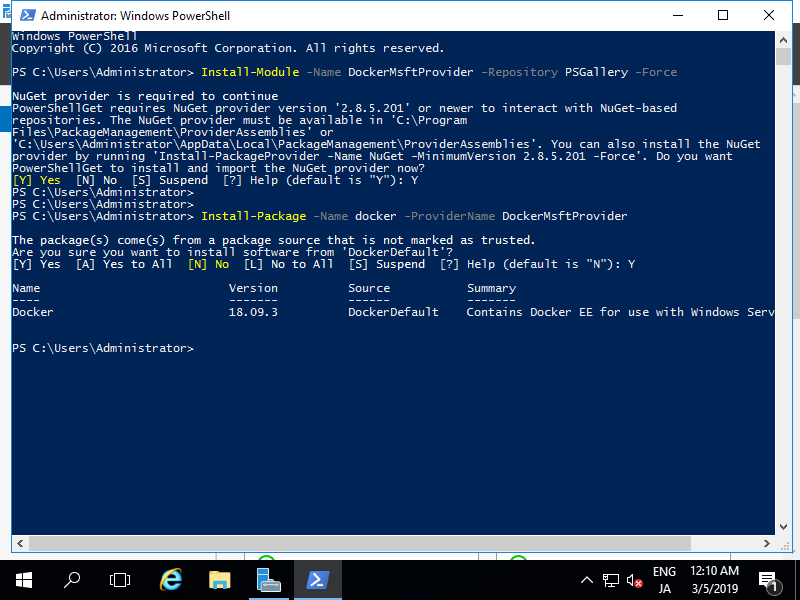
|
| [3] | After installing Docker, [Docker Engine] service has been added with [Automatic] Startup in Services. Restart computer again. |

|
| [4] |
After rebooting, run PowerShell and run the command like follows to verify installation normally.
PS > docker version |
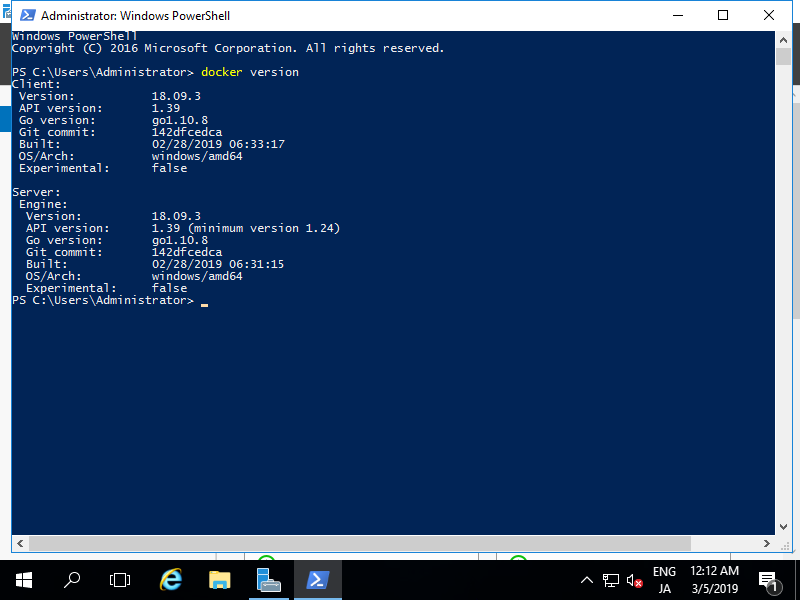
|
Matched Content