DHCP Server : Configure2017/01/17 |
|
Configure installed DHCP Server.
|
|
| [1] | Run Server Manager and Click [DHCP] on the left menu. |
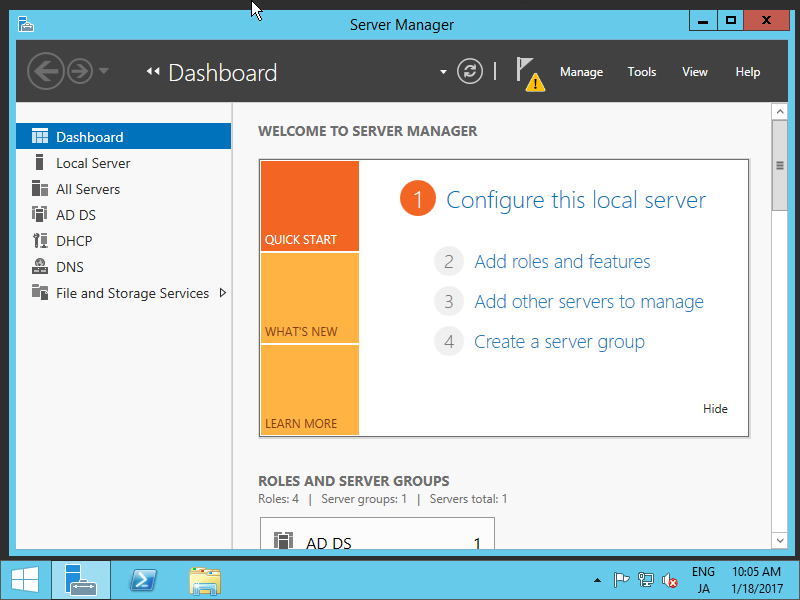
|
| [2] | Click [More...] link which is upper-right. |
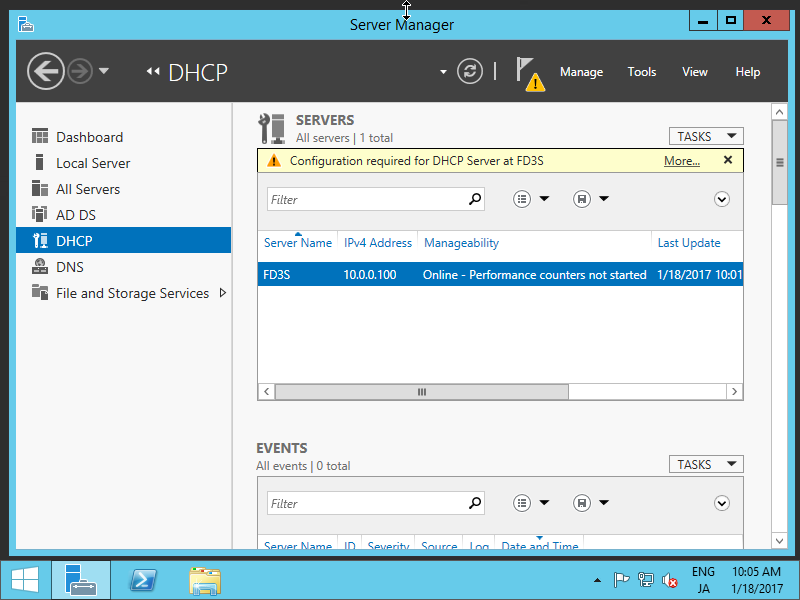
|
| [3] | Click [Complete DHCP configuration] link which is upper-right. |
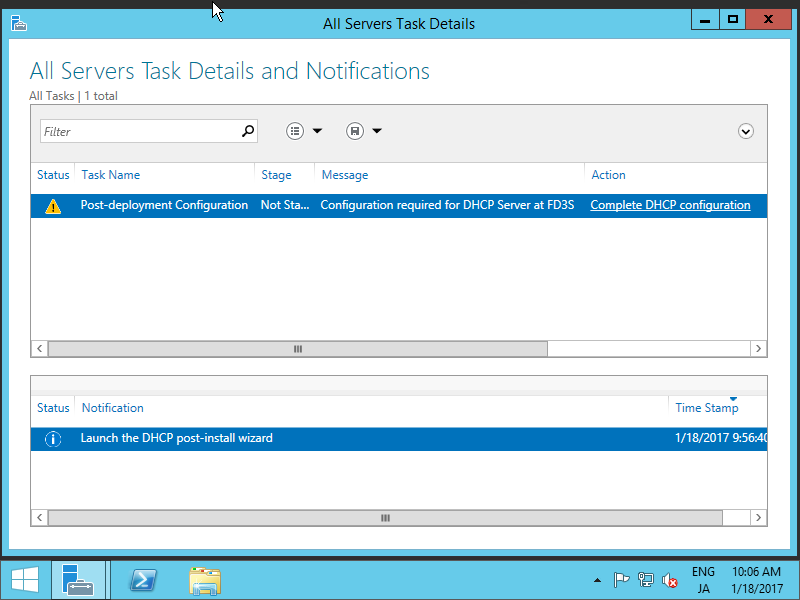
|
| [4] | Click [Next] button. |
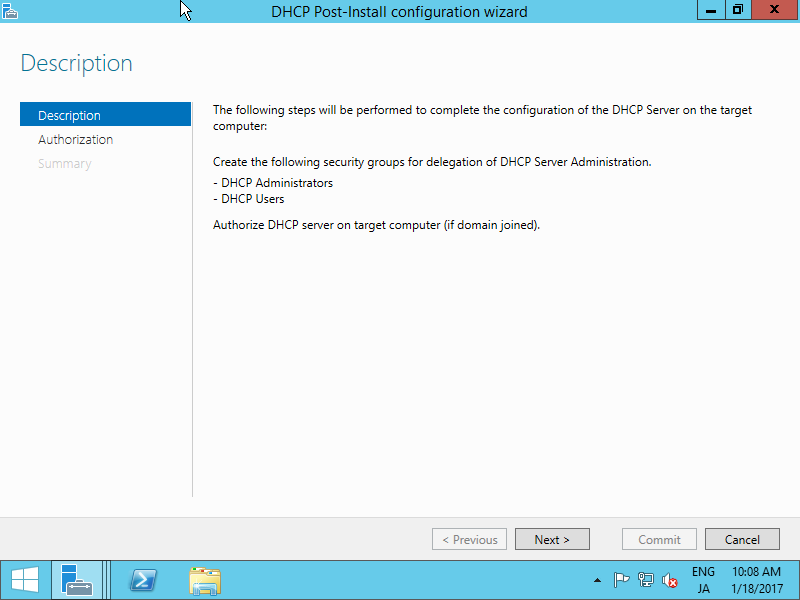
|
| [5] | Specify the credencials to authorize this DHCP Server in AD DS and click [Commit] button. |
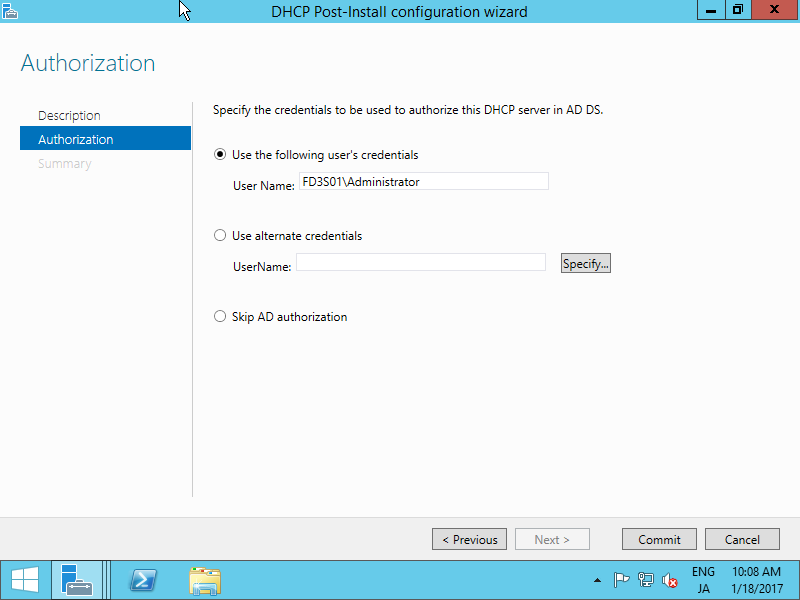
|
| [6] | After successing authorization normally, click [Close] button. |
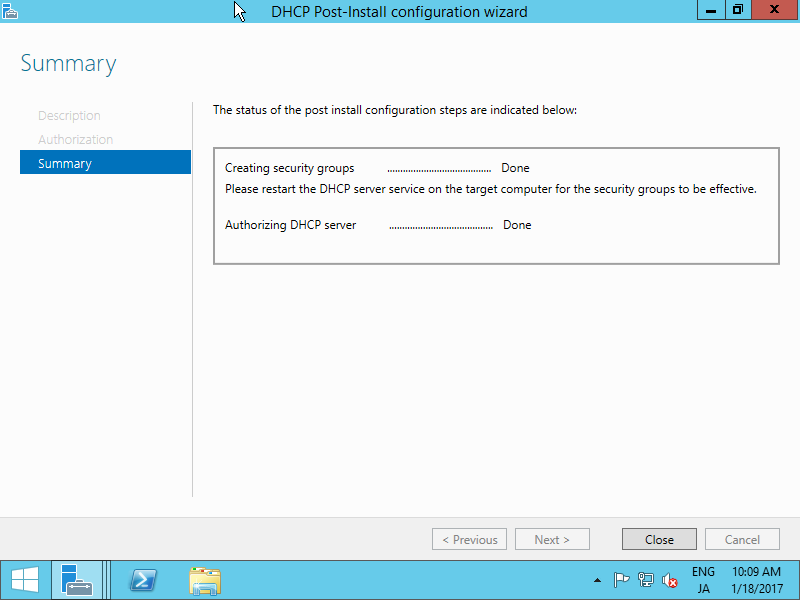
|
| [7] | Back to Server Manager and open [Tools] - [DHCP]. |
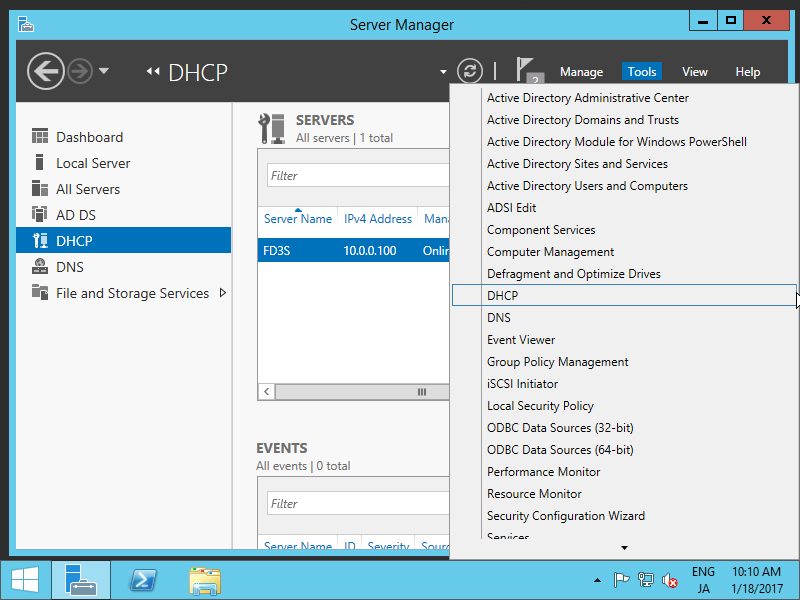
|
| [8] | Right-Click [IPv4] on the left pane and select [New Scope...]. |
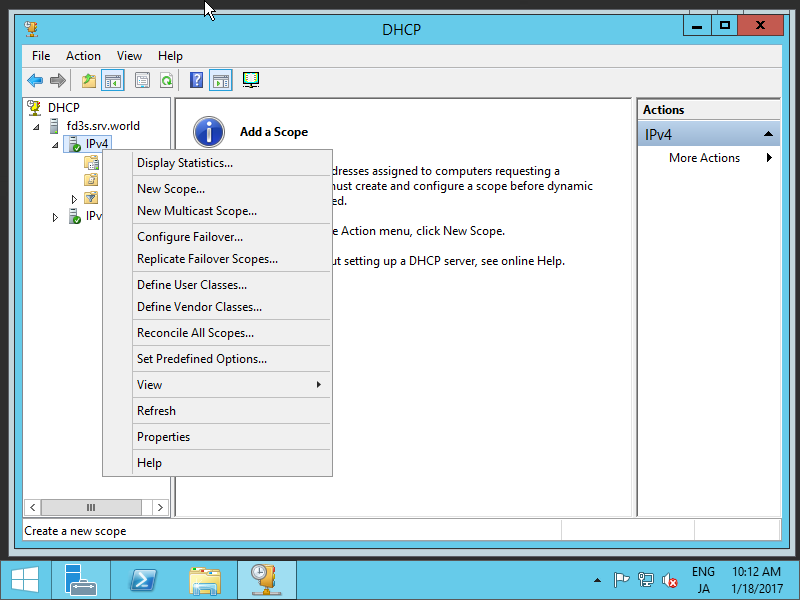
|
| [9] | Click [Next] button. |
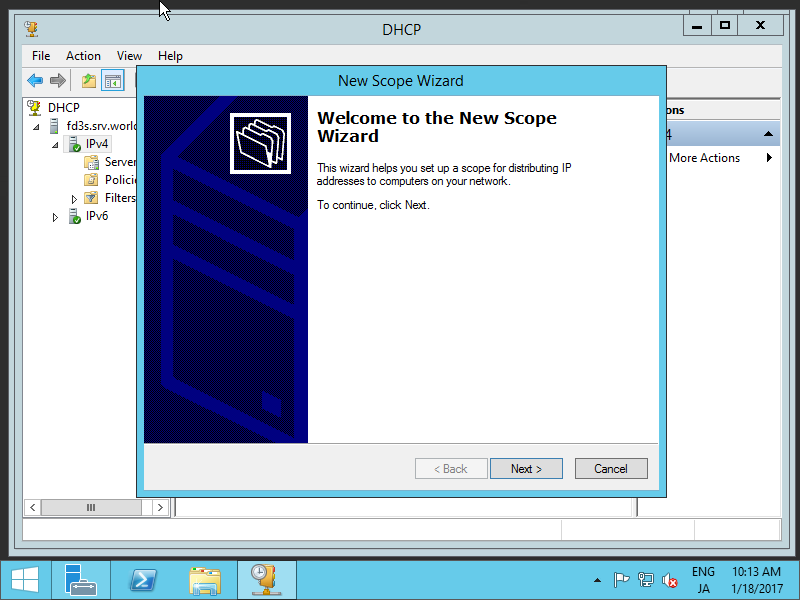
|
| [10] | Input any name and decsription for this scope. |
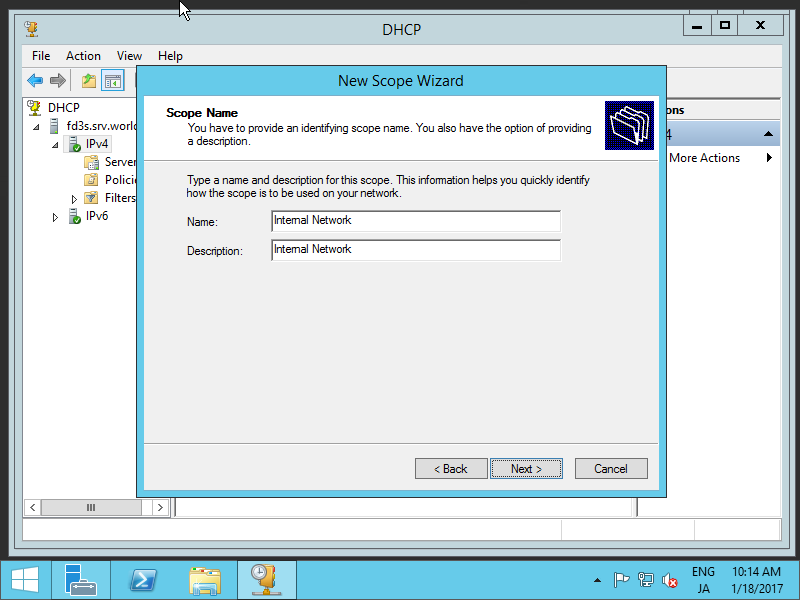
|
| [11] | Define IP address range. |
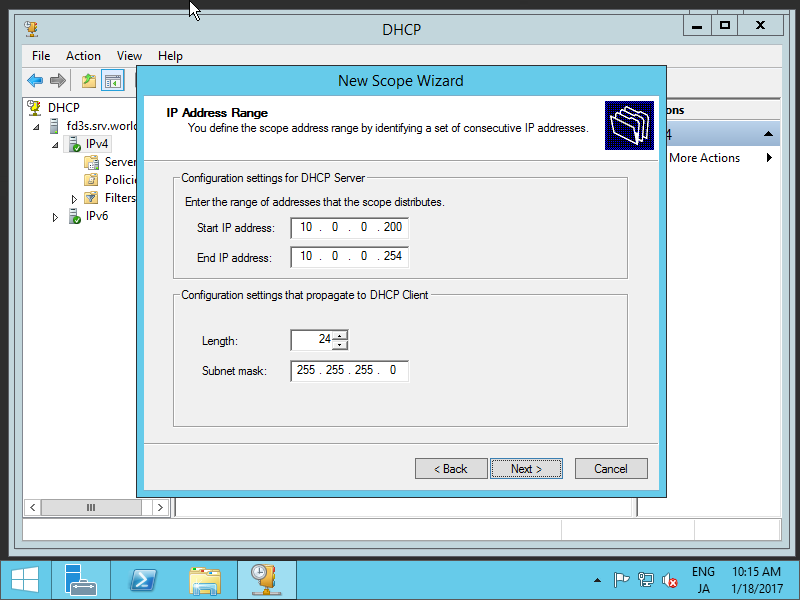
|
| [12] | If you'd like to exclude specific IP address from the range set in previous section, Configure it on here. |
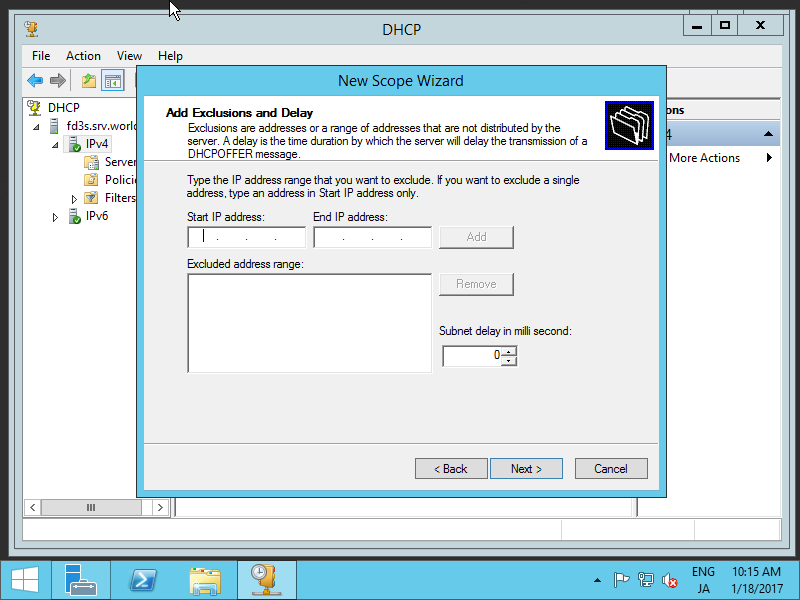
|
| [13] | Define lease duration. |
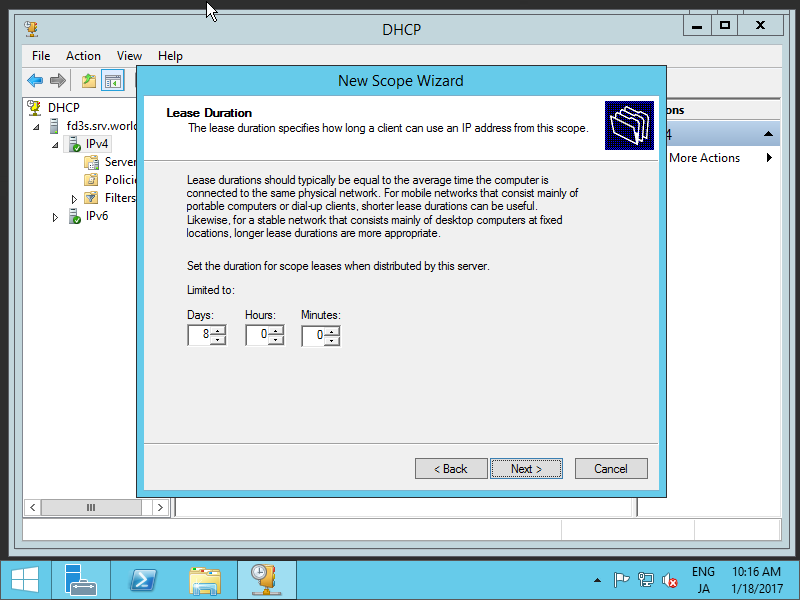
|
| [14] | Click [Next] button. |
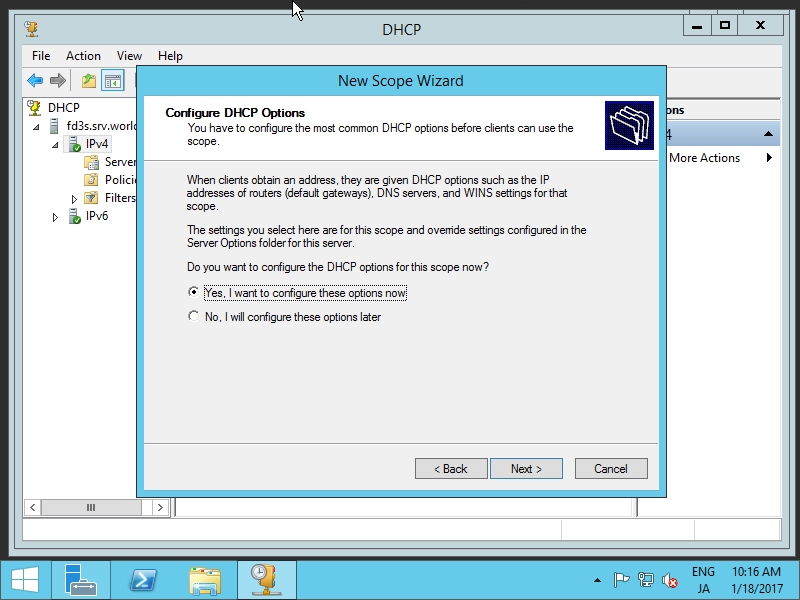
|
| [15] | Define default gateway of your network. |
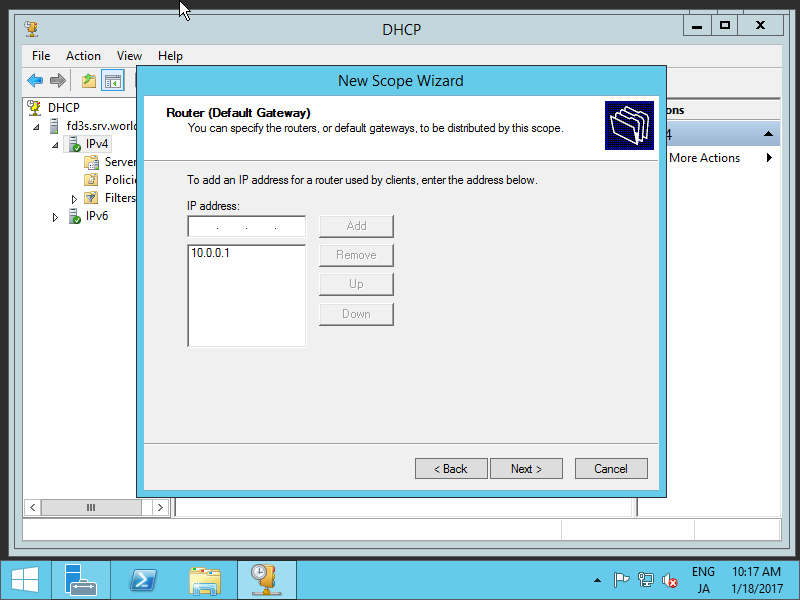
|
| [16] | Define domain name and DNS server of your network. |
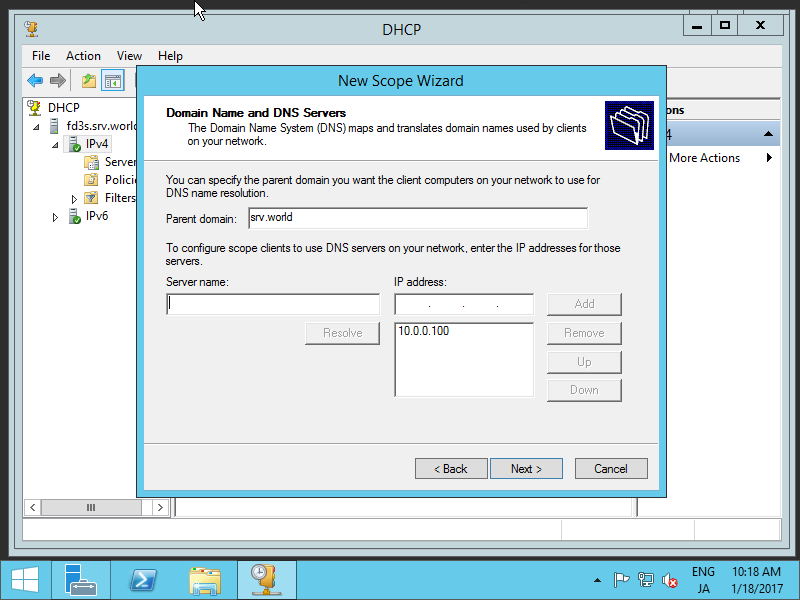
|
| [17] | Define WINS Server. It's OK to keep empty here if you don't need it. |
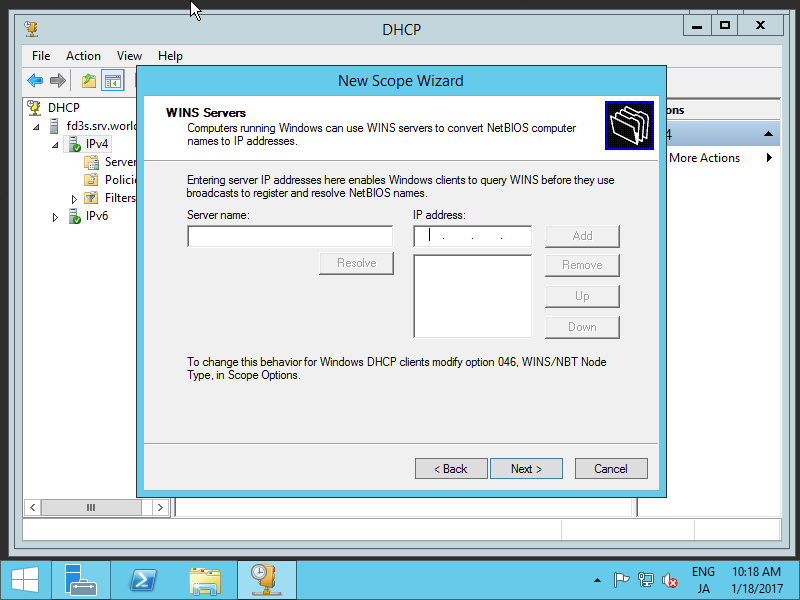
|
| [18] | Click [Next] button. |
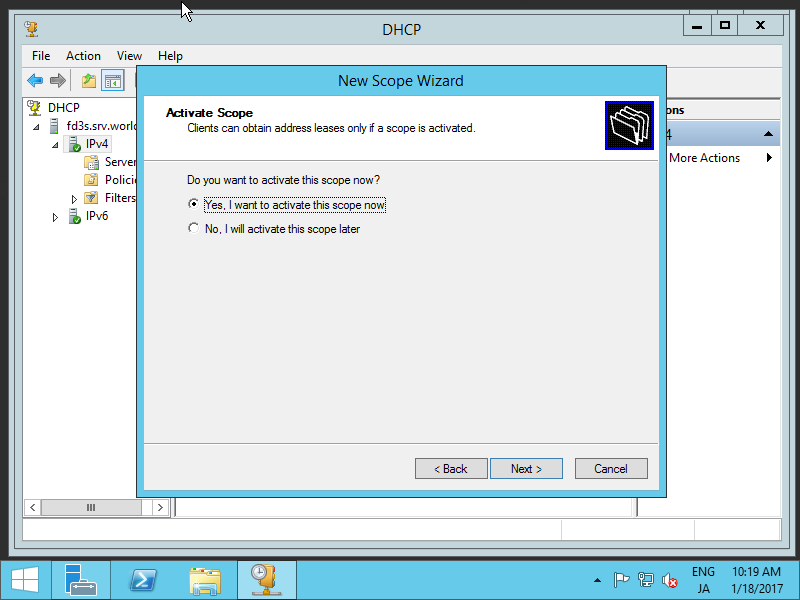
|
| [19] | Click [Finish] button to complete configuration. |
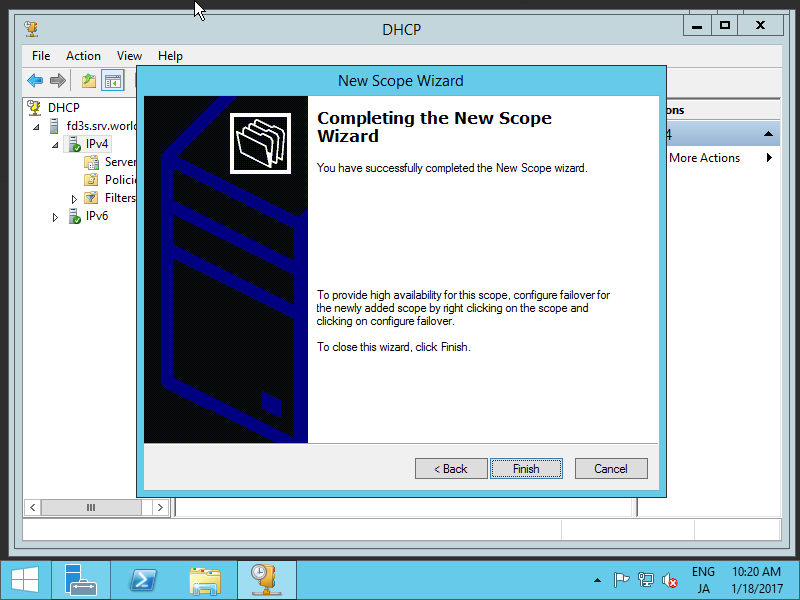
|
| [20] | New DHCP scope has beed added. |

|
Matched Content