OpenStack Caracal : Create Instances (Windows)2024/05/21 |
|
Create and Start Virtual Machine Instance that Windows is installed. |
| [1] | Create Windows image on a Compute Node and add it to Glance. For example on here, it creates Windows Server 2022 image. Download Windows Server 2022 installation ISO beforehand. |
|
# download VirtIO driver for Windows root@dlp ~(keystone)# wget https://fedorapeople.org/groups/virt/virtio-win/direct-downloads/stable-virtio/virtio-win.iso -O /home/virtio-win.iso
# install Windows
root@dlp ~(keystone)# virt-install \
--name Win2k22 \
--ram 6144 \
--disk path=/var/lib/libvirt/images/Win2k22.img,size=40,bus=virtio \
--disk path=/home/virtio-win.iso,device=cdrom \
--vcpus 4 \
--os-variant win2k22 \
--network default,model=virtio \
--graphics vnc,listen=0.0.0.0,password=password \
--video vga \
--cdrom /home/Win2022_EN-US_20348.169.210806-2348.fe.iso
# if enable secure boot, specify like follows
root@dlp ~(keystone)# virt-install \
--name Win2k22 \
--ram 6144 \
--disk path=/var/lib/libvirt/images/Win2k22.img,size=40,bus=virtio \
--disk path=/home/virtio-win.iso,device=cdrom \
--cpu host-passthrough \
--vcpus=4 \
--os-variant win2k22 \
--network default,model=virtio \
--graphics vnc,listen=0.0.0.0,password=password \
--video virtio \
--cdrom /home/Win2022_EN-US_20348.169.210806-2348.fe.iso \
--features kvm_hidden=on,smm=on \
--boot loader=/usr/share/OVMF/OVMF_CODE_4M.secboot.fd,loader_ro=yes,loader_type=pflash,nvram_template=/usr/share/OVMF/OVMF_VARS_4M.fd
|
| [2] | During the installation, load VirtIO driver to detect disks. Click the [Load driver] link. |
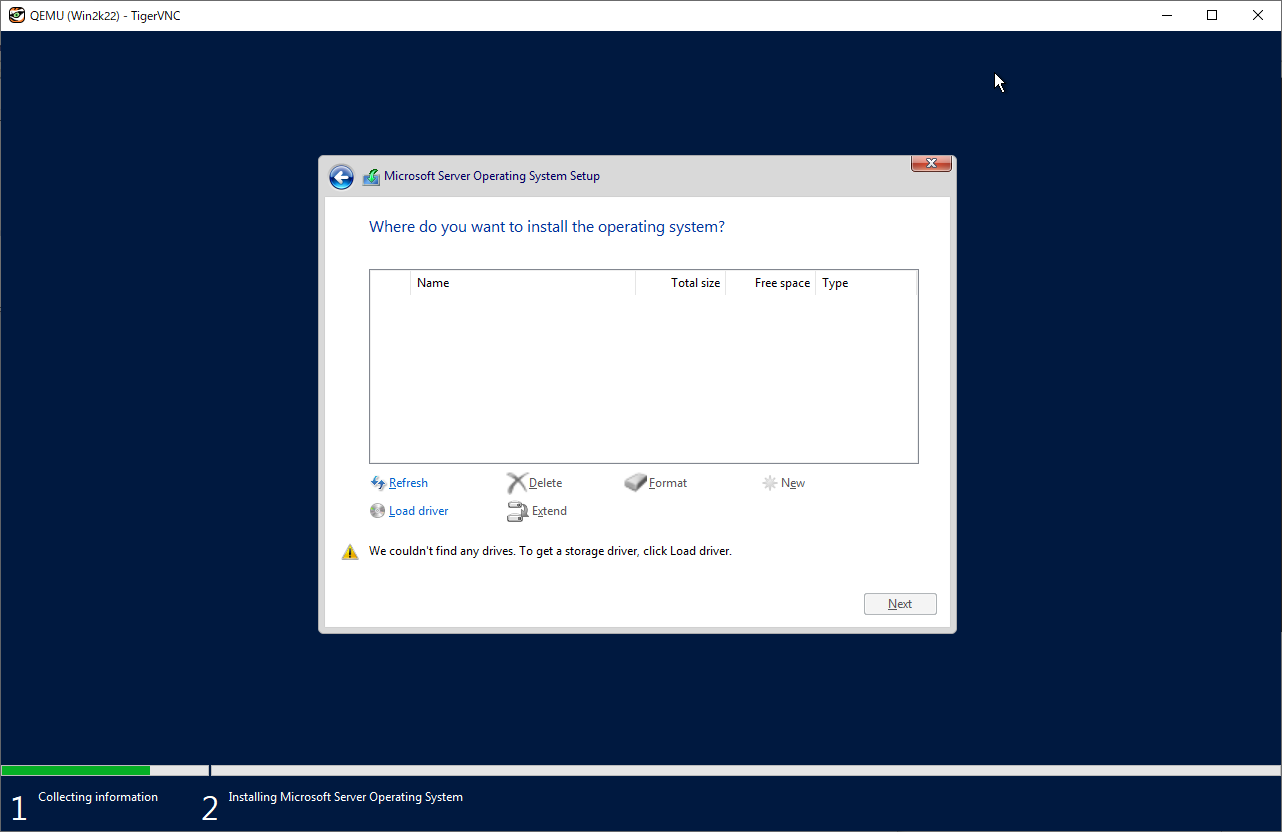
|
| [3] | Specify a folder under the [virtio-win.iso]. For the case of x64 System, specify the folder [amd64] - [2k22]. After that, proceed installation steps with common procedure. |
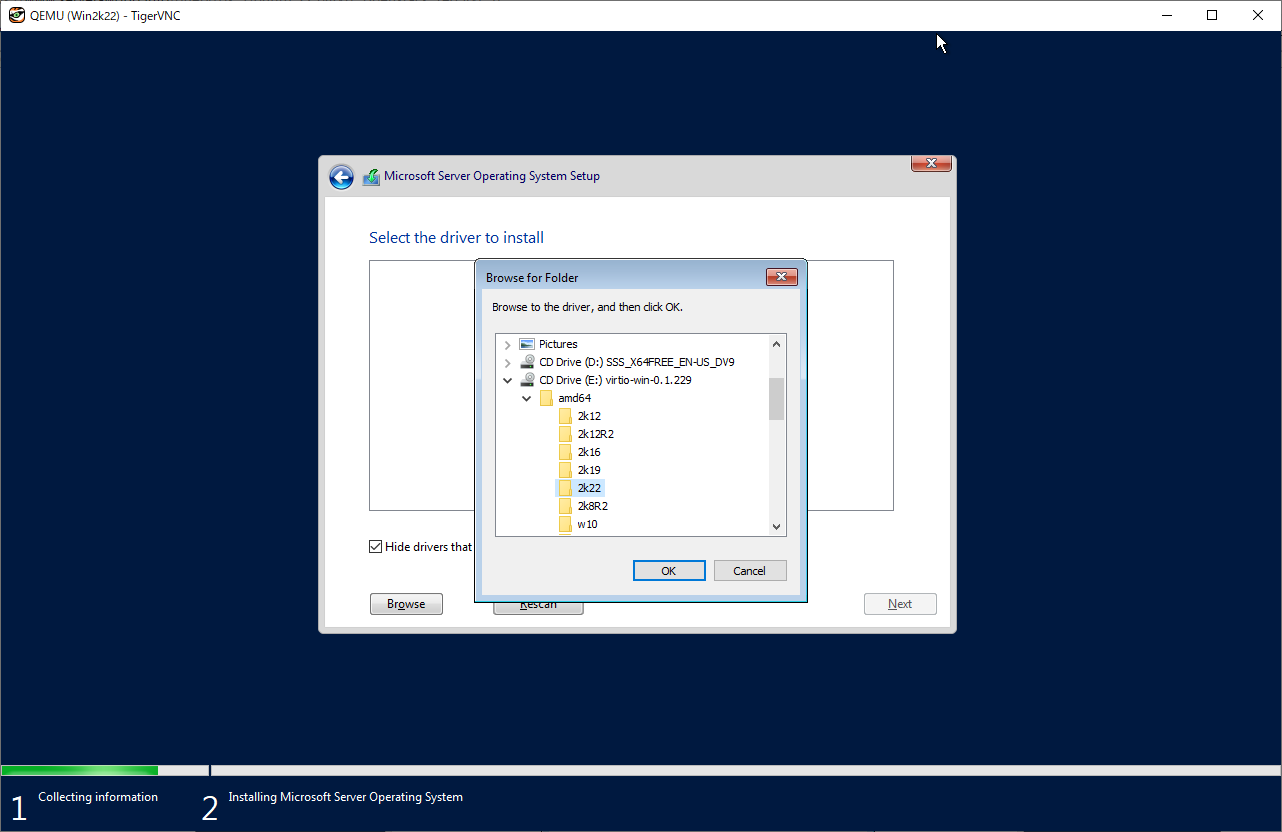
|
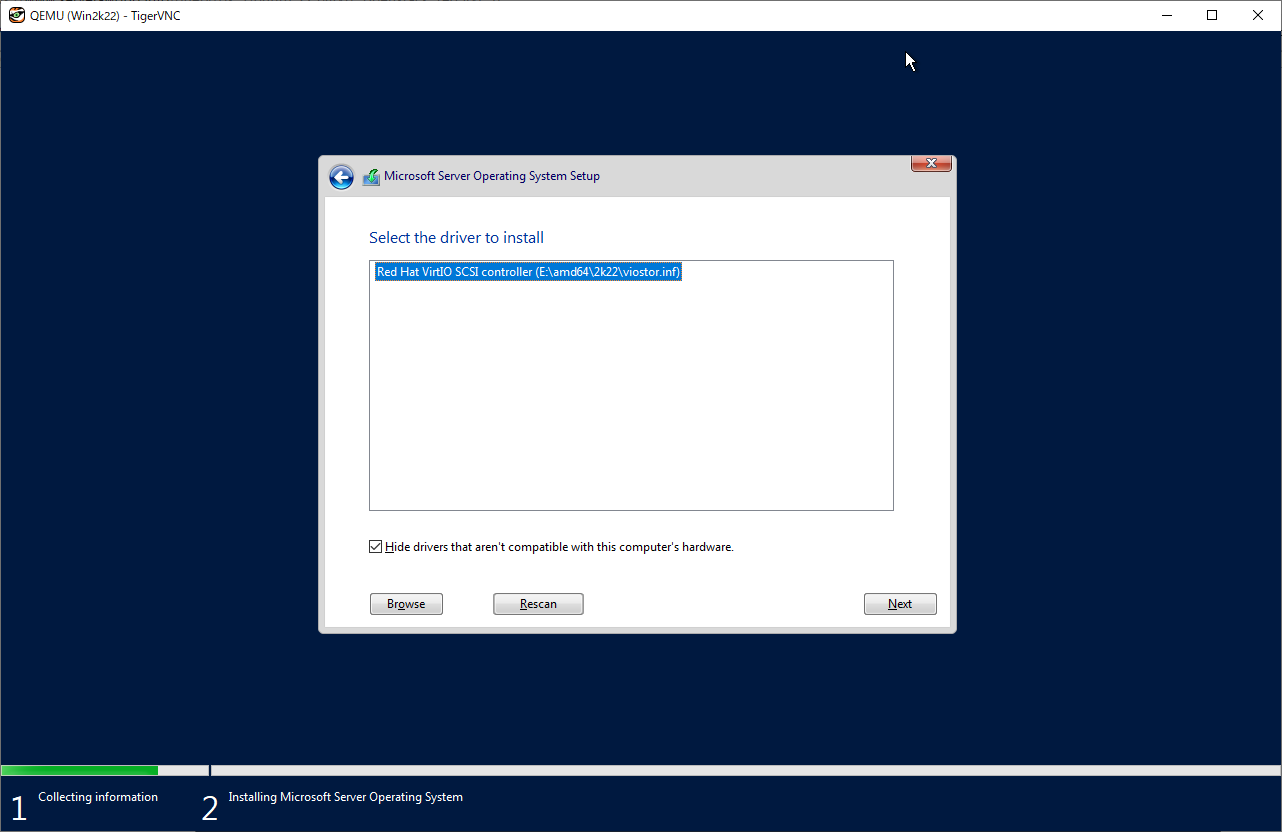
|
| [4] | After finishing installation, logon to the Windows and apply VirtIO driver to the network device. For others, if you need, apply VirtIO driver to display device and PCI device. |
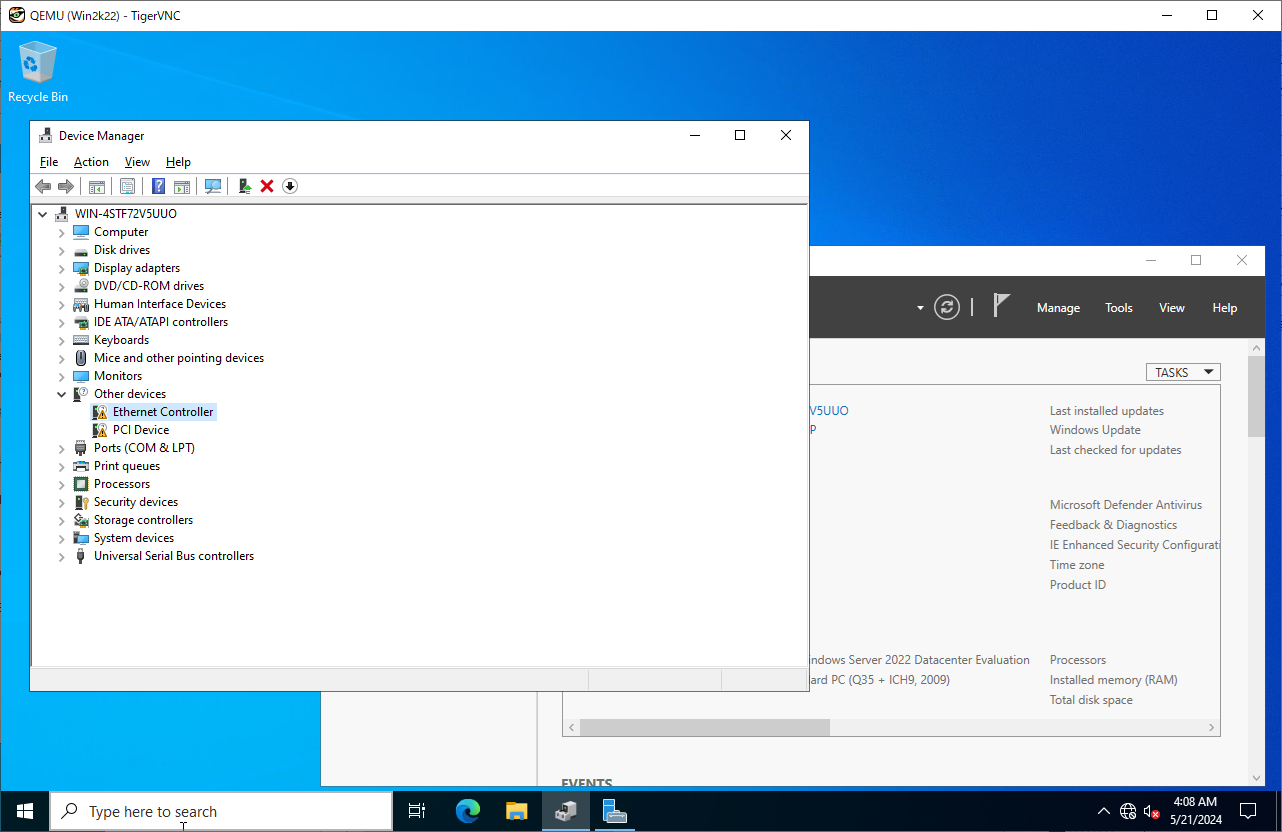
|
| [5] | Run PowerShell with admin privilege and change ExecutionPolicy to Unrestricted. PS > Set-ExecutionPolicy Unrestricted |
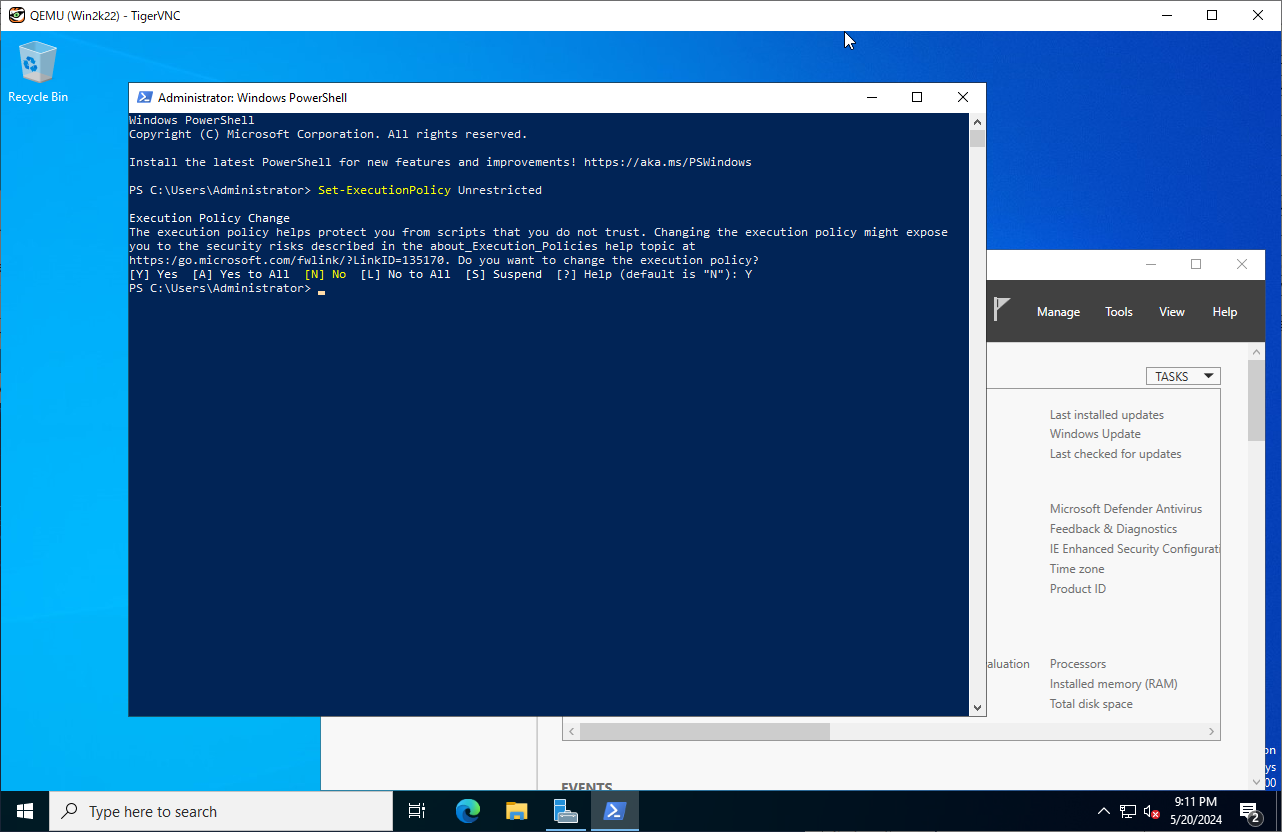
|
| [6] | Download and Install CloudbaseInit. PS > curl.exe -L https://cloudbase.it/downloads/CloudbaseInitSetup_Stable_x64.msi -o cloudbaseinit.msi PS > ./cloudbaseinit.msi |
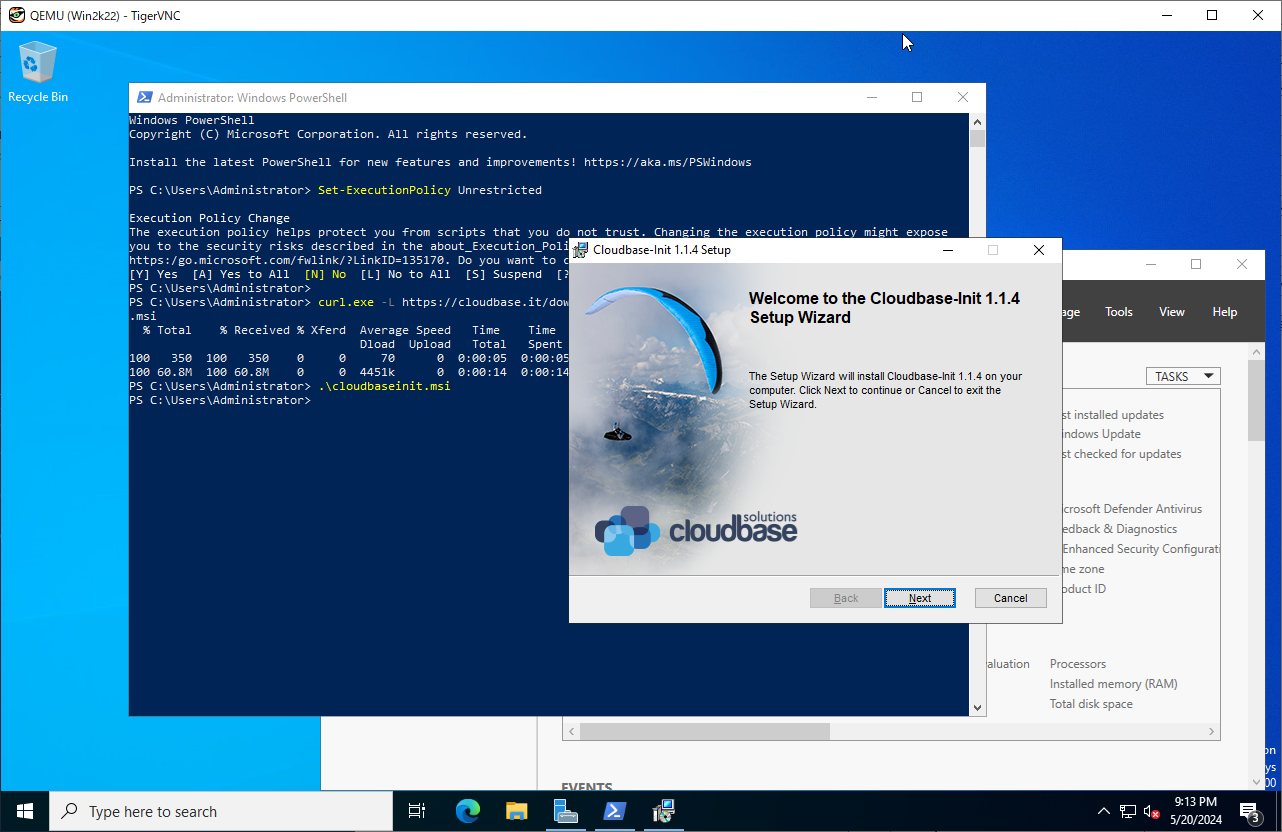
|
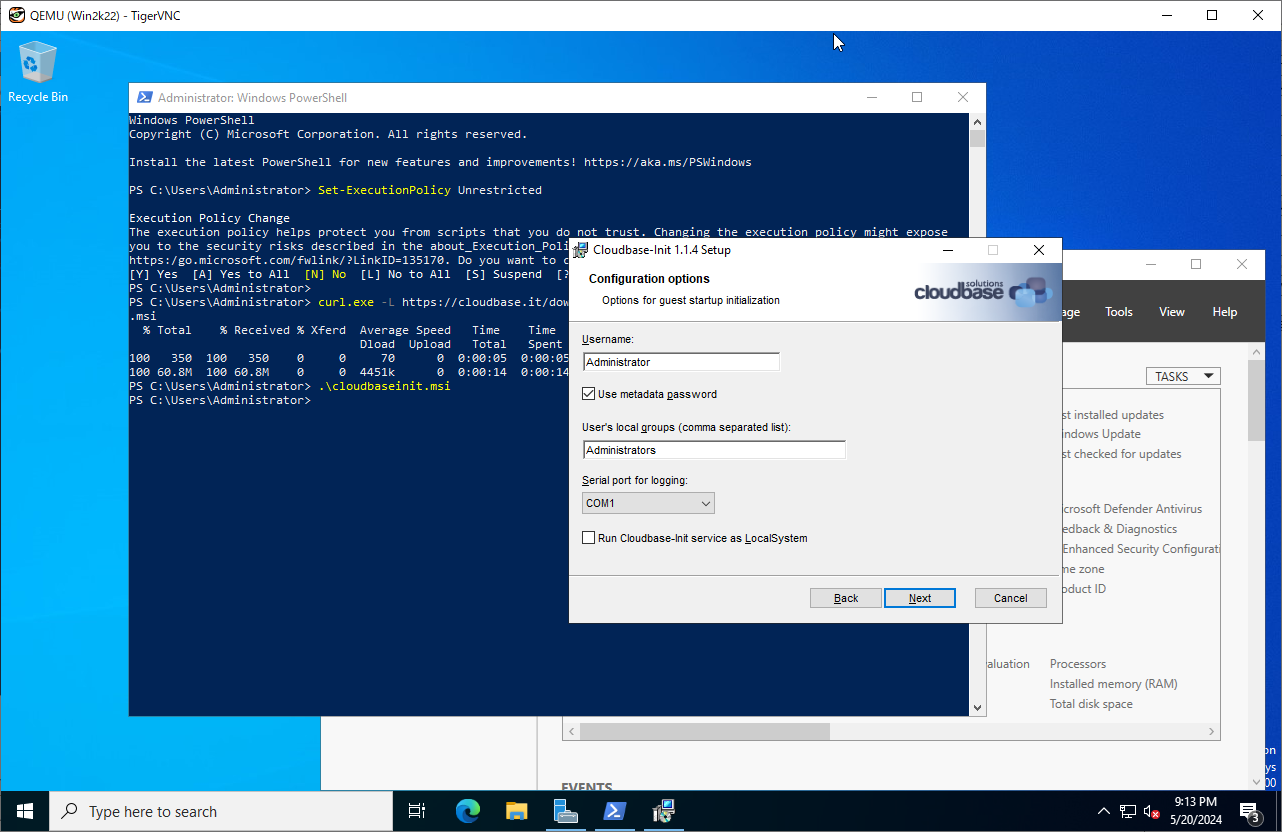
|
| [7] | Check boxes all to shutdown Windows after running Sysprep and Click the [Finish] button. |
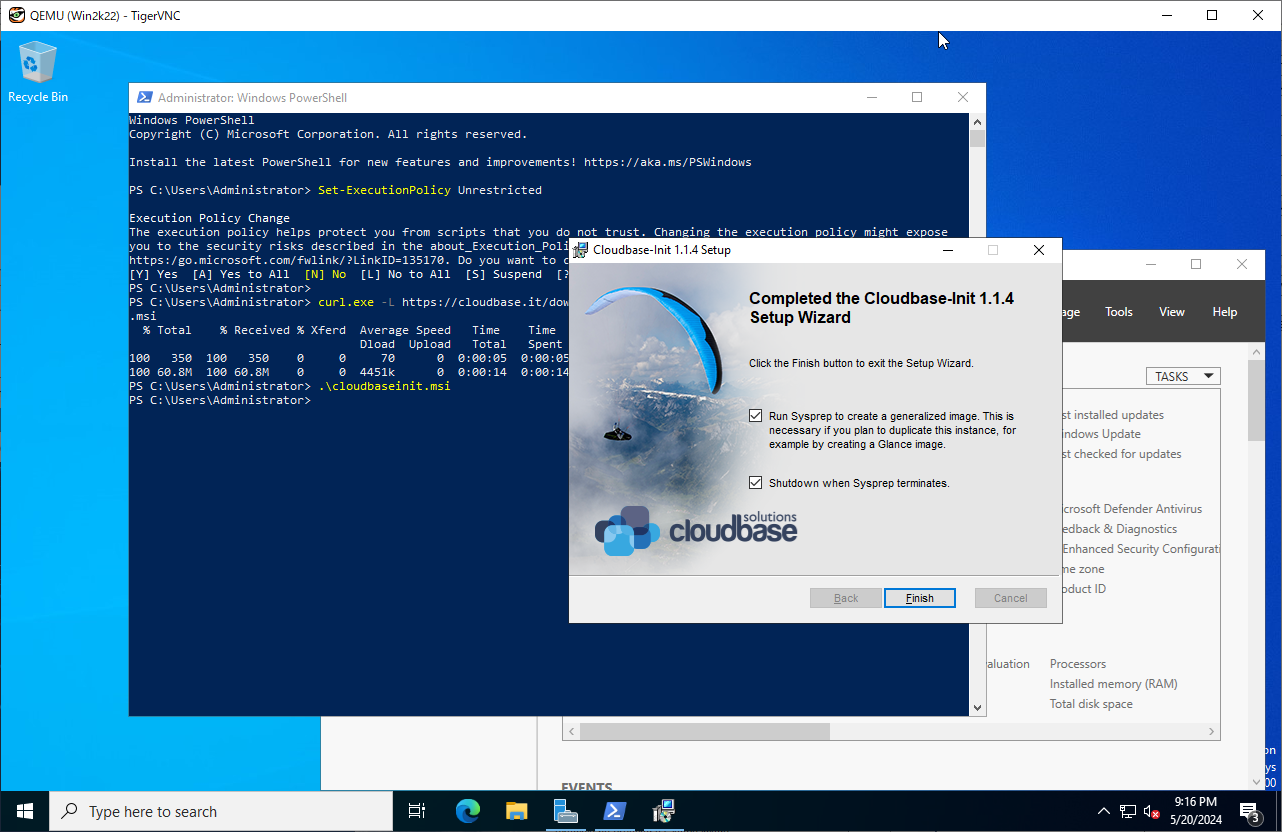
|
| [8] | Add Windows image to Glance. |
|
root@dlp ~(keystone)#
openstack image create "Win2k22" --file /var/lib/libvirt/images/Win2k22.img --disk-format qcow2 --container-format bare --public
# if you installed Windows with secure boot, add properties like follows root@dlp ~(keystone)# openstack image create "Win2k22" --file /var/lib/libvirt/images/Win2k22.img --disk-format qcow2 --container-format bare --public \ --property hw_firmware_type=uefi --property hw_machine_type=q35 --property os_secure_boot=optional |
| [9] | Create Windows instance with an Openstack user. |
|
ubuntu@dlp ~(keystone)$ openstack flavor list +----+-----------+------+------+-----------+-------+-----------+ | ID | Name | RAM | Disk | Ephemeral | VCPUs | Is Public | +----+-----------+------+------+-----------+-------+-----------+ | 1 | m1.tiny | 2048 | 10 | 0 | 1 | True | | 2 | m1.small | 4096 | 10 | 0 | 2 | True | | 3 | m1.medium | 8192 | 10 | 0 | 4 | True | | 4 | m2.medium | 8192 | 10 | 10 | 4 | True | | 5 | m3.medium | 8192 | 50 | 0 | 4 | True | +----+-----------+------+------+-----------+-------+-----------+ubuntu@dlp ~(keystone)$ openstack image list +--------------------------------------+------------+--------+ | ID | Name | Status | +--------------------------------------+------------+--------+ | 7620a182-99f2-4132-9c6e-4b2da962b241 | Ubuntu2404 | active | | db9ed3a9-81cf-4d2e-86e8-48ee08cc83ce | Win2k22 | active | +--------------------------------------+------------+--------+ubuntu@dlp ~(keystone)$ openstack security group list +------------------+------------+------------------+--------------------+------+ | ID | Name | Description | Project | Tags | +------------------+------------+------------------+--------------------+------+ | 6a835325-7c60- | default | Default security | 18ede7365bdc430093 | [] | | 4109-8030- | | group | e8fd4a90f77369 | | | aaf9c6d499d9 | | | | | | bfeb7f29-41e4- | secgroup01 | secgroup01 | 18ede7365bdc430093 | [] | | 4532-a4a9- | | | e8fd4a90f77369 | | | 31f79c567497 | | | | | +------------------+------------+------------------+--------------------+------+ubuntu@dlp ~(keystone)$ openstack network list +--------------------------------+------------+--------------------------------+ | ID | Name | Subnets | +--------------------------------+------------+--------------------------------+ | 8ffae09c-4cf2-4f65-97d4- | sharednet1 | 6f639fb2-8aa7-46f4-8124- | | 8a204e523b7a | | a2eb32d3a8c7 | +--------------------------------+------------+--------------------------------+
ubuntu@dlp ~(keystone)$
netID=$(openstack network list | grep sharednet1 | awk '{ print $2 }')
# [admin_pass=***] : set any Administrator password ubuntu@dlp ~(keystone)$ openstack server create --flavor m3.medium --image Win2k22 --security-group secgroup01 --nic net-id=$netID --property admin_pass="P@ssw0rd01" Windows-2022
openstack server list +-------------+-------------+---------+---------------+------------+-----------+ | ID | Name | Status | Networks | Image | Flavor | +-------------+-------------+---------+---------------+------------+-----------+ | ce3e9cf2- | Windows- | ACTIVE | sharednet1=10 | Win2k22 | m3.medium | | bf87-4c18- | 2022 | | .0.0.230 | | | | a1f5- | | | | | | | daa651df9a3 | | | | | | | 1 | | | | | | | e499117a- | Ubuntu-2404 | SHUTOFF | sharednet1=10 | Ubuntu2404 | m1.small | | 58e4-4c75- | | | .0.0.219 | | | | 9712- | | | | | | | 836d4fbe557 | | | | | | | 2 | | | | | | +-------------+-------------+---------+---------------+------------+-----------+ubuntu@dlp ~(keystone)$ openstack console url show Windows-2022 +----------+-------------------------------------------------------------------+ | Field | Value | +----------+-------------------------------------------------------------------+ | protocol | vnc | | type | novnc | | url | https://dlp.srv.world:6080/vnc_auto.html?path=%3Ftoken%3D99c657c6 | | | -4456-42a0-8800-f48e5b2ccfee | +----------+-------------------------------------------------------------------+ |
| [10] | It needs to change admin password when initial logon. The current password is the one you set on [openstack server create] command. |
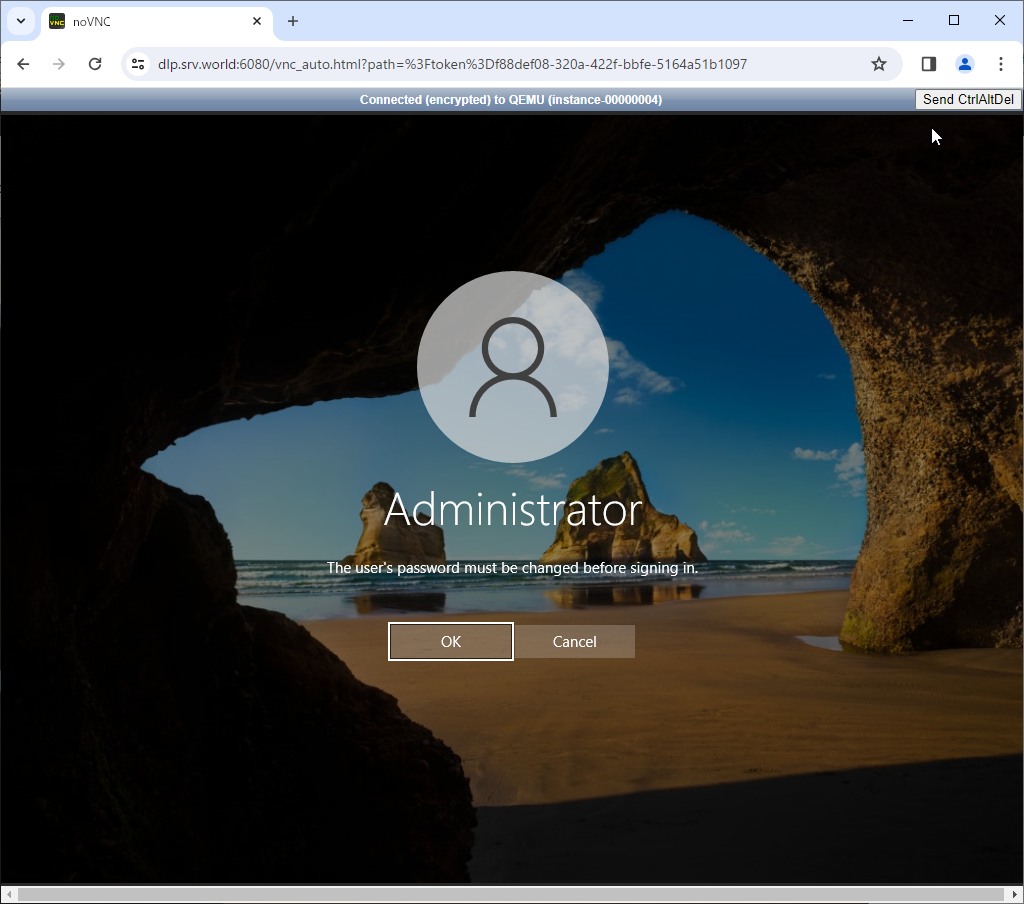
|
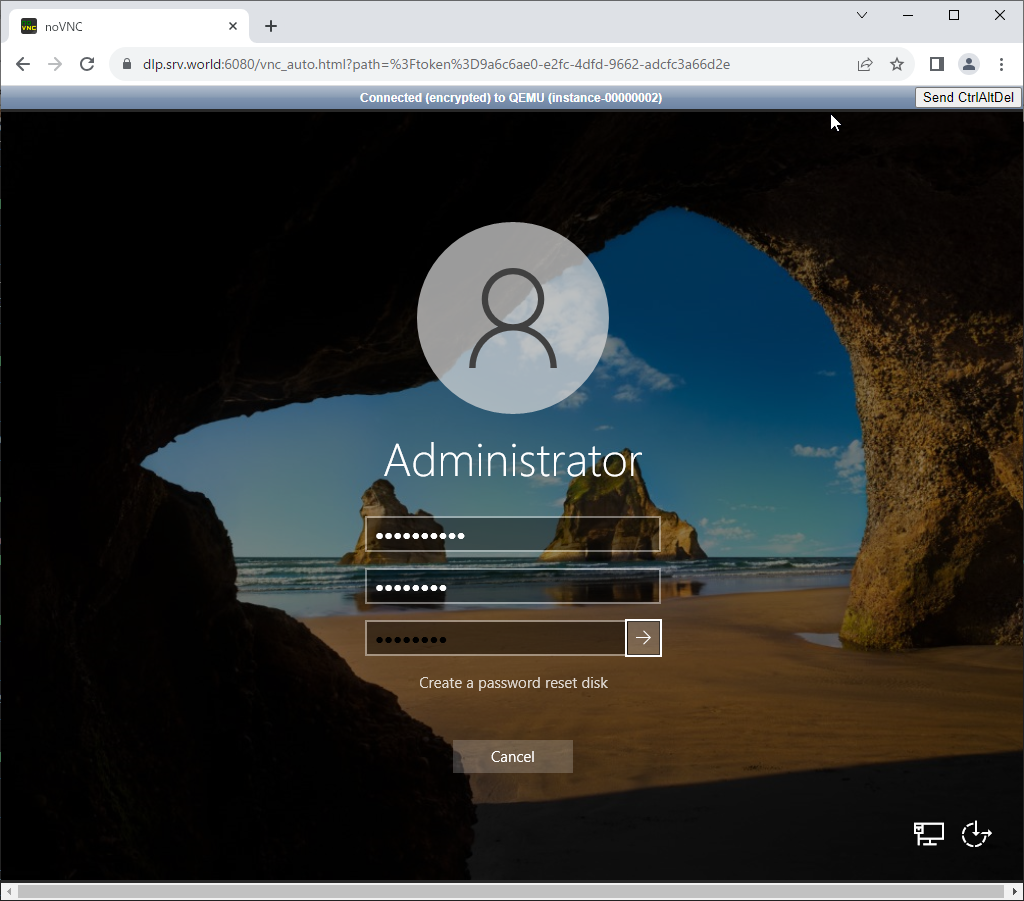
|
| [11] | That's OK if you logon successfully after changing password. |
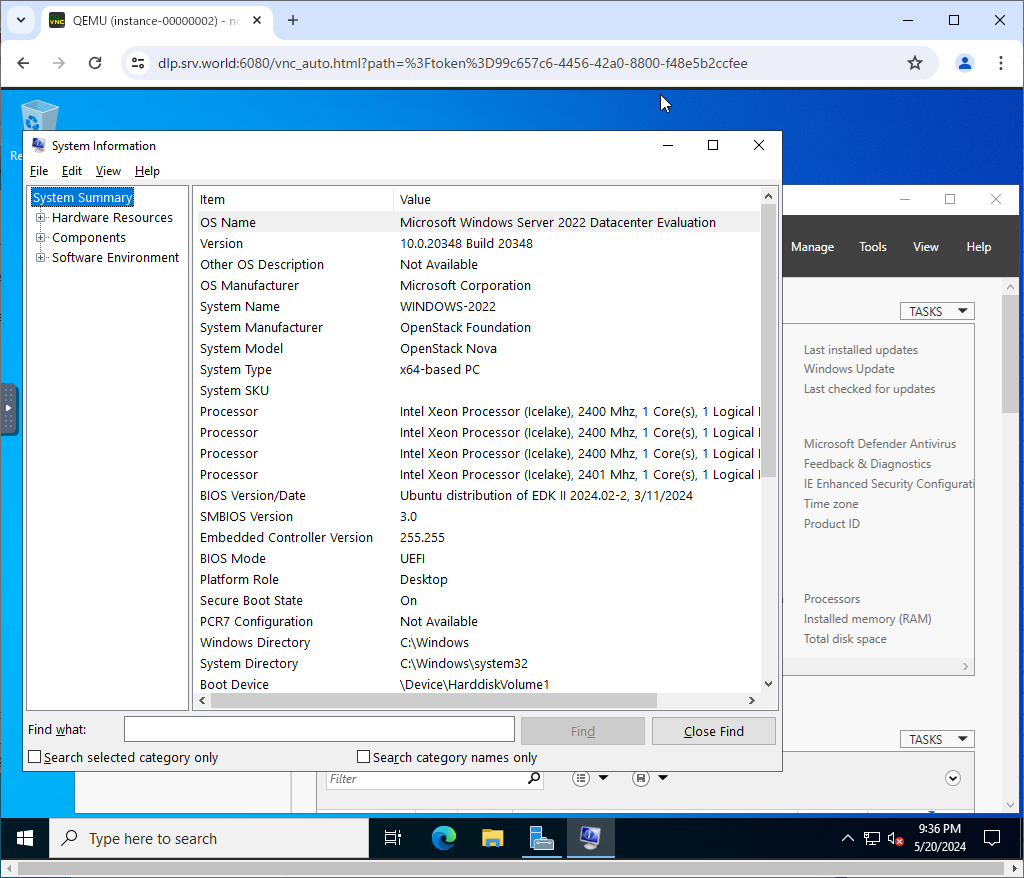
|
Matched Content