Zabbix 6.0 : Add Monitoring Target (Ubuntu)2022/08/11 |
|
Add Monitoring Target Host. Add a Ubuntu 22.04 server as an example on here.
|
|
| [1] | Install Zabbix Agent on the server you'd like to add for monitoring target. |
|
root@node01:~# wget https://repo.zabbix.com/zabbix/6.0/ubuntu/pool/main/z/zabbix-release/zabbix-release_6.0-3+ubuntu22.04_all.deb root@node01:~# dpkg -i zabbix-release_6.0-3+ubuntu22.04_all.deb Selecting previously unselected package zabbix-release. (Reading database ... 75317 files and directories currently installed.) Preparing to unpack zabbix-release_6.0-3+ubuntu22.04_all.deb ... Unpacking zabbix-release (1:6.0-3+ubuntu22.04) ... Setting up zabbix-release (1:6.0-3+ubuntu22.04) ...
root@node01:~#
vi /etc/zabbix/zabbix_agent2.conf # line 80 : specify Zabbix server Server= 10.0.0.30
# line 132 : specify Zabbix server ServerActive= 10.0.0.30
# line 143 : change to your hostname Hostname= node01.srv.world
systemctl restart zabbix-agent2 |
| [2] | Login to Zabbix admin site with admin user and click [Configuration] - [Hosts] on the left pane, and then click [Create Host] button on the upper-right. |
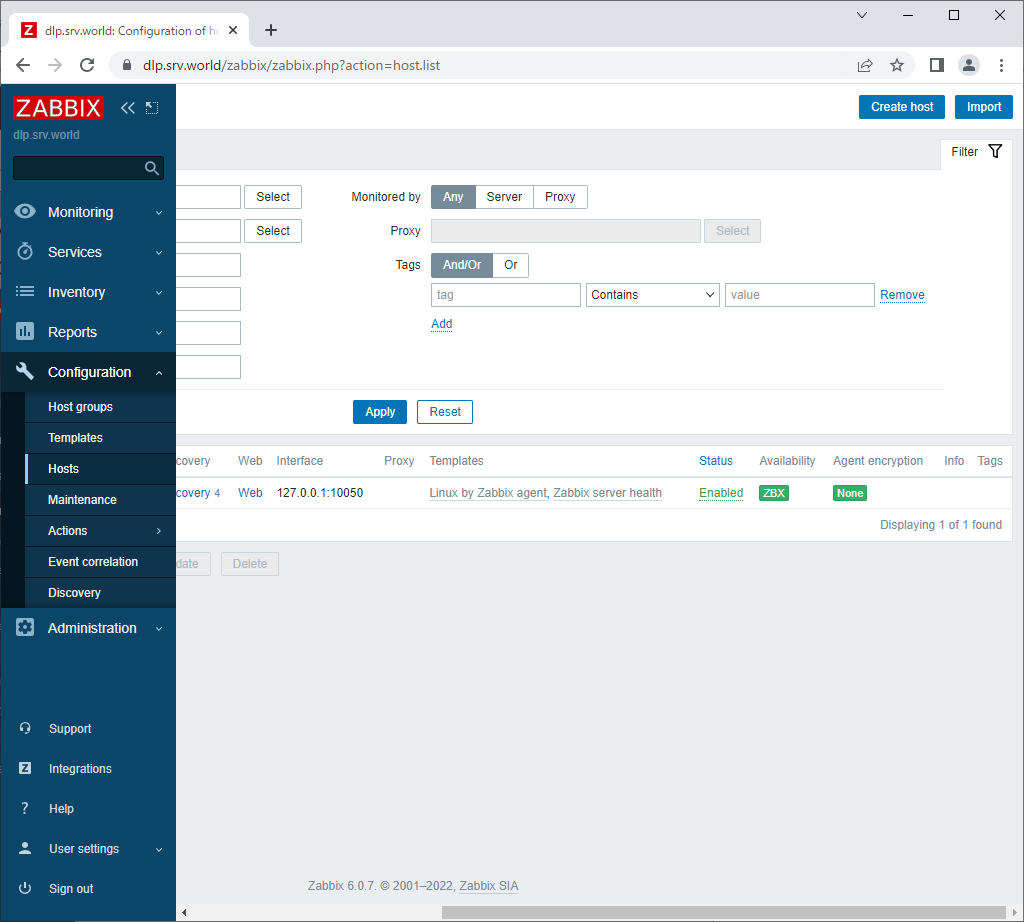
|
| [3] | Input hostname for [Hostname] field and input any name for [Visible name] field. For [Templates] section, to click [Select] button, monitoring templates are shown, then select a template you'd like to apply to this Host. For general Linux OS, select [Linux by Zabbix agent active] like follows. For [Groups] section, select a group or add a new group you'd like to manage this Host. For [Interfaces] section, input IP address and DNS name of this Host. If that's OK, click [Add] button. |
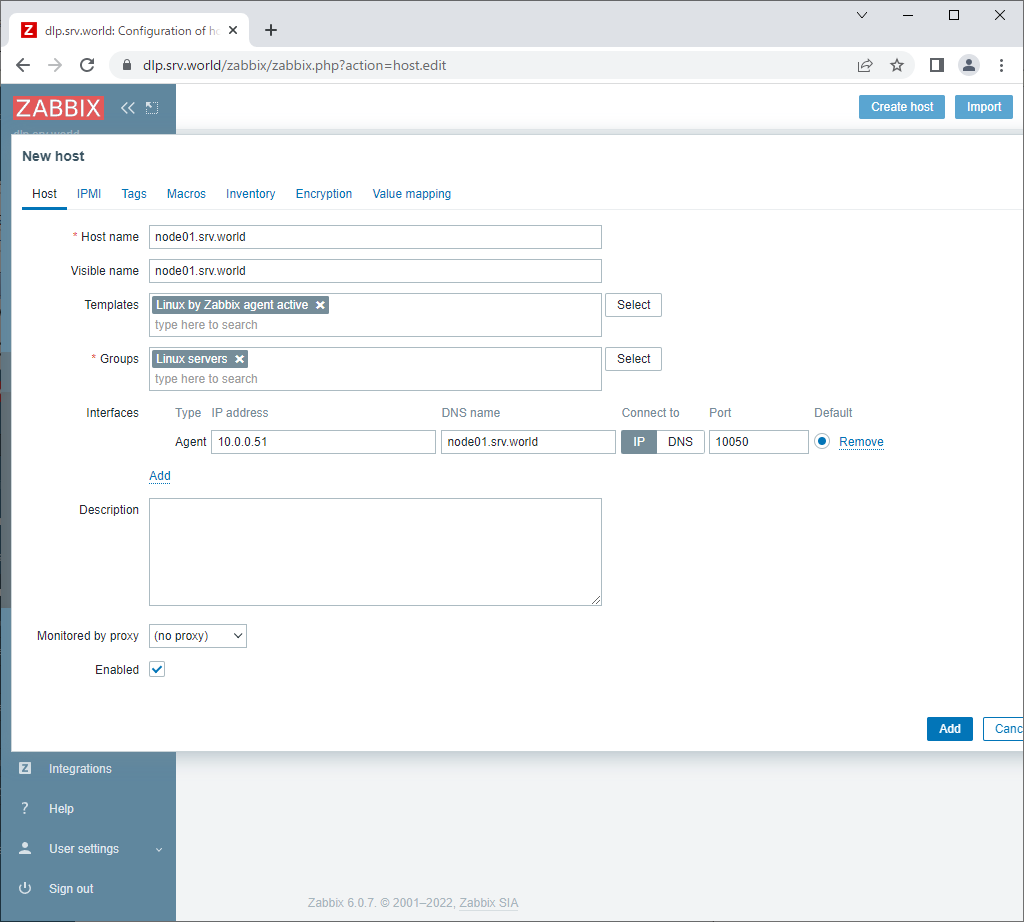
|
| [4] | New monitoring target host is added. After few minutes, monitoring data are collected like follows. |
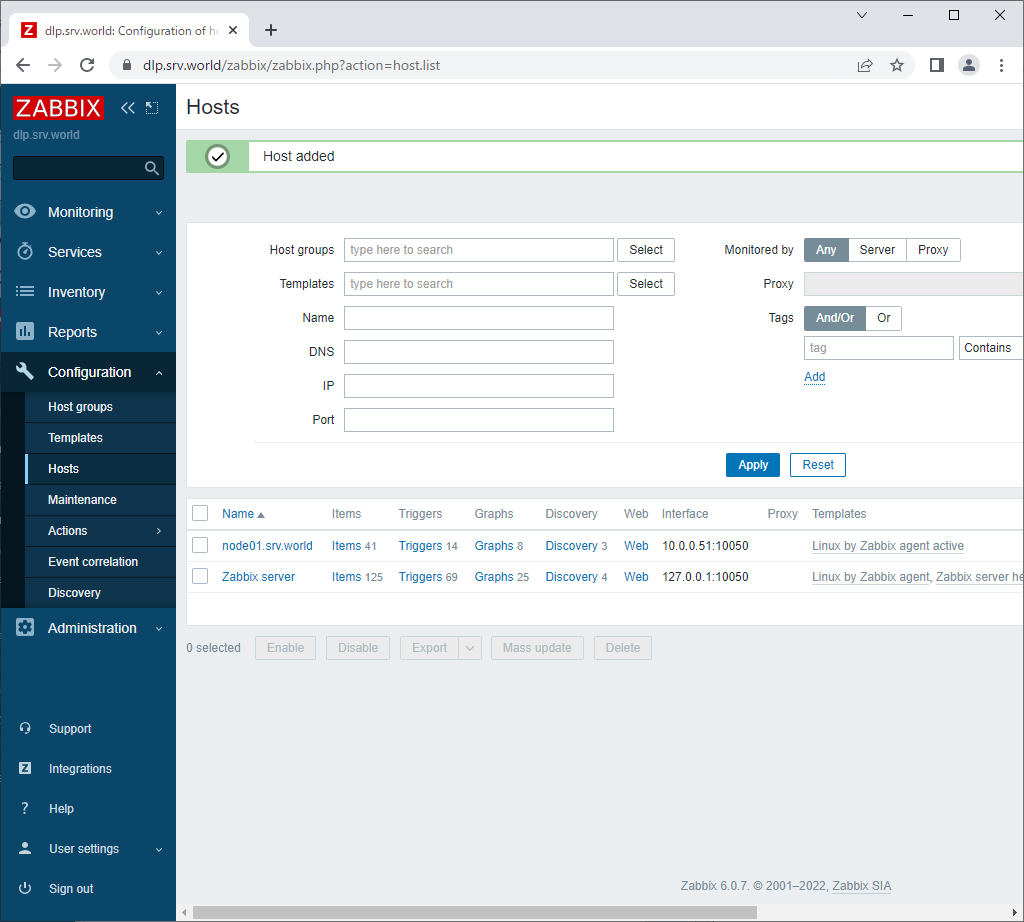
|
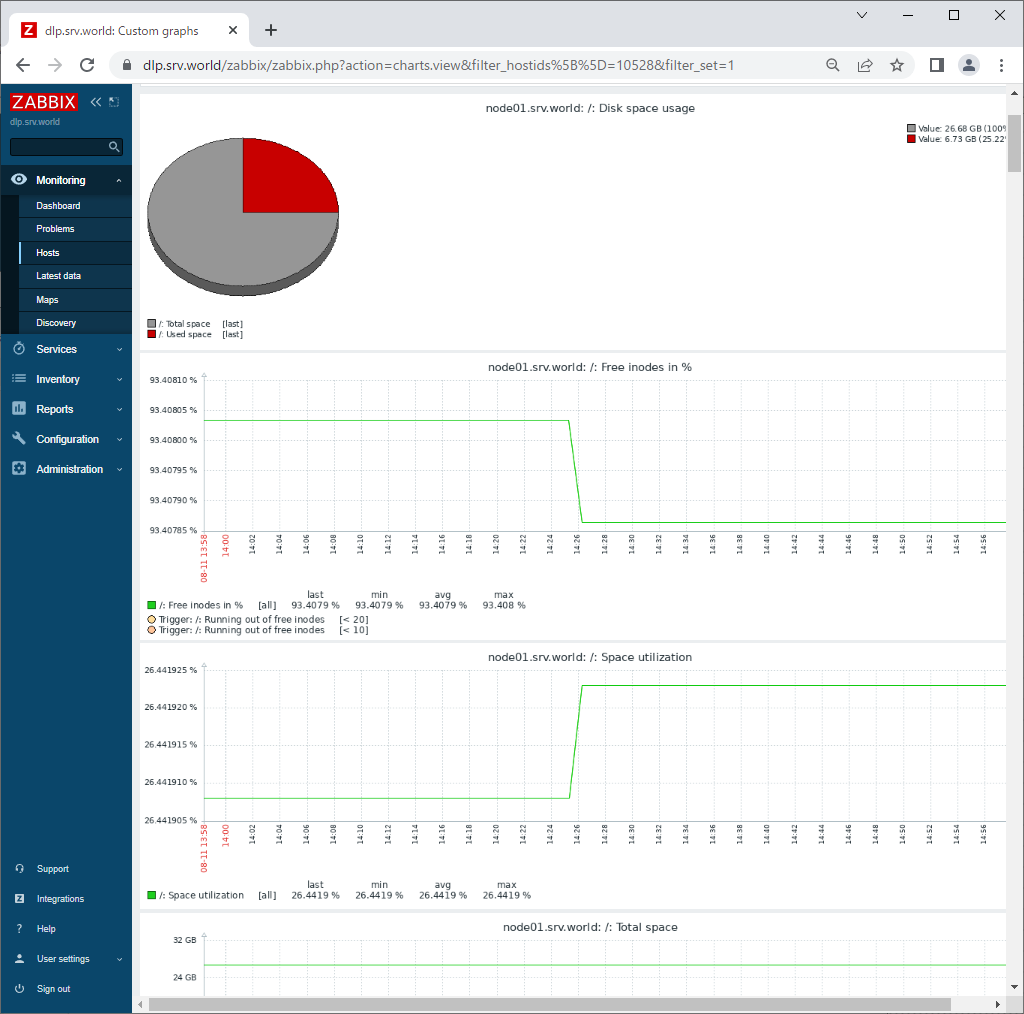
|
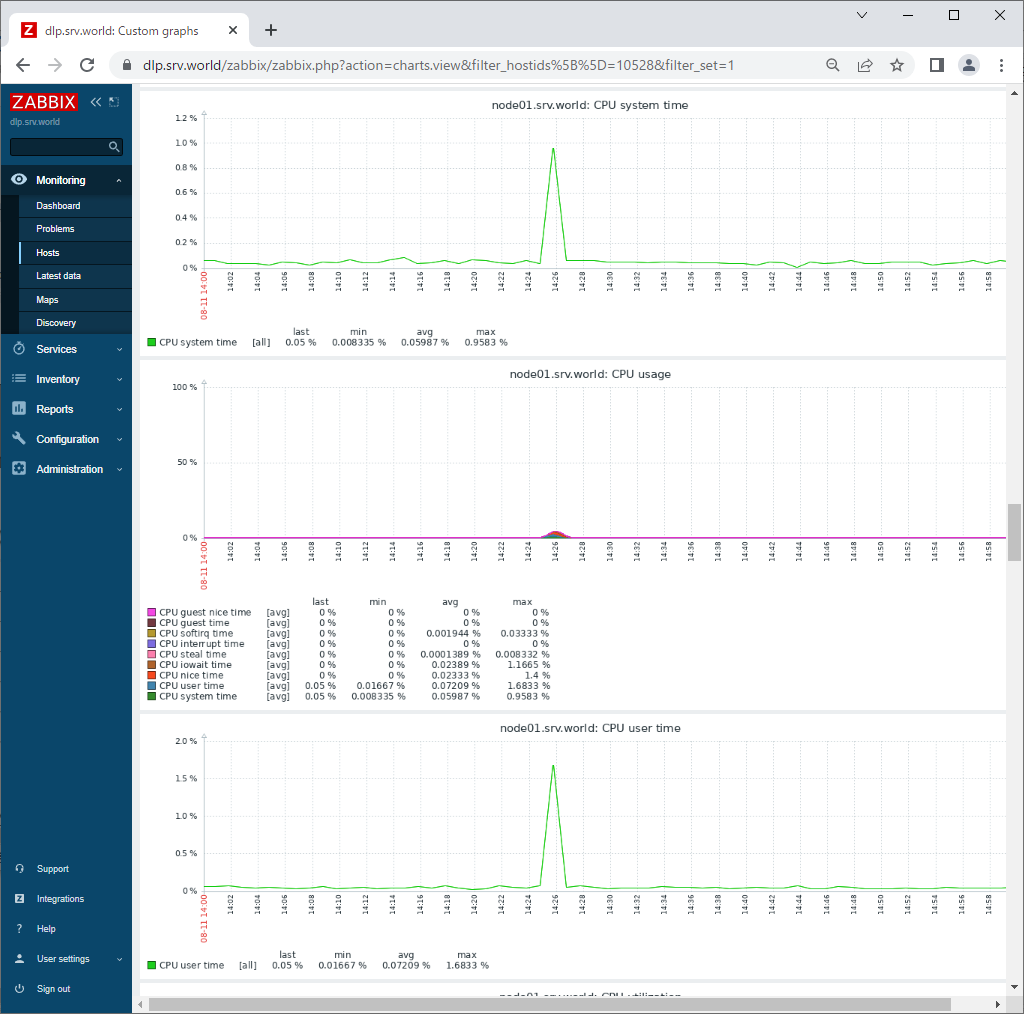
|
Matched Content