Redmine : Install2022/11/04 |
|
Install Redmine which is the Project Management Tool.
|
|
| [1] | |
| [2] | |
| [3] | |
| [4] | |
| [5] | Install other required packages. |
|
root@dlp:~# apt -y install ruby-dev postgresql-server-dev-all libxslt1-dev libxml2-dev libpq-dev libcurl4-openssl-dev zlib1g-dev apache2-dev gcc g++ make patch imagemagick |
| [6] | Create a user and database for Redmine on PostgreSQL. |
|
# set any password for [password] section root@dlp:~# su - postgres postgres@dlp:~$ createuser redmine postgres@dlp:~$ createdb redmine -O redmine postgres@dlp:~$ psql -c "alter user redmine with password 'password'" ALTER ROLE |
| [7] | Download and install Redmine. Make sure the latest version on the site below. ⇒ http://www.redmine.org/projects/redmine/wiki/Download |
|
root@dlp:~# curl -O https://www.redmine.org/releases/redmine-5.0.3.tar.gz root@dlp:~# tar zxvf redmine-5.0.3.tar.gz root@dlp:~# mv redmine-5.0.3 /var/www/redmine root@dlp:~# cd /var/www/redmine
root@dlp:/var/www/redmine#
vi config/database.yml # create new production: adapter: postgresql # database name database: redmine host: localhost # database user username: redmine # database user' password password: password encoding: utf8
root@dlp:/var/www/redmine#
vi config/configuration.yml # create new (SMTP settings)
production:
email_delivery:
delivery_method: :smtp
smtp_settings:
address: "localhost"
port: 25
domain: 'dlp.srv.world'
# install bundler root@dlp:/var/www/redmine# gem install bundler # install Gems for Redmine root@dlp:/var/www/redmine# bundle config set --local without 'development test mysql sqlite' root@dlp:/var/www/redmine# bundle install # generate keys root@dlp:/var/www/redmine# bundle exec rake generate_secret_token # generate tables root@dlp:/var/www/redmine# bundle exec rake db:migrate RAILS_ENV=production # install Passenger root@dlp:/var/www/redmine# gem install passenger # install modules for Apache2 root@dlp:/var/www/redmine# passenger-install-apache2-module
Welcome to the Phusion Passenger Apache 2 module installer, v5.3.7.
This installer will guide you through the entire installation process. It
shouldn't take more than 3 minutes in total.
Here's what you can expect from the installation process:
1. The Apache 2 module will be installed for you.
2. You'll learn how to configure Apache.
3. You'll learn how to deploy a Ruby on Rails application.
Don't worry if anything goes wrong. This installer will advise you on how to
solve any problems.
Press Enter to continue, or Ctrl-C to abort.
1
.....
.....
--------------------------------------------
Almost there!
Please edit your Apache configuration file, and add these lines:
LoadModule passenger_module /var/lib/gems/3.0.0/gems/passenger-6.0.15/buildout/apache2/mod_passenger.so
<IfModule mod_passenger.c>
PassengerRoot /var/lib/gems/3.0.0/gems/passenger-6.0.15
PassengerDefaultRuby /usr/bin/ruby3.0
</IfModule>
After you restart Apache, you are ready to deploy any number of web
applications on Apache, with a minimum amount of configuration!
Press ENTER when you are done editing.
.....
.....
Deploying a web application
To learn how to deploy a web app on Passenger, please follow the deployment
guide:
https://www.phusionpassenger.com/library/deploy/apache/deploy/
Enjoy Phusion Passenger, a product of Phusion® (www.phusion.nl) :-)
https://www.phusionpassenger.com
Passenger is a registered trademark of Phusion Holding B.V.
|
| [8] | Configure Apache2 to run Passenger. |
|
root@dlp:/var/www/redmine#
vi /etc/apache2/conf-available/passenger.conf # create new
LoadModule passenger_module /var/lib/gems/3.0.0/gems/passenger-6.0.15/buildout/apache2/mod_passenger.so
PassengerRoot /var/lib/gems/3.0.0/gems/passenger-6.0.15
PassengerDefaultRuby /usr/bin/ruby3.0
SetEnv LD_LIBRARY_PATH /usr/lib64
<VirtualHost *:80>
ServerName redmine.srv.world
DocumentRoot /var/www/redmine/public
</VirtualHost>
<Directory "/var/www/redmine/public">
Options FollowSymLinks
AllowOverride All
</Directory>
chown -R www-data. /var/www/redmine root@dlp:/var/www/redmine# a2enconf passenger root@dlp:/var/www/redmine# systemctl reload apache2 |
| [9] | Access to the URL you configured on Apache2, then Redmine's index site is shown like follows. Click [Sing in] link. |
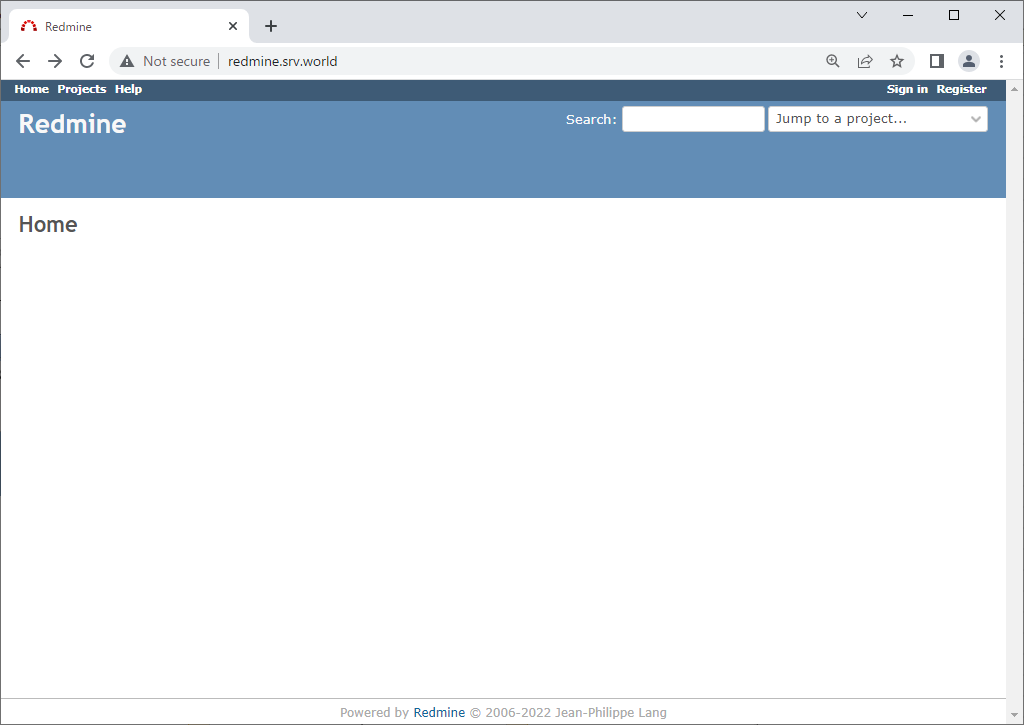
|
| [10] | Login with the initial username/password [admin/admin]. |
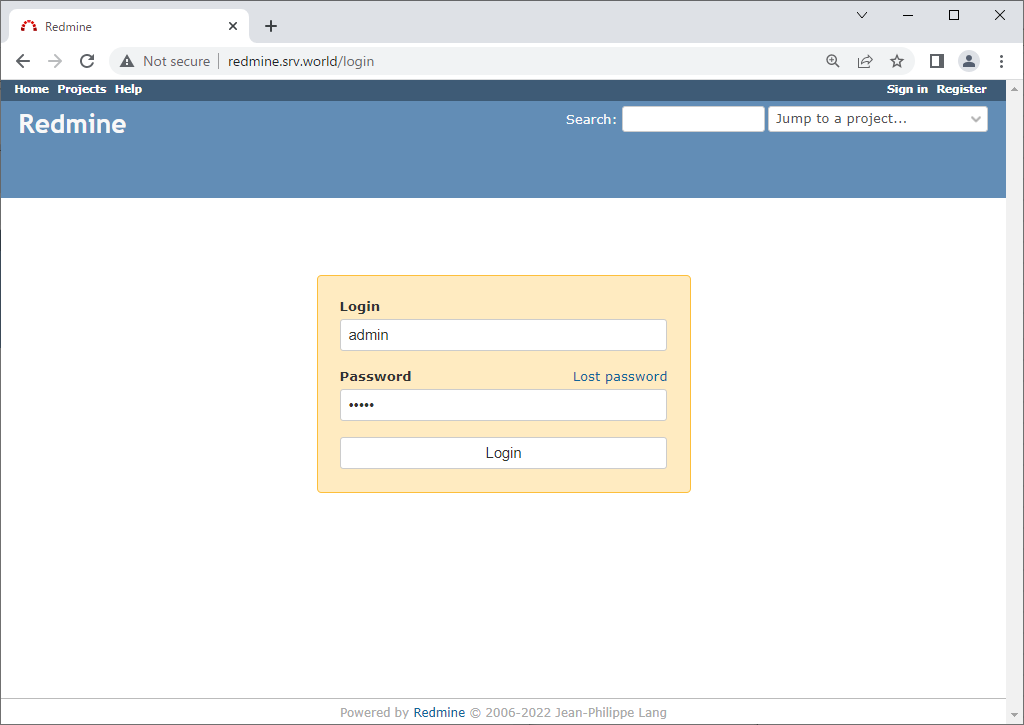
|
| [11] | After initial login, changing password is required. |
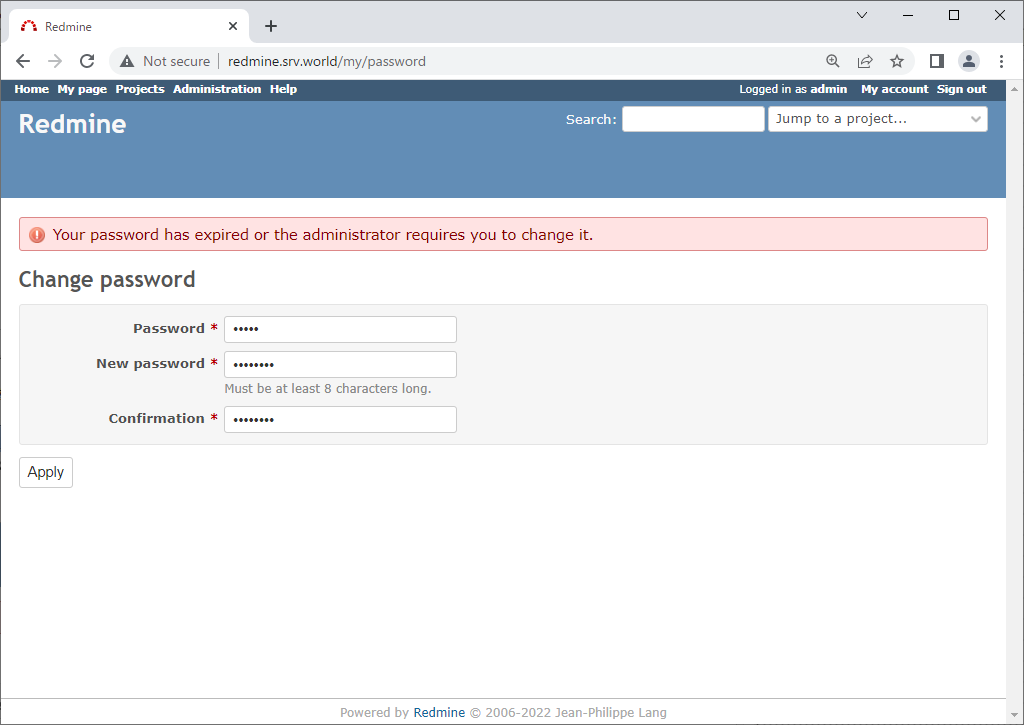
|
| [12] | After changing password, setting of account information is required, input them. |
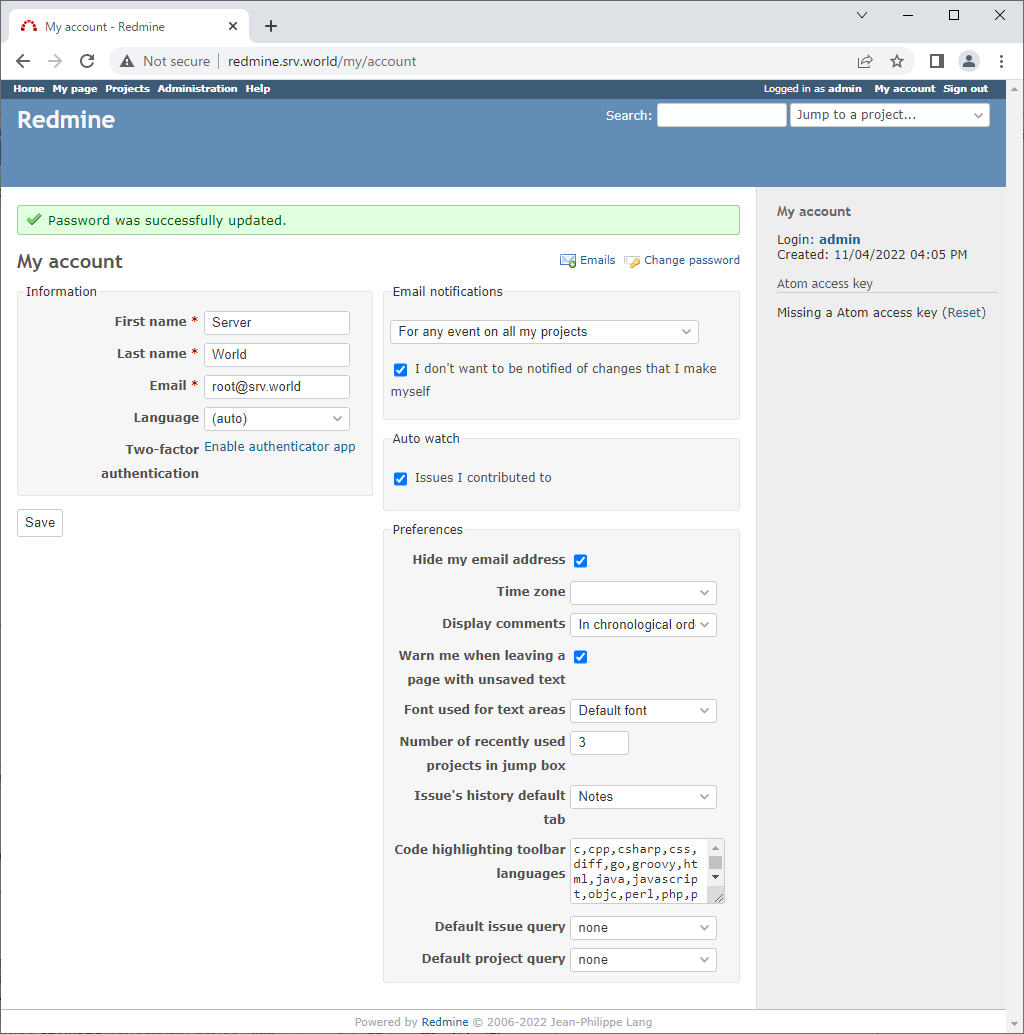
|
| [13] | That's OK, Create Projects and use Redmine. |
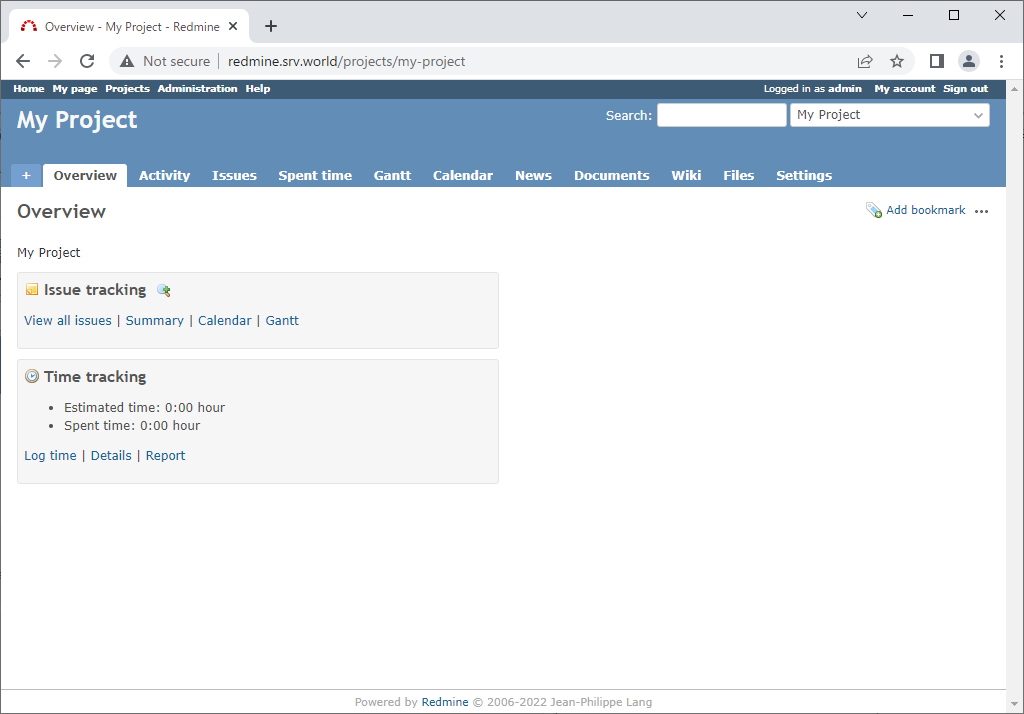
|
Matched Content