OpenStack Zed : Add Windows instance image2023/01/31 |
|
Add Windows instance image to Glance.
This example is based on the Openstack System like follows.
------------+-----------------------------+-----------------------------+------------
| | |
eth0|10.0.0.30 eth0|10.0.0.50 eth0|10.0.0.51
+-----------+-----------+ +-----------+-----------+ +-----------+-----------+
| [ dlp.srv.world ] | | [ network.srv.world ] | | [ node01.srv.world ] |
| (Control Node) | | (Network Node) | | (Compute Node) |
| | | | | |
| MariaDB RabbitMQ | | Open vSwitch | | Libvirt |
| Memcached Nginx | | Neutron Server | | Nova Compute |
| Keystone httpd | | OVN-Northd | | Open vSwitch |
| Glance Nova API | | Nginx iSCSI Target | | OVN Metadata Agent |
| Cinder API | | Cinder Volume | | OVN-Controller |
+-----------------------+ +-----------------------+ +-----------------------+
|
| [1] | Create Windows image on a Compute Node and add it to Glance. For example on here, it creates Windows Server 2022 image. Download Windows Server 2022 installation ISO beforehand. |
|
# download VirtIO driver for Windows root@node01:~# wget https://fedorapeople.org/groups/virt/virtio-win/direct-downloads/stable-virtio/virtio-win.iso -O /home/virtio-win.iso
# install Windows
root@node01:~# virt-install \
--name Win2k22 \
--ram 6144 \
--disk path=/var/kvm/images/Win2k22.img,size=40,bus=virtio \
--disk path=/home/virtio-win.iso,device=cdrom \
--vcpus 4 \
--os-variant win2k22 \
--network default,model=virtio \
--graphics vnc,listen=0.0.0.0,password=password \
--video vga \
--cdrom /home/Win2022_EN-US_20348.169.210806-2348.fe.iso
# if enable secure boot, specify like follows
root@node01:~# virt-install \
--name Win2k22 \
--ram 6144 \
--disk path=/var/kvm/images/Win2k22.img,size=40,bus=virtio \
--disk path=/home/virtio-win.iso,device=cdrom \
--cpu host-passthrough \
--vcpus=4 \
--os-variant win2k22 \
--network default,model=virtio \
--graphics vnc,listen=0.0.0.0,password=password \
--video virtio \
--cdrom /home/Win2022_EN-US_20348.169.210806-2348.fe.iso \
--features kvm_hidden=on,smm=on \
--boot loader=/usr/share/OVMF/OVMF_CODE.secboot.fd,loader_ro=yes,loader_type=pflash,nvram_template=/usr/share/OVMF/OVMF_VARS.ms.fd
|
| [2] | During the installation, load VirtIO driver to detect disks. Click the [Load driver] link. |
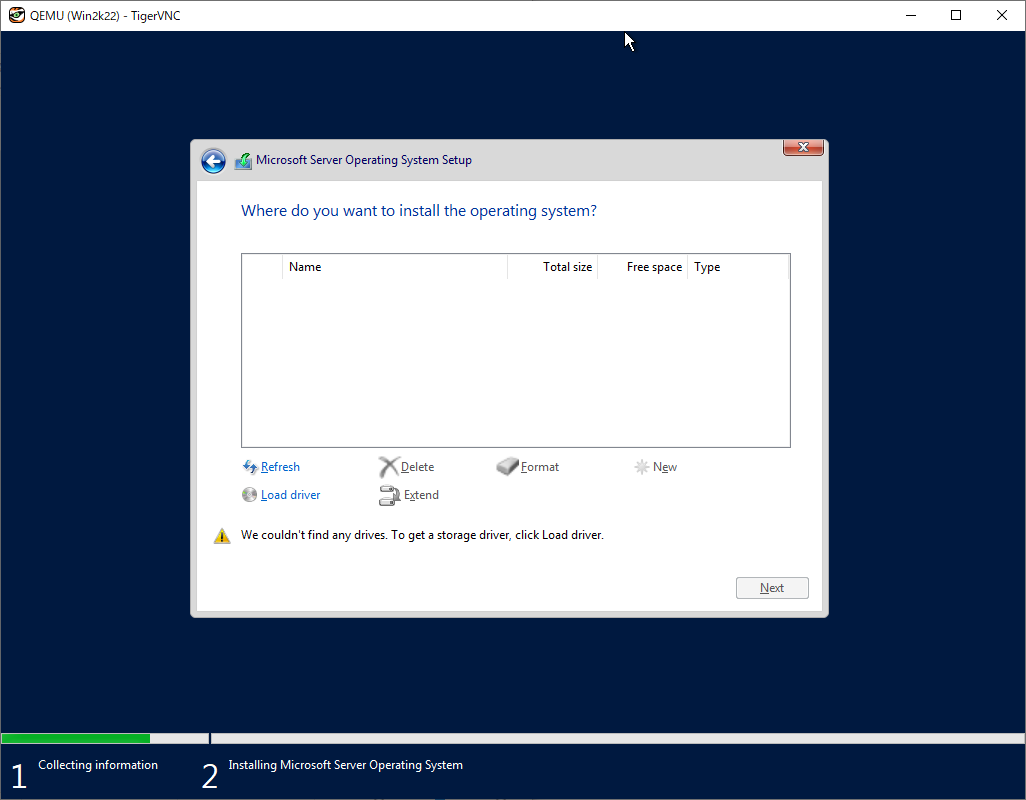
|
| [3] | Specify a folder under the [virtio-win.iso]. For the case of x64 System, specify the folder [amd64] - [2k22]. After that, proceed installation steps with common procedure. |
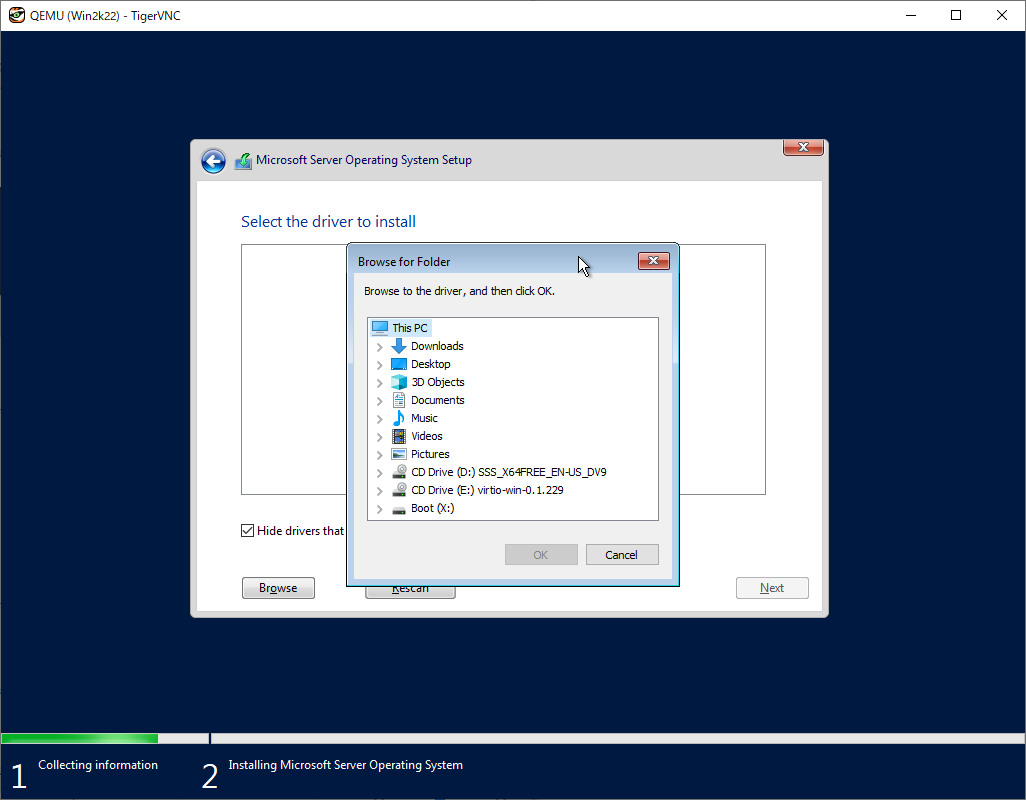
|
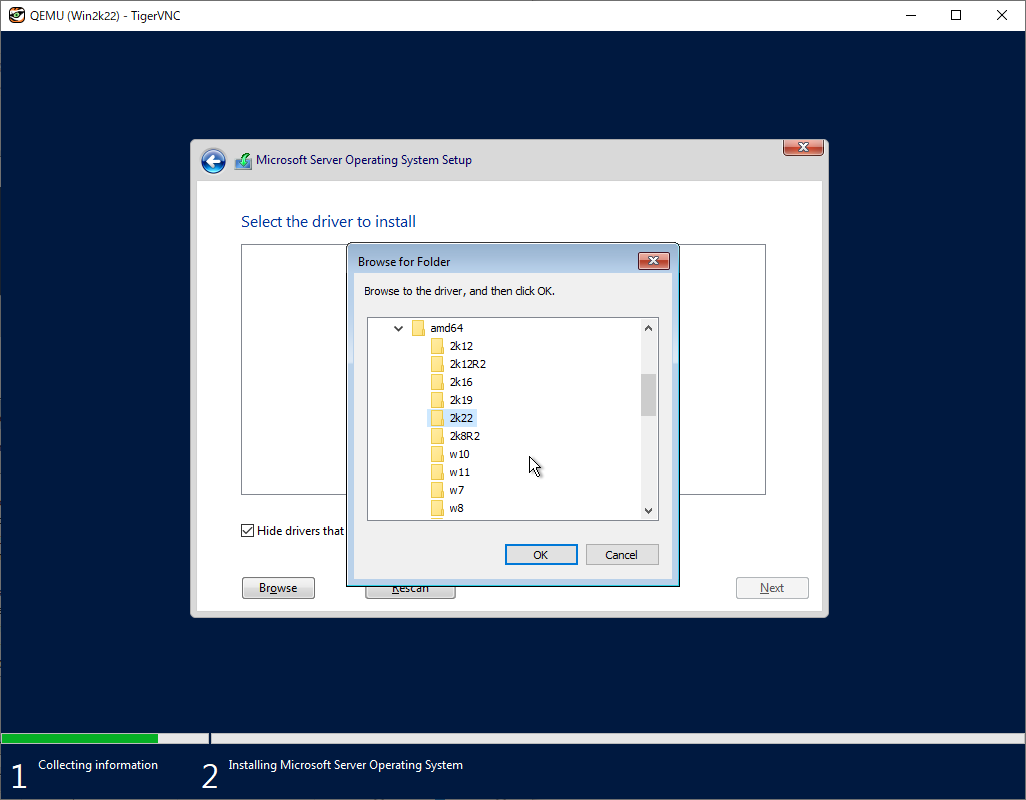
|
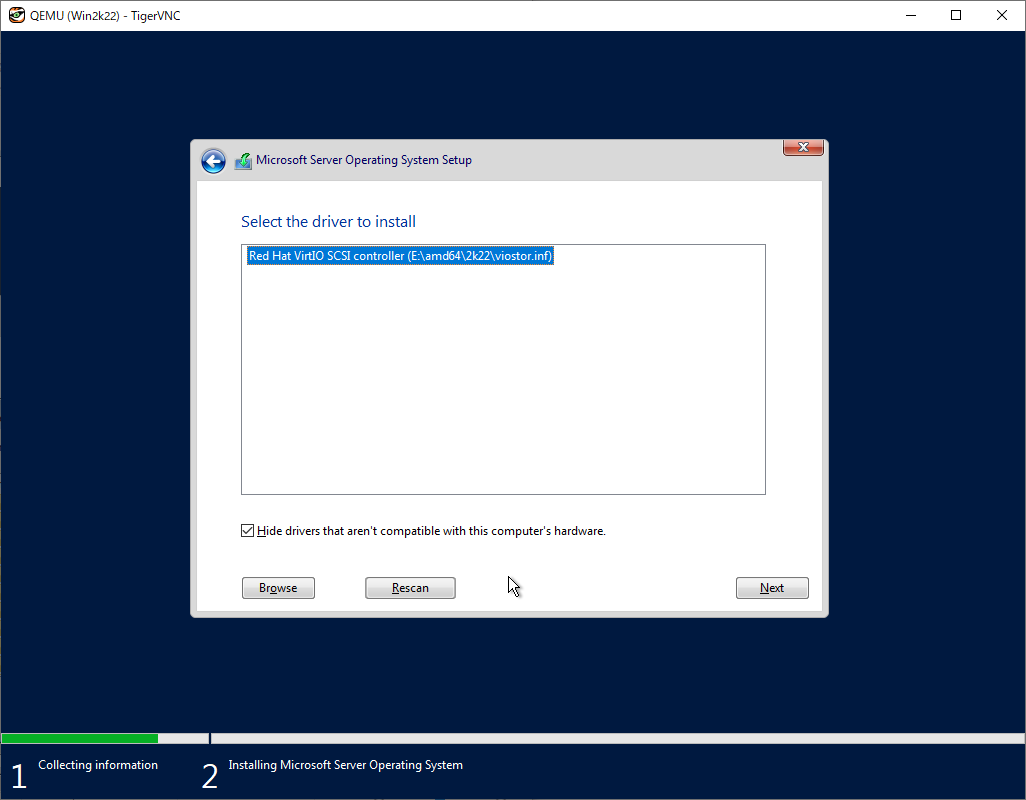
|
| [4] | After finishing installation, logon to the Windows and apply VirtIO driver to the network device. |
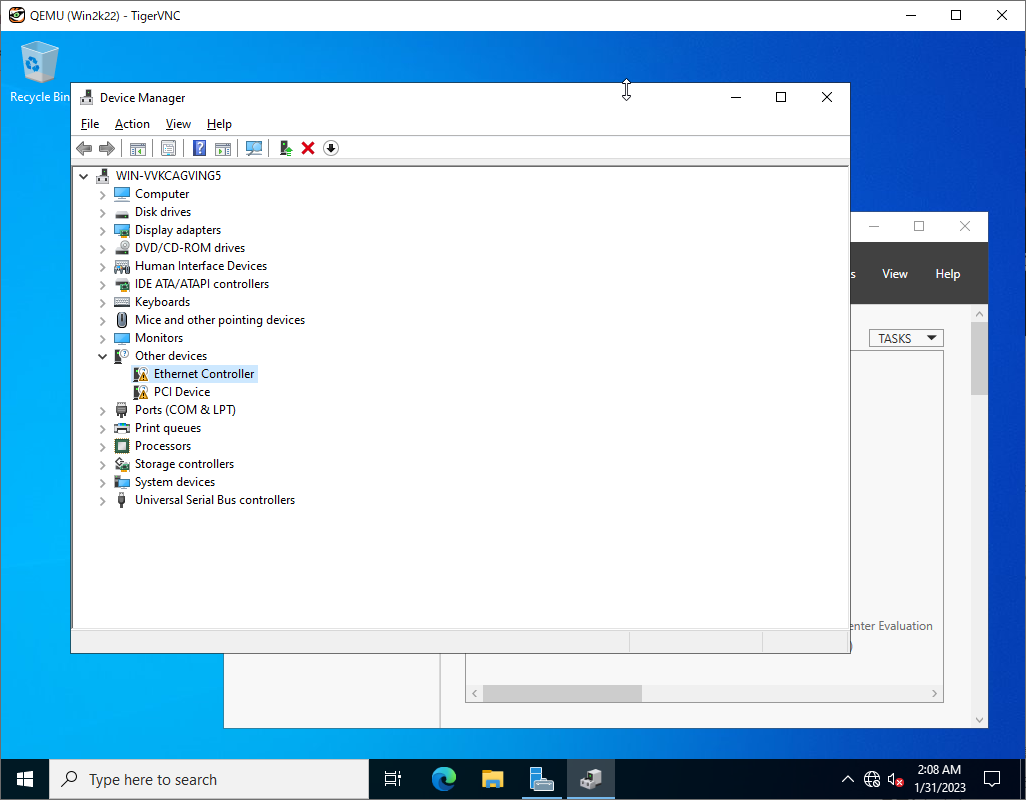
|
| [5] | Run PowerShell with admin privilege and change ExecutionPolicy to Unrestricted. PS > Set-ExecutionPolicy Unrestricted |
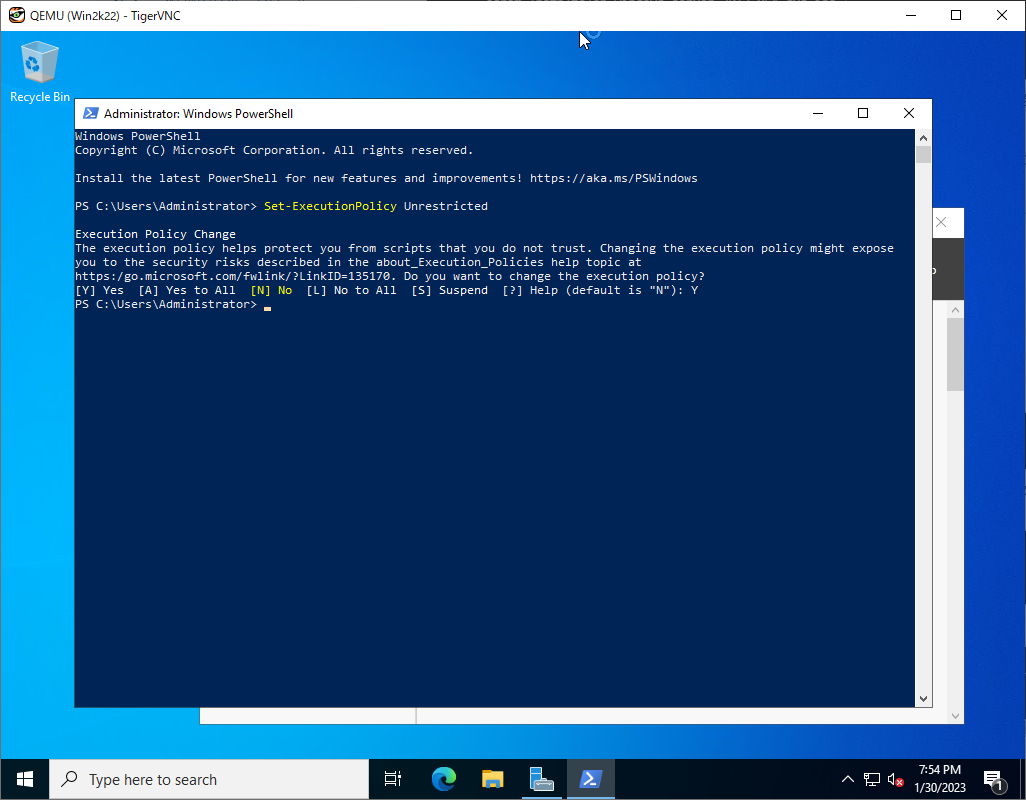
|
| [6] | Download and Install CloudbaseInit. PS > curl.exe -L https://cloudbase.it/downloads/CloudbaseInitSetup_Stable_x64.msi -o cloudbaseinit.msi PS > ./cloudbaseinit.msi |
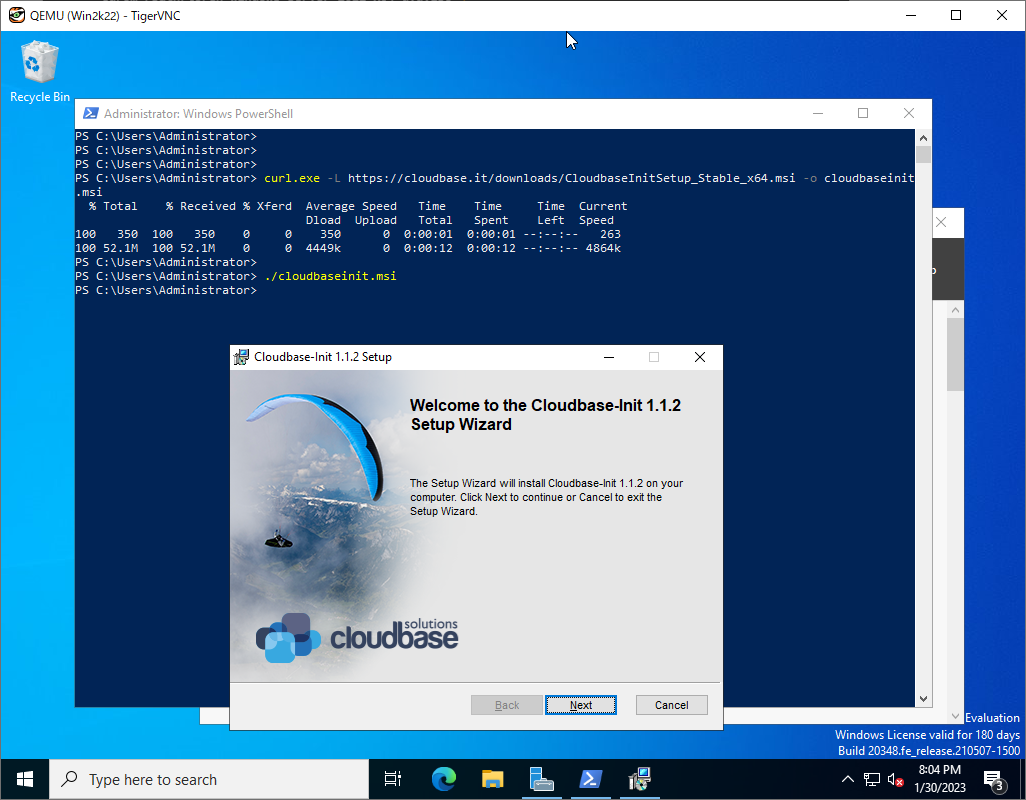
|
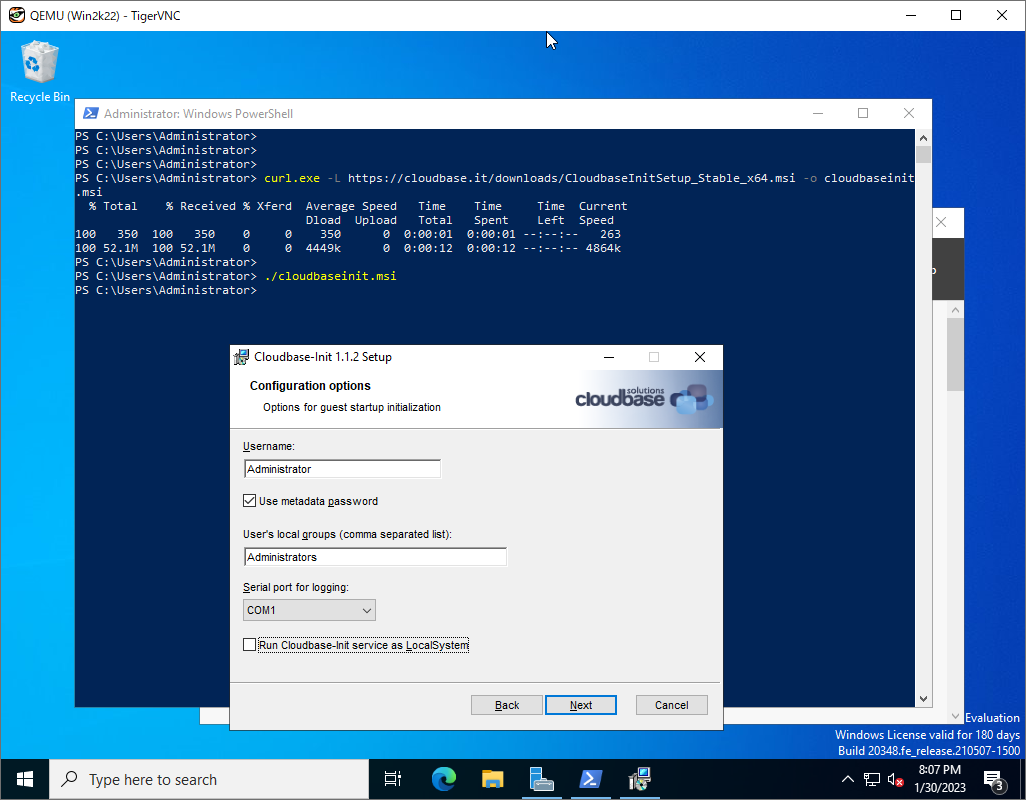
|
| [7] | Check boxes all to shutdown Windows after running Sysprep and Click the [Finish] button. |
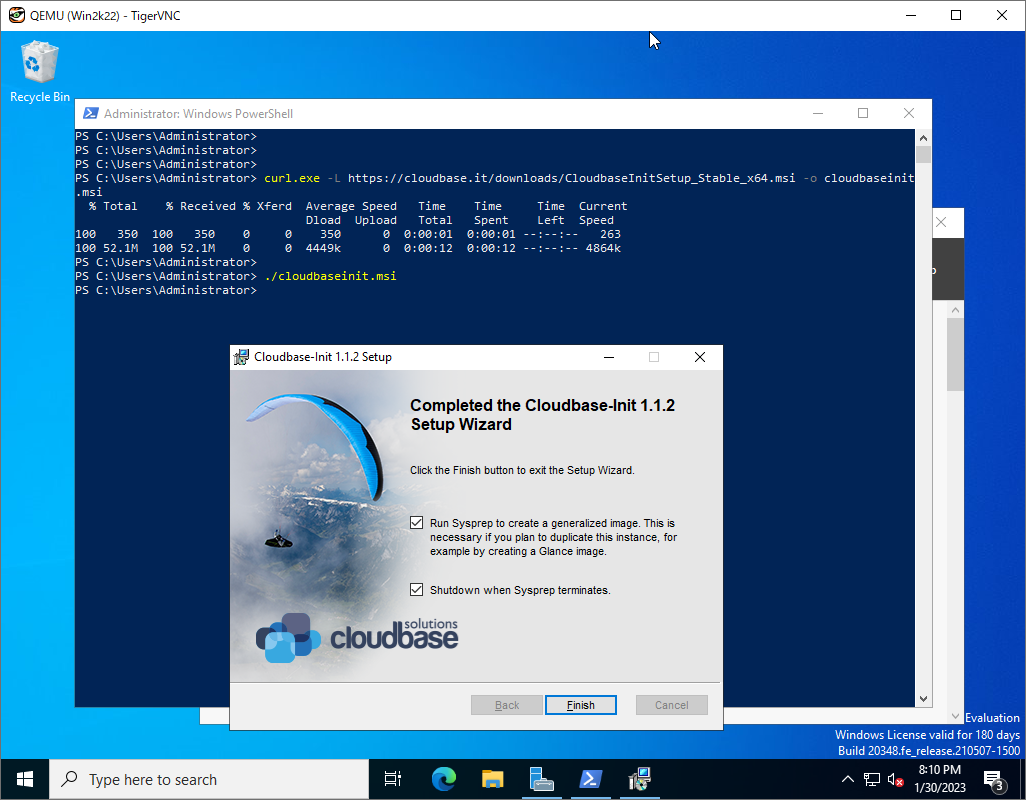
|
| [8] | Add Windows image to Glance. |
|
root@node01:~#
openstack image create "Win2k22" --file /var/kvm/images/Win2k22.img --disk-format qcow2 --container-format bare --public
# if you installed Windows with secure boot, add properties like follows root@node01:~# openstack image create "Win2k22" --file /var/kvm/images/Win2k22.img --disk-format qcow2 --container-format bare --public \ --property hw_firmware_type=uefi --property hw_machine_type=q35 --property os_secure_boot=optional |
| [9] | Create Windows instance with an Openstack user. |
|
ubuntu@dlp ~(keystone)$ openstack flavor list +----+-----------+------+------+-----------+-------+-----------+ | ID | Name | RAM | Disk | Ephemeral | VCPUs | Is Public | +----+-----------+------+------+-----------+-------+-----------+ | 0 | m1.small | 2048 | 10 | 0 | 1 | True | | 1 | m1.medium | 8192 | 45 | 0 | 4 | True | +----+-----------+------+------+-----------+-------+-----------+ubuntu@dlp ~(keystone)$ openstack image list +--------------------------------------+------------+--------+ | ID | Name | Status | +--------------------------------------+------------+--------+ | 126bc335-fc00-478d-b84a-a9e79eba2574 | Ubuntu2204 | active | | f374ad82-8e44-40bf-a93f-b332dd67cc67 | Win2k22 | active | +--------------------------------------+------------+--------+ubuntu@dlp ~(keystone)$ openstack security group list +--------------------------------------+------------+------------------------+----------------------------------+------+ | ID | Name | Description | Project | Tags | +--------------------------------------+------------+------------------------+----------------------------------+------+ | 64ab1a43-1de2-4cf6-a0b3-5e4c8b64aeb0 | default | Default security group | 4dd1e1f6bac441ff9c77002c3ab4c58a | [] | | 8757368a-e07f-494f-9fc3-f3c19d79d1d9 | secgroup01 | secgroup01 | 4dd1e1f6bac441ff9c77002c3ab4c58a | [] | +--------------------------------------+------------+------------------------+----------------------------------+------+ubuntu@dlp ~(keystone)$ openstack network list +--------------------------------------+---------+--------------------------------------+ | ID | Name | Subnets | +--------------------------------------+---------+--------------------------------------+ | 394ec727-7e9a-473e-8068-45aa841a9ac2 | public | ea6cb6cb-74ed-4007-bd25-b3fb84111e84 | | 7336a271-bec9-4d33-8dc5-e9f3a9892ed7 | private | a454cf3e-fef5-46f6-8468-4a26cbd14983 | +--------------------------------------+---------+--------------------------------------+
ubuntu@dlp ~(keystone)$
netID=$(openstack network list | grep private | awk '{ print $2 }')
# [admin_pass=***] : set any Administrator password ubuntu@dlp ~(keystone)$ openstack server create --flavor m1.medium --image Win2k22 --security-group secgroup01 --nic net-id=$netID --property admin_pass="P@ssw0rd01" Windows-2022
openstack server list +--------------------------------------+--------------+--------+------------------------+---------+-----------+ | ID | Name | Status | Networks | Image | Flavor | +--------------------------------------+--------------+--------+------------------------+---------+-----------+ | 6df16866-7c4f-45d7-99d7-b06622fbbf47 | Windows-2022 | ACTIVE | private=192.168.100.31 | Win2k22 | m1.medium | +--------------------------------------+--------------+--------+------------------------+---------+-----------+ubuntu@dlp ~(keystone)$ openstack console url show Windows-2022 +----------+-----------------------------------------------------------------------------------------------+ | Field | Value | +----------+-----------------------------------------------------------------------------------------------+ | protocol | vnc | | type | novnc | | url | https://dlp.srv.world:6080/vnc_auto.html?path=%3Ftoken%3D1011c36d-30cd-4931-ae07-aa06a47f74d7 | +----------+-----------------------------------------------------------------------------------------------+ |
| [10] | It needs to change admin password when initial logon. The current password is the one you set on [openstack server create] command. |
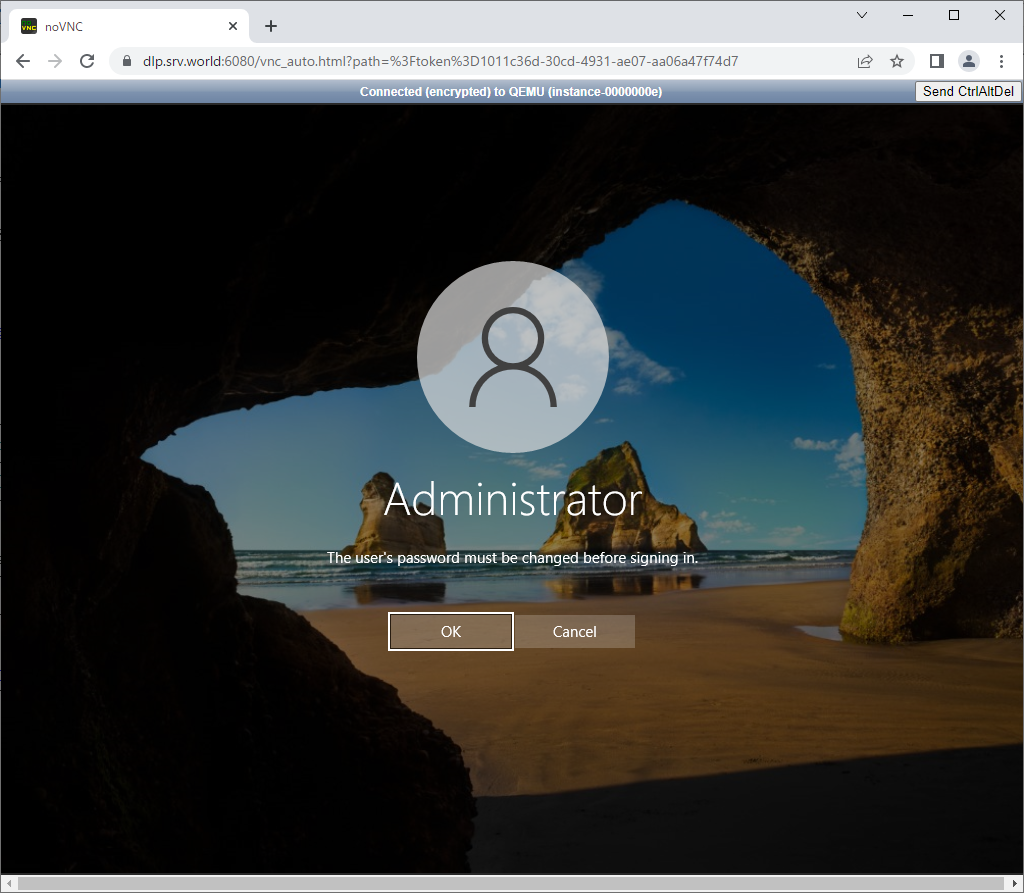
|
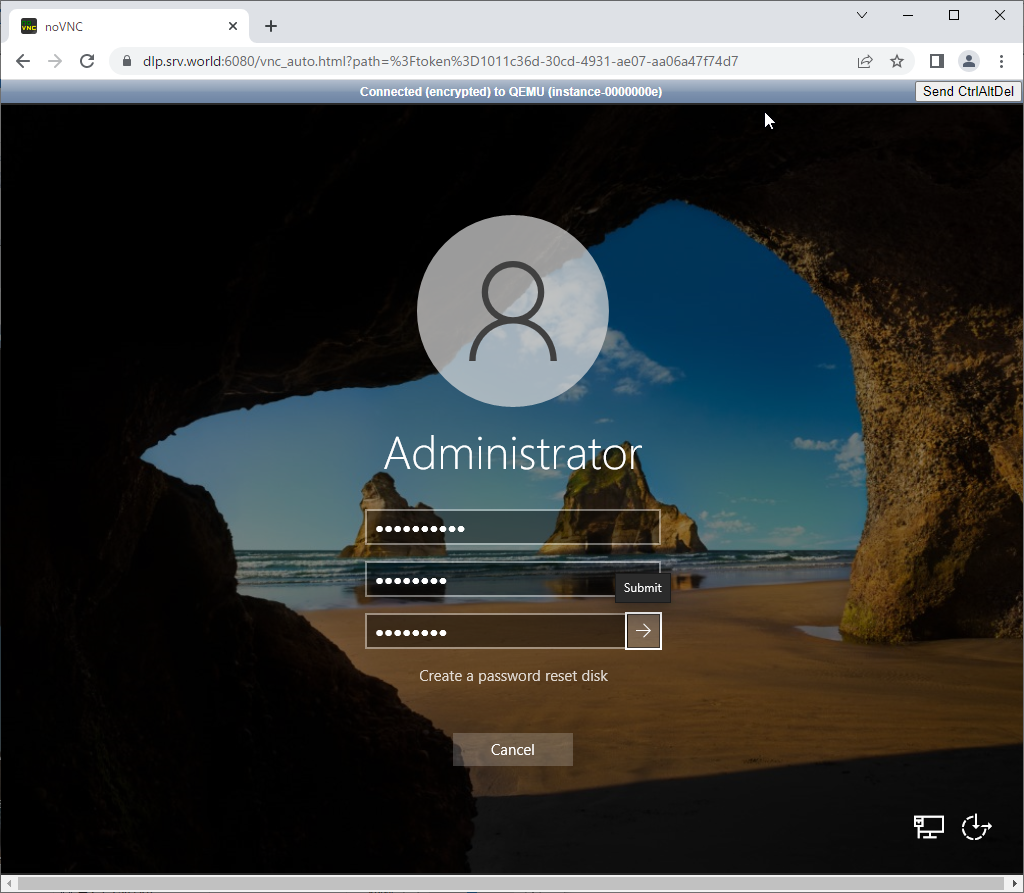
|
| [11] | That's OK if you logon successfully after changing password. |
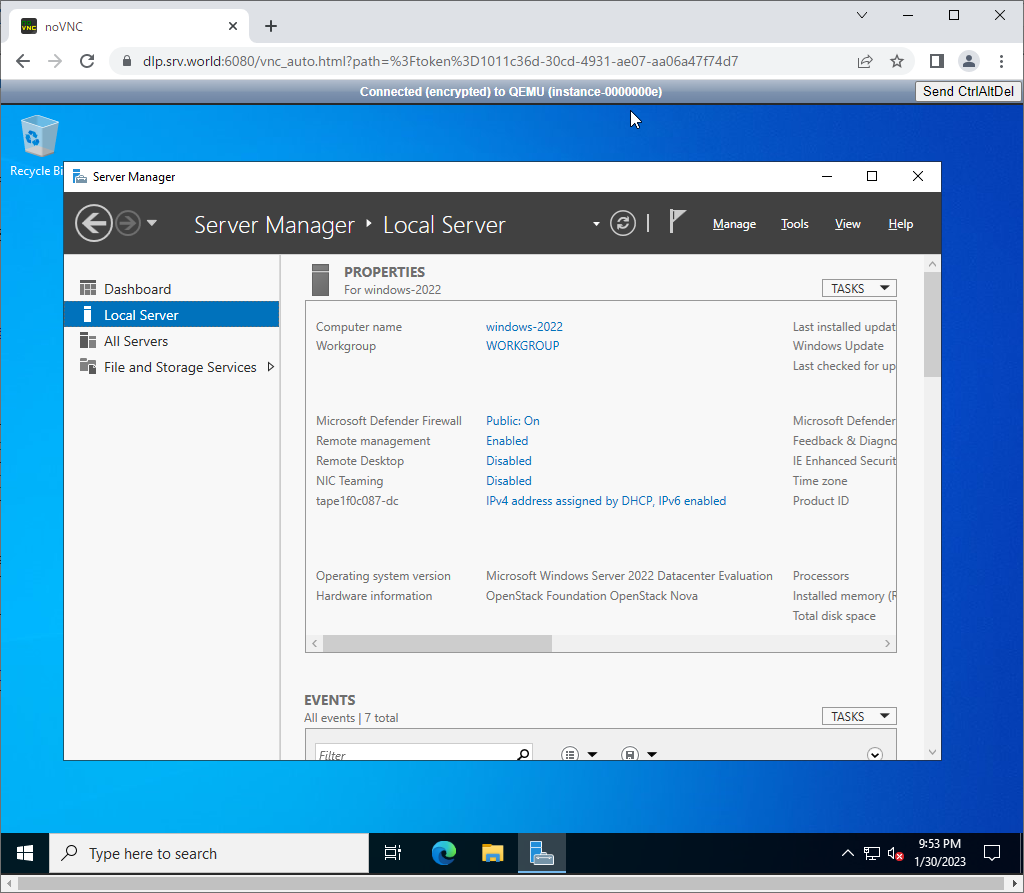
|
| * follow is the instance with enabling secure boot |
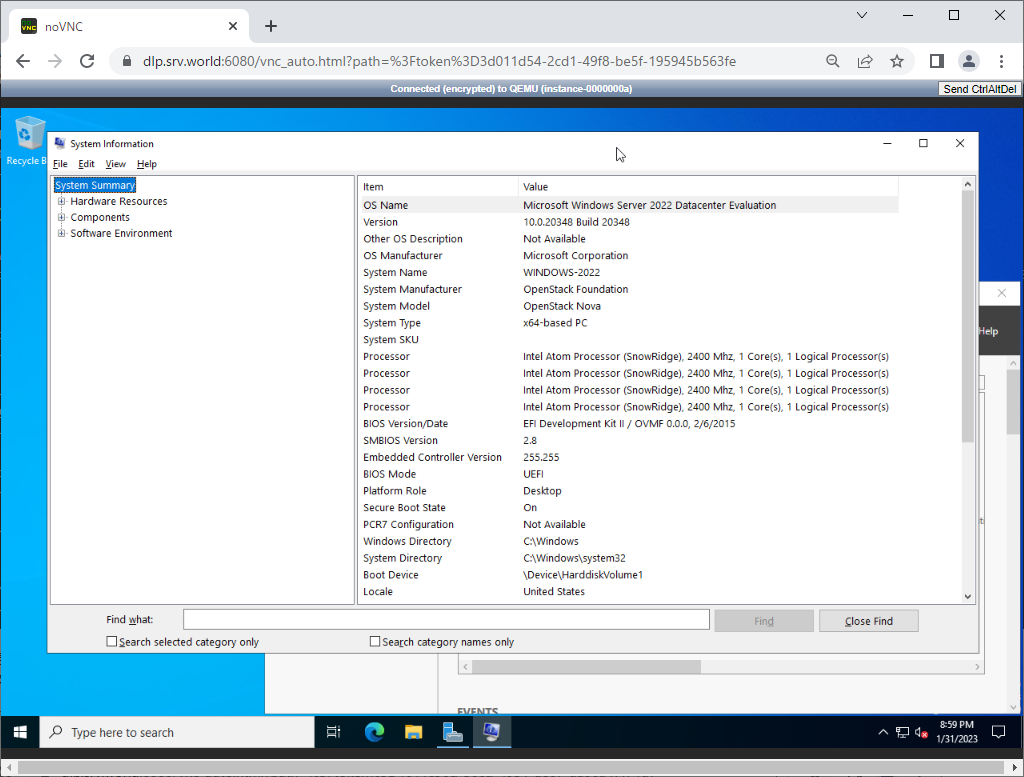
|
Matched Content