OpenStack Bobcat : Create Instances (Windows)2023/10/05 |
|
Create and Start Virtual Machine Instance that Windows is installed.
|
| [1] | Create Windows image on a Compute Node and add it to Glance. For example on here, it creates Windows Server 2022 image. Download Windows Server 2022 installation ISO beforehand. |
|
# download VirtIO driver for Windows root@dlp ~(keystone)# wget https://fedorapeople.org/groups/virt/virtio-win/direct-downloads/stable-virtio/virtio-win.iso -O /home/virtio-win.iso
# install Windows
root@dlp ~(keystone)# virt-install \
--name Win2k22 \
--ram 6144 \
--disk path=/var/kvm/images/Win2k22.img,size=40,bus=virtio \
--disk path=/home/virtio-win.iso,device=cdrom \
--vcpus 4 \
--os-variant win2k22 \
--network default,model=virtio \
--graphics vnc,listen=0.0.0.0,password=password \
--video vga \
--cdrom /home/Win2022_EN-US_20348.169.210806-2348.fe.iso
# if enable secure boot, specify like follows
root@dlp ~(keystone)# virt-install \
--name Win2k22 \
--ram 6144 \
--disk path=/var/kvm/images/Win2k22.img,size=40,bus=virtio \
--disk path=/home/virtio-win.iso,device=cdrom \
--cpu host-passthrough \
--vcpus=4 \
--os-variant win2k22 \
--network default,model=virtio \
--graphics vnc,listen=0.0.0.0,password=password \
--video virtio \
--cdrom /home/Win2022_EN-US_20348.169.210806-2348.fe.iso \
--features kvm_hidden=on,smm=on \
--boot loader=/usr/share/OVMF/OVMF_CODE.secboot.fd,loader_ro=yes,loader_type=pflash,nvram_template=/usr/share/OVMF/OVMF_VARS.ms.fd
|
| [2] | During the installation, load VirtIO driver to detect disks. Click the [Load driver] link. |
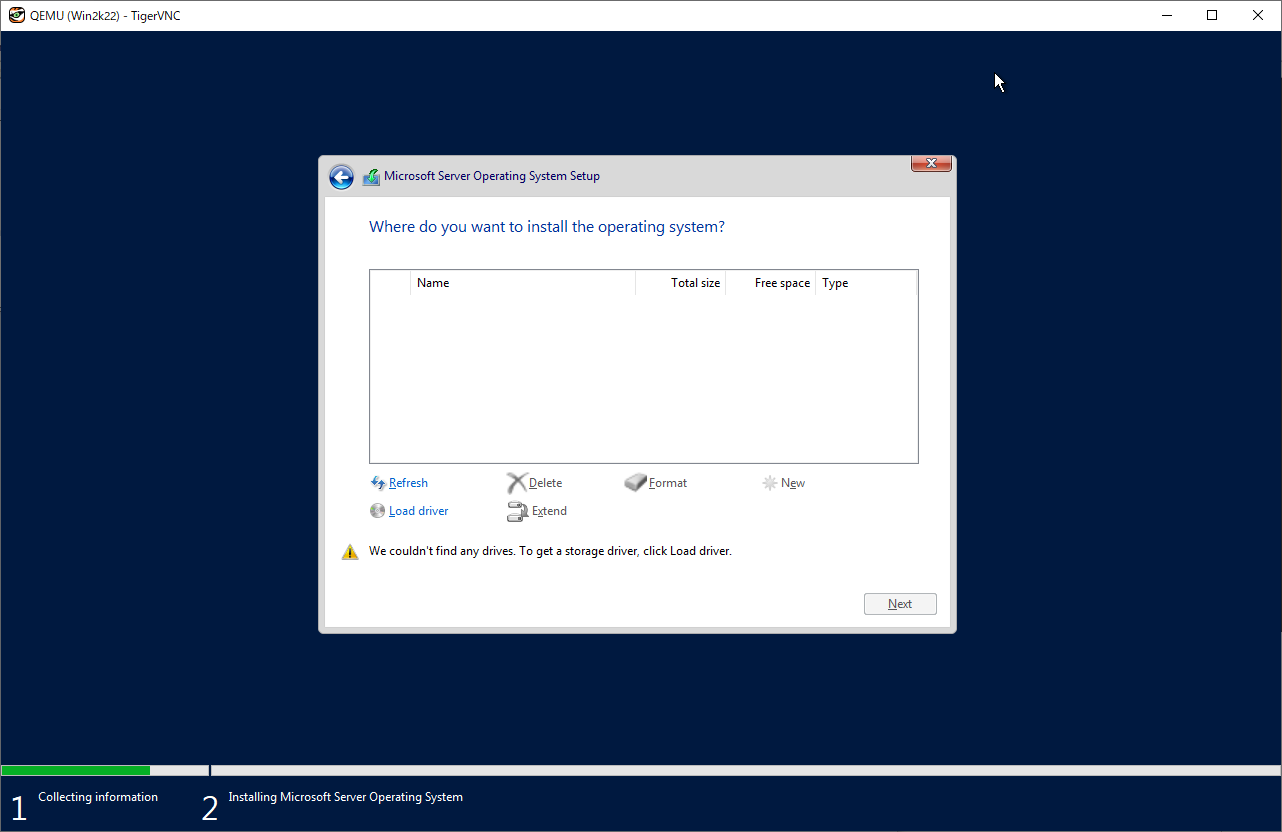
|
| [3] | Specify a folder under the [virtio-win.iso]. For the case of x64 System, specify the folder [amd64] - [2k22]. After that, proceed installation steps with common procedure. |
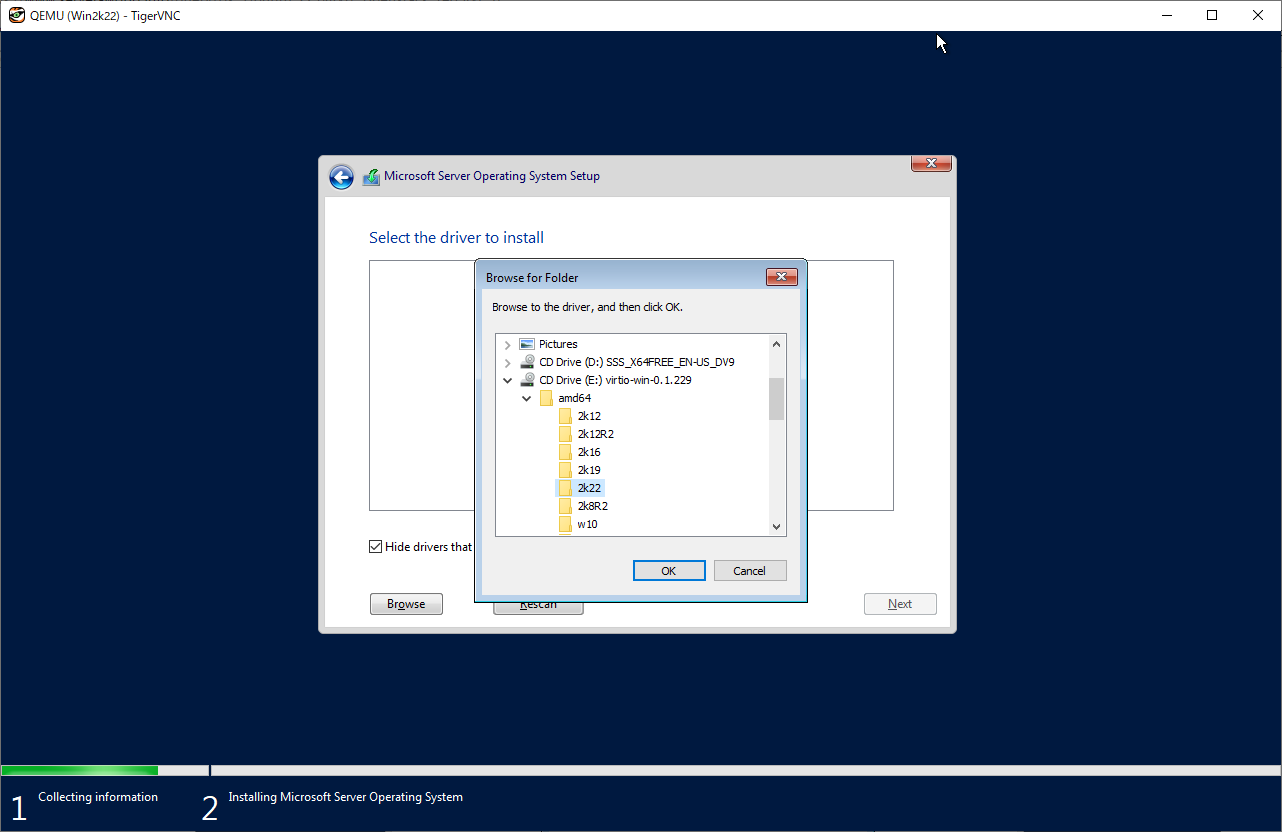
|
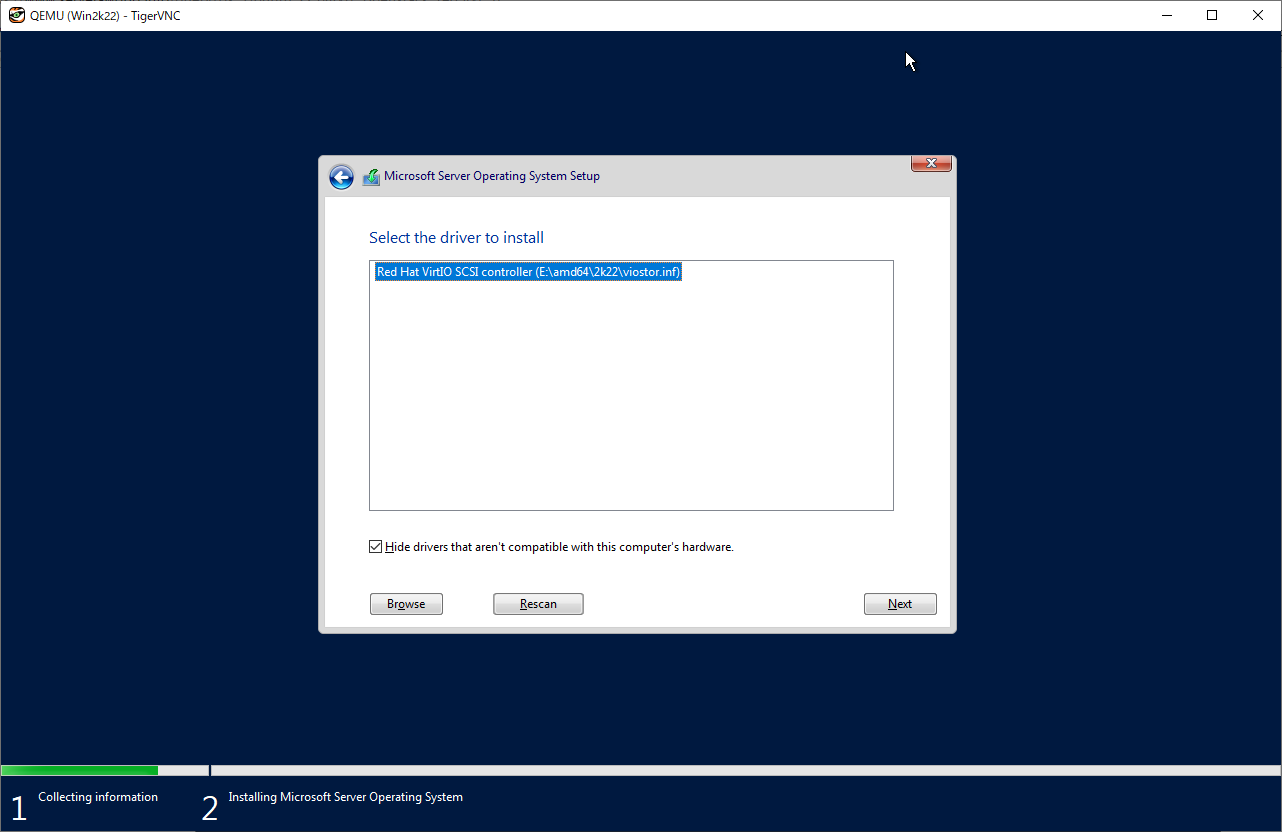
|
| [4] | After finishing installation, logon to the Windows and apply VirtIO driver to the network device. For others, if you need, apply VirtIO driver to display device and PCI device. |
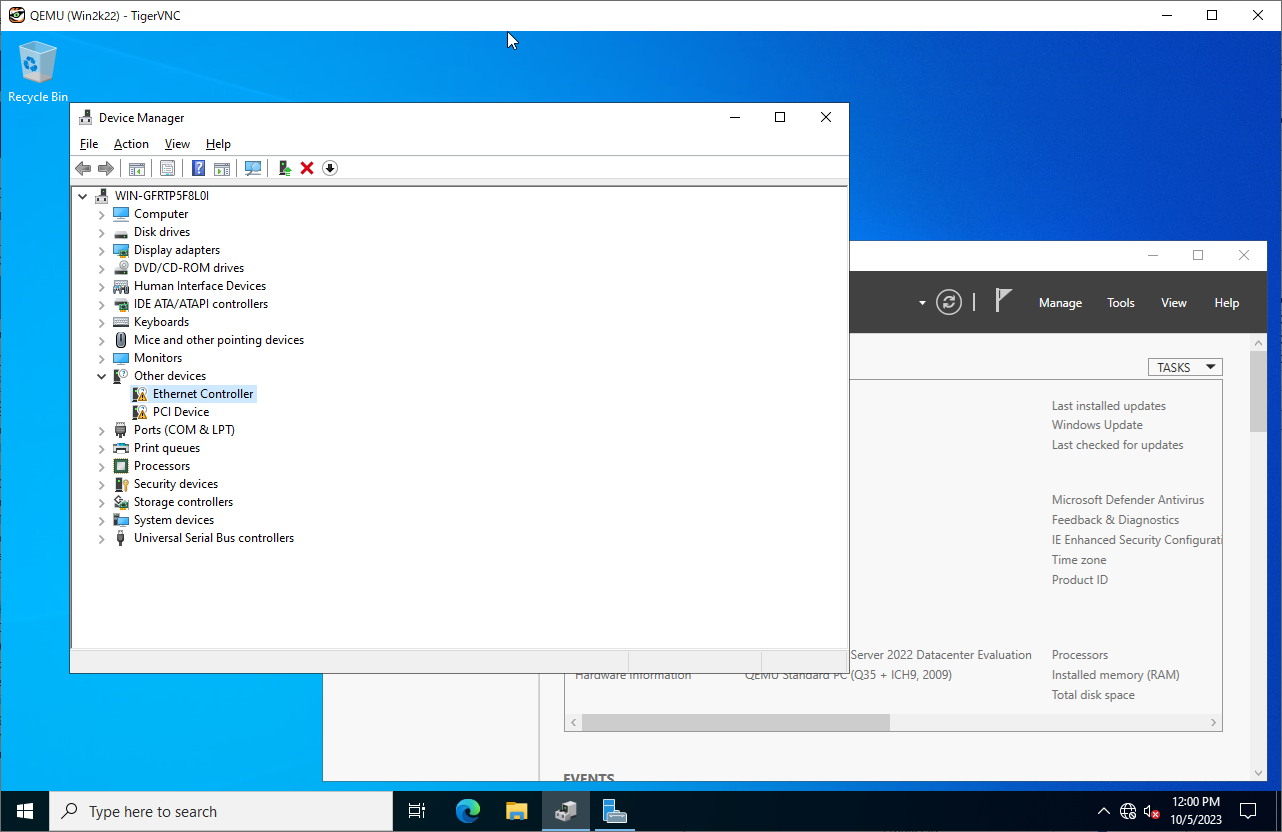
|
| [5] | Run PowerShell with admin privilege and change ExecutionPolicy to Unrestricted. PS > Set-ExecutionPolicy Unrestricted |
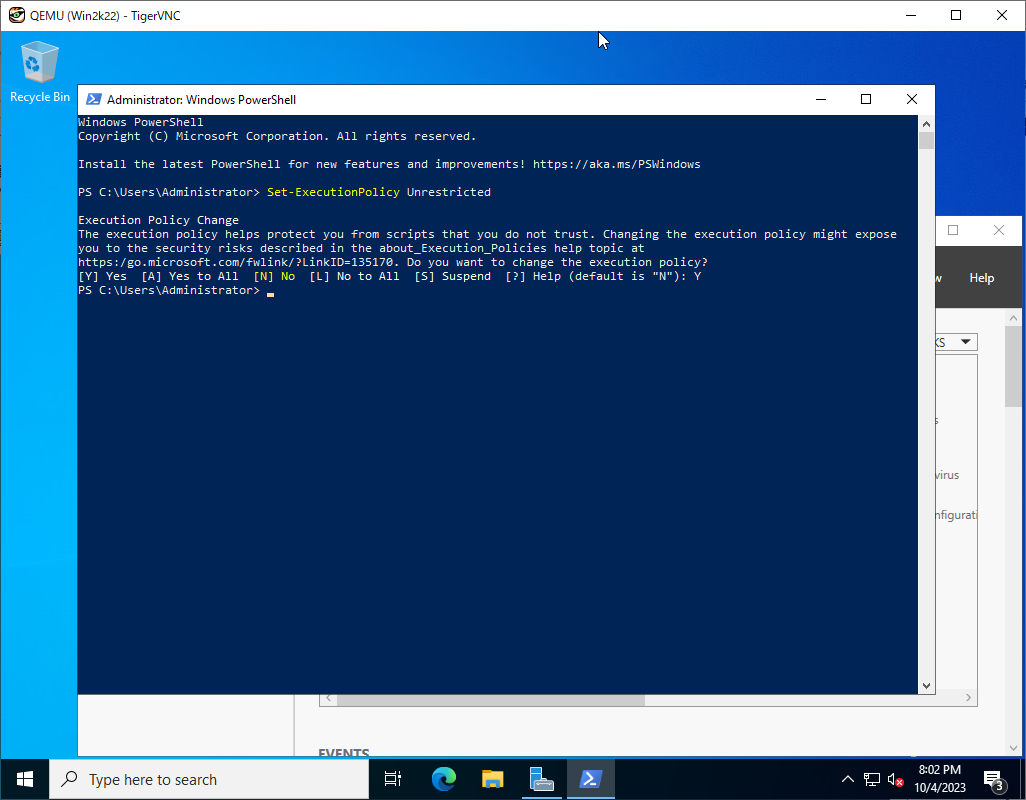
|
| [6] | Download and Install CloudbaseInit. PS > curl.exe -L https://cloudbase.it/downloads/CloudbaseInitSetup_Stable_x64.msi -o cloudbaseinit.msi PS > ./cloudbaseinit.msi |
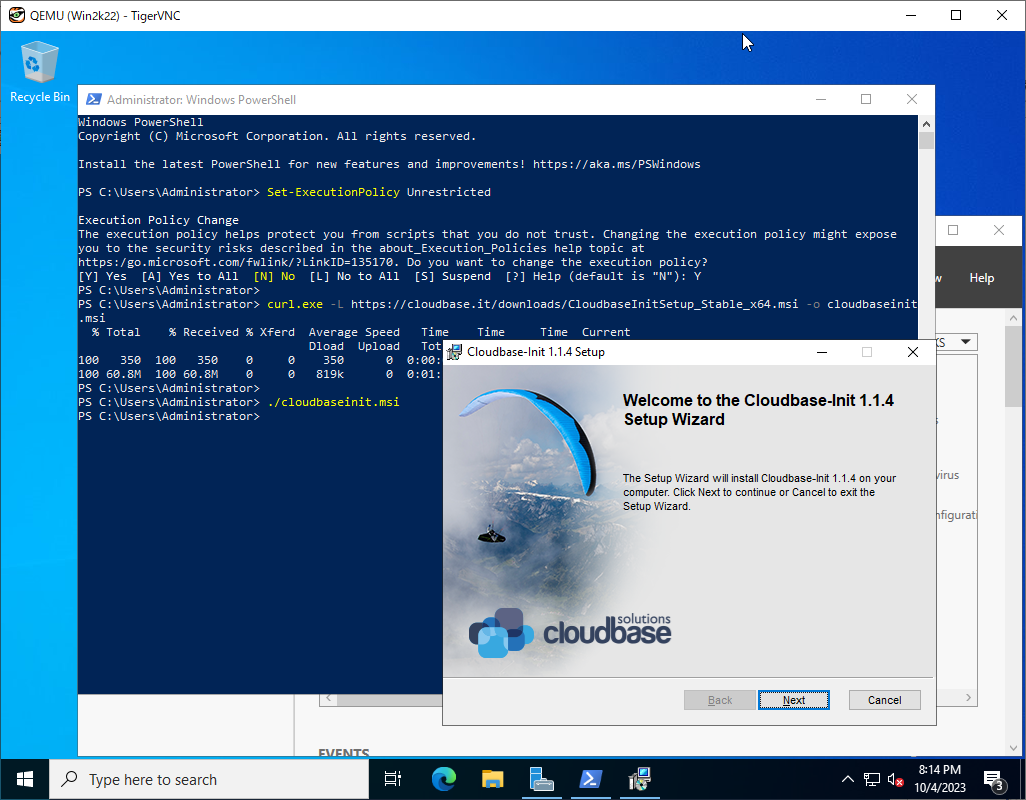
|
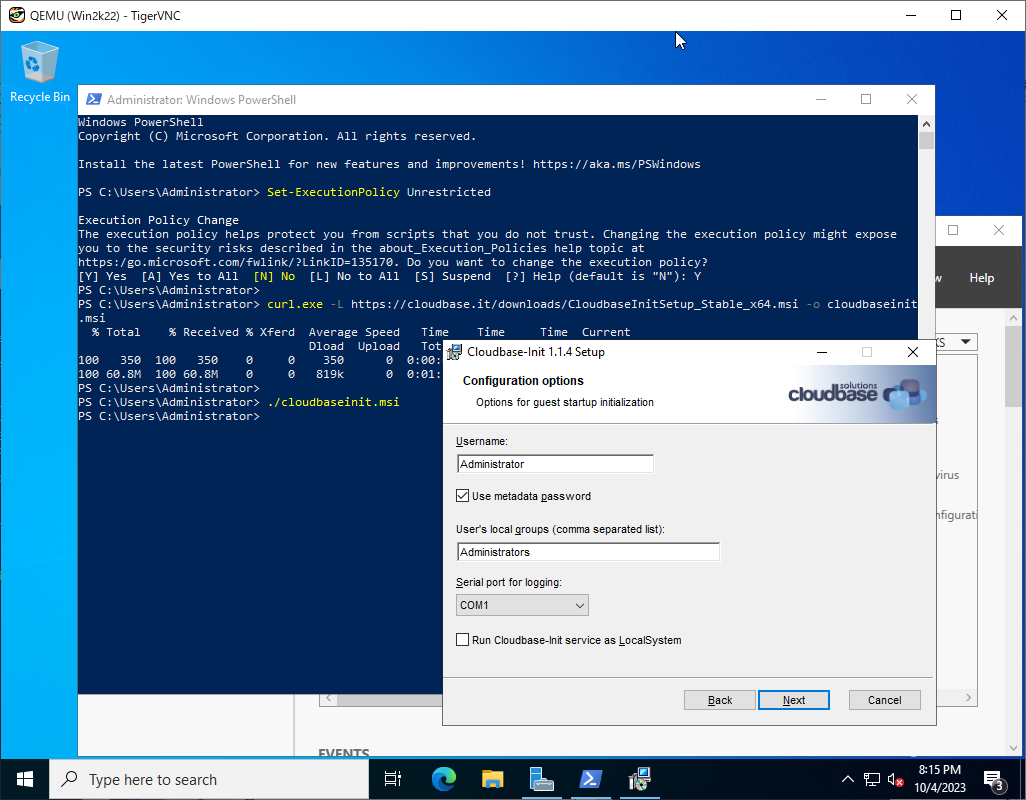
|
| [7] | Check boxes all to shutdown Windows after running Sysprep and Click the [Finish] button. |
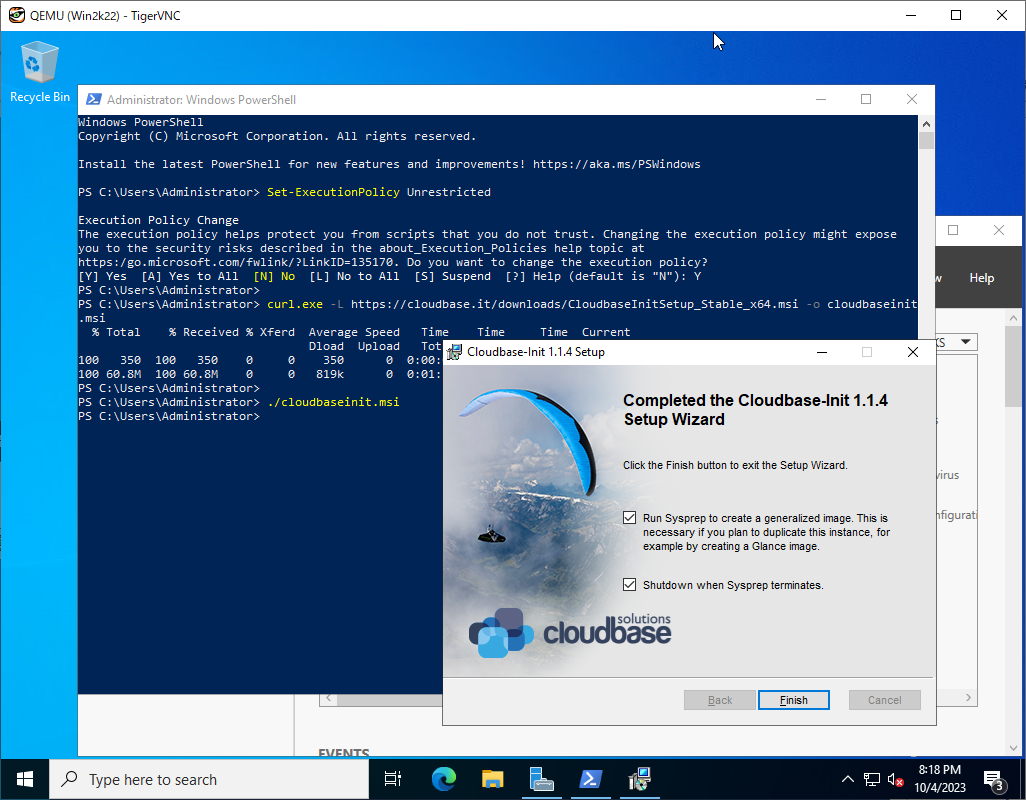
|
| [8] | Add Windows image to Glance. |
|
root@dlp ~(keystone)#
openstack image create "Win2k22" --file /var/kvm/images/Win2k22.img --disk-format qcow2 --container-format bare --public
# if you installed Windows with secure boot, add properties like follows root@dlp ~(keystone)# openstack image create "Win2k22" --file /var/kvm/images/Win2k22.img --disk-format qcow2 --container-format bare --public \ --property hw_firmware_type=uefi --property hw_machine_type=q35 --property os_secure_boot=optional |
| [9] | Create Windows instance with an Openstack user. |
|
ubuntu@dlp ~(keystone)$ openstack flavor list +----+----------+------+------+-----------+-------+-----------+ | ID | Name | RAM | Disk | Ephemeral | VCPUs | Is Public | +----+----------+------+------+-----------+-------+-----------+ | 1 | m1.small | 2048 | 10 | 0 | 1 | True | | 2 | m1.large | 8192 | 10 | 0 | 4 | True | | 3 | m2.large | 8192 | 10 | 10 | 4 | True | | 4 | m3.large | 8192 | 50 | 0 | 4 | True | +----+----------+------+------+-----------+-------+-----------+ubuntu@dlp ~(keystone)$ openstack image list +--------------------------------------+------------+--------+ | ID | Name | Status | +--------------------------------------+------------+--------+ | 2216b5ad-eeb5-4b9a-b862-60b84fdfee1c | Ubuntu2204 | active | | fcf28ebf-1c09-4149-8d7a-92eecc7d7931 | Win2k22 | active | +--------------------------------------+------------+--------+ubuntu@dlp ~(keystone)$ openstack security group list +--------------------------------------+------------+------------------------+----------------------------------+------+ | ID | Name | Description | Project | Tags | +--------------------------------------+------------+------------------------+----------------------------------+------+ | a464213f-3cd6-48e3-b092-4cad46f17ae1 | secgroup01 | secgroup01 | f30cd546632e484cb24414d83207694b | [] | | d1c2a9e2-4d59-4140-8d0f-00a17d3fbcdd | default | Default security group | f30cd546632e484cb24414d83207694b | [] | +--------------------------------------+------------+------------------------+----------------------------------+------+ubuntu@dlp ~(keystone)$ openstack network list +--------------------------------------+------------+--------------------------------------+ | ID | Name | Subnets | +--------------------------------------+------------+--------------------------------------+ | 184e97ba-fafa-4b06-b12d-c66433603353 | sharednet1 | 9acd9daa-7a3f-46dc-9f94-2cff9da17f89 | +--------------------------------------+------------+--------------------------------------+
ubuntu@dlp ~(keystone)$
netID=$(openstack network list | grep sharednet1 | awk '{ print $2 }')
# [admin_pass=***] : set any Administrator password ubuntu@dlp ~(keystone)$ openstack server create --flavor m3.large --image Win2k22 --security-group secgroup01 --nic net-id=$netID --property admin_pass="P@ssw0rd01" Windows-2022
openstack server list +--------------------------------------+--------------+---------+-----------------------+------------+----------+ | ID | Name | Status | Networks | Image | Flavor | +--------------------------------------+--------------+---------+-----------------------+------------+----------+ | 494c1e75-471a-4761-b050-d8852fcb00fe | Windows-2022 | ACTIVE | sharednet1=10.0.0.228 | Win2k22 | m3.large | | 5fe59dd2-22e7-498d-9112-c5d0160150c4 | Ubuntu-2204 | SHUTOFF | sharednet1=10.0.0.240 | Ubuntu2204 | m1.small | +--------------------------------------+--------------+---------+-----------------------+------------+----------+ubuntu@dlp ~(keystone)$ openstack console url show Windows-2022 +----------+-----------------------------------------------------------------------------------------------+ | Field | Value | +----------+-----------------------------------------------------------------------------------------------+ | protocol | vnc | | type | novnc | | url | https://dlp.srv.world:6080/vnc_auto.html?path=%3Ftoken%3D9a6c6ae0-e2fc-4dfd-9662-adcfc3a66d2e | +----------+-----------------------------------------------------------------------------------------------+ |
| [10] | It needs to change admin password when initial logon. The current password is the one you set on [openstack server create] command. |
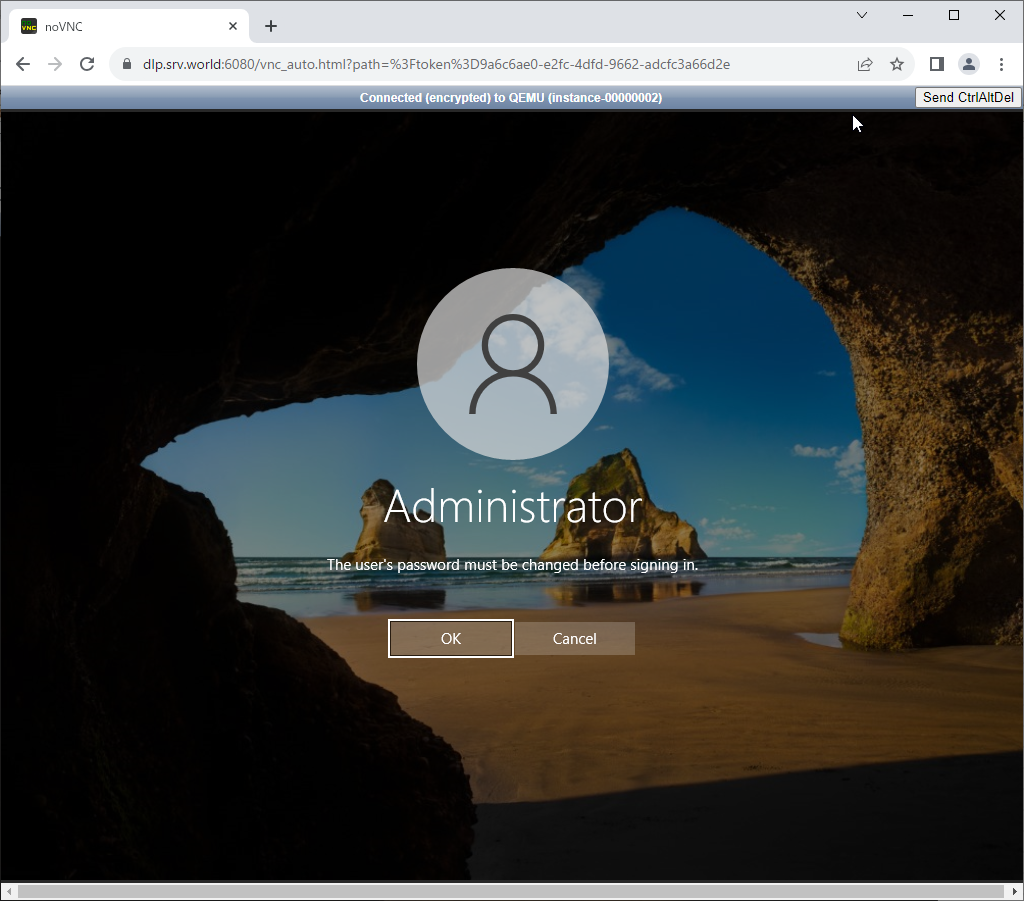
|
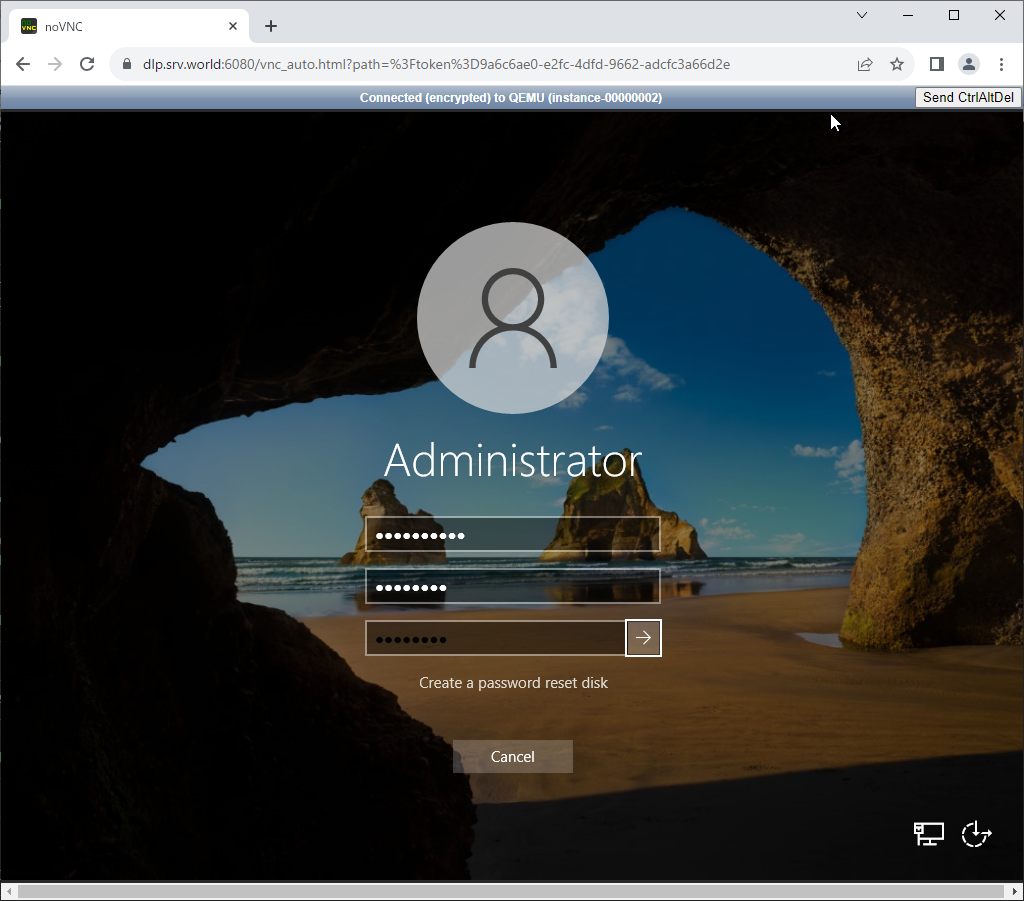
|
| [11] | That's OK if you logon successfully after changing password. |
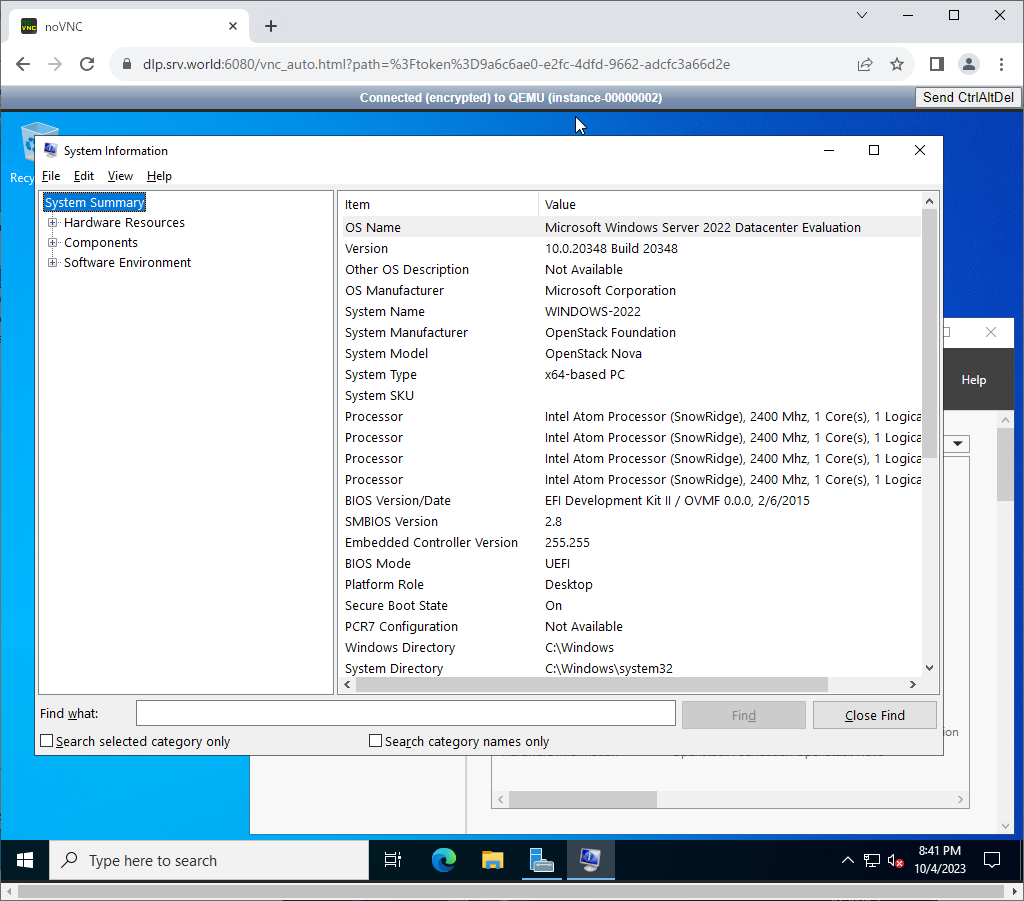
|
Matched Content