NextCloud : Use Calendar2022/09/09 |
|
Configure Calendar to synchronize it on your computer with NextCloud Calendar.
It's possible to configure if Calendar application on your computer implements CalDAV protocol (RFC 4791).
On this example, configure Thunderbird on Windows 11. |
| [1] | Login to NextCloud Web with your own account and Click [Calendar] icon on the top menu. Next, Click (...) icon like follows, then select [Copy private link] on the menu. After that, URL to access to your Calendar is copied on your clipboard, remember it on any memopad. The copied URL on this example is like follows. ⇒ https://dlp.srv.world/nextcloud/remote.php/dav/calendars/serverworld/personal/ |
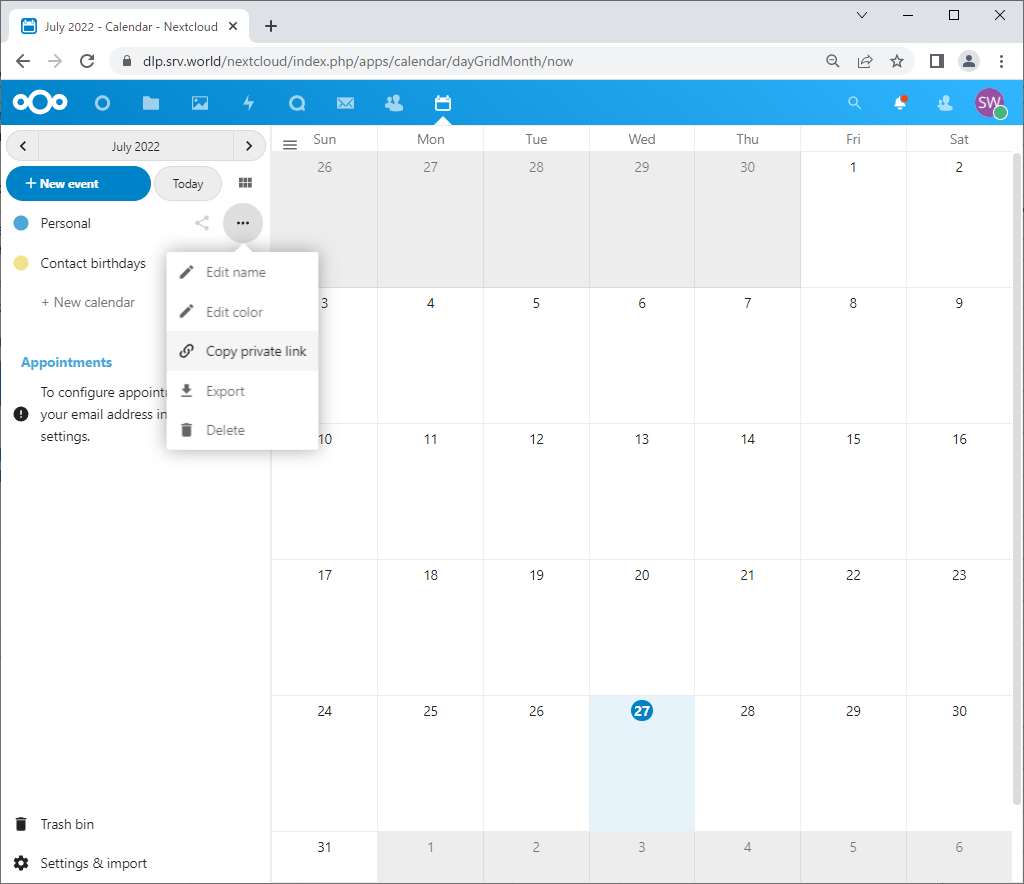
|
| [2] | Configure Client computer. It shows Thunderbird on Windows 11 as an example. Start Thunderbird and Click [Calendar] icon to run setup wizard. |
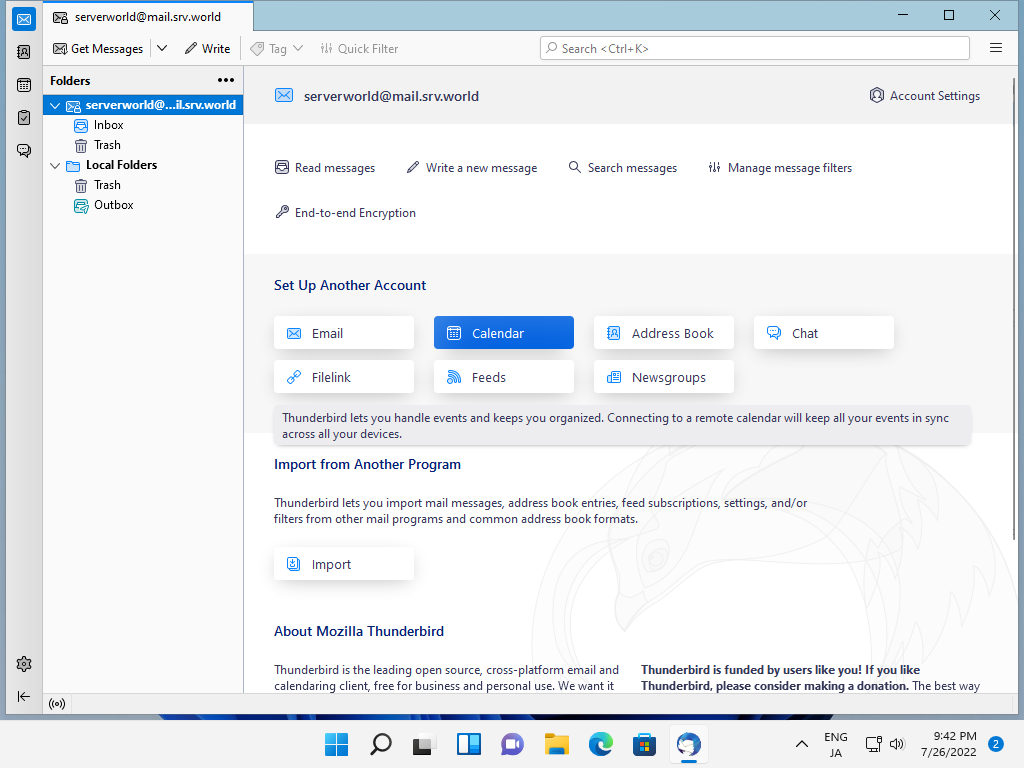
|
| [3] | Check a box [On the Network] and Click [Next] button. |
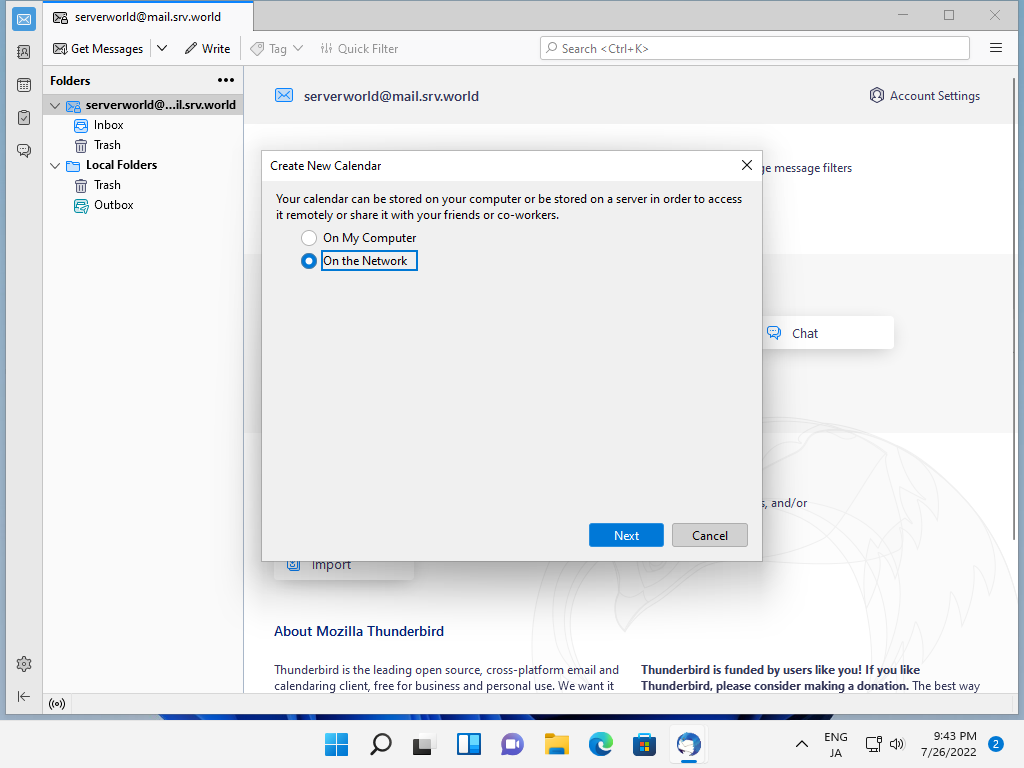
|
| [4] | Input your NextCloud username for [Username] section. For [Location] section, input the Calendar URL you confirmed on [1]. |
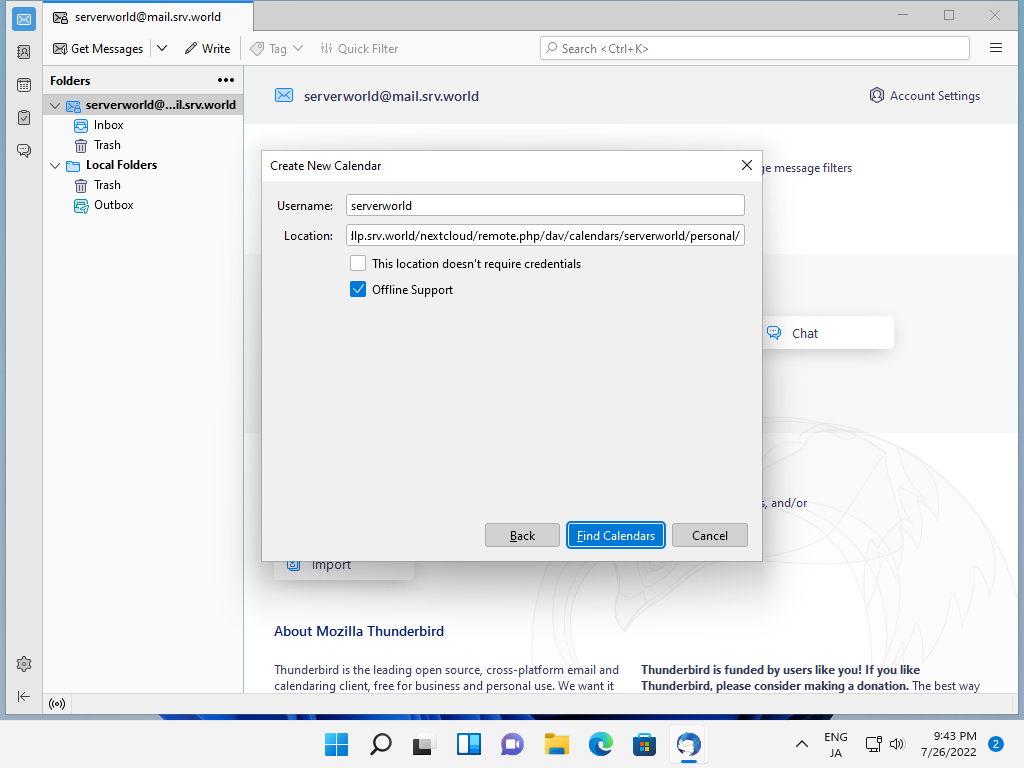
|
| [5] | Authenticate with your own NextCloud user account. |
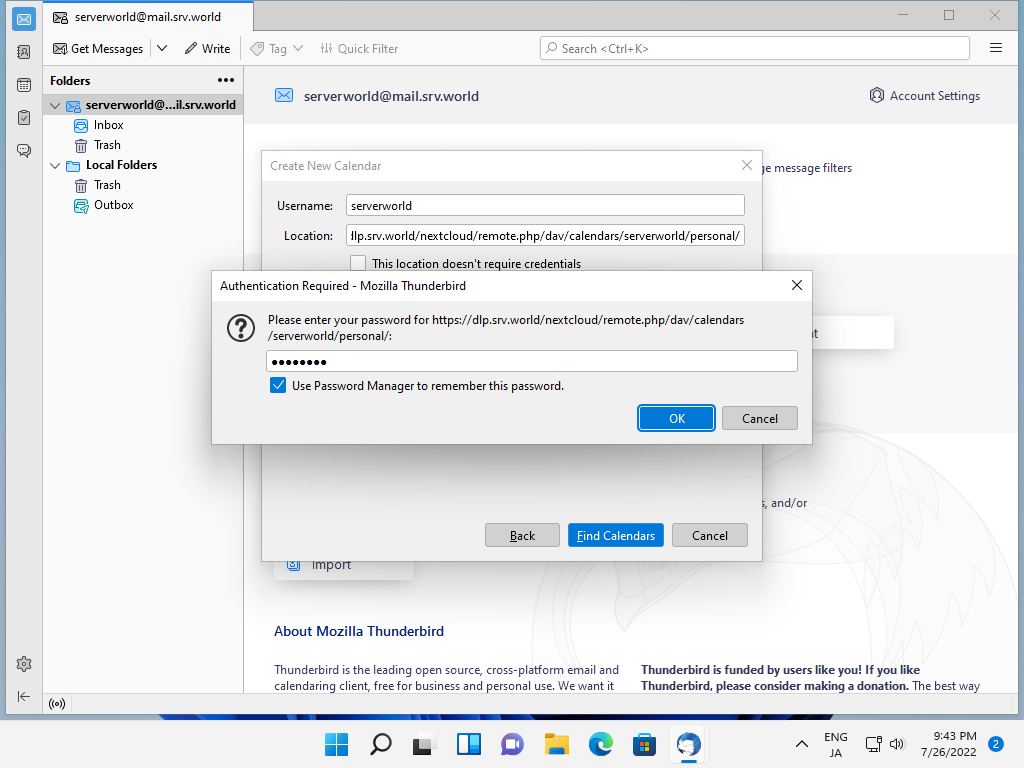
|
| [6] | Click [Subscribe] button. |
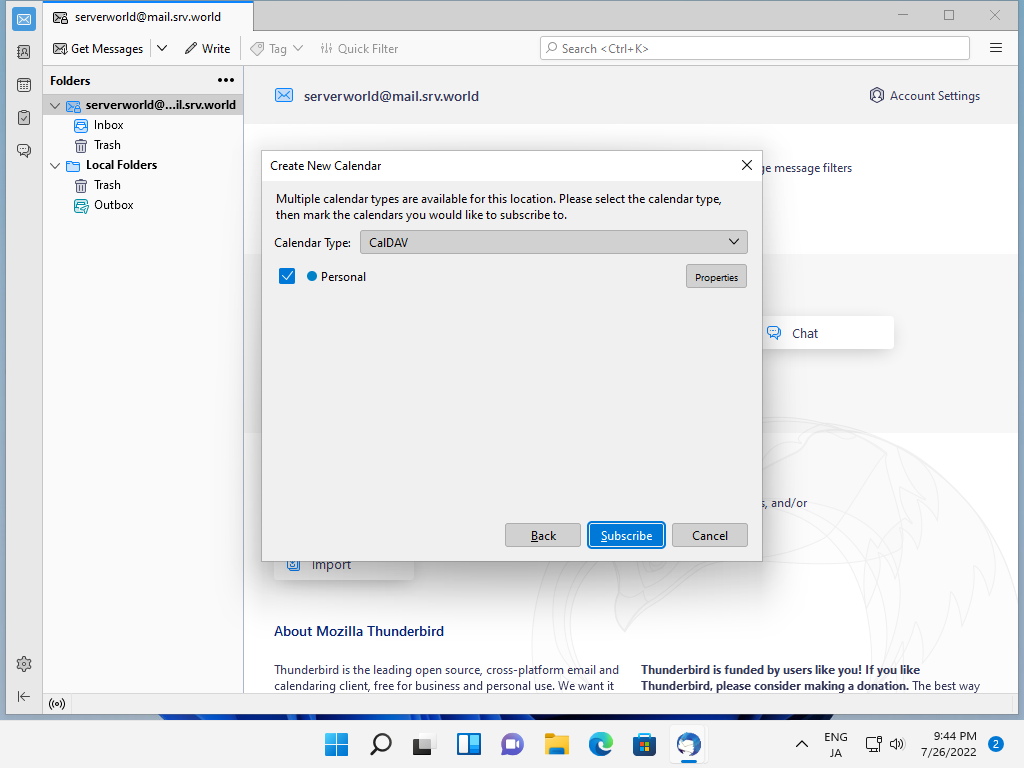
|
| [7] | If that's OK, Calendar has been created. |
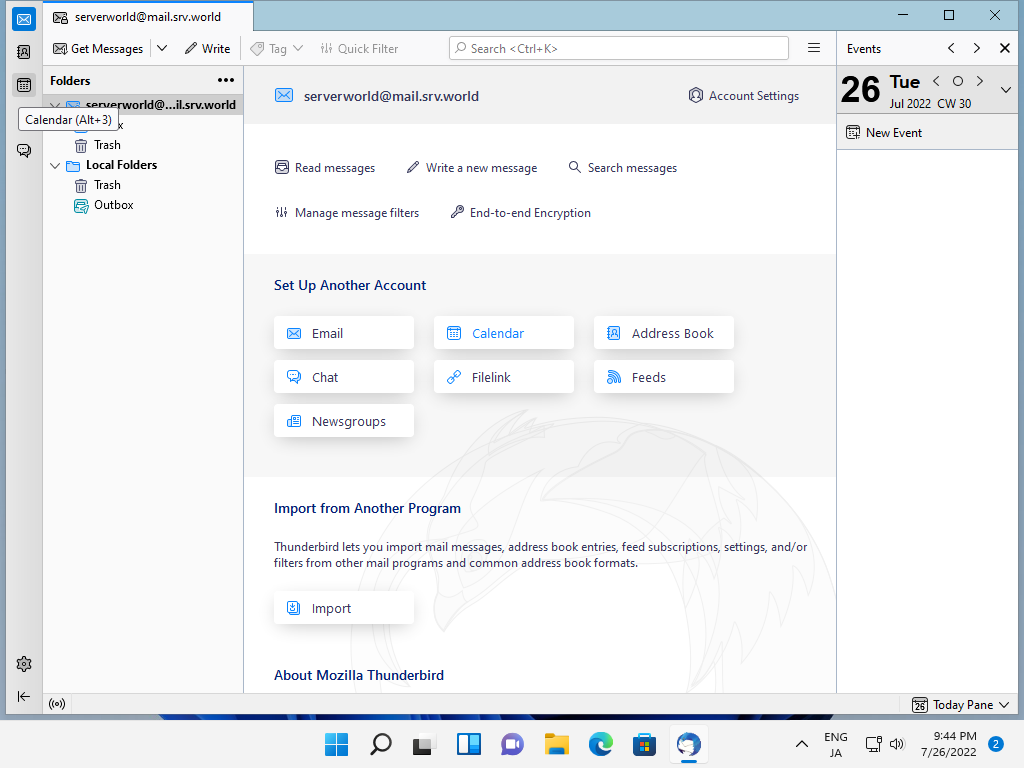
|
| [8] | To open Calendar, Click Calendar icon on the left bar. |
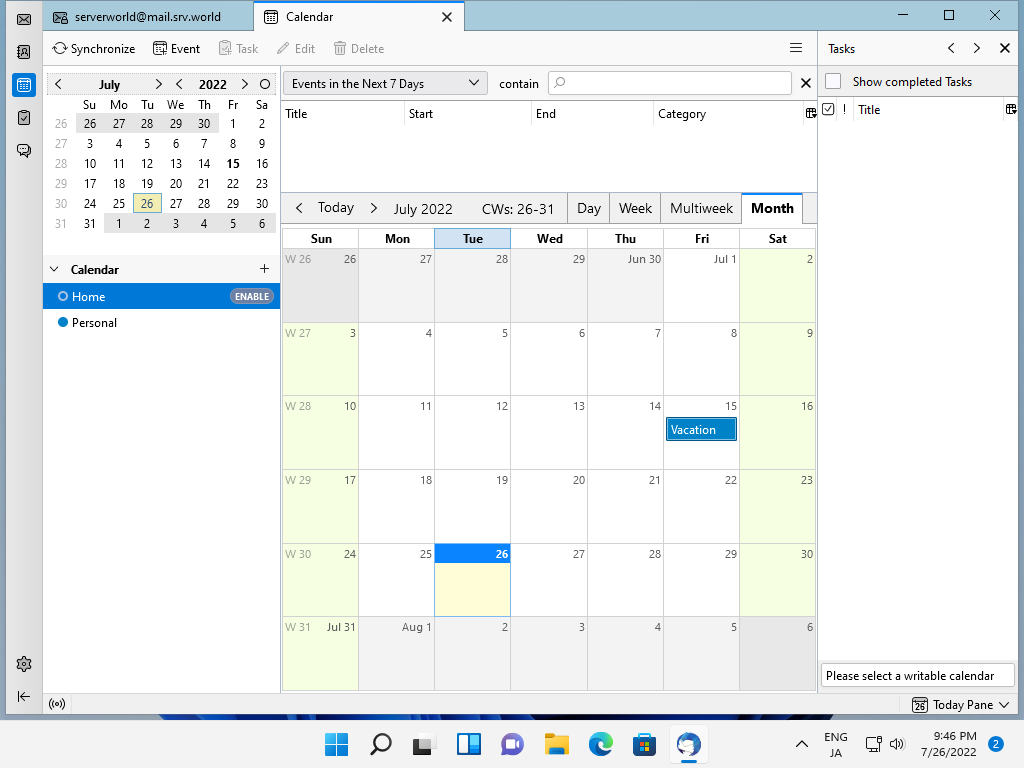
|
| [9] | Confirm your suchedule which are added on NextCloud web. Also confirm to add plans on Thunderbird and which are shown on NextCloud Web. |
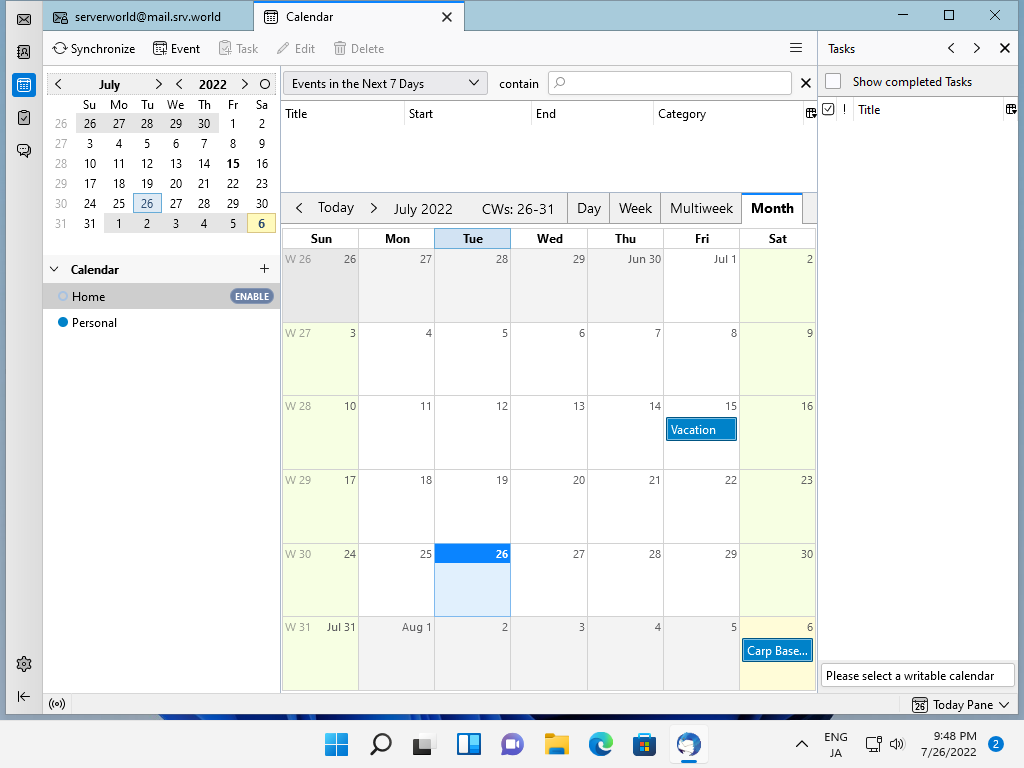
|

|
Matched Content