NextCloud : Use Address Book2022/09/09 |
|
Configure Address Book to synchronize it on your computer with NextCloud Address Book.
It's possible to configure if Address Book application on your computer implements CardDAV protocol (RFC 6352).
On this example, configure Thunderbird on Windows 11. |
| [1] | Login to NextCloud Web with your own account and Click [Contacts] icon on the top menu. Next, Click [Settings] on the bottom of left pane. |
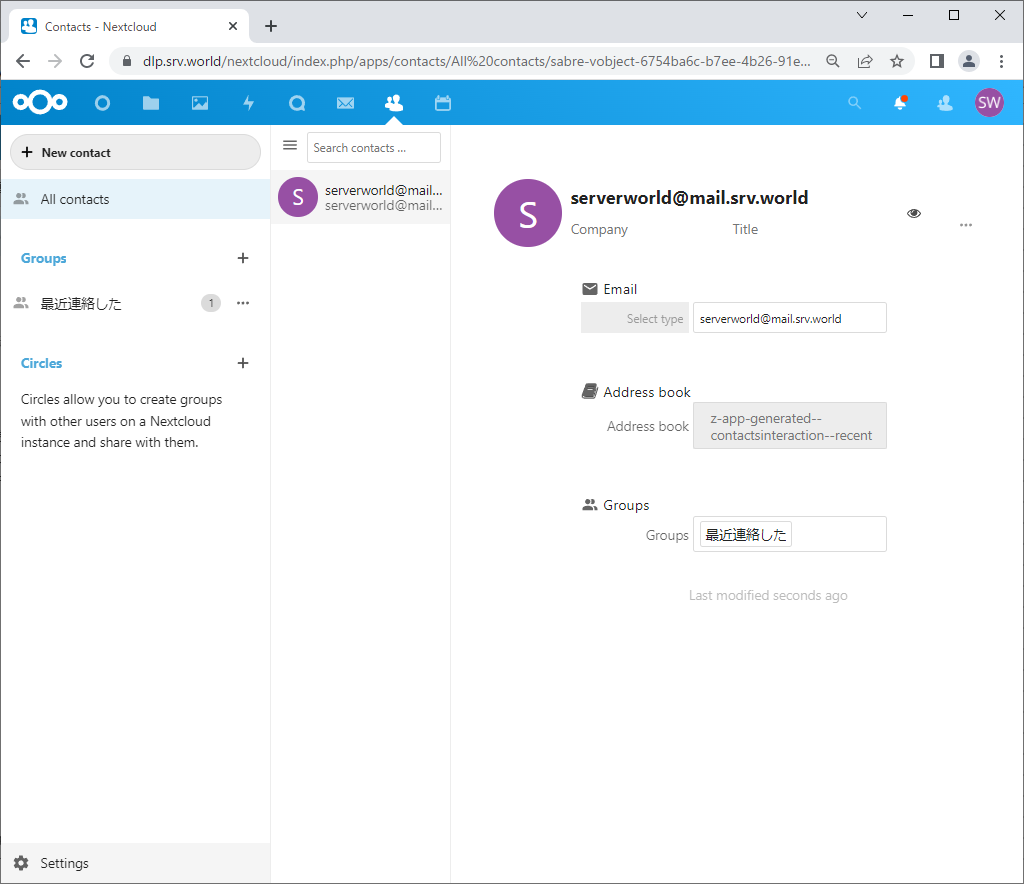
|
| [2] | Next, Click (...) icon like follows, then select [Copy link] on the menu. After that, URL to access to your Address Book is copied on your clipboard, remember it on any memopad. The copied URL on this example is like follows. ⇒ https://dlp.srv.world/nextcloud/remote.php/dav/addressbooks/users/serverworld/contacts/ |
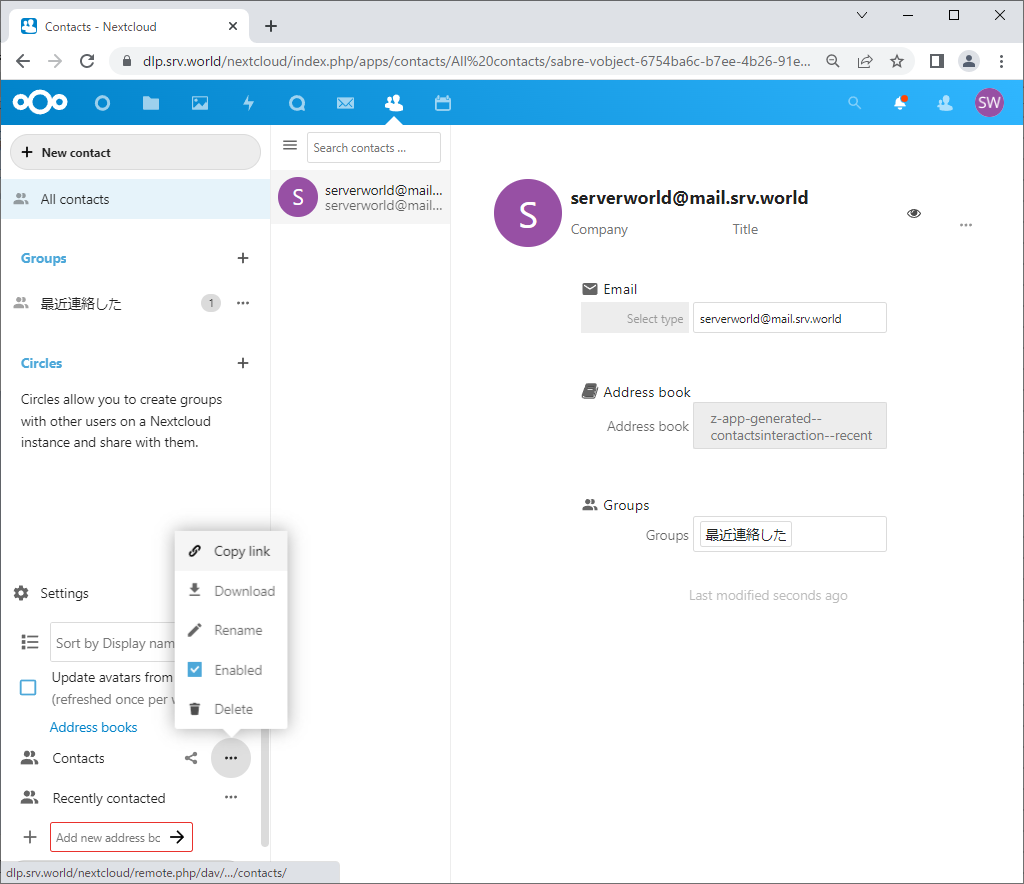
|
| [3] | Configure Client computer. It shows Thunderbird on Windows 11 as an example. Start Thunderbird and show the top menu, then Open [Tools] - [Add-ons] on the menu. |
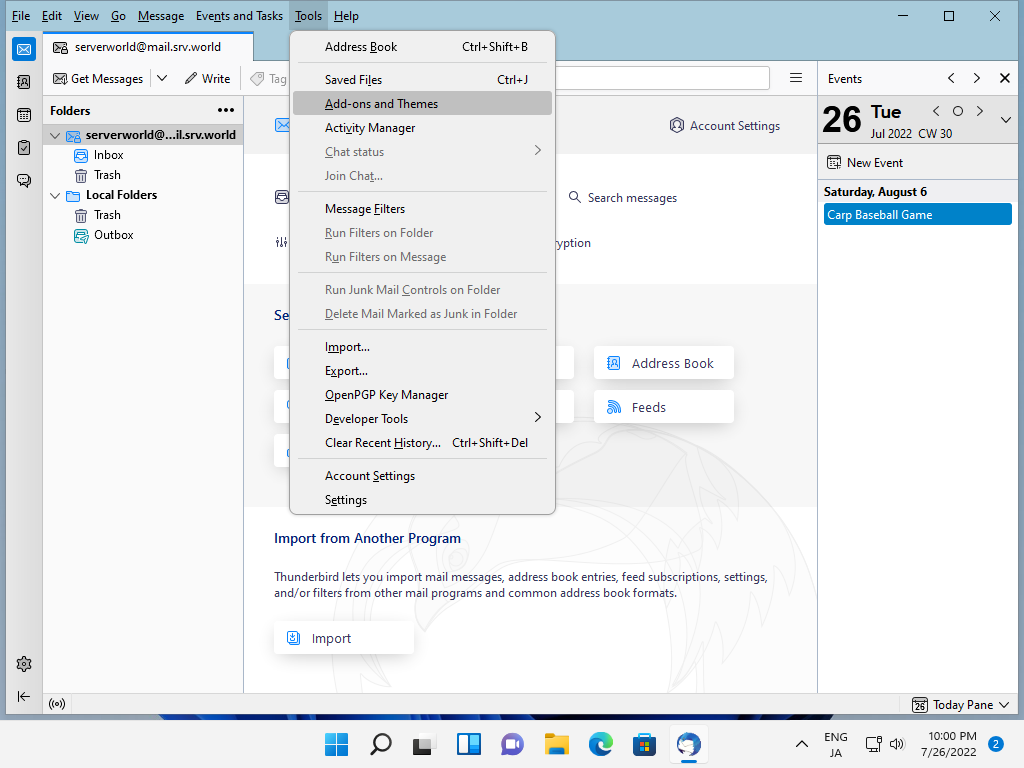
|
| [4] | Input [cardbook] on the search box on upper-right and search CardBook add-on. Next, [CardBook (featured)] add-on is shown as a result, Install it on your Thunderbird. |
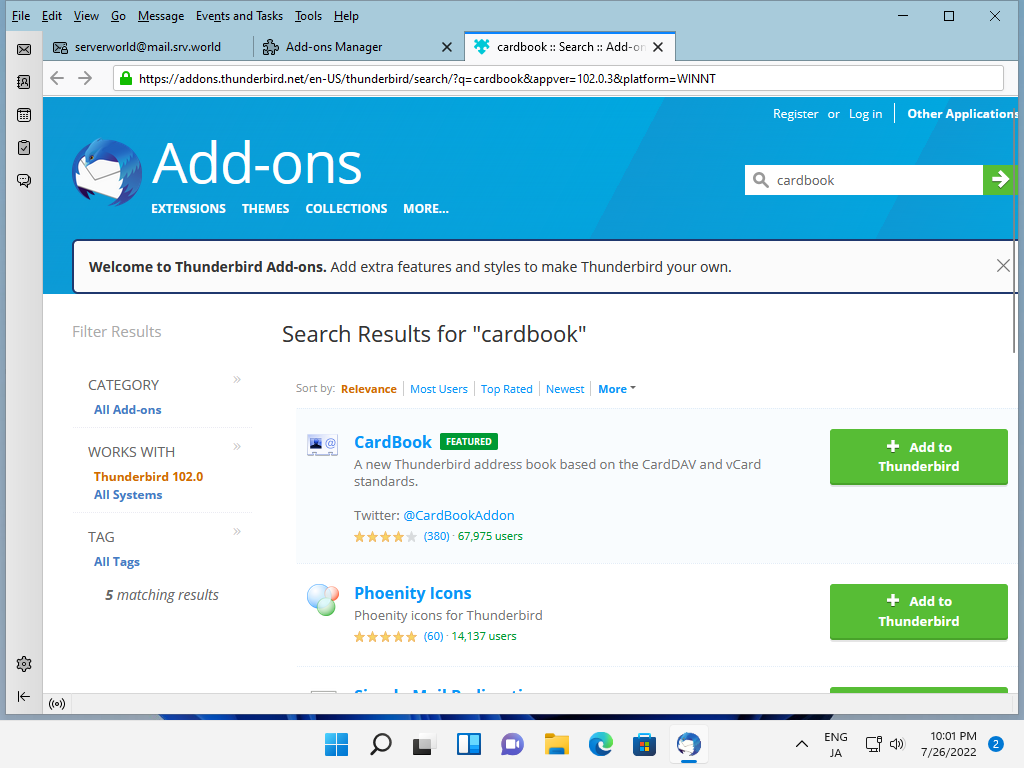
|
| [5] | After installing CardBook, Click [CardBook] icon on the left bar. |
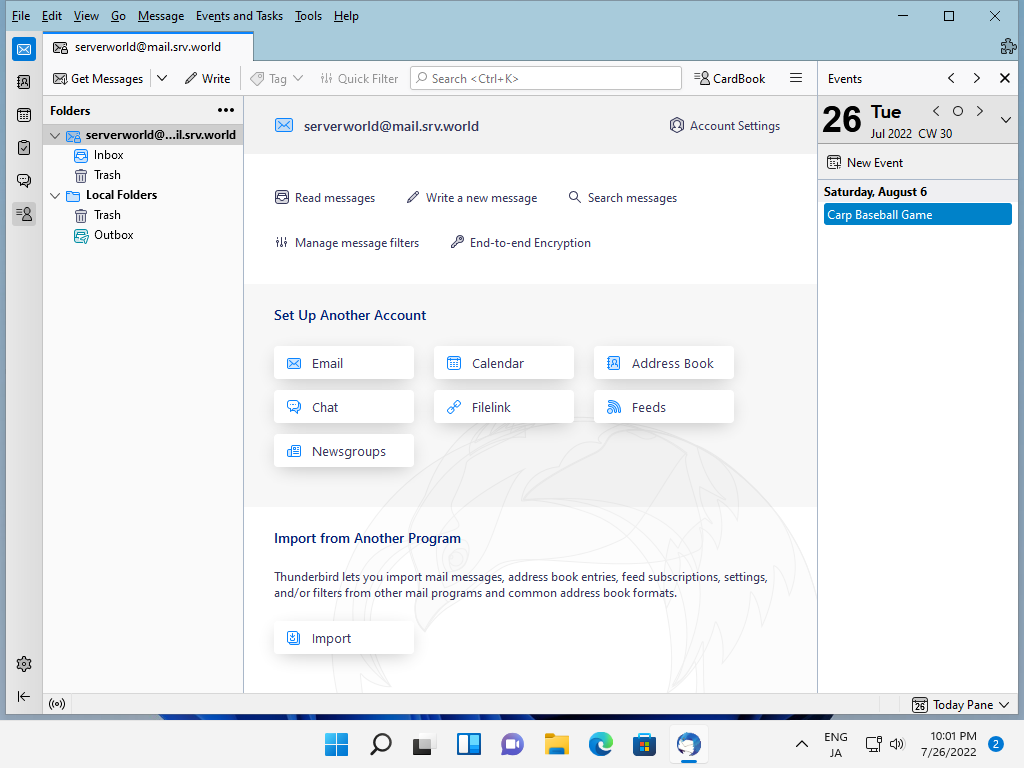
|
| [6] | Right-click on the left pane and select [New Address Book] on the menu. |
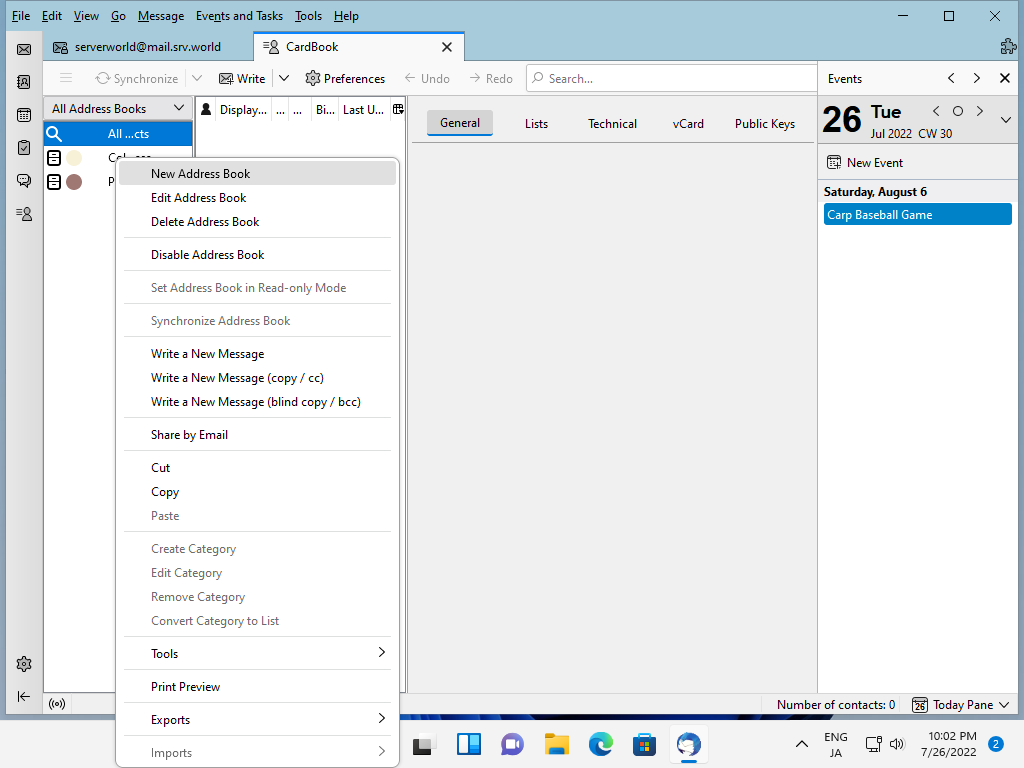
|
| [7] | Check a box [Remote] and Click [Next] button. |
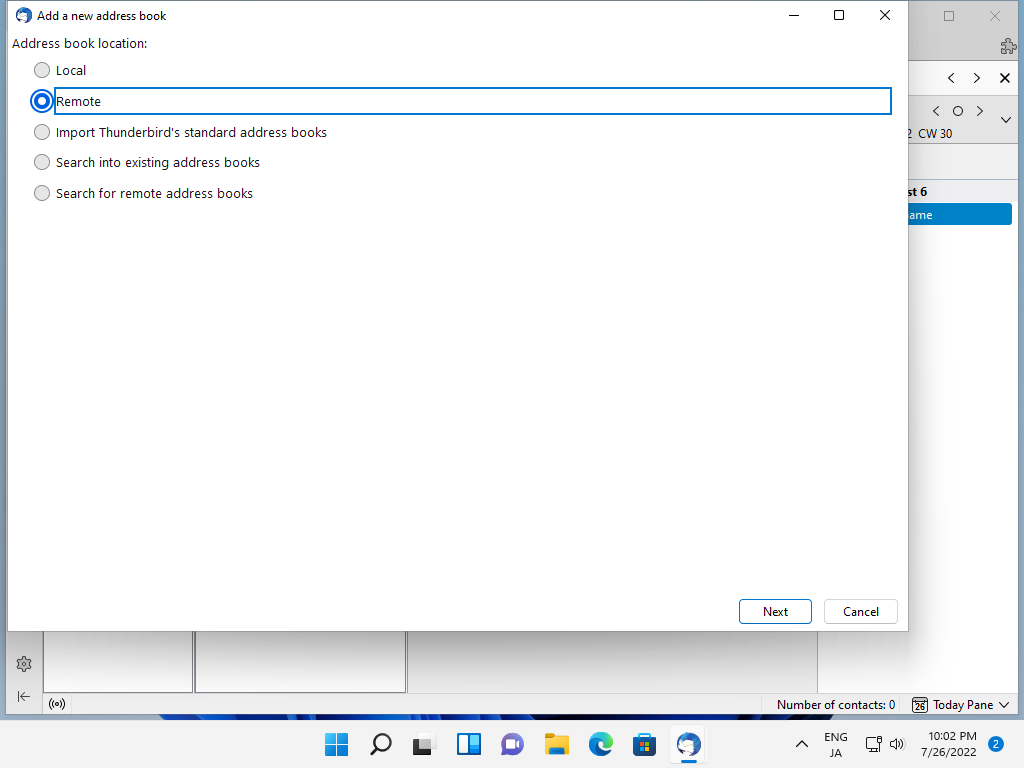
|
| [8] | Select [CardDAV] for [Type] section and for [URL] section, input the Address Book URL you confirmed on [2]. Next, Click [Validate] button that is located on the lower right end and if that's OK, [Next] button is enabled to proceed. |
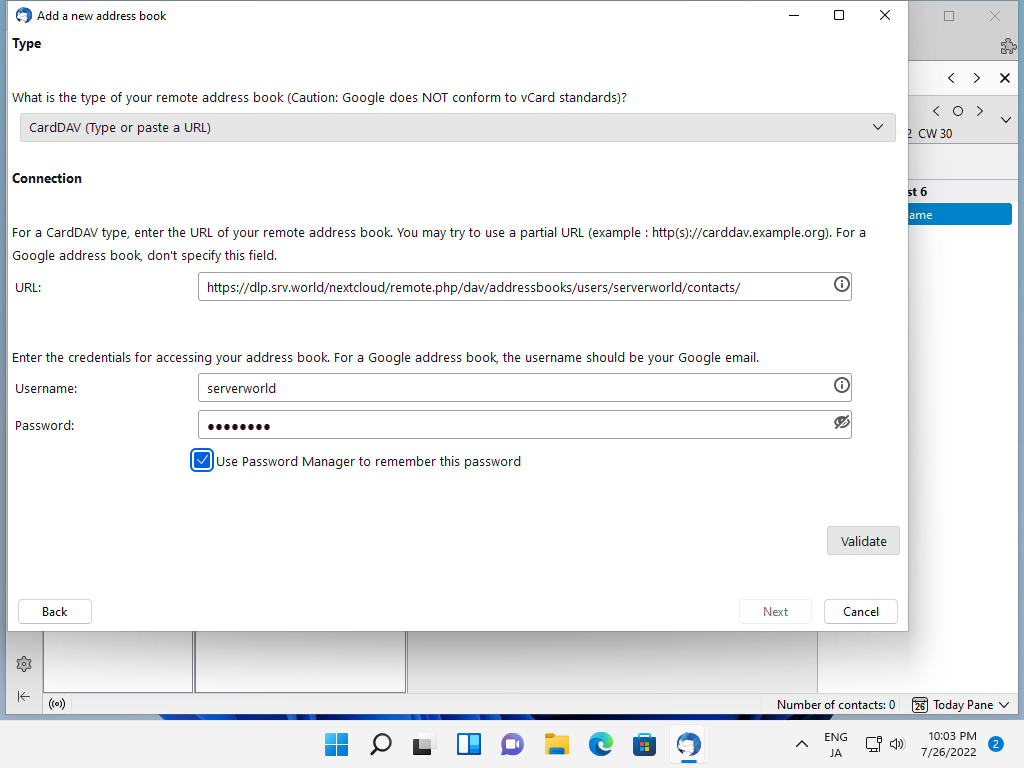
|
| [9] | Input any Address Book name and Click [Next] button. |
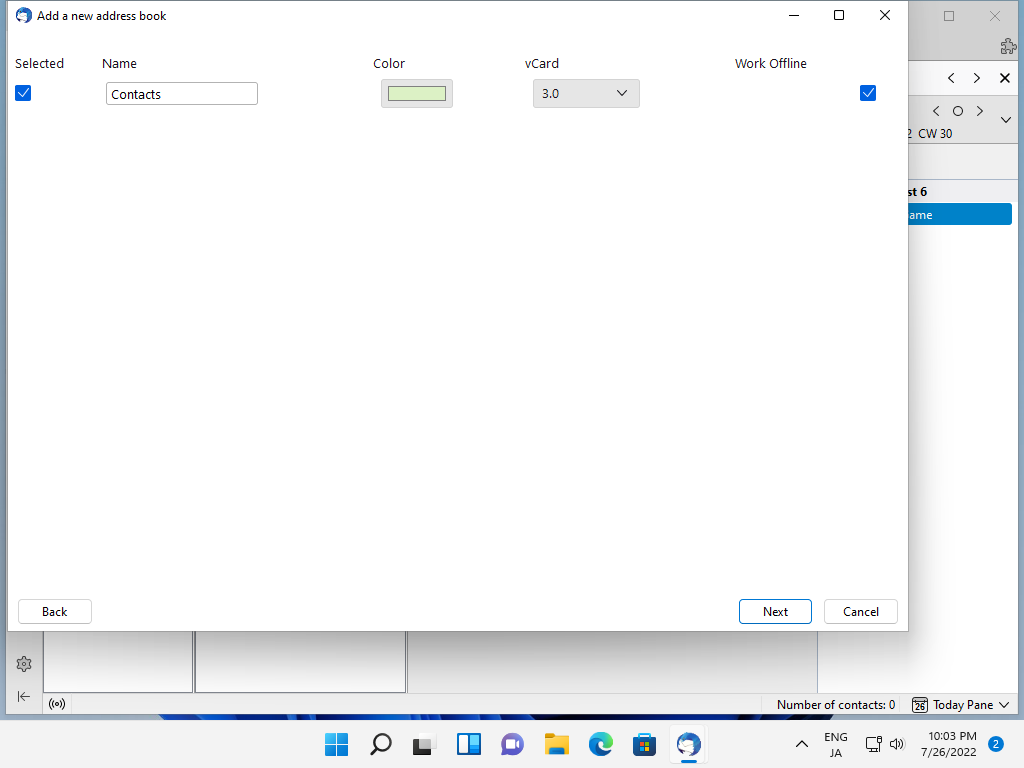
|
| [10] | Click [Finish] button. |
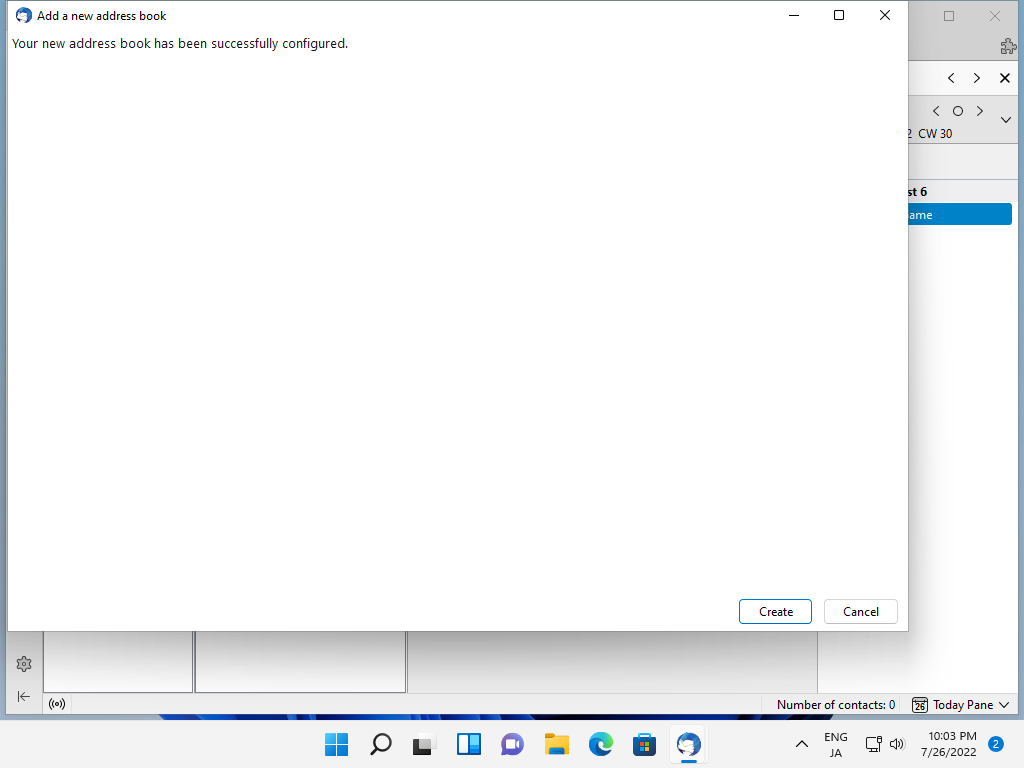
|
| [11] | Confirm to open Address Book which are added on NextCloud web. Also confirm to add contacts on Thunderbird and which are shown on NextCloud Web. |
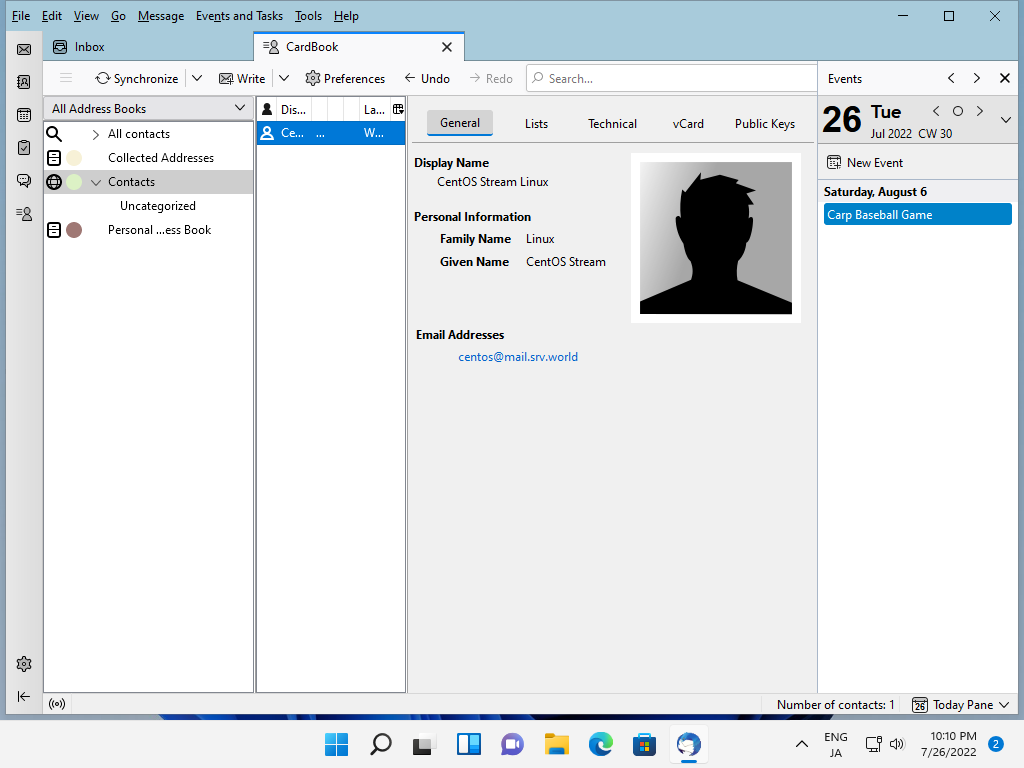
|
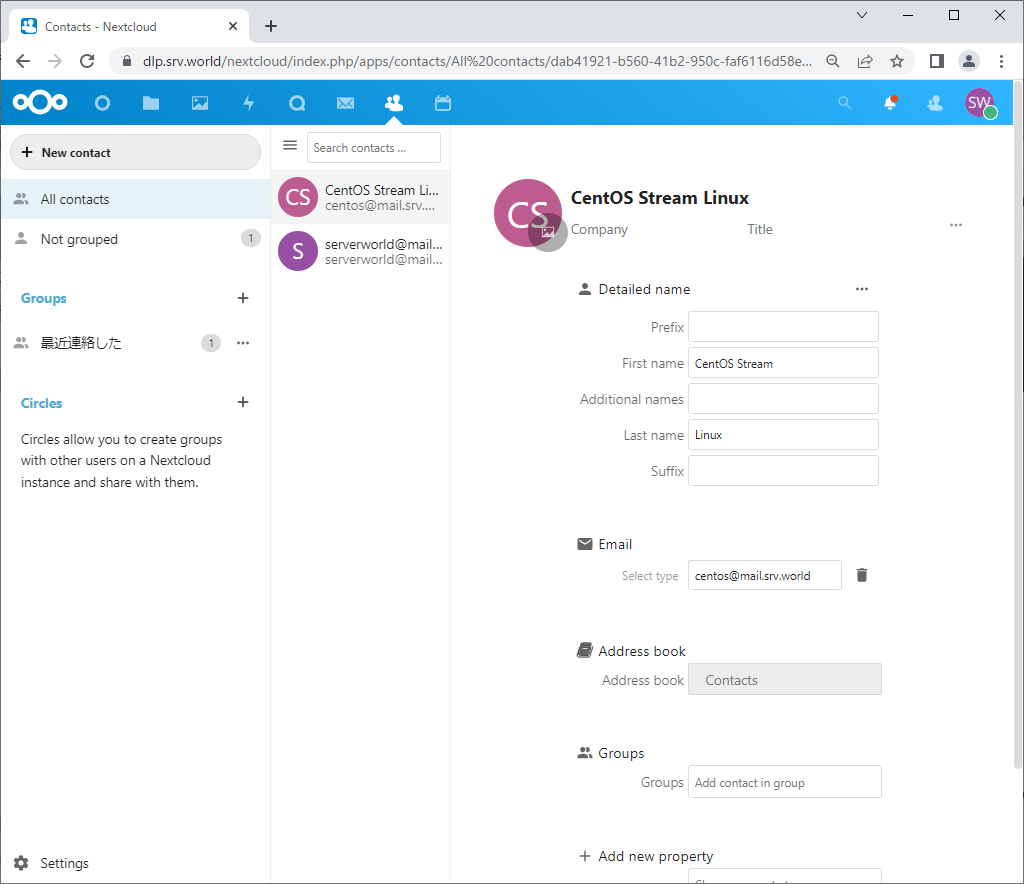
|
Matched Content