KVM : VNC connection (Client) : Ubuntu2022/04/27 |
|
Connect to a Virtual machine that is running with enabling VNC.
|
|
| [1] | On Ubuntu client with Desktop Environment, Run [apt -y install virt-viewer] to install Virt Viewer and start [Remote Viewer] like follows. |
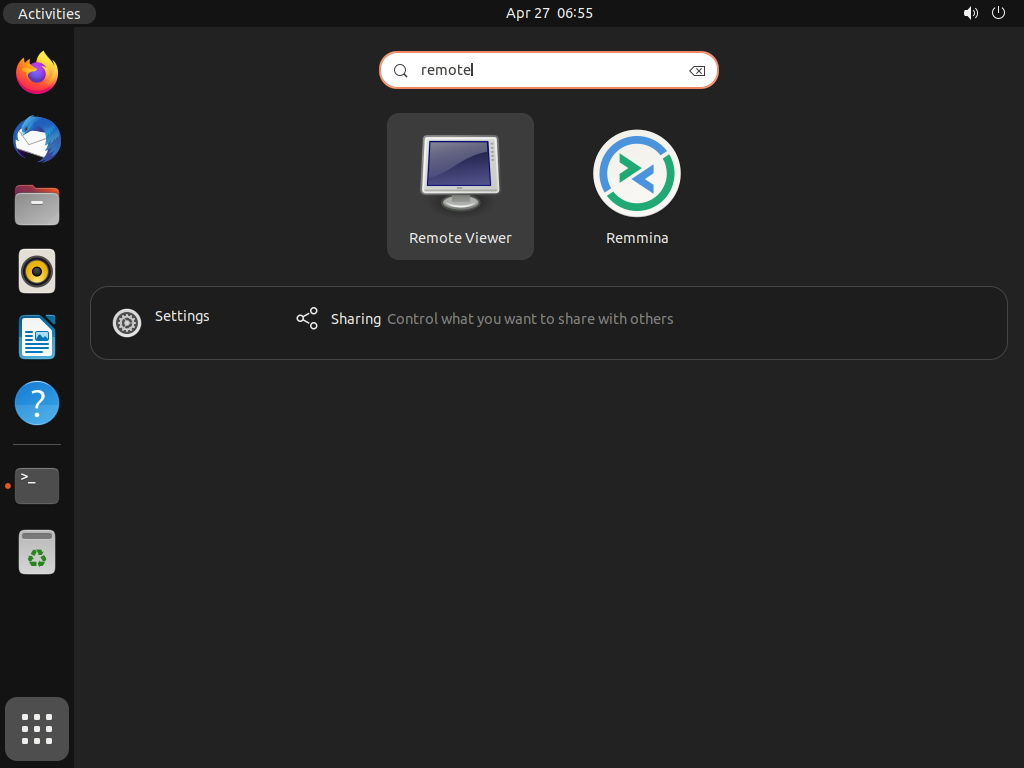
|
| [2] | Input [vnc://(server's hostname or IP address):(port you set)] and click the [Connect] button. |
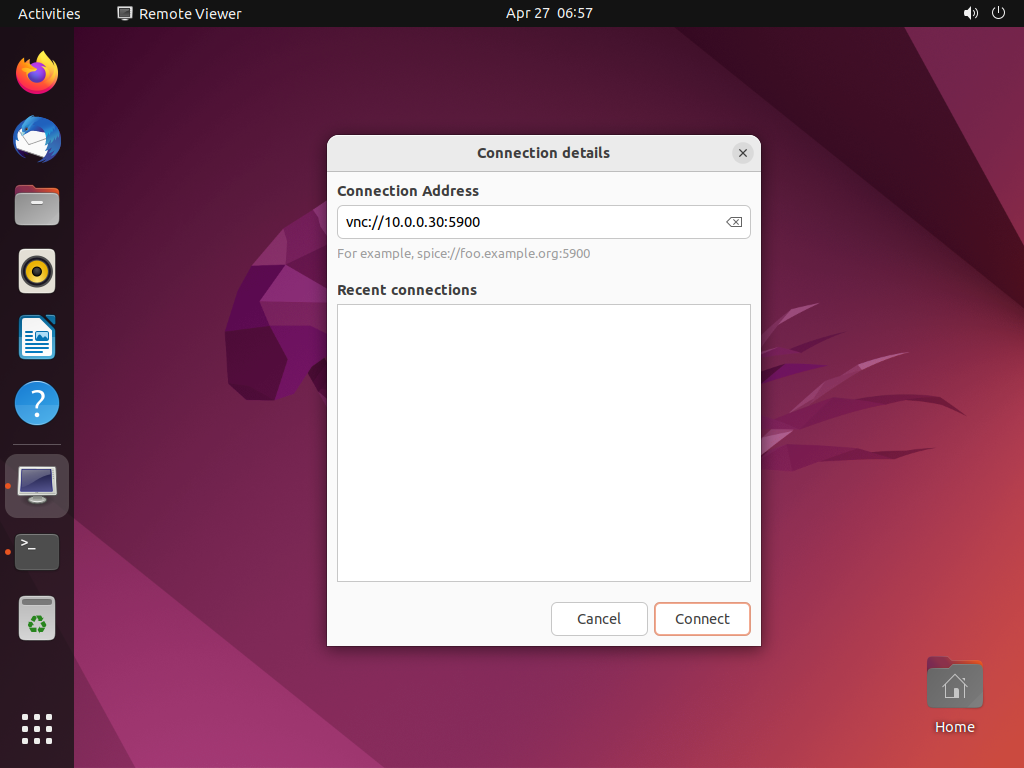
|
| [3] | Input password you set and Click the [OK] button. |
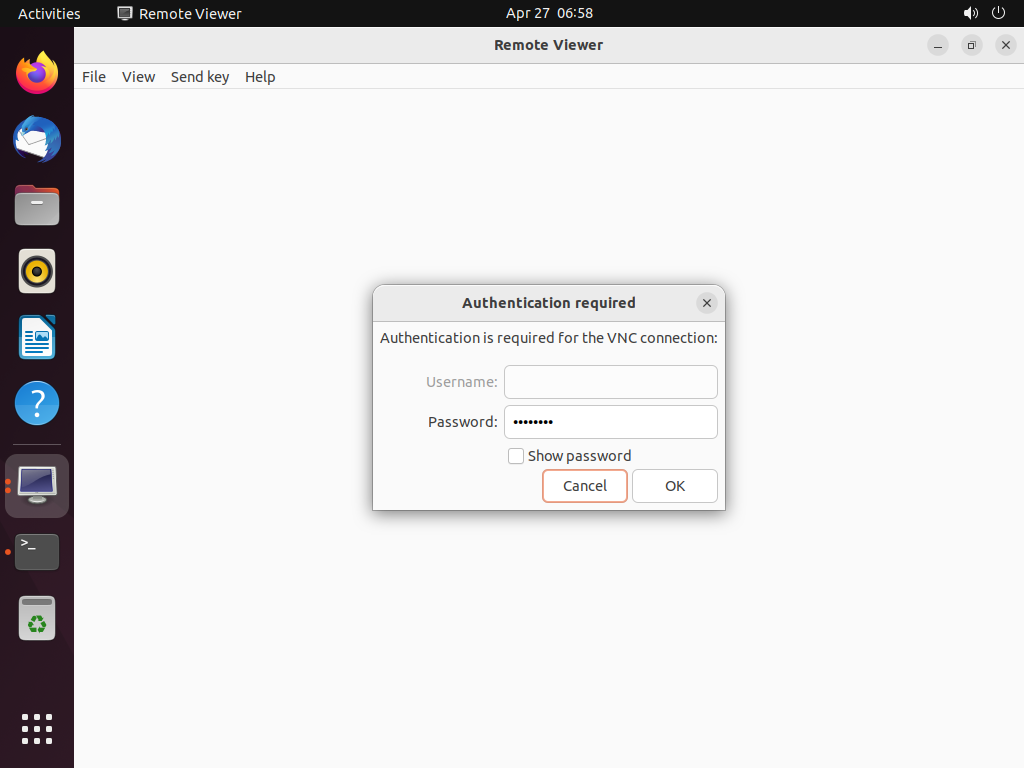
|
| [4] | If successfully passed authentication, it's possible to connect like follows. |
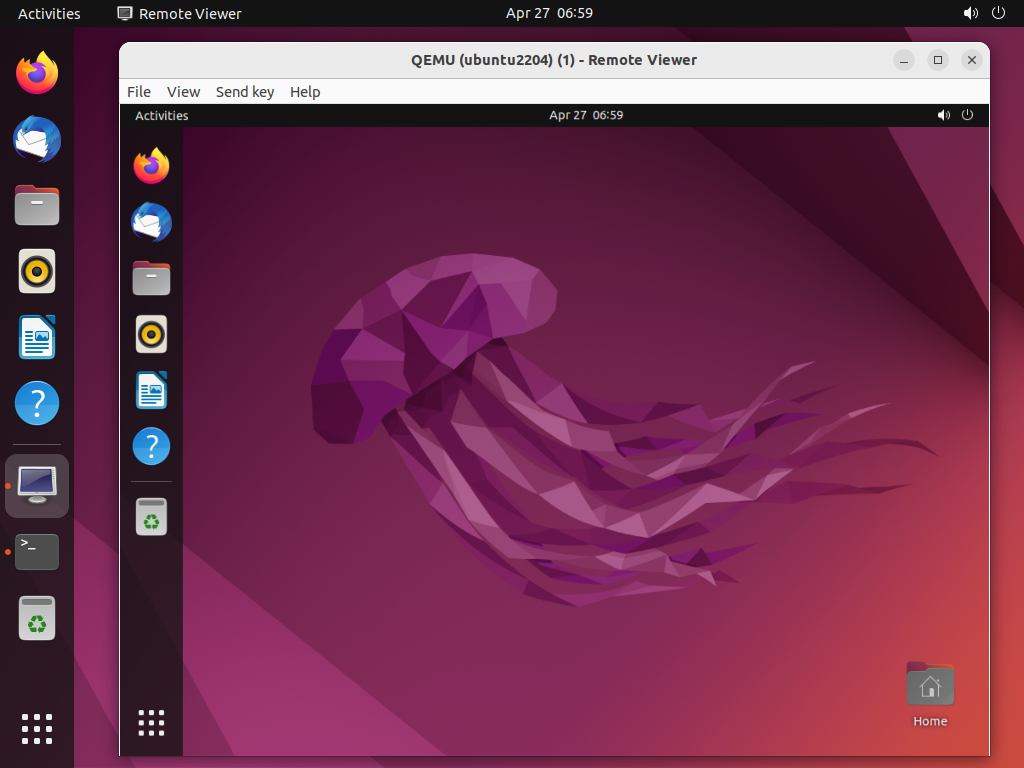
|
|
VNC Client : Windows
|
|
It's possible to connect to VMs with VNC from Windows clients.
|
|
| [5] |
Install any VNC Viewer on Windows client.
After installing application,This example is based on UltraVNC viewer. ⇒ http://www.uvnc.com/downloads/ultravnc.html Input [(server's hostname or IP address):(port you set)] like follows and connect. |
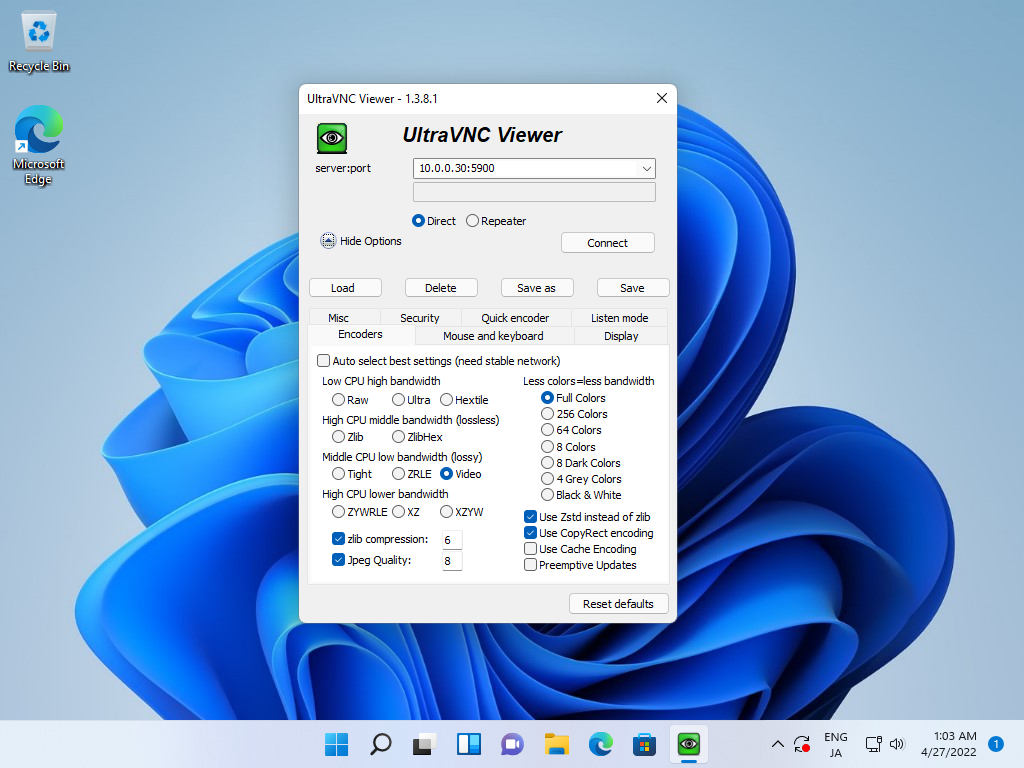
|
| [6] | VNC password is required to input for authentication. |

|
| [7] | If successfully passed authentication, it's possible to connect to VM with VNC like follows. |
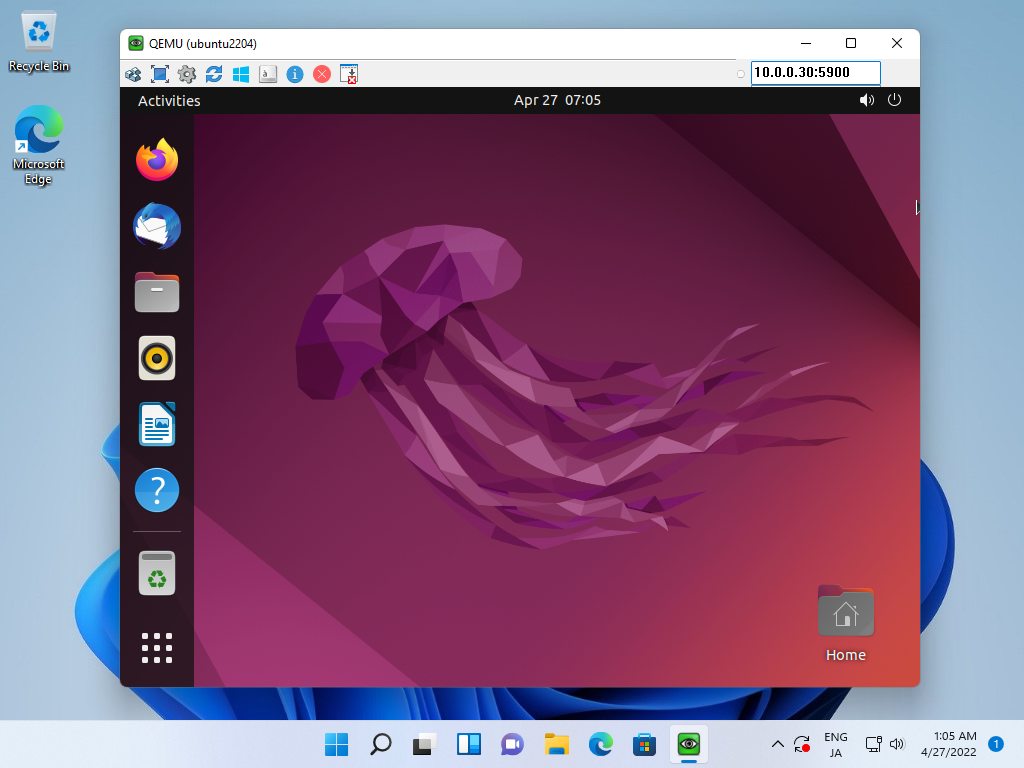
|
Matched Content