Jenkins : Install2022/08/29 |
|
Install CD (Continuous Delivery) System, Jenkins.
|
|
| [1] | |
| [2] | Install and start Jenkins. |
|
# set Jenkins official repository root@dlp:~# curl -fsSL https://pkg.jenkins.io/debian-stable/jenkins.io-2023.key | tee /usr/share/keyrings/jenkins-keyring.asc root@dlp:~# echo deb [signed-by=/usr/share/keyrings/jenkins-keyring.asc] https://pkg.jenkins.io/debian-stable binary/ | tee /etc/apt/sources.list.d/jenkins.list
root@dlp:~#
vi /etc/default/jenkins # line 63 : possible to change listening port if you need HTTP_PORT=8080 systemctl restart jenkins |
| [3] | Access to [https://(server's hostname or IP address):8080/] with Web browser from localhost or any Client Host, then, initial admin password is required to enter initial setup. Make sure initial admin password that is saved in [/var/lib/jenkins/secrets/initialAdminPassword] and input it to enter setup. |
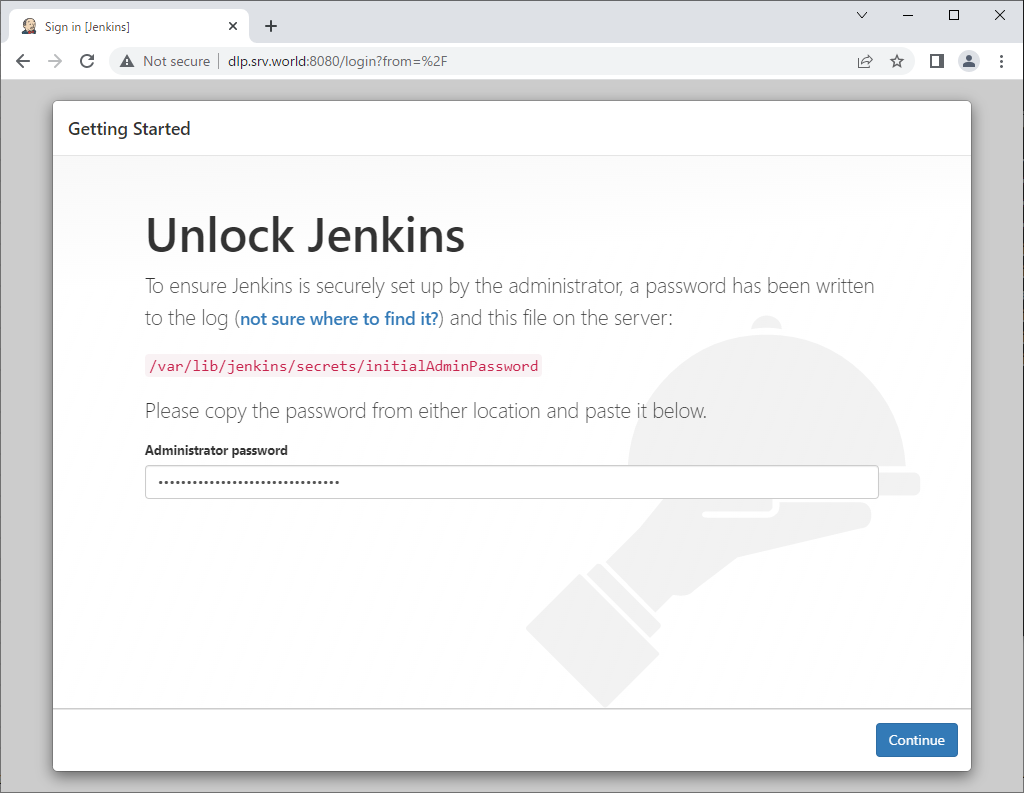
|
| [4] | This is the Jenkins initial setup. Select to install suggested plugins or to install from your own selected plugins. (proceed with [suggested plugins] on this example) |
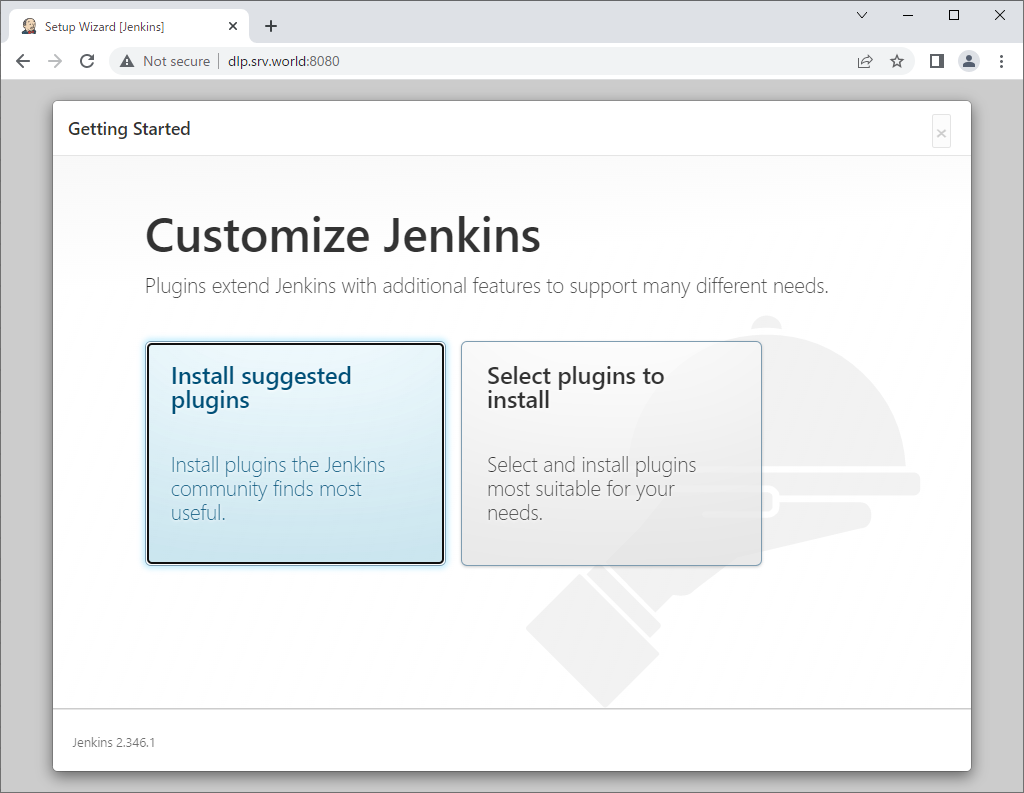
|
| [5] | The initial setup tasks run. |
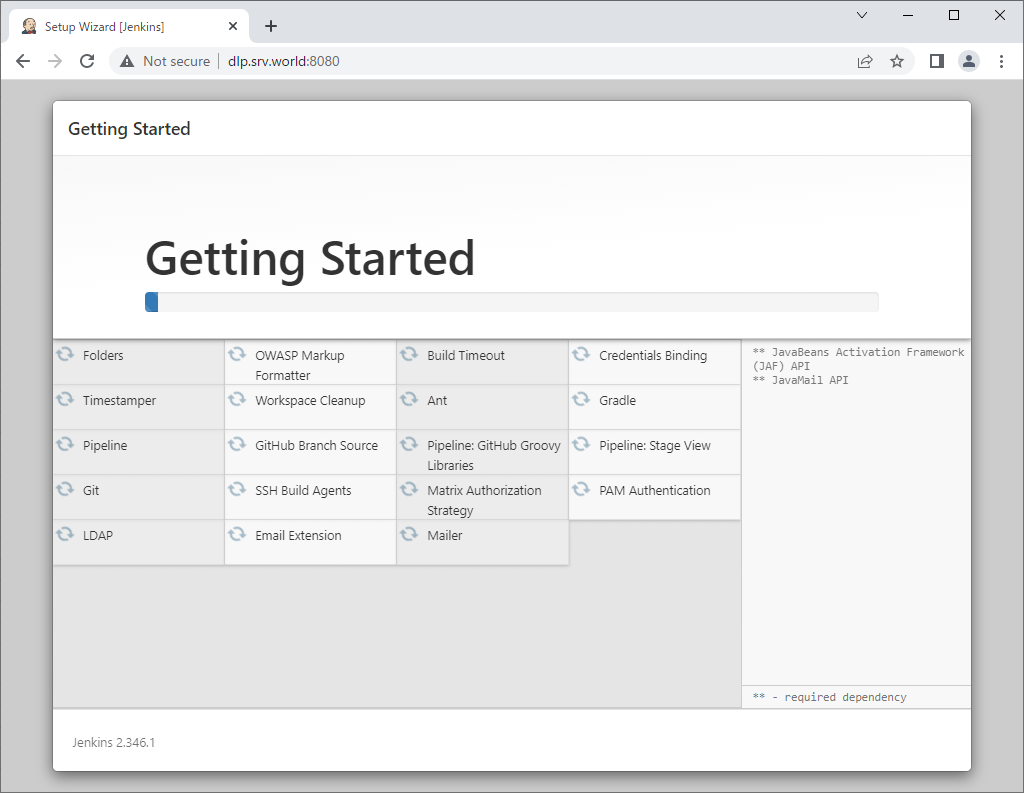
|
| [6] | Setting administrative user and password is required. Set any username and password you like. |
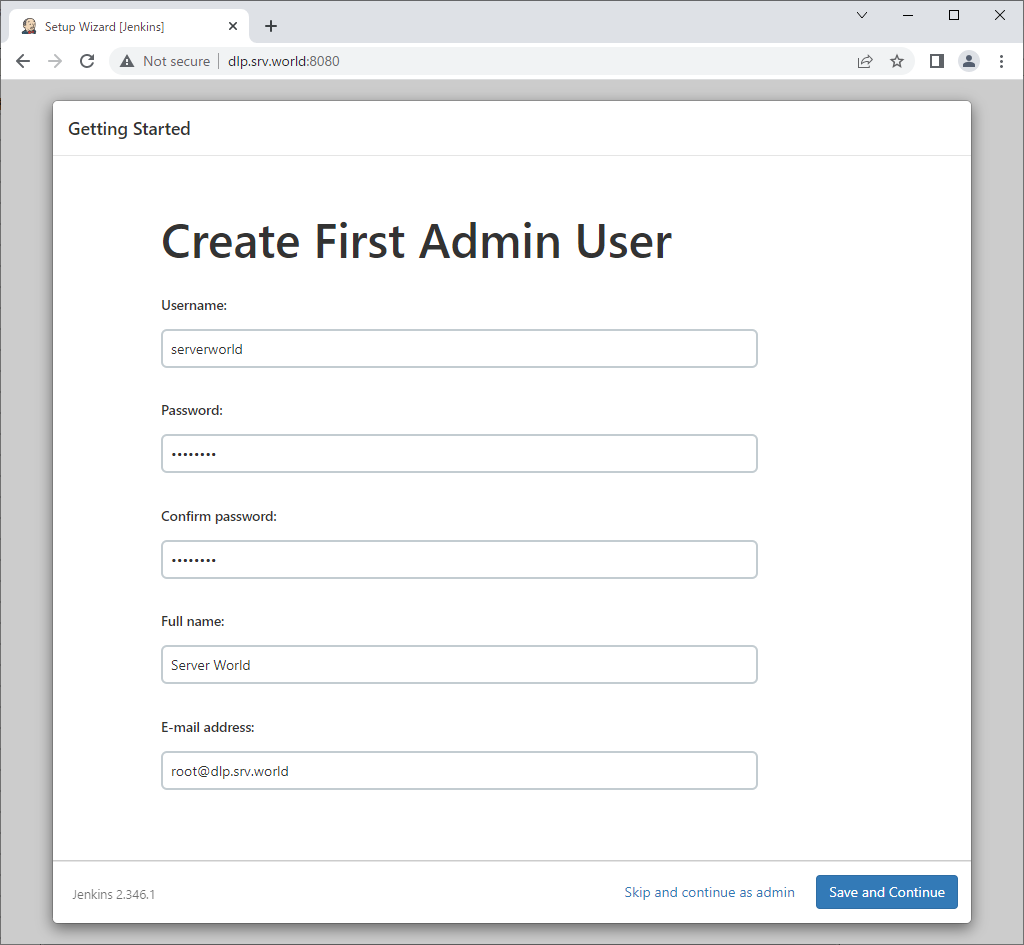
|
| [7] | If you'd like to change Jenkins URL, change it on here. (proceed with default on this example) |
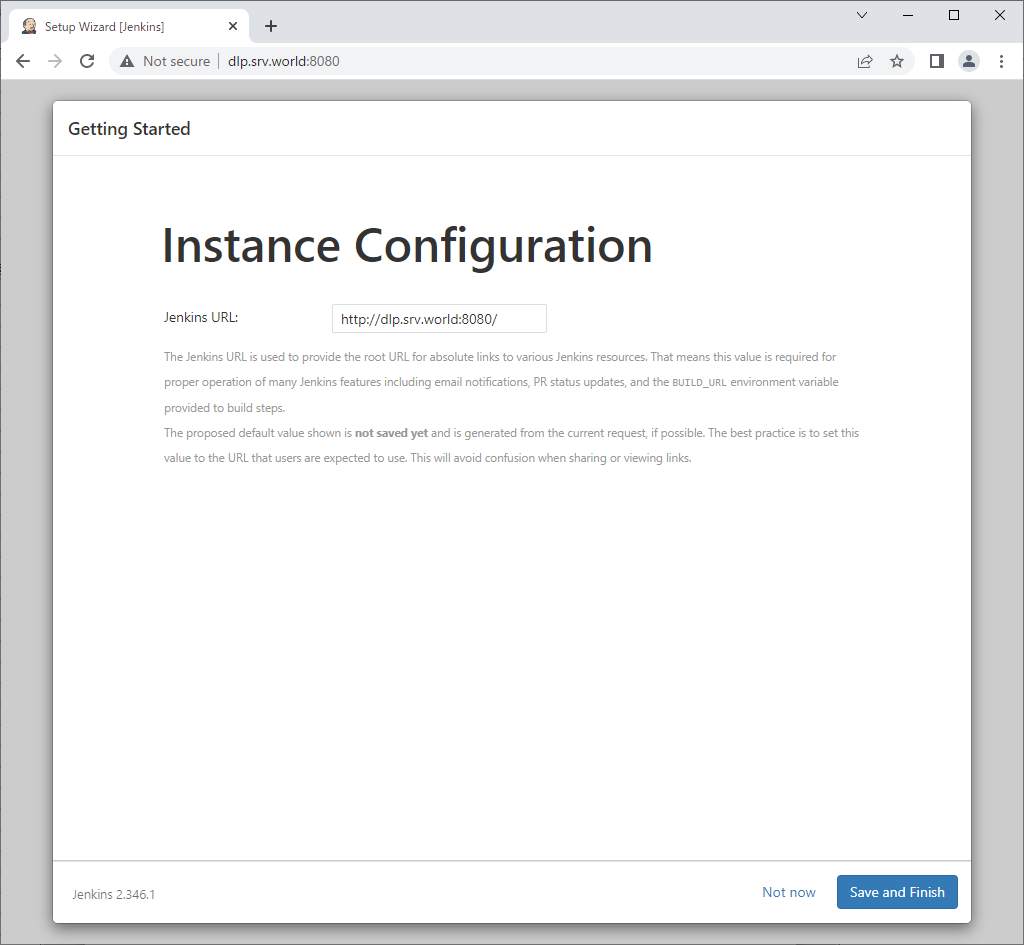
|
| [8] | Initial setup finished. Click [Start using Jenkins] button to move Jenkins index page. |
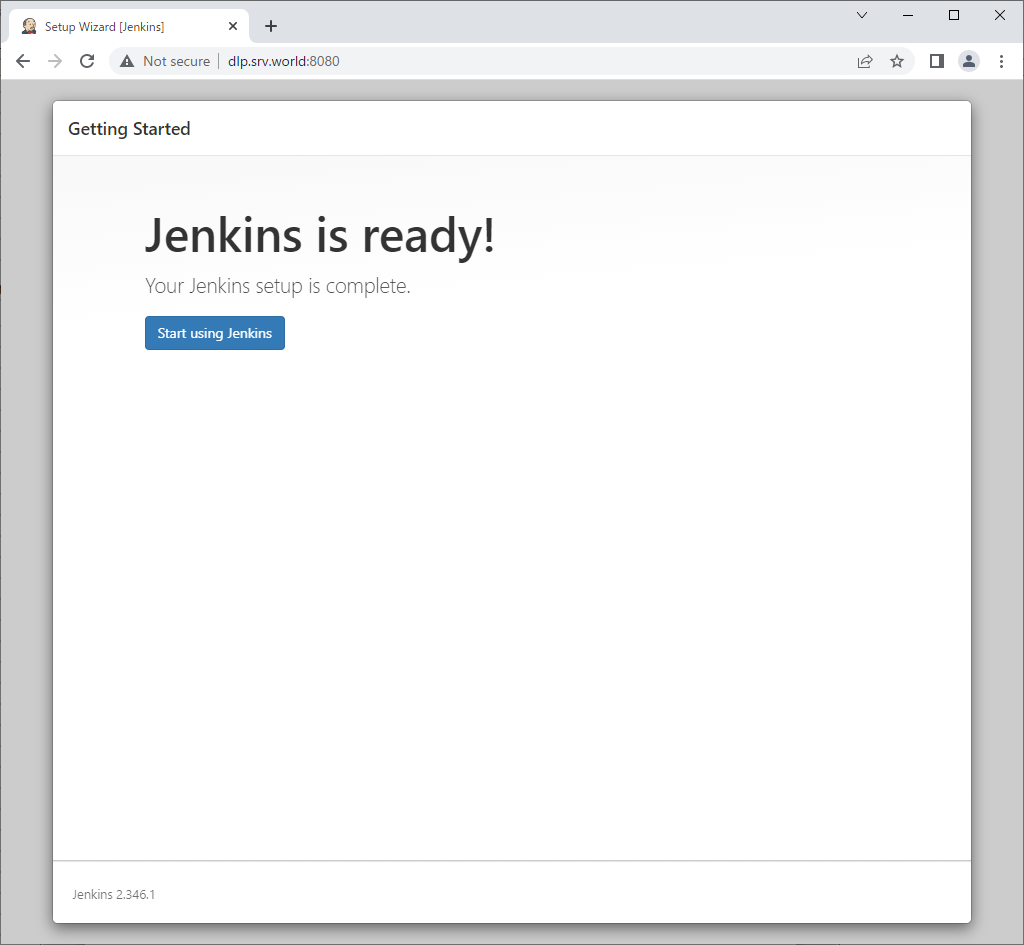
|
| [9] | This is the Jenkins index page. |
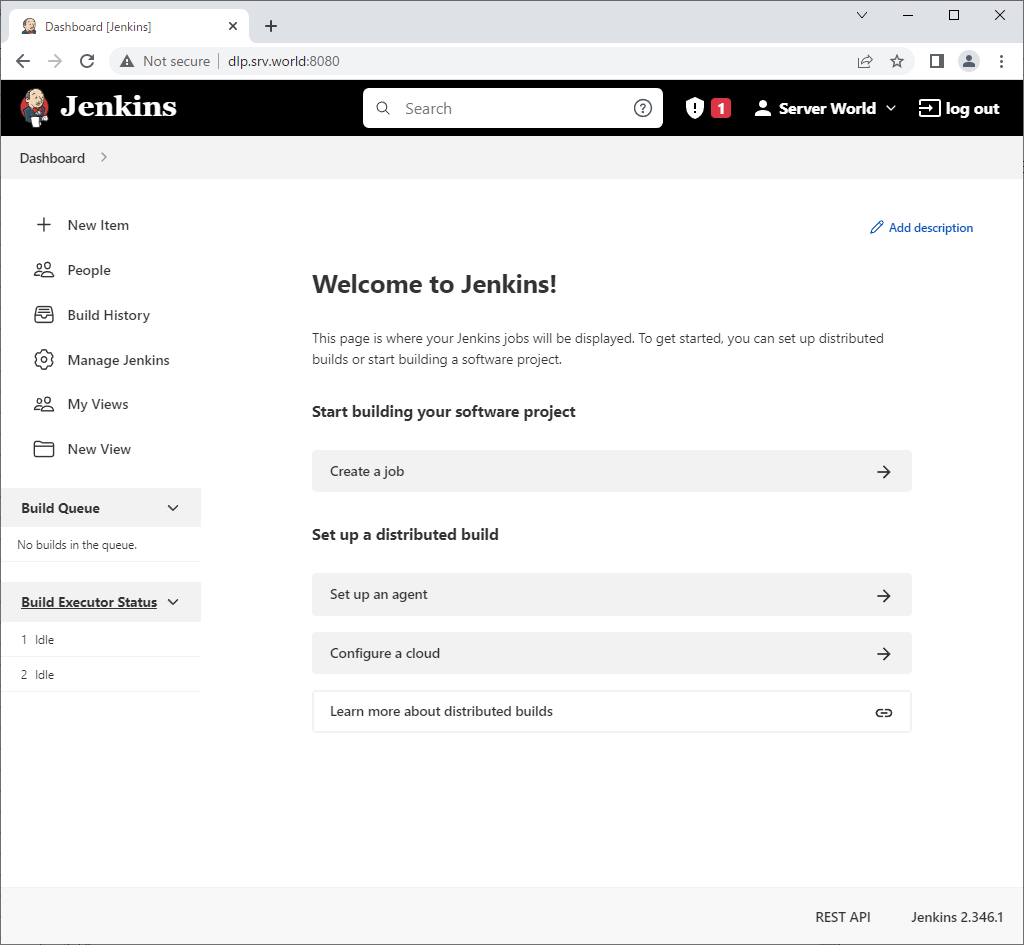
|
| [10] | For next access to Jenkins, Login form is shown like follows, it's possible to authenticate with users you added in Jenkins. |
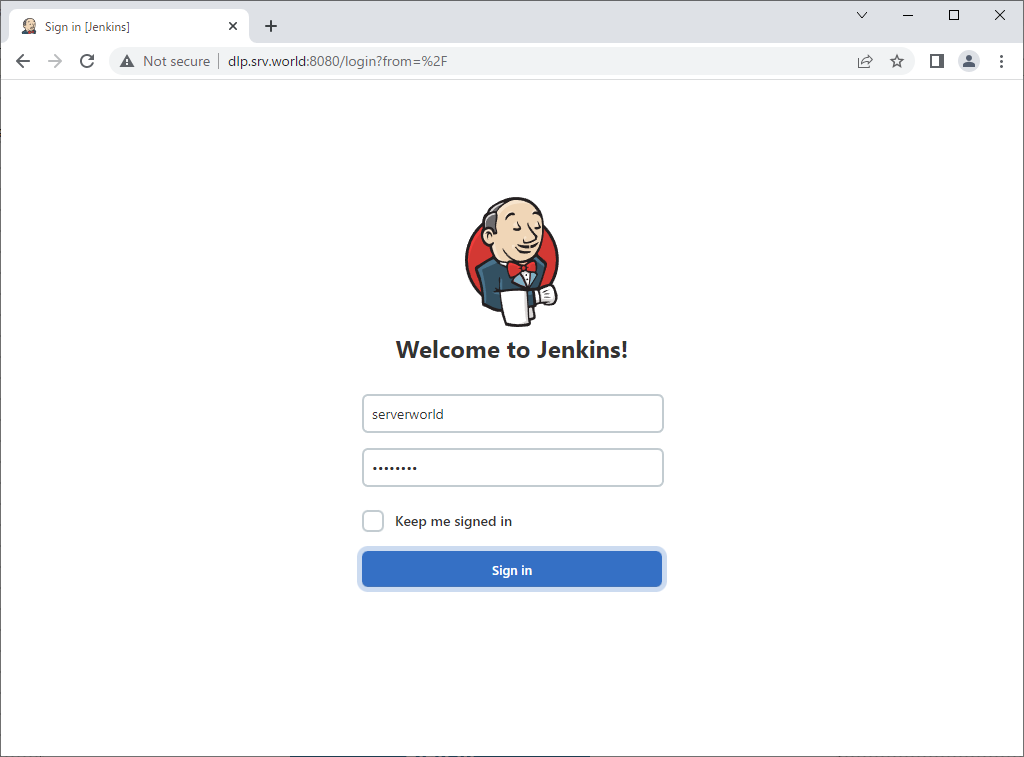
|
Matched Content