Cacti : Setup2022/12/14 |
|
This is the Initial Setup for Cacti.
|
|
| [1] | Access to the [(Cacti servers Hostname or IP address)/cacti/] from any clients which you allowed to access, then Cacti login form is shown. Login with [Admin User/Default Password] : [admin/admin]. |
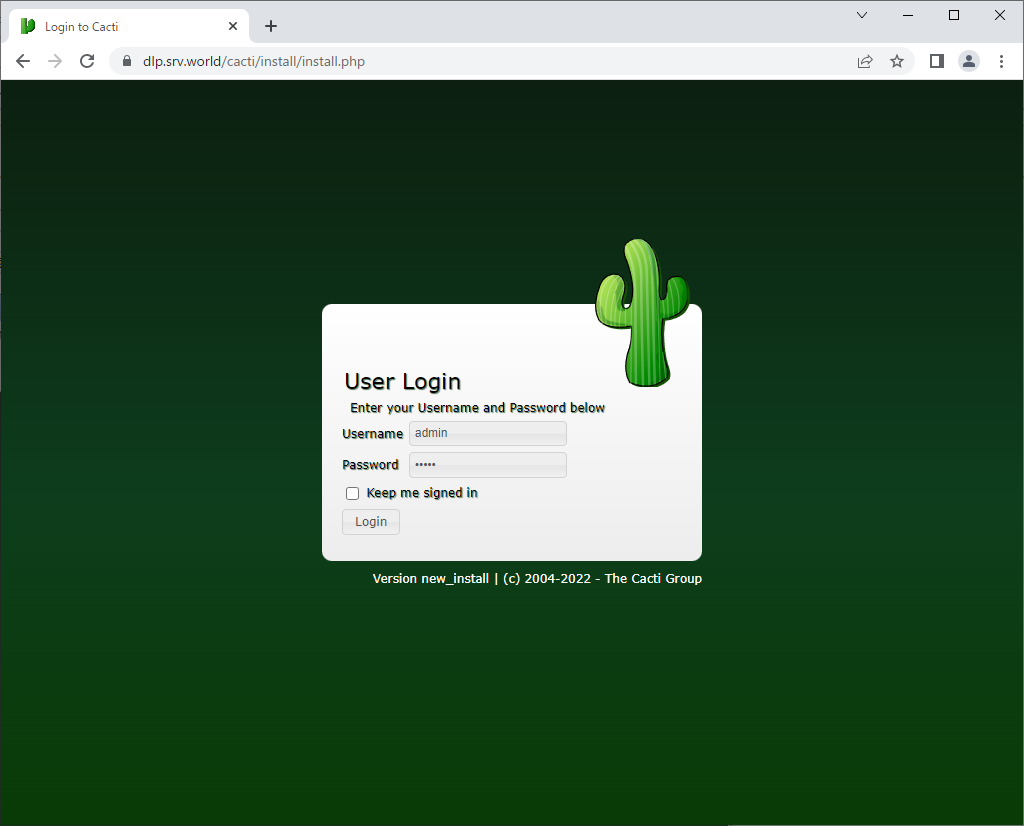
|
| [2] | After initial login, changing password is required, change to any one. |
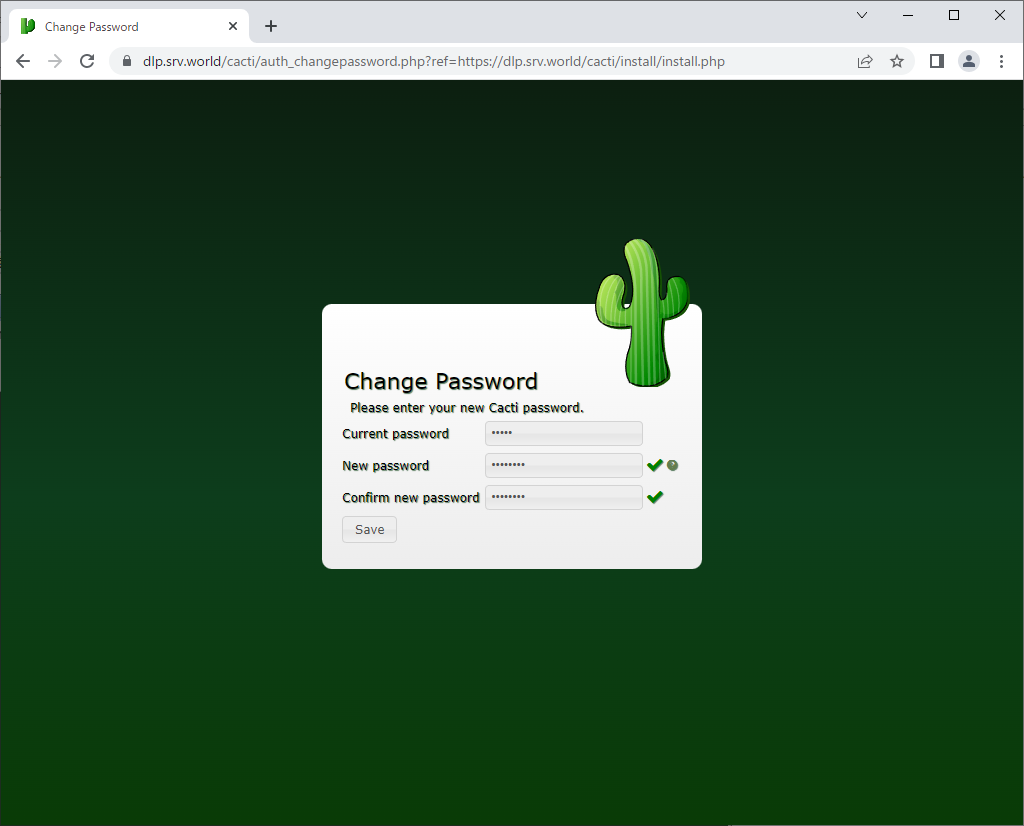
|
| [3] | Check a box [Accept GPL License Agreement] and Click [Begin] button. |
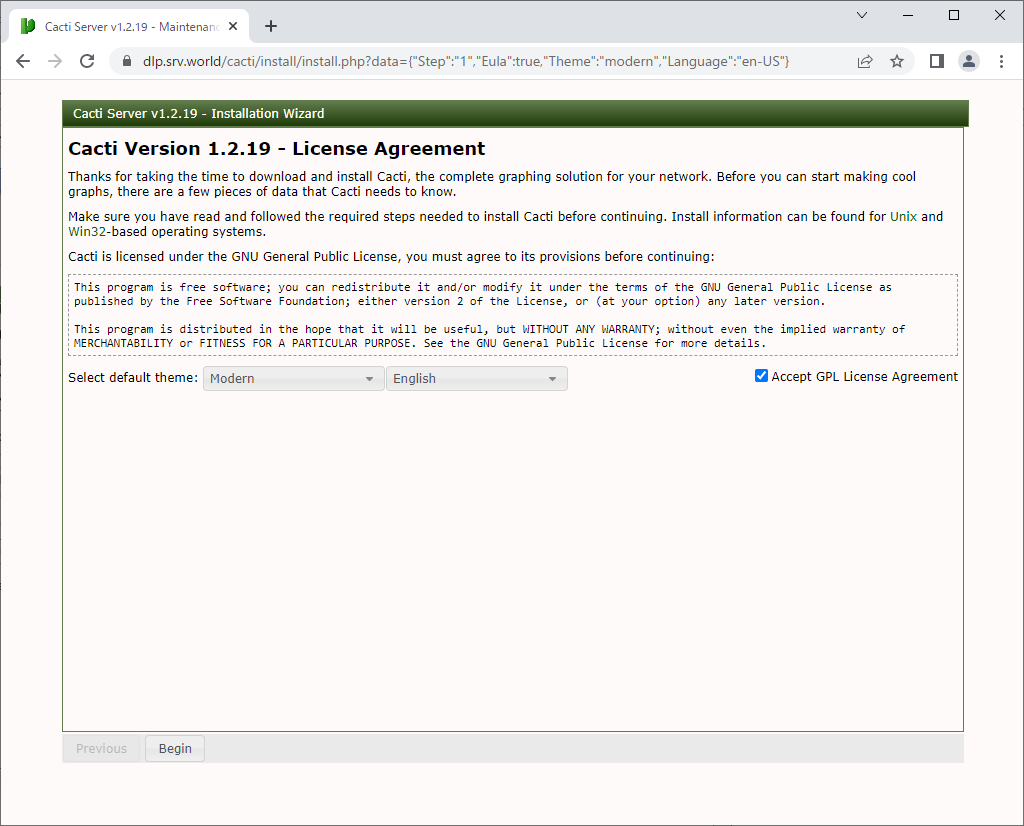
|
| [4] | Pre-Installation checks runs. If all OK, icons are green color but if some items are not OK, icons turn red color. |
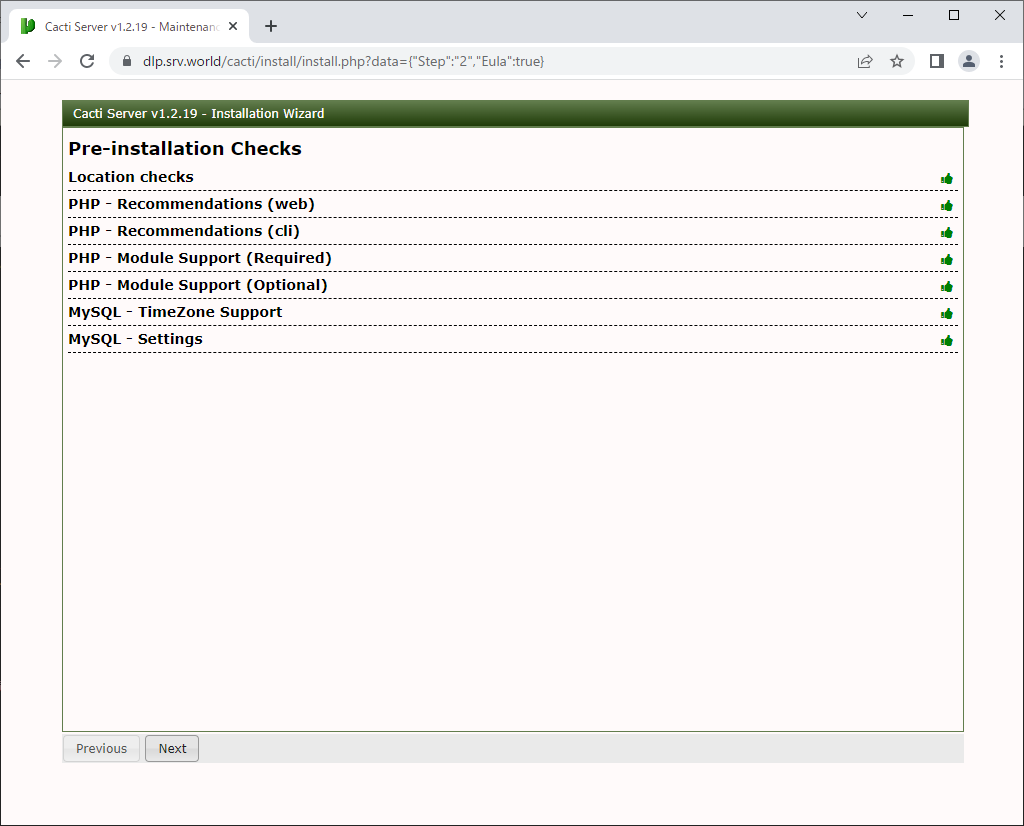
|
| [5] | For initial setup, it's OK to keep [New Primary Server]. |
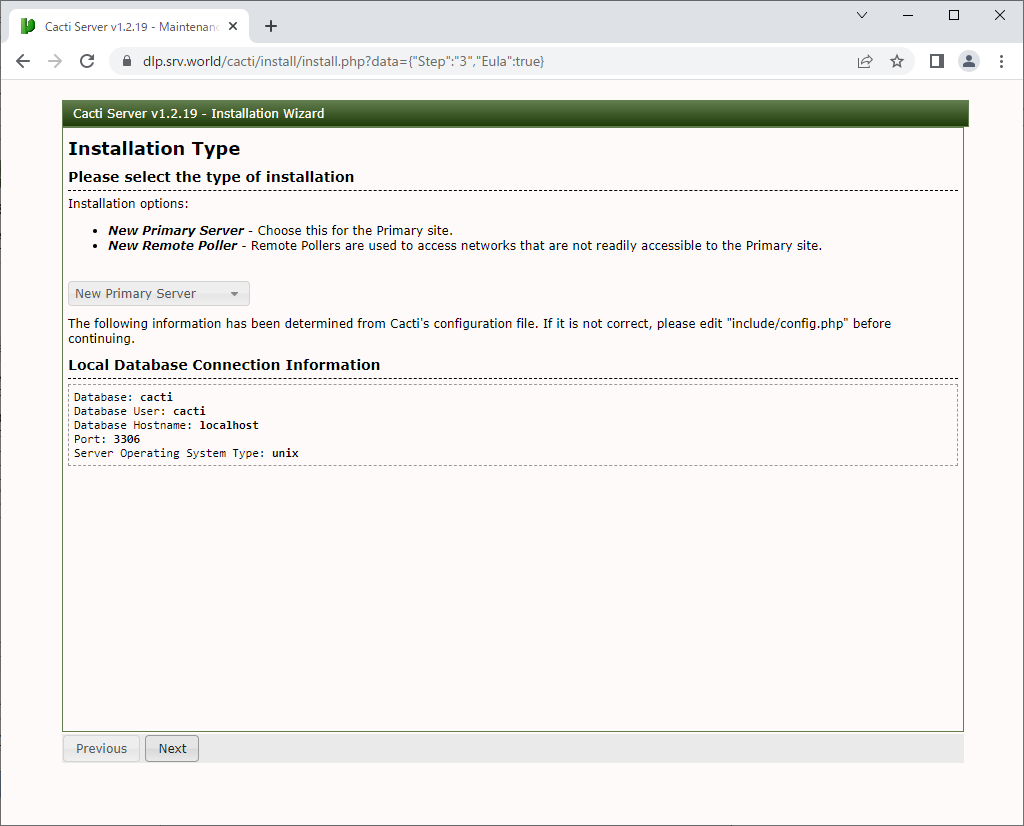
|
| [6] | Directory permission checks run. If all OK, icons are green color but if some items are not OK, icons turn red color. |
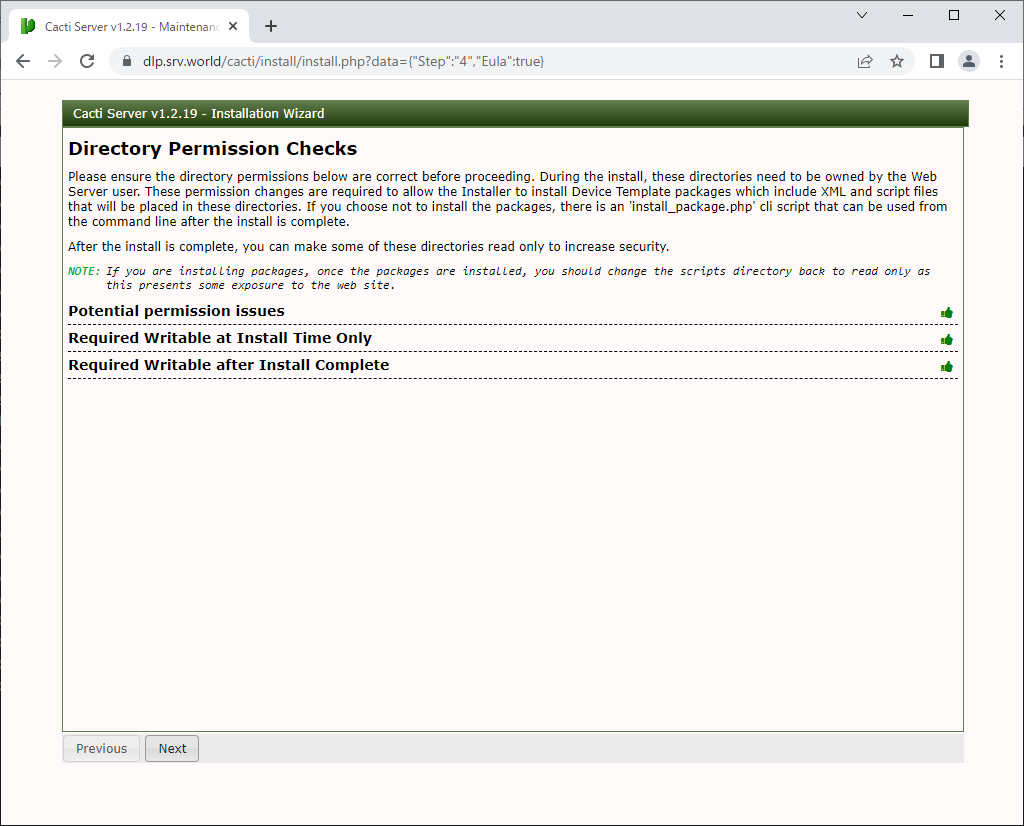
|
| [7] | Each application Path and Version checks runs. If all OK, icons are green color but if some items are not OK, icons turn red color. |
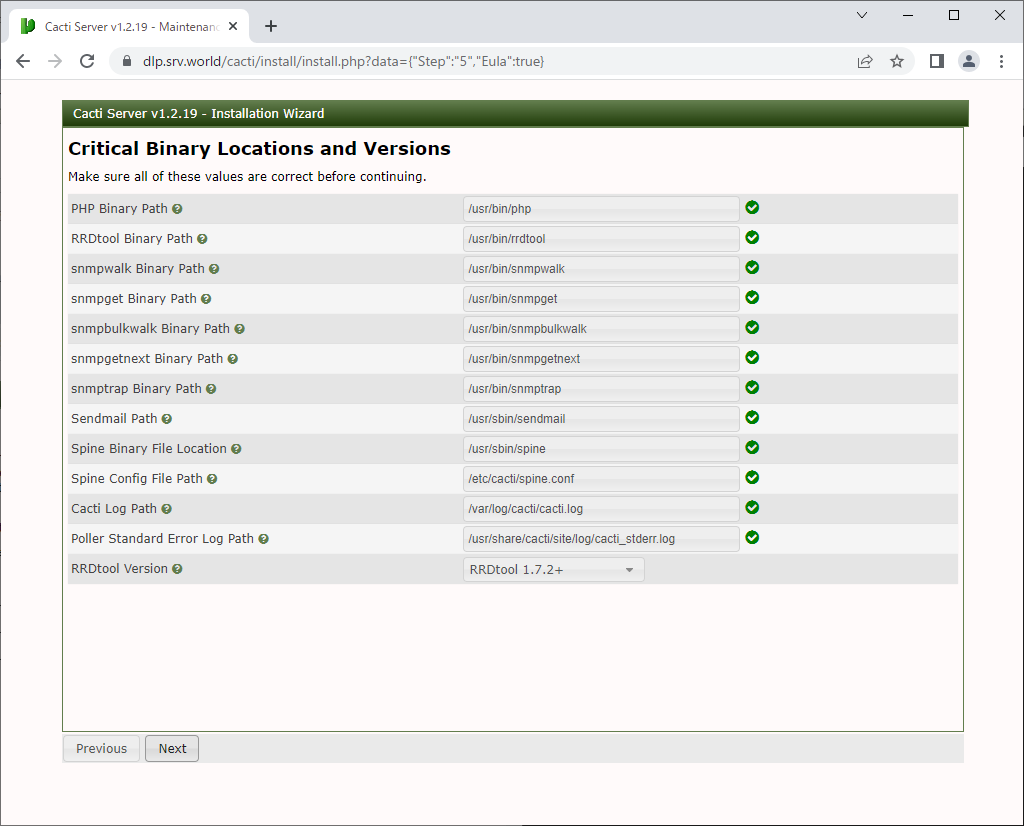
|
| [8] | Read this section and check a box [I have read this statement], then proceed to next. |
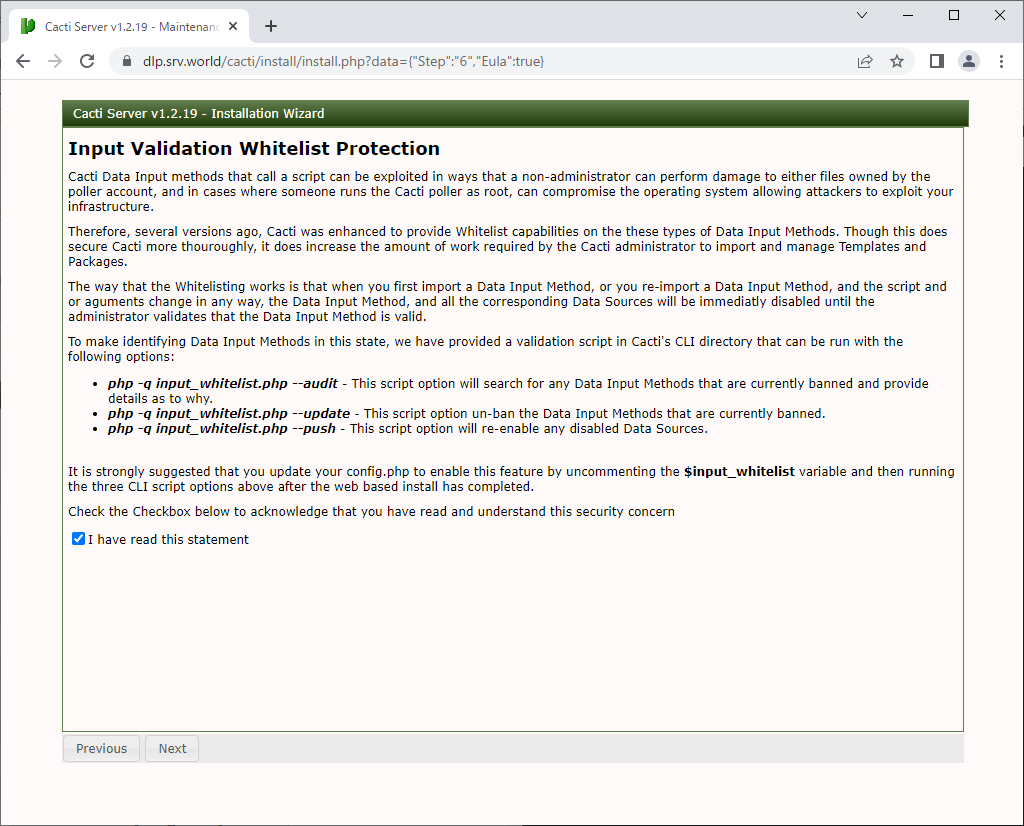
|
| [9] | Select default profile for each setting. |
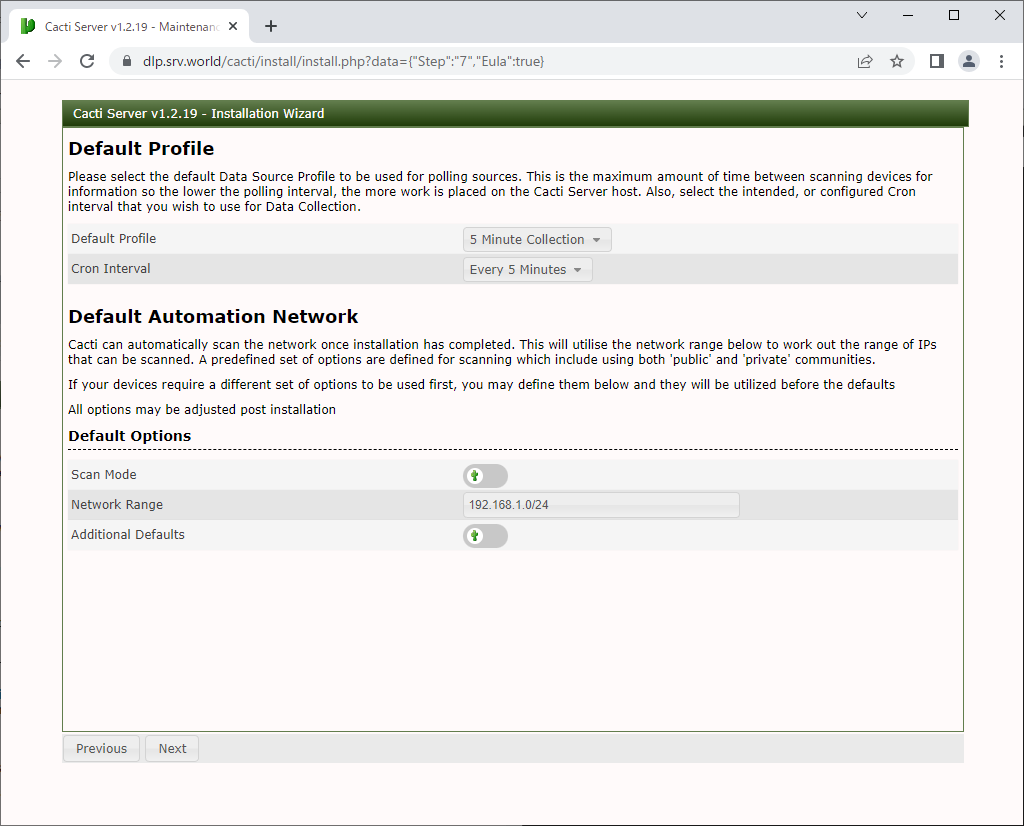
|
| [10] | This is Template setup section. Check boxes of templates you'd like to enable. |
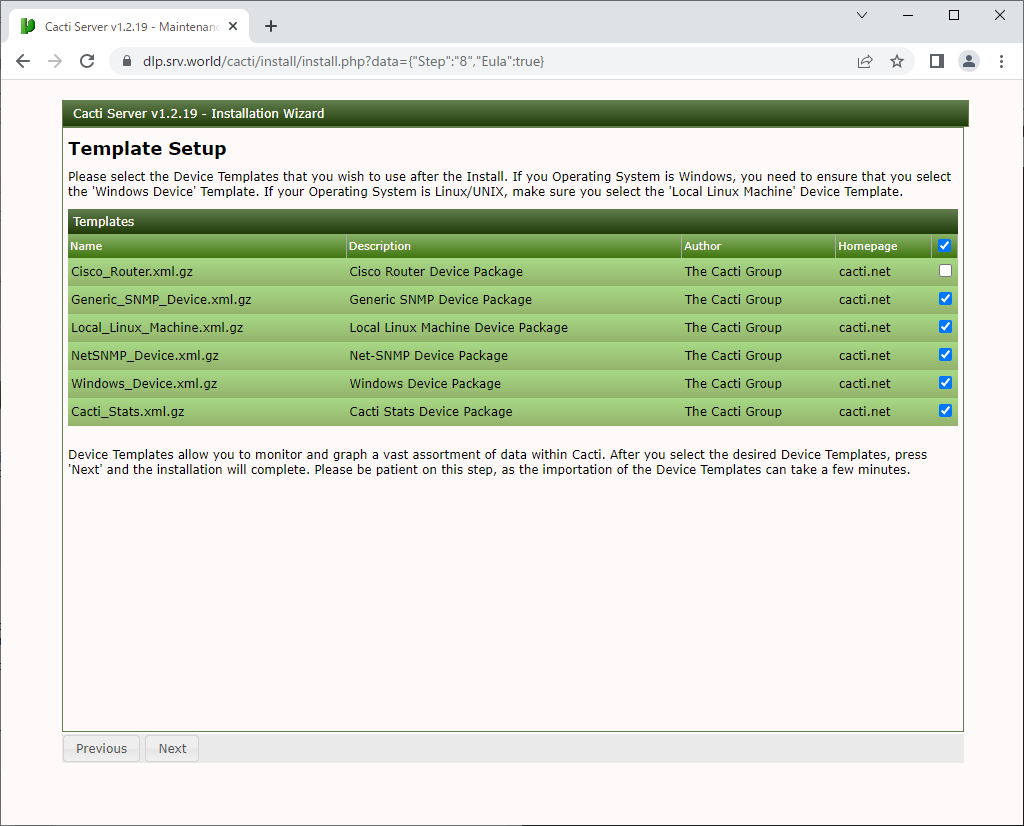
|
| [11] | Proceed to next. |
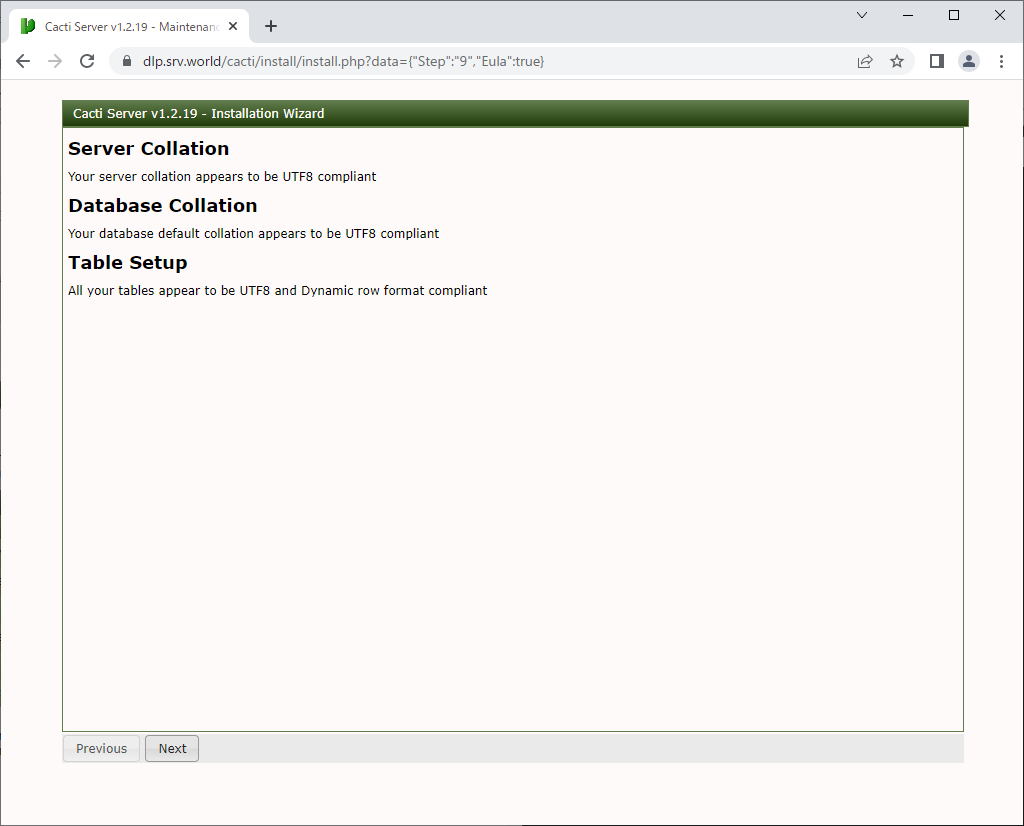
|
| [12] | Check a box [Confirm Installation] and click [Install] button. |
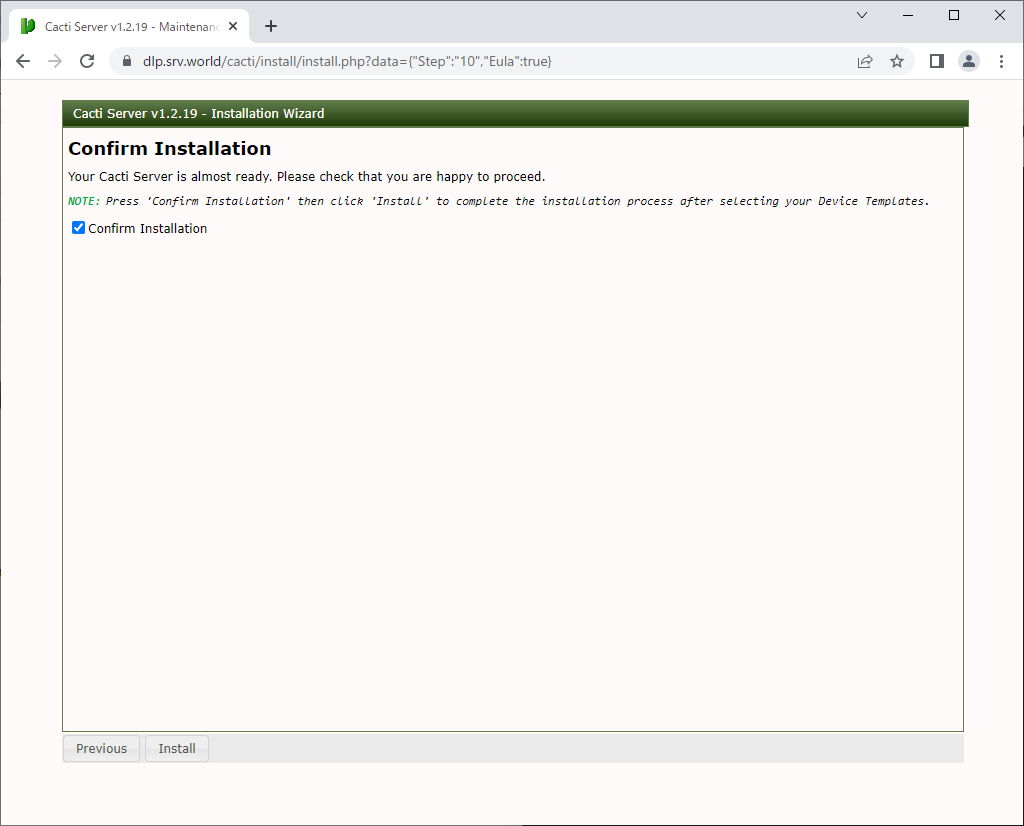
|
| [13] | After successing installation, Click [Get Started] button to use Cacti. |
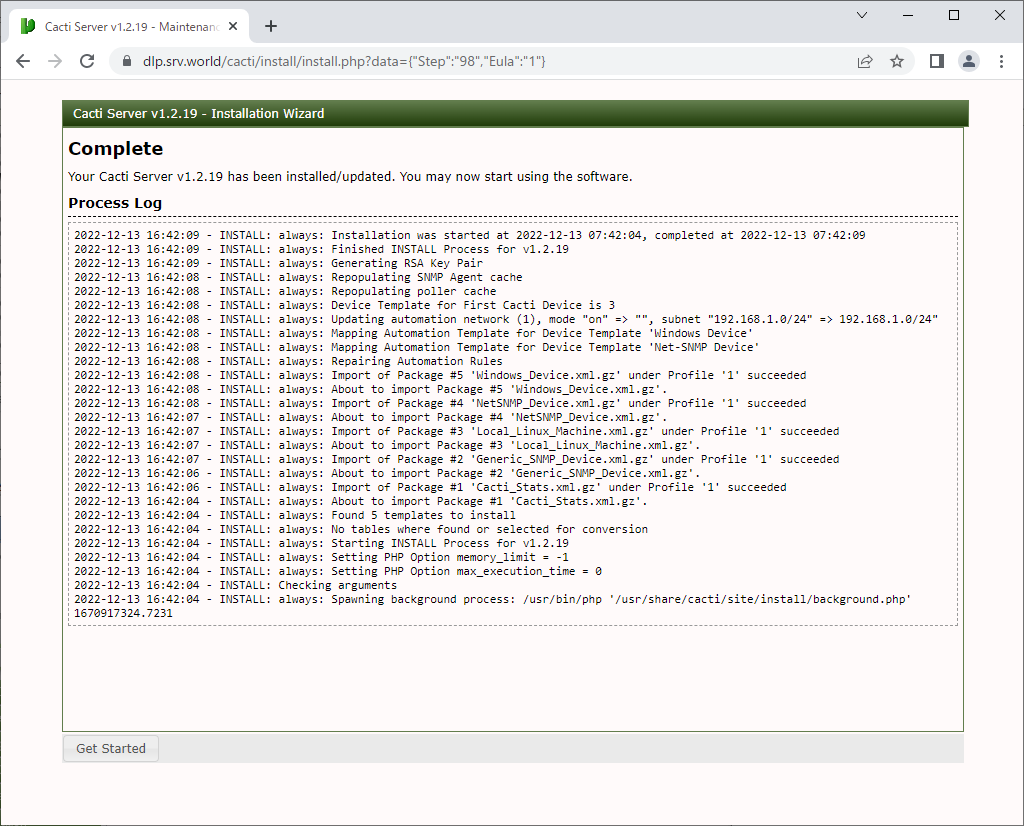
|
| [14] | This is the Cacti admin console. |
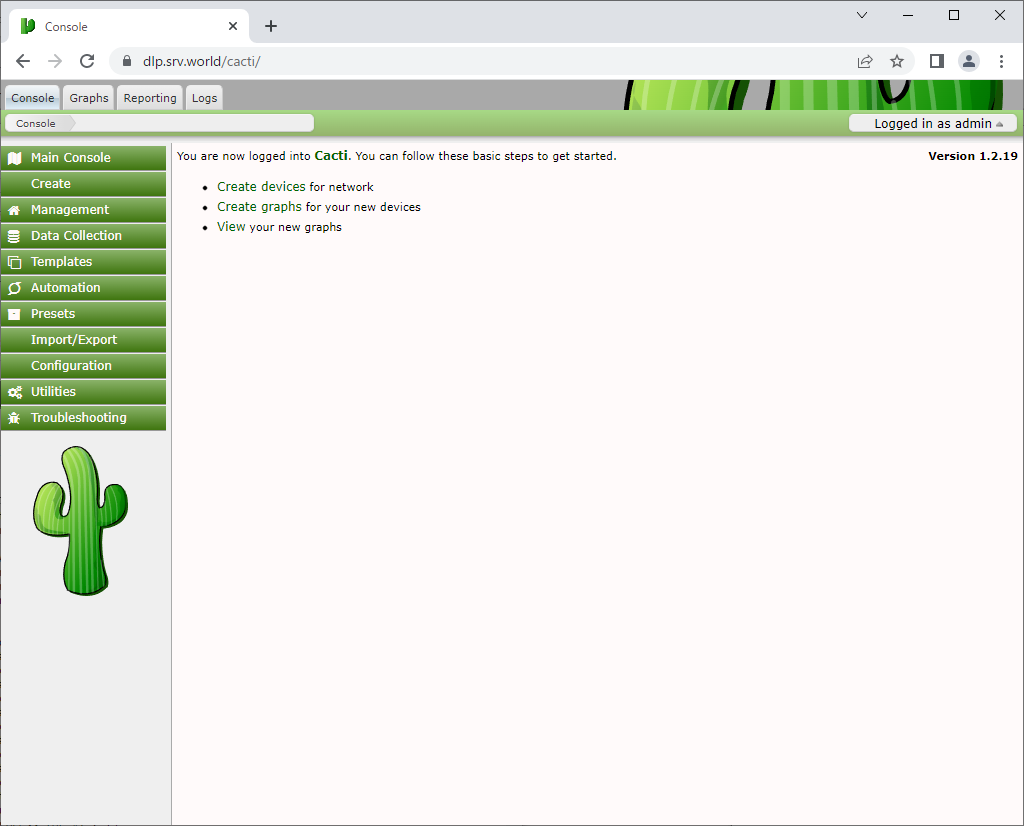
|
Matched Content