Desktop Environment : Configure VNC Server2021/05/04 |
|
Install and Configure VNC Server to connect with GUI from remote clients.
|
|
| [1] | Install VNC server. |
|
root@dlp:~# apt -y install tigervnc-standalone-server
|
| [2] | Login as a user you'd like to set VNC. By the way, this example shows to use MATE Desktop on VNC connection. |
|
# set VNC password ubuntu@dlp:~$ Password: Verify: Would you like to enter a view-only password (y/n)? n
# start VNC server with MATE desktop, diplay number [1], screen resolution [800x600] ubuntu@dlp:~$ tigervncserver -xstartup /usr/bin/mate-session -geometry 800x600 -localhost no New Xtigervnc server 'dlp.srv.world:1 (ubuntu)' on port 5901 for display :1. Use xtigervncviewer -SecurityTypes VncAuth,TLSVnc -passwd /home/ubuntu/.vnc/passwd dlp.srv.world:1 to connect to the VNC server. # if stop VNC, run like follows ubuntu@dlp:~$ tigervncserver -kill :1 Killing Xtigervnc process ID 4389... success! |
| [3] |
Install VNC viewer on client computer, this example in on Windows 10.
After installing UltraVNC, click [UltraVNC Viewer] to run, then, following screen is shown.Download from the site below to install UltraVNC. Input [(Server's hostname or IP address):(display number)] like following example and then click [Connect] button. |
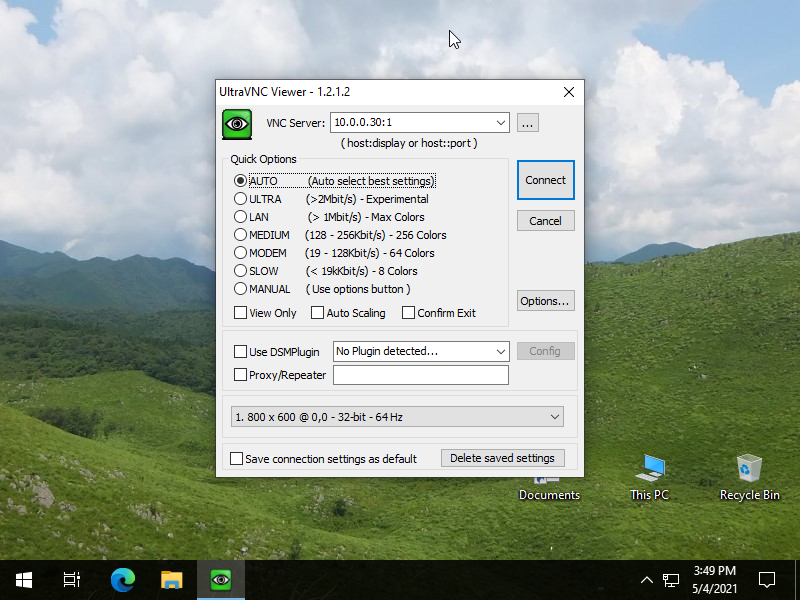
|
| [4] | Password is required. Input VNC password you set in the section [2]. |

|
| [5] | Just connected. |
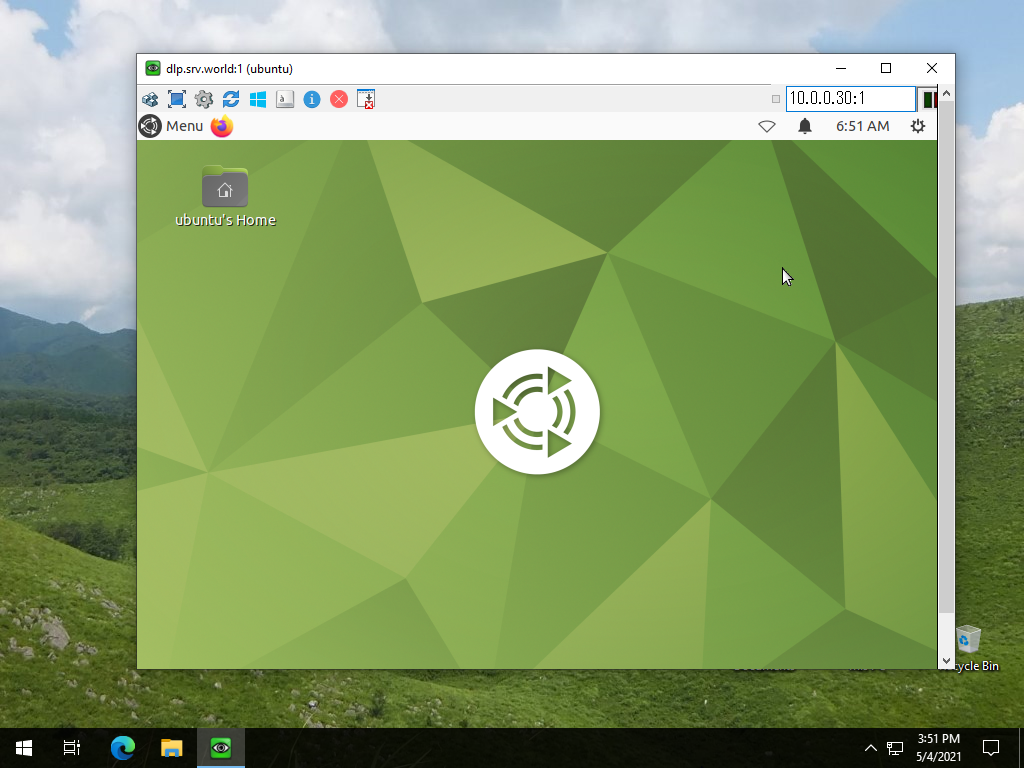
|
Matched Content