Zabbix 5.0 : Add Monitoring Target (Windows)2020/06/24 |
|
Add Monitoring Target. Add a Windows Server 2019 as an example on here.
It's necessarry to configure Windows Firewall to allow [10050/tcp] port if you enable it. |
|
| [1] |
Download an binay file of Zabbix Agent on target Windows host from the Zabbix site below.⇒ https://www.zabbix.com/download_agents |
| [2] | After downloading, extract the ZIP file, then [bin] and [conf] folder exist like follows. Copy [zabbix_agentd.conf] which is under the [conf] and also copy 3 [exe] files which are under the [bin] folder into a folder which you'd like to locate them. |

|
| For example on here, create a new folder [C:\Program Files\Zabbix_Agent] and copy files of above. |

|
| [3] | Open the configuration file [zabbix_agentd.conf] with a text editor and change parameters. |
|
# line 23: specify the location of log file
LogFile=C:\Program Files\Zabbix_Agent\zabbix_agentd.log
# line 107: specify Zabbix server
Server=10.0.0.30
# line 148: specify Zabbix server
# line 159: specify the own hostnameServerActive=10.0.0.30 Hostname=rx-7.srv.world |
| [4] | Start PowerShell with admin priviledge and run command like follows. That's OK if words [*** installed successfully] are shown. PS> cd "C:\Program Files\Zabbix_Agent" PS> .\zabbix_agentd.exe --config "C:\Program Files\Zabbix_Agent\zabbix_agentd.conf" --install |

|
| [5] | After installing, open service management, then [Zabbix Agent] has been just added like follows. Click [Start] to start it. |

|
| [6] | Login to Zabbix admin site with [Admin] user and select [Configuration] - [Hosts] on the left pane, then click [Create Host] button on the right pane. |
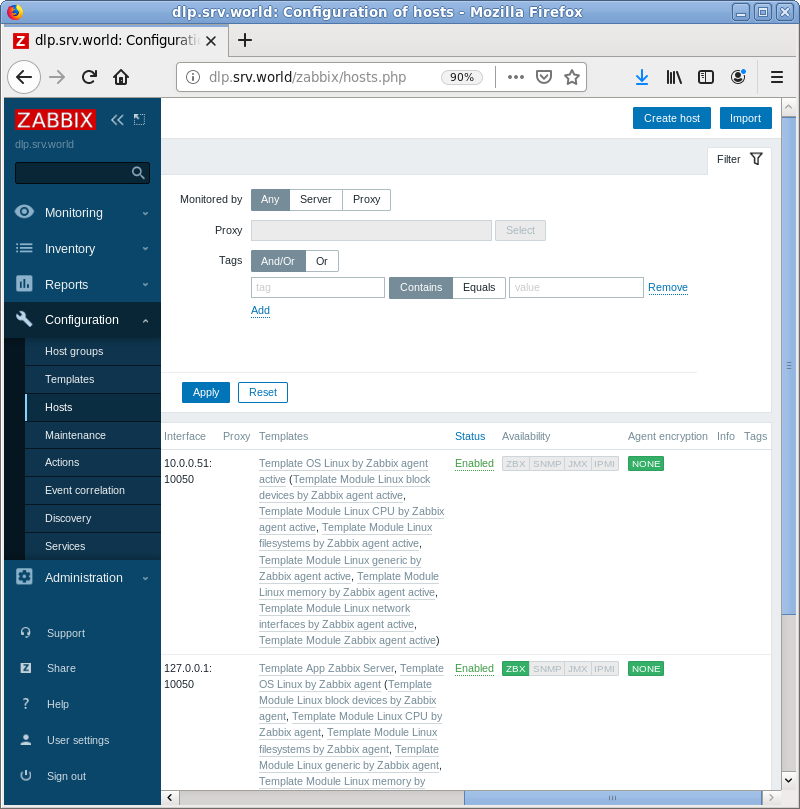
|
| [7] | Input a hostname for [Hostname] field, input any name you like for [Visible name] field, select a group or add a new group for [Groups] field, input IP address and DNS name for [Interfaces] field. For other fields are optional. If it's OK all, move to [Templates] tab. |

|
| [8] | Click [Select] button. |

|
| [9] | Select [Template OS Windows by Zabbix agent active]. |

|
| [10] | Confirm the template added and click [Add] button. |

|
| [11] | New monitoring target is added. After few minutes, monitoring data are collected like follows. |

|

|

|
Matched Content