Zabbix 5.0 : Add Monitoring Target (Ubuntu)2020/06/24 |
|
Add Monitoring Target Host. Add a Ubuntu 20.04 server as an example on here.
|
|
| [1] | Install Zabbix Agent on the server you'd like to add for monitoring target. |
|
root@node01:~# wget https://repo.zabbix.com/zabbix/5.0/ubuntu/pool/main/z/zabbix-release/zabbix-release_5.0-1+focal_all.deb root@node01:~# dpkg -i zabbix-release_5.0-1+focal_all.deb Selecting previously unselected package zabbix-release. (Reading database ... 72691 files and directories currently installed.) Preparing to unpack zabbix-release_5.0-1+focal_all.deb ... Unpacking zabbix-release (1:5.0-1+focal) ... Setting up zabbix-release (1:5.0-1+focal) ...
root@node01:~#
vi /etc/zabbix/zabbix_agentd.conf # line 119: specify Zabbix server Server= 10.0.0.30
# line 160: specify Zabbix server ServerActive= 10.0.0.30
# line 171: change to the own hostname Hostname= node01.srv.world
systemctl restart zabbix-agent root@node01:~# systemctl enable zabbix-agent |
| [2] | Login to Zabbix admin site with admin user and move to [Configuration] - [Hosts] tab, and then click [Create Host] button. |

|
| [3] | Input a hostname for [Hostname] field, input any name you like for [Visible name] field, select a group or add a new group for [Groups] field, input IP address and DNS name for [Interfaces] field. For other fields are optional. If it's OK all, move to [Templates] tab. |
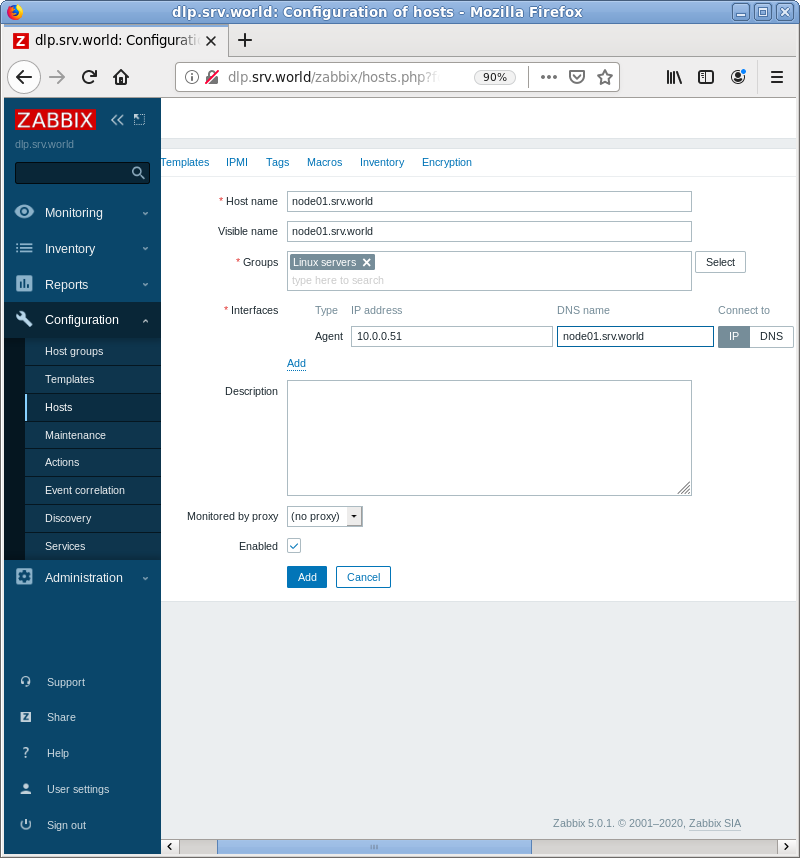
|
| [4] | Click [Select] button. |
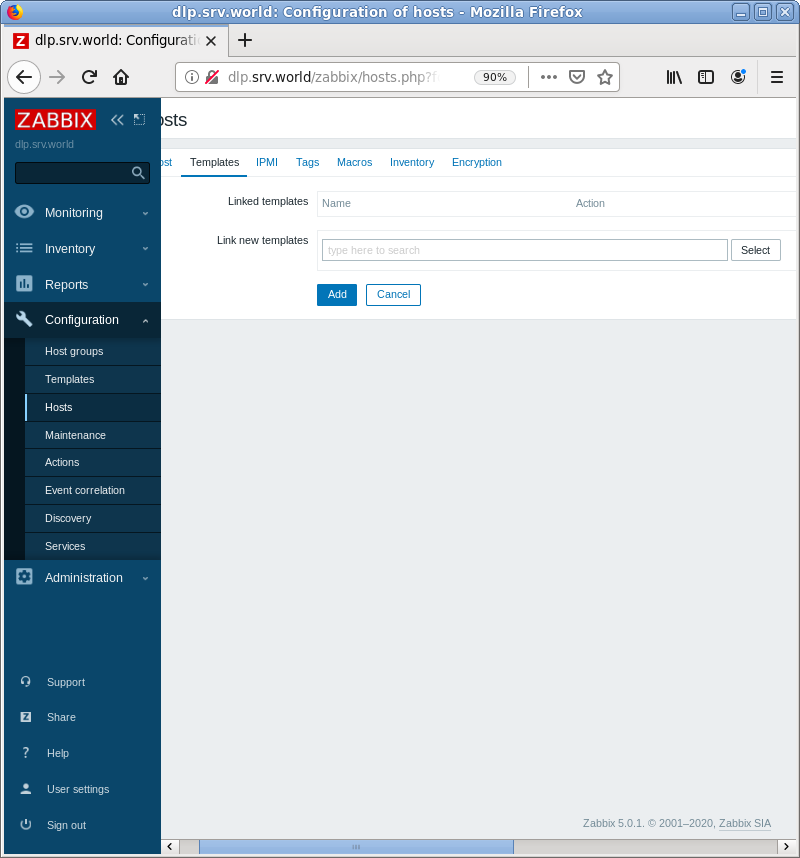
|
| [5] | Click [Select] button again. |
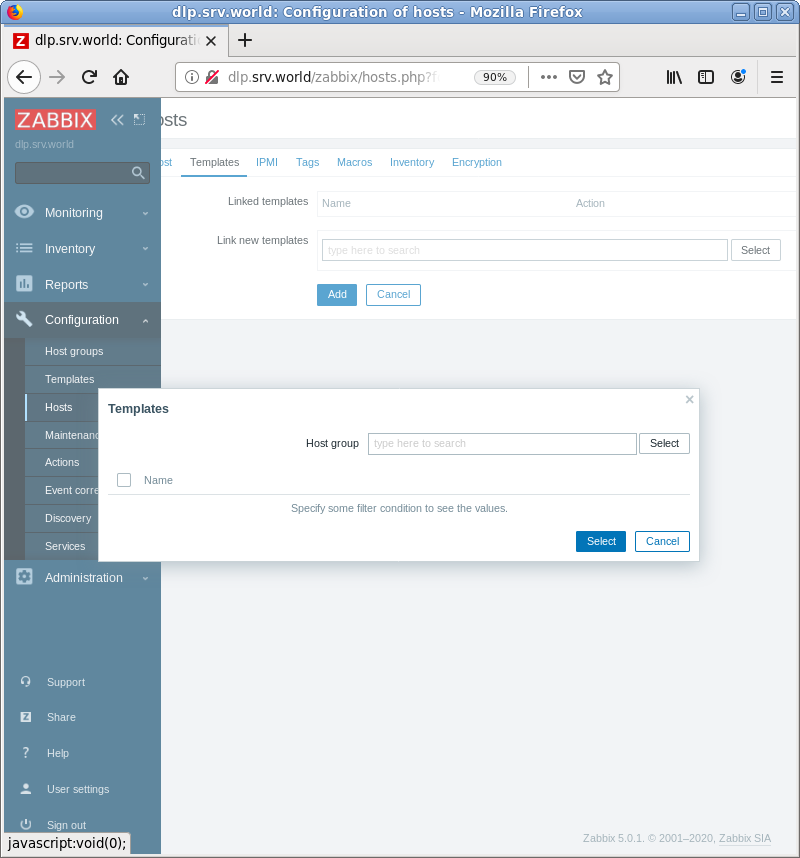
|
| [6] | Select [Templates/Operating systems]. |
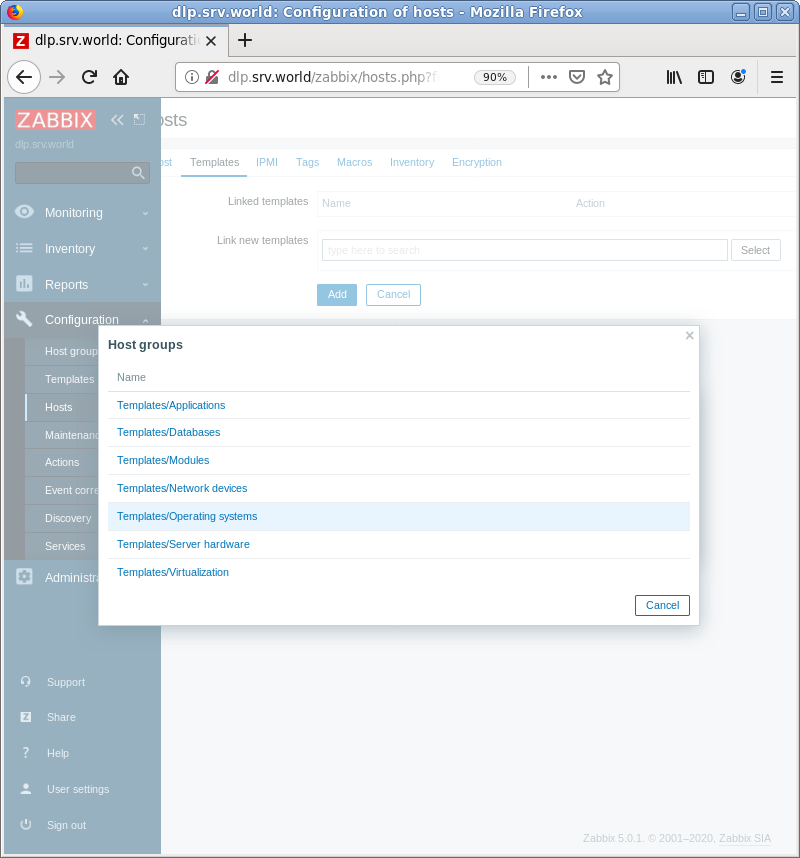
|
| [7] | Select [Template OS Linux by Zabbix agent active]. |
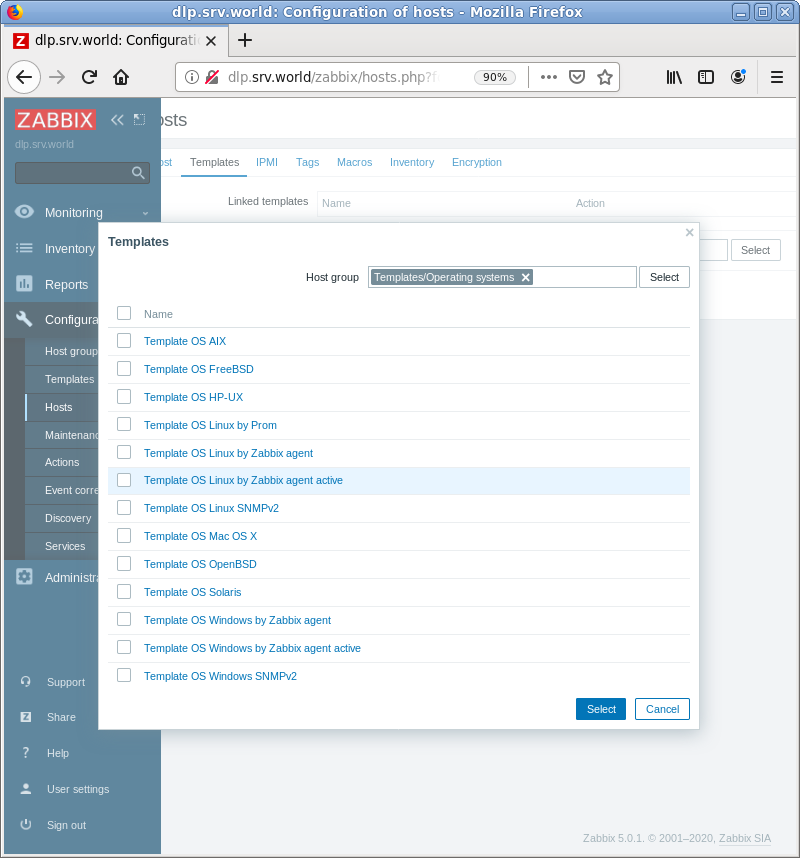
|
| [8] | Confirm the template added and click [Add] button. |
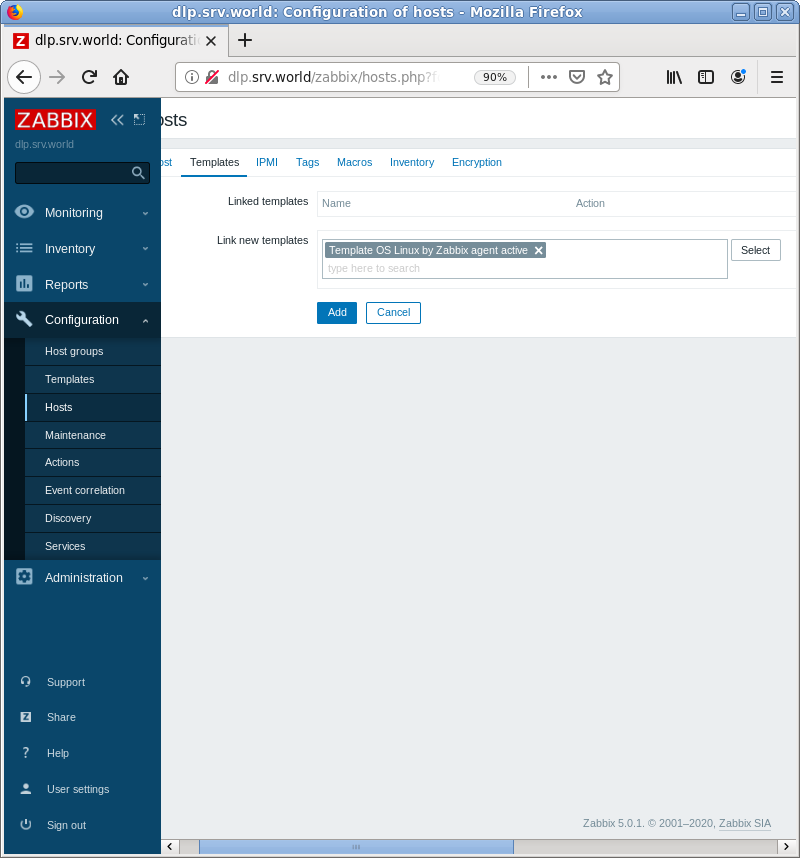
|
| [9] | New monitoring target is added. After few minutes, monitoring data are collected like follows. |
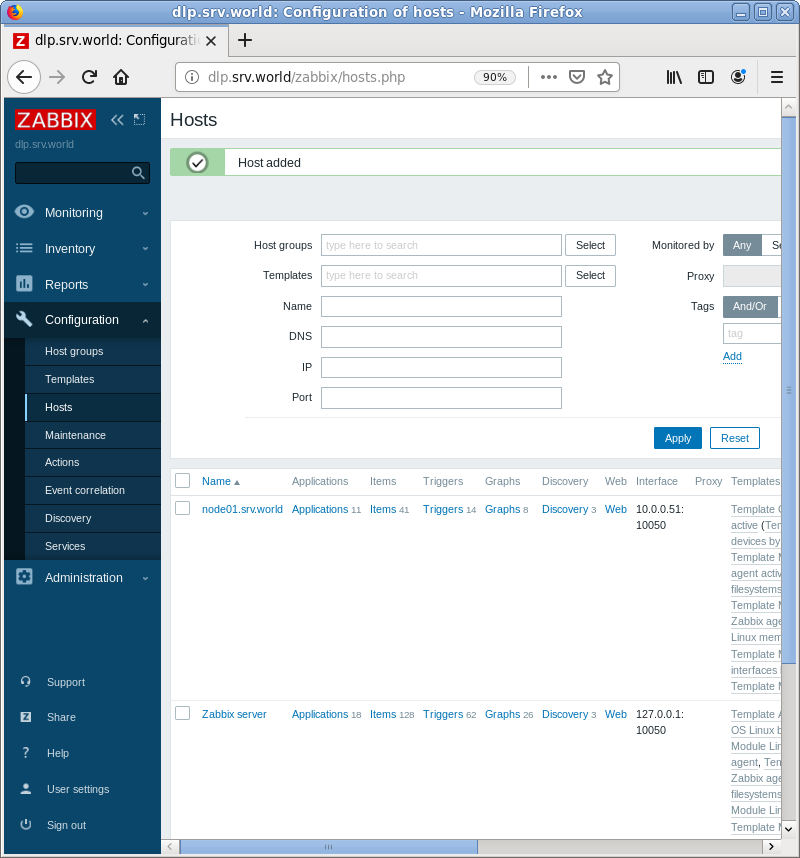
|
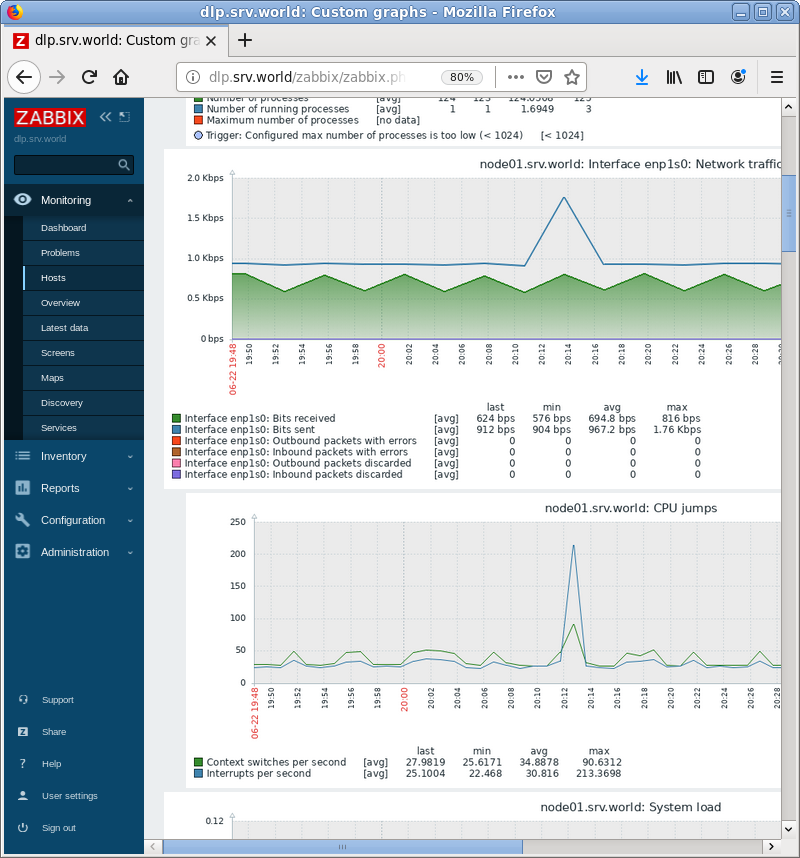
|
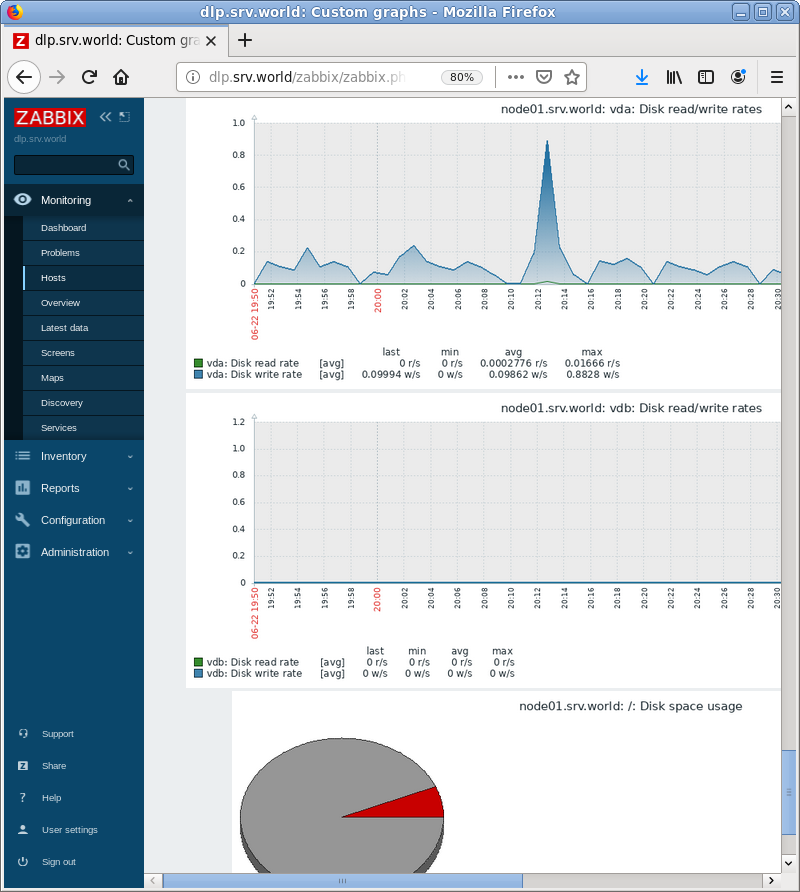
|
Matched Content