OpenStack Victoria : Configure Horizon2020/10/22 |
|
Configure OpenStack Dashboard Service (Horizon).
It's possible to control OpenStack on Web GUI to set Dashboard.
|
|
| [1] | Install Horizon. |
|
root@dlp ~(keystone)# apt -y install openstack-dashboard
|
| [2] | Configure Horizon. |
|
root@dlp ~(keystone)#
vi /etc/openstack-dashboard/local_settings.py # line 99: change Memcache server
CACHES = {
'default': {
'BACKEND': 'django.core.cache.backends.memcached.MemcachedCache',
'LOCATION': '10.0.0.30:11211',
},
}
# line 113: add SESSION_ENGINE = "django.contrib.sessions.backends.cache" # line 126: set Openstack Host # line 127: comment out and add a line to specify URL of Keystone Host OPENSTACK_HOST = " 10.0.0.30 "# OPENSTACK_KEYSTONE_URL = "http://%s/identity/v3" % OPENSTACK_HOSTOPENSTACK_KEYSTONE_URL = "http://10.0.0.30:5000/v3"
# line 131: set your timezone TIME_ZONE = " Asia/Tokyo "
# add to the end OPENSTACK_KEYSTONE_MULTIDOMAIN_SUPPORT = True OPENSTACK_KEYSTONE_DEFAULT_DOMAIN = 'Default'
root@dlp ~(keystone)#
systemctl restart apache2
# this is optional setting # if you allow common users to access to instances details or console on the Dashboard web, set like follows root@dlp ~(keystone)# vi /etc/nova/policy.json # create new # default is [rule:system_admin_api], so only admin users can access
{
"os_compute_api:os-extended-server-attributes": "rule:admin_or_owner",
}
chgrp nova /etc/nova/policy.json root@dlp ~(keystone)# chmod 640 /etc/nova/policy.json root@dlp ~(keystone)# systemctl restart nova-api
|
| [3] |
Access to the URL below with any web browser.
After accessing, following screen is displayed, then you can login with a user in Keystone.⇒ http://(Dashboard server's hostname or IP address)/horizon/ It's possible to use all features if you login with [admin] user when you set it on keystone bootstrap. If you login with a common user, it's possible to use or manage own instances. |
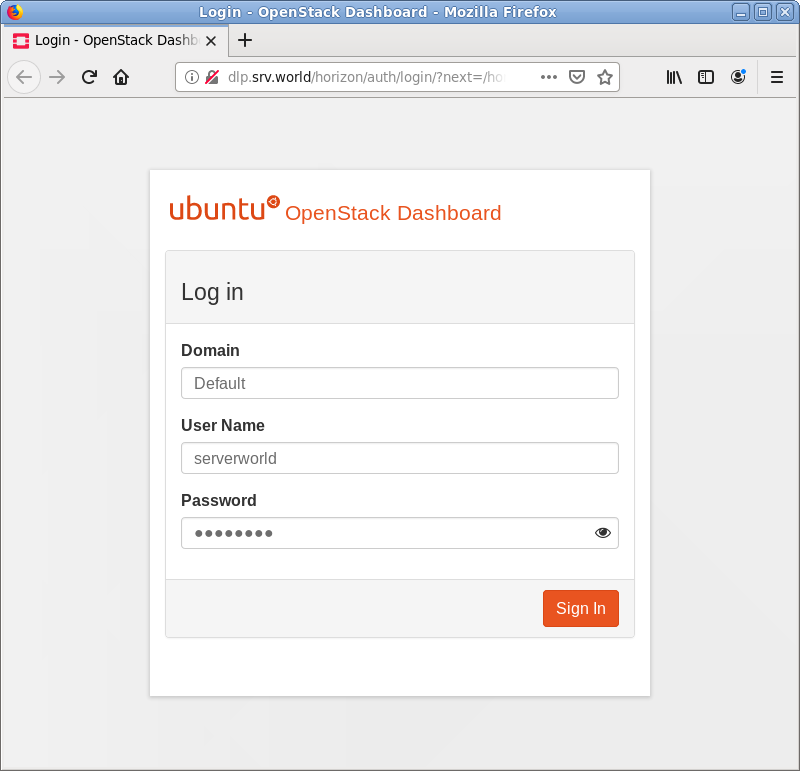
|
| [4] | After login successfully, following screen is displayed (with common user). You can control Openstack on this Dashboard. |
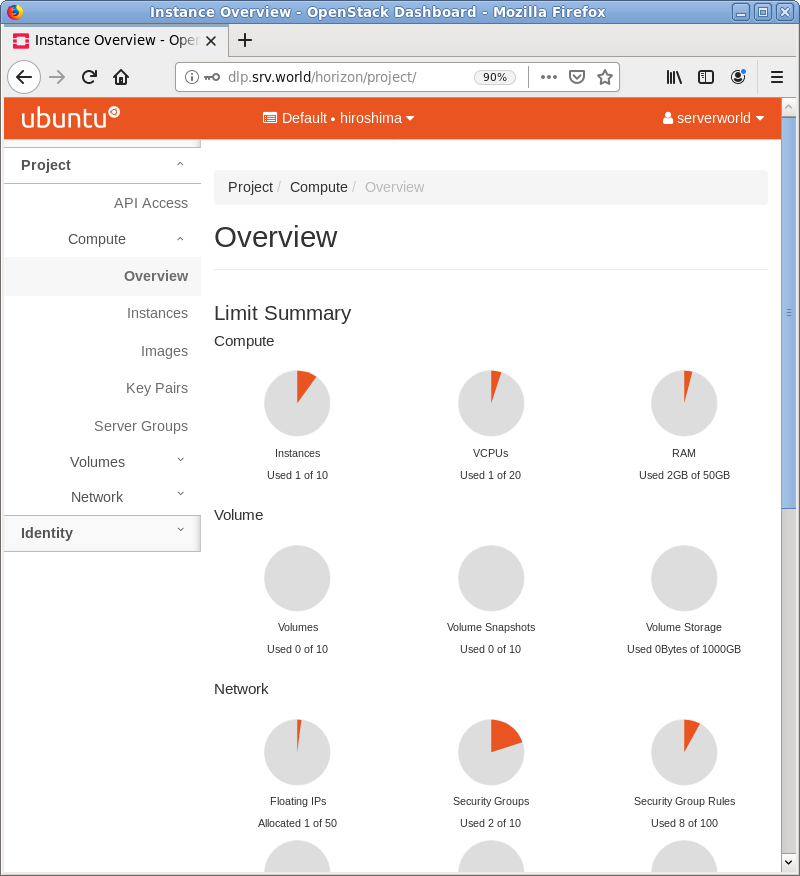
|
| [5] | To confirm own instances, Click [Instances] on the left pane, then they are diplayed on the right. If you did not configure Nova Policy like [2] above, common users can access to here only. If you configured Nova Policy like [2] above, it's possible to confirm details of instance to click an instance name. |
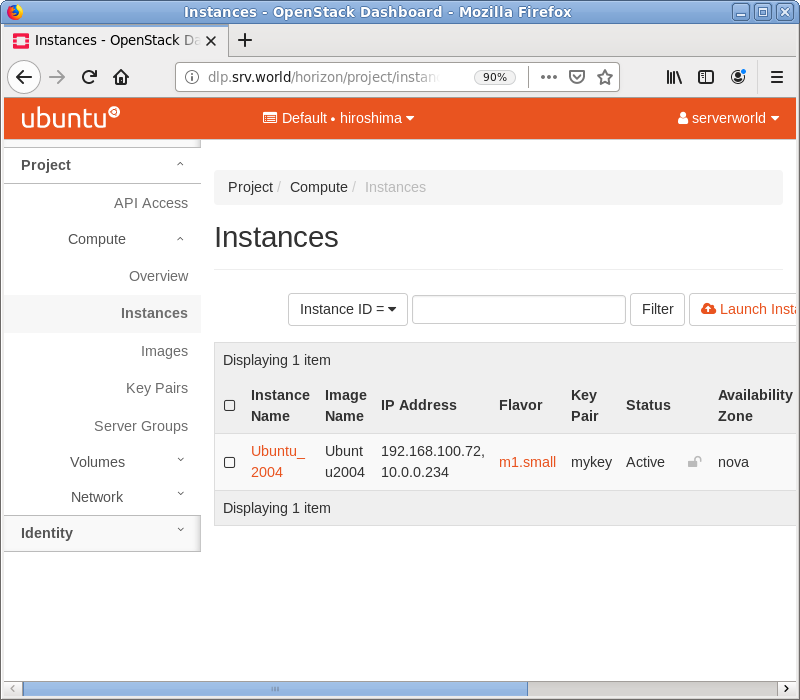
|
| [6] | The details of an instance is displayed. To Click [Console] tab, it's possible to access to instance console. |
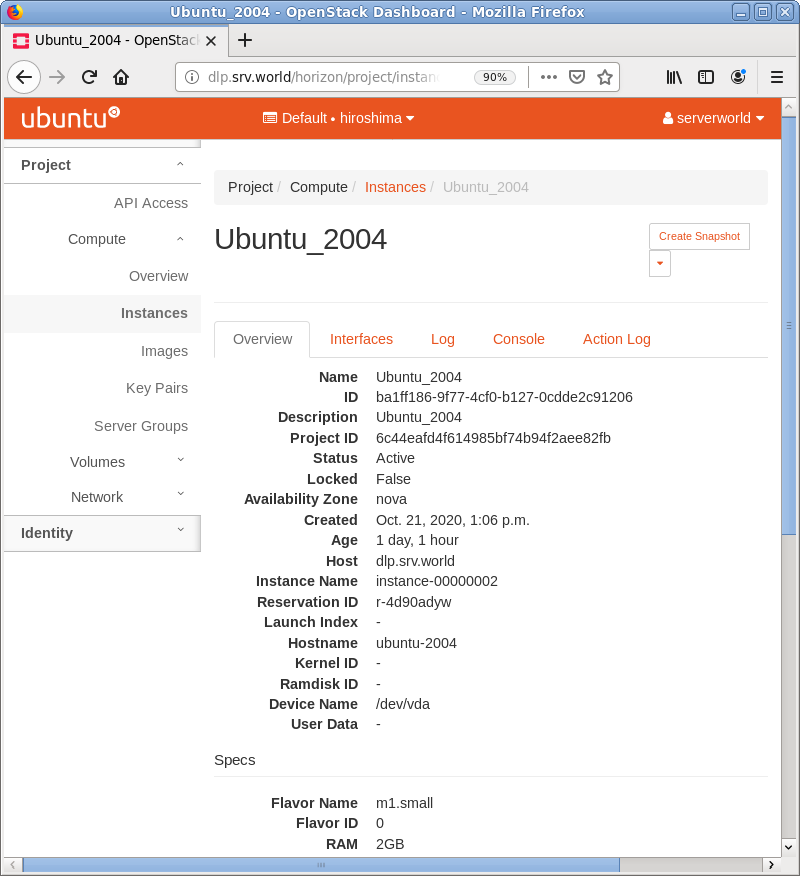
|
| [7] | On instance console, it's possible to operate instance on Dashboard web. |
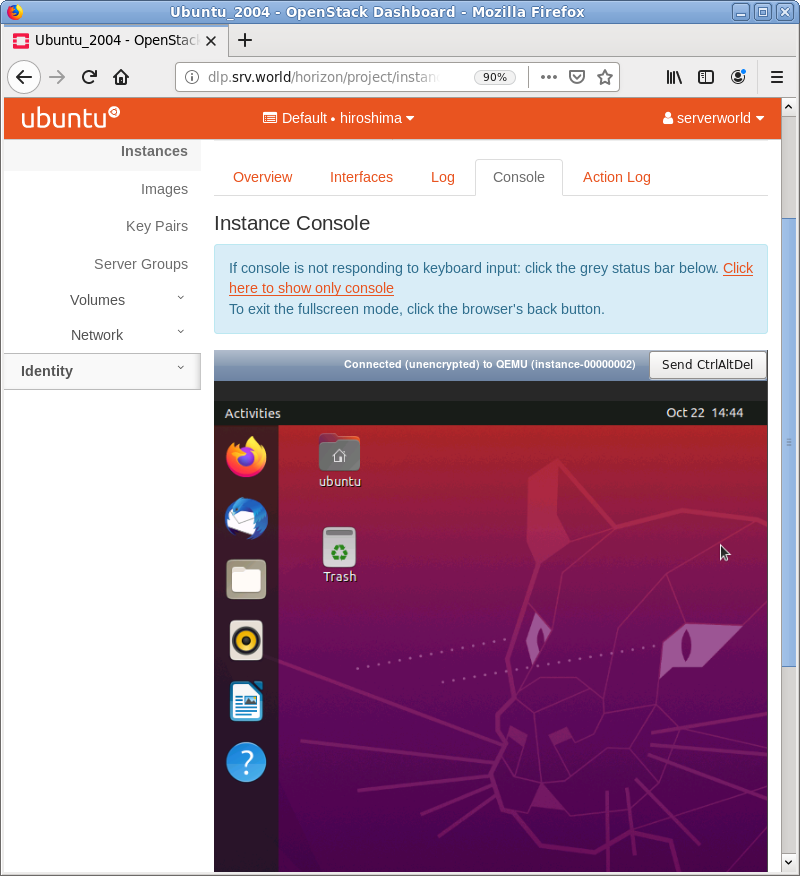
|
Matched Content