Apache2 : SSL/TLS Setting2019/04/26 |
|
Configure SSL/TLS setting to use secure encrypt HTTPS connection.
|
|
| [1] | |
| [2] | Configure Apache2. |
|
root@www:~#
vi /etc/apache2/sites-available/default-ssl.conf # line 3: change admin email ServerAdmin webmaster@srv.world
# line 32,33: change to the certs gotten in section [1] SSLCertificateFile /etc/letsencrypt/live/www.srv.world/cert.pem SSLCertificateKeyFile /etc/letsencrypt/live/www.srv.world/privkey.pem # line 42: uncomment and change to the chain-file gotten in section [1] SSLCertificateChainFile /etc/letsencrypt/live/www.srv.world/chain.pem a2ensite default-ssl Enabling site default-ssl. To activate the new configuration, you need to run: systemctl reload apache2root@www:~# a2enmod ssl Considering dependency setenvif for ssl: Module setenvif already enabled Considering dependency mime for ssl: Module mime already enabled Considering dependency socache_shmcb for ssl: Enabling module socache_shmcb. Enabling module ssl. See /usr/share/doc/apache2/README.Debian.gz on how to configure SSL and create self-signed certificates. To activate the new configuration, you need to run: systemctl restart apache2root@www:~# systemctl restart apache2 |
| [3] | If you'd like to set HTTP connection to redirect to HTTPS (Always on SSL/TLS), configure each Virtualhost like follows. It's also OK to set it in [.htaccess] not in httpd.conf. |
|
root@www:~#
vi /etc/apache2/sites-available/000-default.conf
<VirtualHost *:80>
RewriteEngine On
RewriteCond %{HTTPS} off
RewriteRule ^(.*)$ https://%{HTTP_HOST}%{REQUEST_URI} [R=301,L]
root@www:~# a2enmod rewrite Enabling module rewrite. To activate the new configuration, you need to run: systemctl restart apache2root@www:~# systemctl restart apache2 |
| [4] | Verify to access to the test page from a client computer with a Web browser via HTTPS. If you set Always On SSL/TLS, access with HTTP to verify the connection is redirected to HTTPS normally, too. |
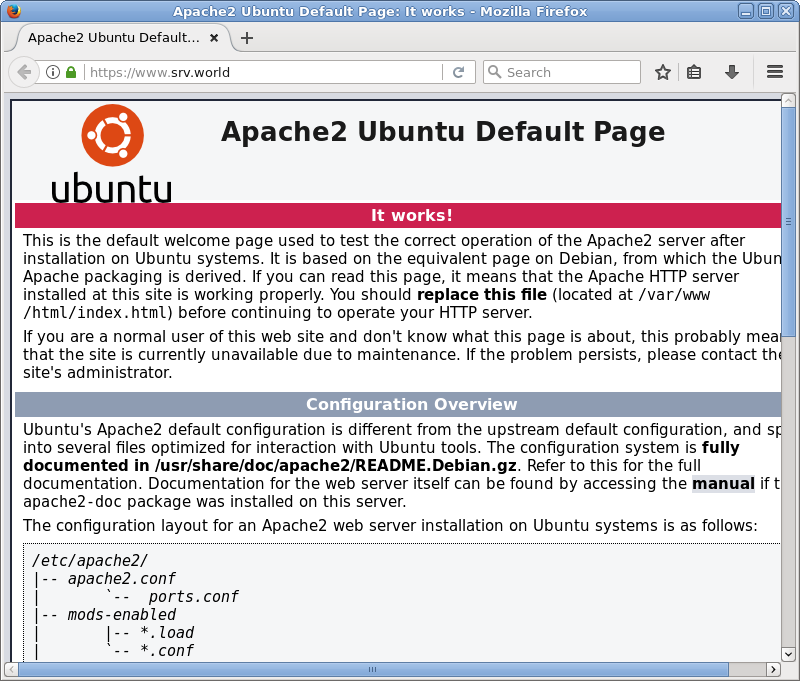
|
Matched Content