Zabbix 4.0 : Add Monitoring Target Host (Ubuntu)2018/10/16 |
|
Add Monitoring Target Host. Add a Ubuntu 18.04 server as an example on here.
|
|
| [1] | Install Zabbix Agent on the server you'd like to add for monitoring target. |
|
root@node01:~# wget https://repo.zabbix.com/zabbix/4.0/ubuntu/pool/main/z/zabbix-release/zabbix-release_4.0-2+bionic_all.deb root@node01:~# dpkg -i zabbix-release_4.0-2+bionic_all.deb Selecting previously unselected package zabbix-release. (Reading database ... 69657 files and directories currently installed.) Preparing to unpack zabbix-release_4.0-2+bionic_all.deb ... Unpacking zabbix-release (1:4.0-2+bionic) ... Setting up zabbix-release (1:4.0-2+bionic) ...
root@node01:~#
vi /etc/zabbix/zabbix_agentd.conf # line 98: specify Zabbix server Server= 10.0.0.30
# line 139: specify Zabbix server ServerActive= 10.0.0.30
# line 150: change to the own hostname Hostname= node01.srv.world
systemctl restart zabbix-agent root@node01:~# systemctl enable zabbix-agent |
| [2] | Login to Zabbix admin site with admin user and move to [Configuration] - [Hosts] tab, and then click [Create Host] button. |
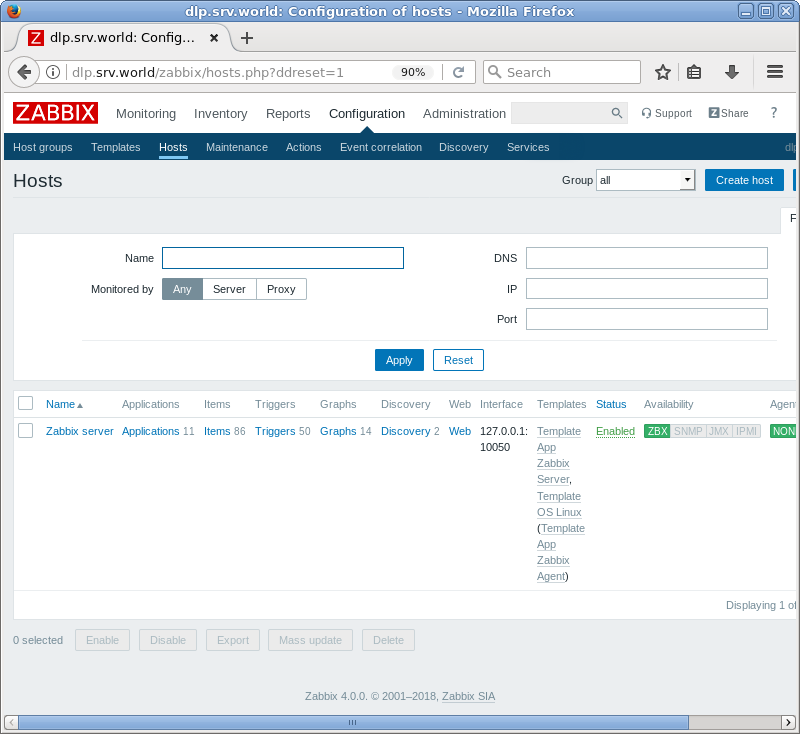
|
| [3] | Input a hostname for [Hostname] field, input any name you like for [Visible name] field, select a group or add a new group for [Groups] field, input IP address and DNS name for [Agent interfaces] field. For other fields are optional. If it's OK all, move to [Templates] tab. |
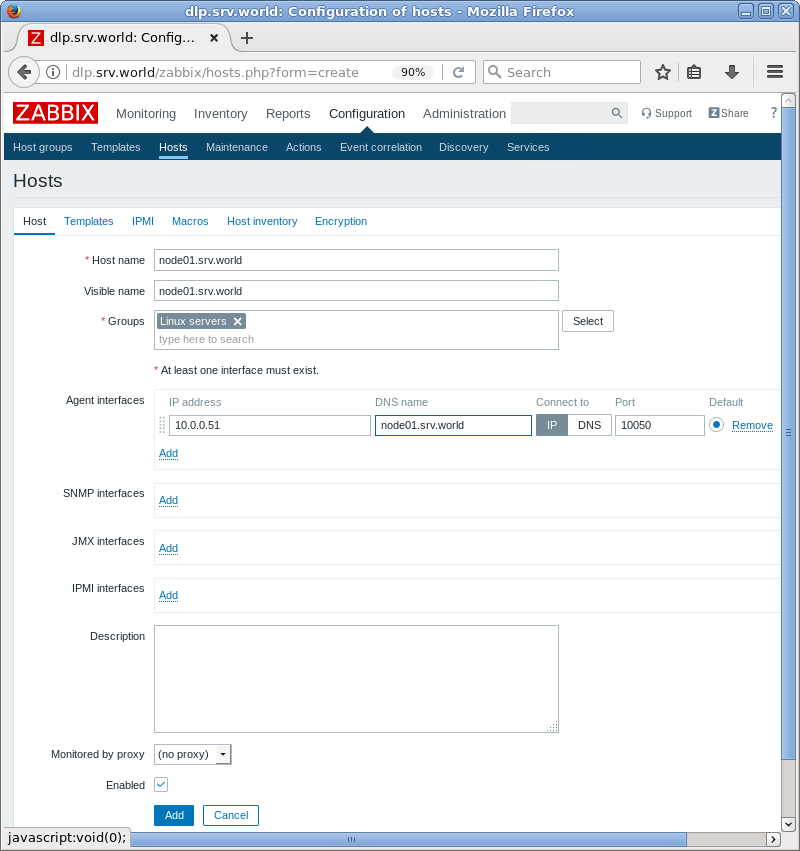
|
| [4] | Click [Select] button. |
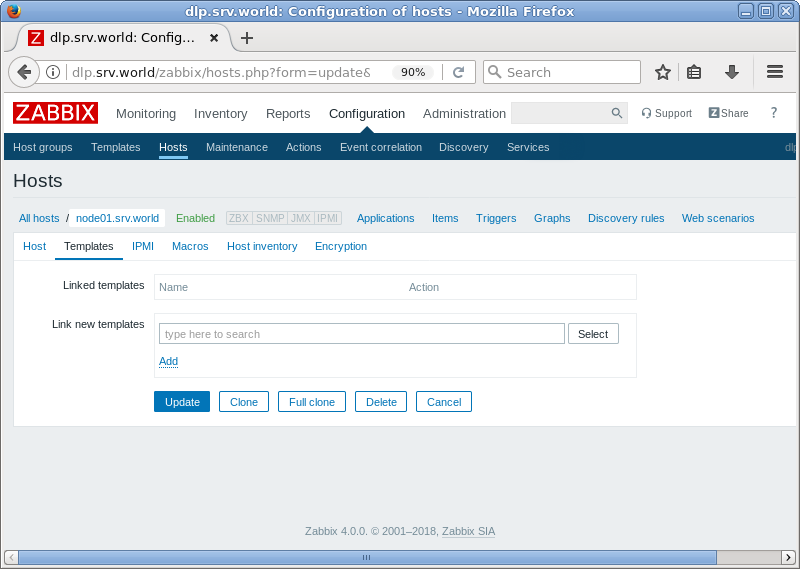
|
| [5] | Select [Template OS Linux] and click [Select] button. |
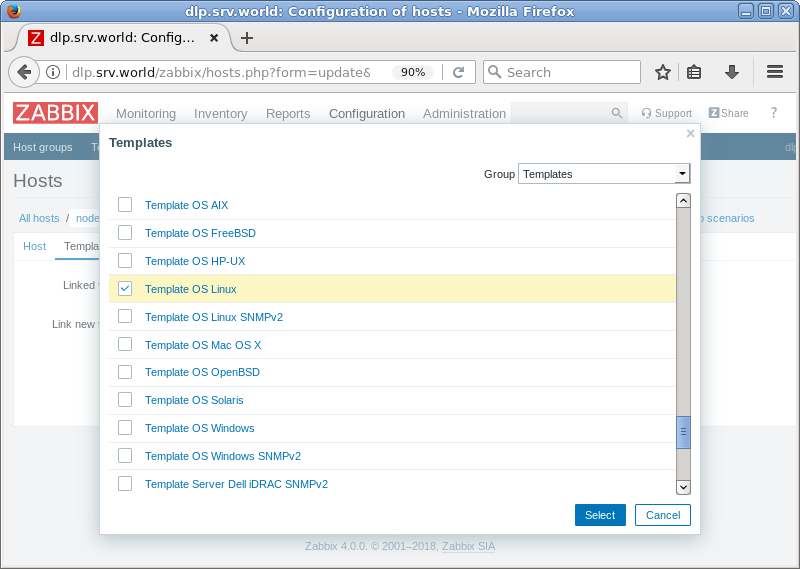
|
| [6] | Click [Add] link. |
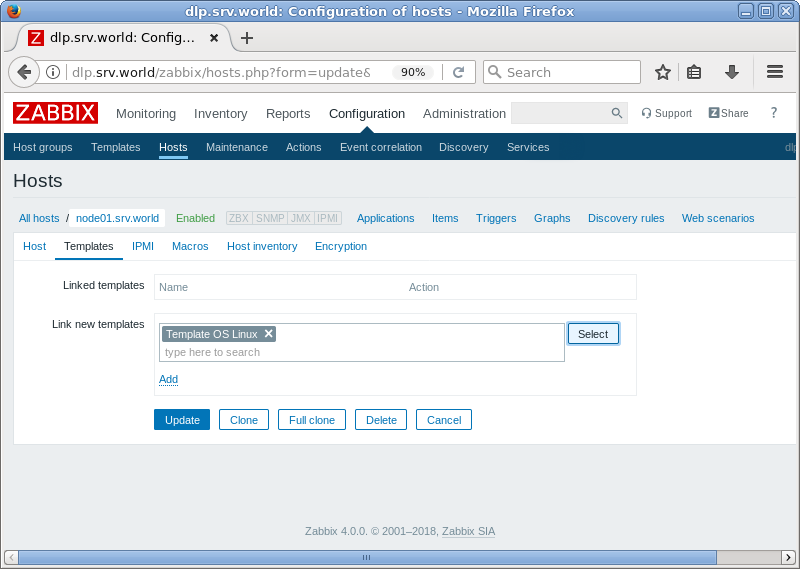
|
| [7] | Confirm the template added and click [Add] button. |
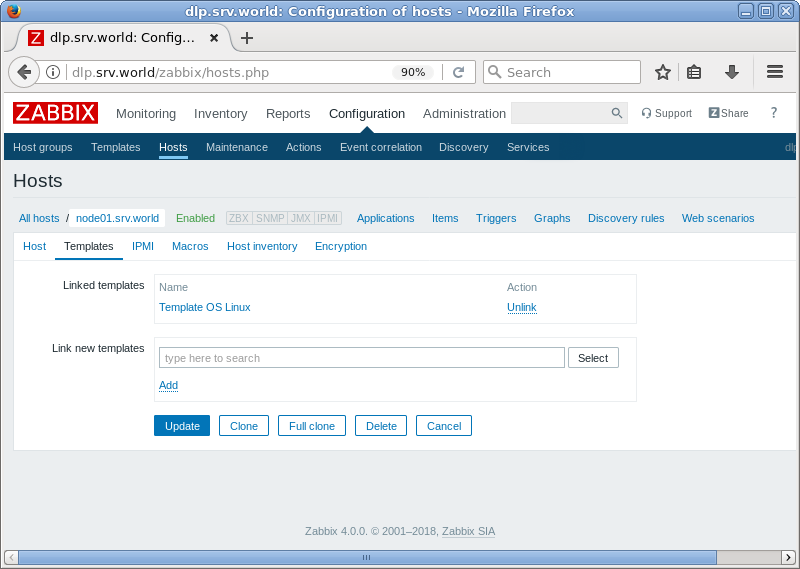
|
| [8] | New monitoring target is added. |
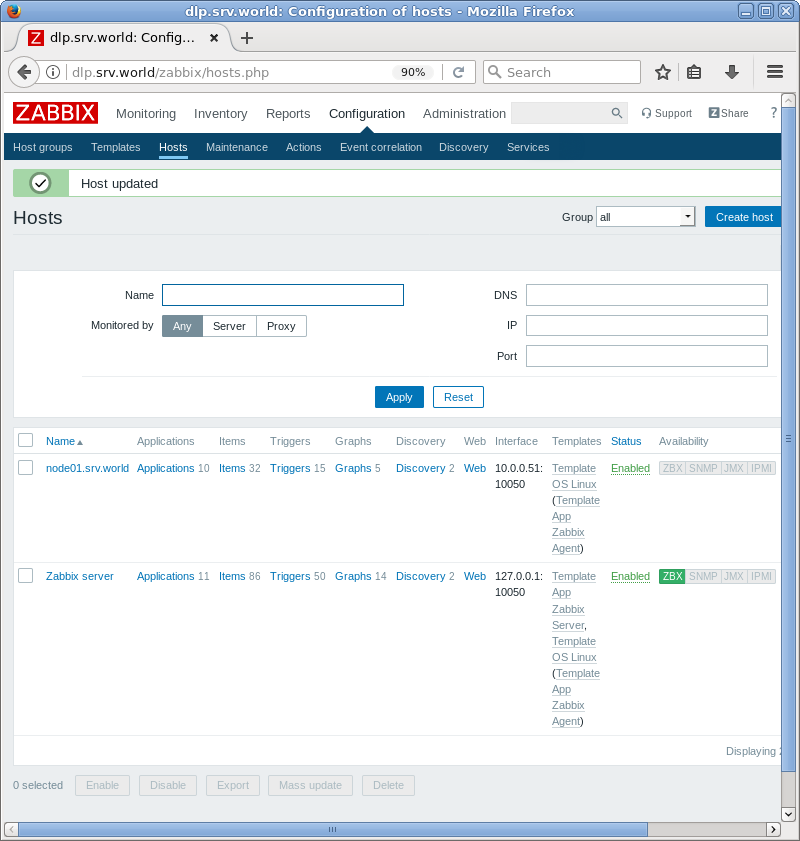
|
| [9] | After few minutes later, monitoring data is collected like follows. |
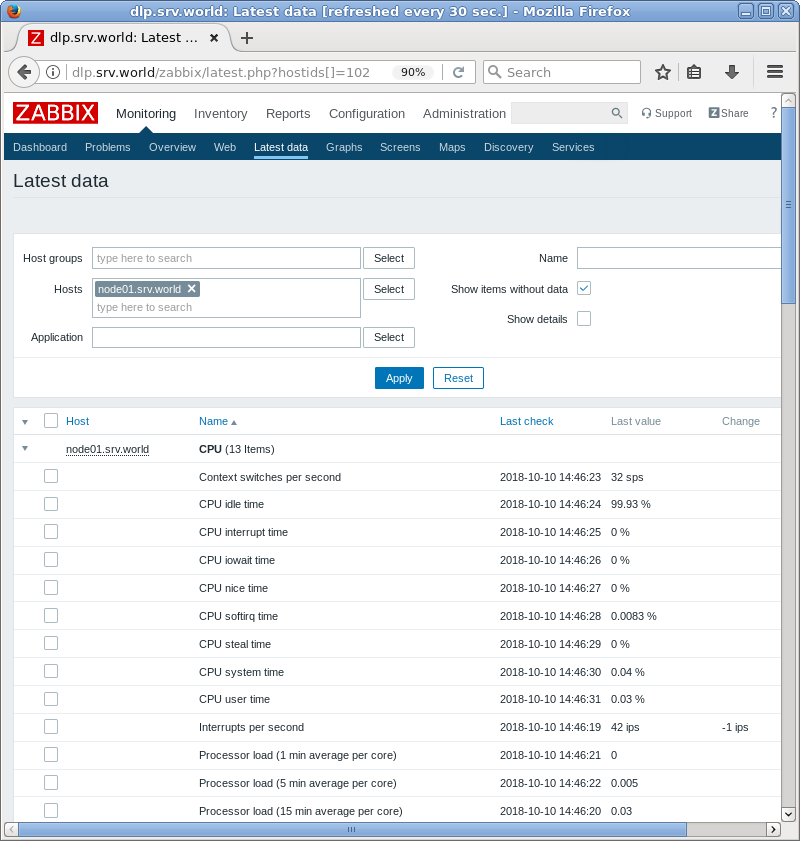
|
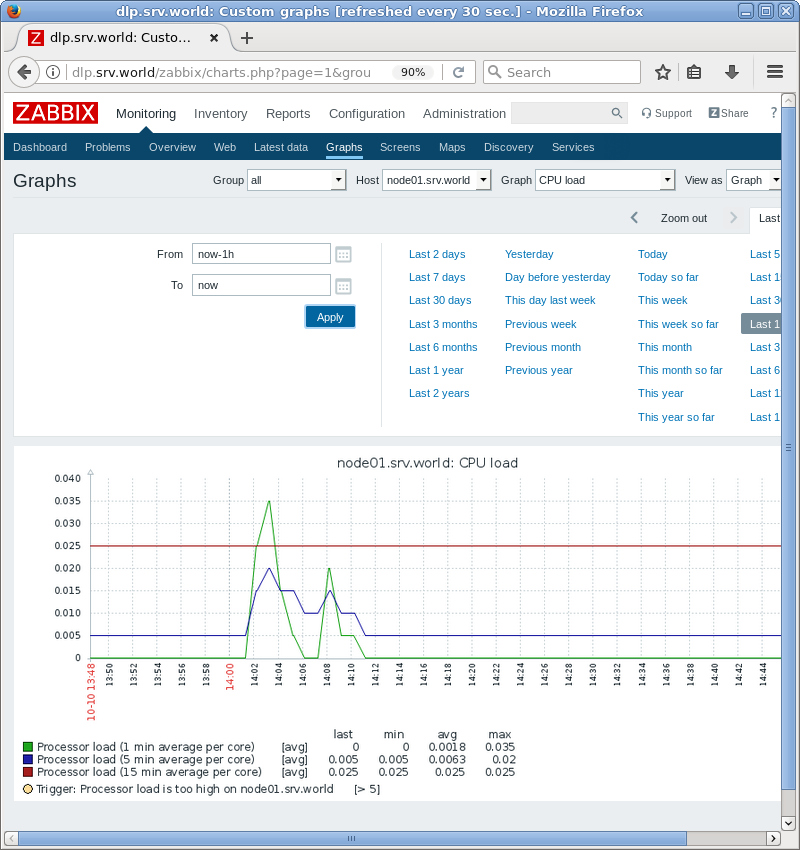
|
Matched Content