Configure Proxy Clients : Ubuntu2018/05/15 |
|
Configure Proxy Client to connect to the Proxy server.
|
|
| [1] | Configure proxy settings like follows on Ubuntu Client. |
|
root@client:~#
vi /etc/profile.d/proxy.sh # create new (set proxy settings to the environment variables) MY_PROXY_URL="prox.srv.world:3128" HTTP_PROXY=$MY_PROXY_URL HTTPS_PROXY=$MY_PROXY_URL FTP_PROXY=$MY_PROXY_URL http_proxy=$MY_PROXY_URL https_proxy=$MY_PROXY_URL ftp_proxy=$MY_PROXY_URL export HTTP_PROXY HTTPS_PROXY FTP_PROXY http_proxy https_proxy ftp_proxy
root@client:~#
source /etc/profile.d/proxy.sh
# apt proxy setting
root@client:~#
vi /etc/apt/apt.conf # create new Acquire::http::proxy "http://prox.srv.world:3128/"; Acquire::https::proxy "https://prox.srv.world:3128/"; Acquire::ftp::proxy "ftp://prox.srv.world:3128/"; # wget proxy setting
root@client:~#
vi /etc/wgetrc # add to the end http_proxy = prox.srv.world:3128 https_proxy = prox.srv.world:3128 ftp_proxy = prox.srv.world:3128 |
|
Configure Proxy Clients : Windows
|
|
Configure proxy settings like follows on Windows Client.
|
|
| [2] | For exmaple on Firefox, Open [Tool] - [Option] and move to [Detail] - [Network] tab, and then click [connection settings]. |
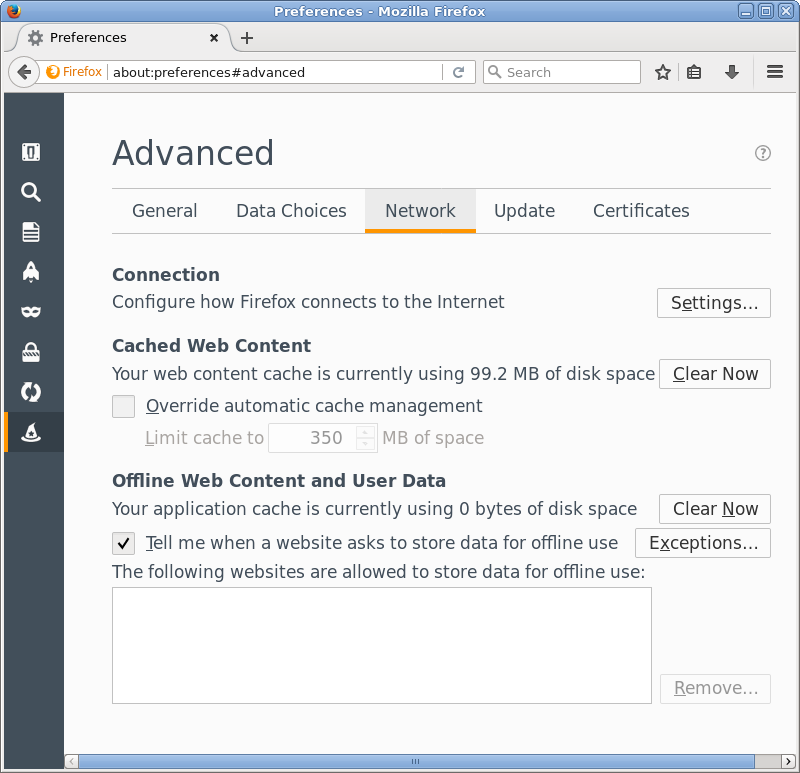
|
| [3] | Check a box [Manual proxy configuration] and input your Proxy server's hostname or IP address. Then, it's possible to access to the web via proxy server. |
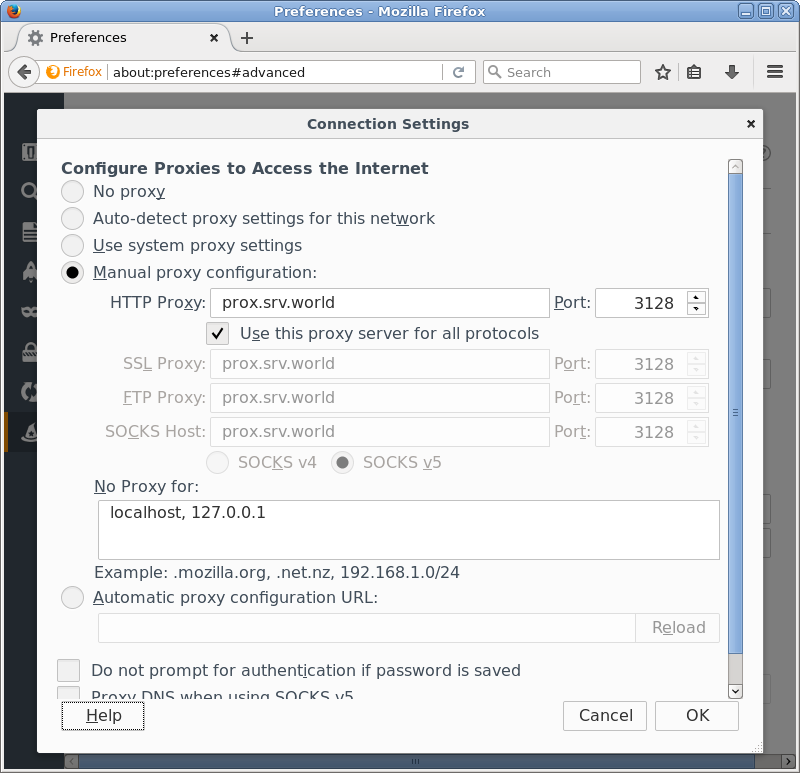
|
Matched Content