Samba : Fully accessed share directory2018/06/06 |
|
Install Samba to share folders or files between Windows and Linux.
For example, Create a fully accessed share directory which anyone can access and write without authentication.
|
|
| [1] | Install Samba. |
|
root@smb:~# apt -y install samba |
| [2] | Configure Samba. |
|
root@smb:~# mkdir /home/share root@smb:~# chmod 777 /home/share
root@smb:~#
vi /etc/samba/smb.conf # line 25: add unix charset = UTF-8
# line 30: change (Windows' default) workgroup = WORKGROUP
# line 51: uncomment and change IP address you allow interfaces = 127.0.0.0/8 10.0.0.0/24
# line 58: uncomment and add bind interfaces only = yes map to guest = Bad User
# add to the end # any share name you like
[Share]
# shared directory
path = /home/share
# writable
writable = yes
# guest OK
guest ok = yes
# guest only
guest only = yes
# fully accessed
create mode = 0777
# fully accessed
directory mode = 0777
systemctl restart smbd |
| [3] | Configure on Windows client. This example is on Windows 10. Select [This PC] - [Map Network Drive] like following example. |
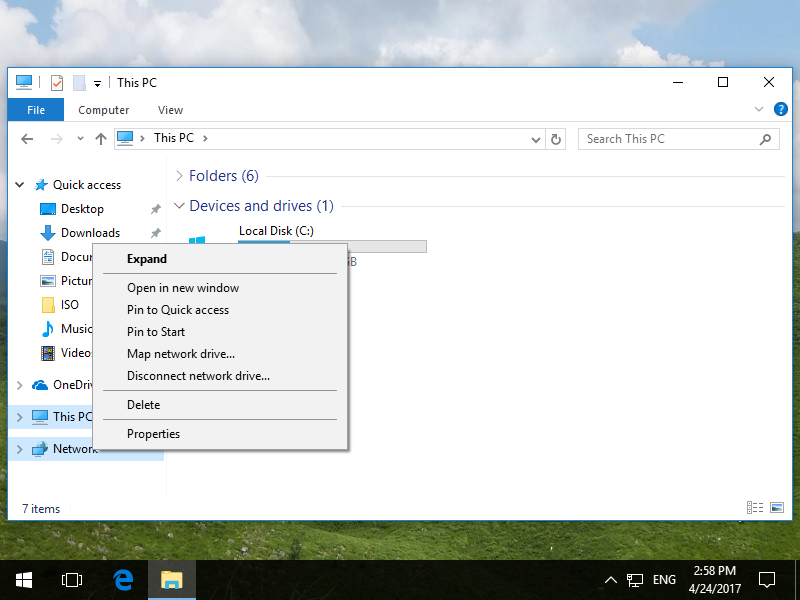
|
| [4] | Specify shared folder's place in Folder section like example and Click [Finish] button to enter. |
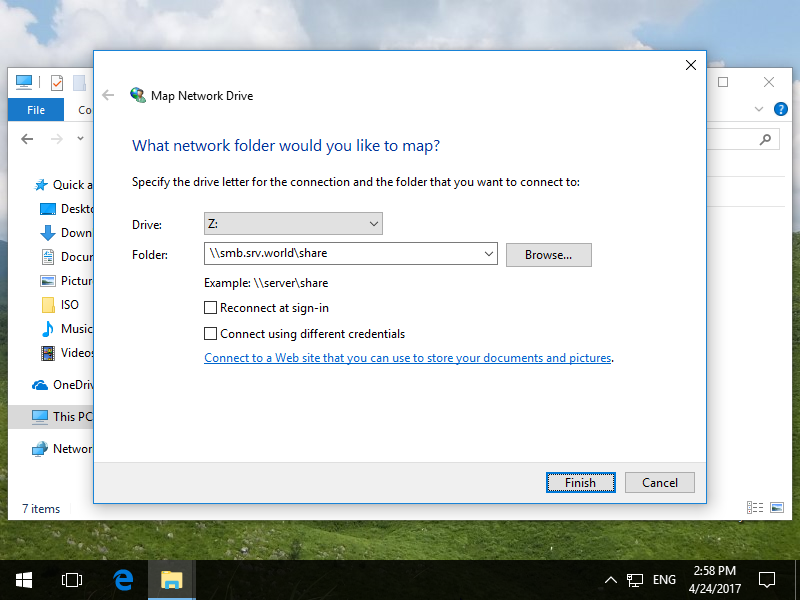
|
| [5] | Just accessed to shared folder. |
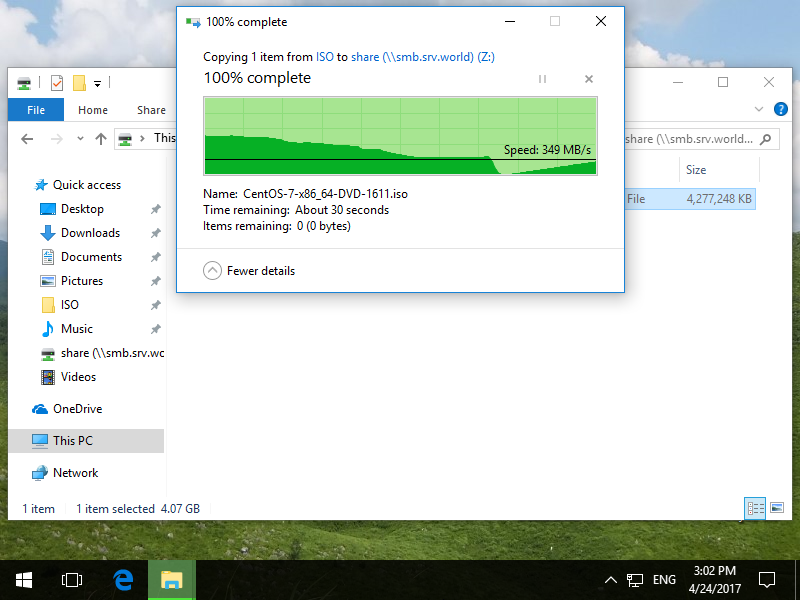
|
Matched Content