Install Redmine2018/11/29 |
|
Install Redmine which is the Project Management Tool.
|
|
| [1] | |
| [2] | |
| [3] | |
| [4] | Install other requited packages. |
|
root@dlp:~# apt -y install ruby ruby-dev postgresql-server-dev-10 libwbxml2-dev libxslt1-dev libiconv-hook-dev build-essential zlib1g-dev libssl-dev libreadline-dev libyaml-dev libcurl4-openssl-dev libffi-dev imagemagick libmagick++-dev fonts-takao-pgothic apache2-dev libapr1-dev libaprutil1-dev subversion git |
| [5] | Create a user and database for Redmine on PostgreSQL. |
|
# set any password for 'password' section root@dlp:~# su - postgres postgres@dlp:~$ createuser redmine postgres@dlp:~$ createdb redmine -O redmine postgres@dlp:~$ psql -c "alter user redmine with password 'password'" ALTER ROLE |
| [6] | Download and install Redmine. Make sure the latest version on the site below. ⇒ http://www.redmine.org/projects/redmine/wiki/Download |
|
root@dlp:~# curl -O http://www.redmine.org/releases/redmine-3.4.6.tar.gz root@dlp:~# tar zxvf redmine-3.4.6.tar.gz root@dlp:~# mv redmine-3.4.6 /var/www/redmine root@dlp:~# cd /var/www/redmine
root@dlp:/var/www/redmine#
vi config/database.yml # create new production: adapter: postgresql # database name database: redmine host: localhost # database user username: redmine # database user' password password: password encoding: utf8
[root@dlp redmine]#
vi config/configuration.yml # create new (SMTP settings)
production:
email_delivery:
delivery_method: :smtp
smtp_settings:
address: "localhost"
port: 25
domain: "dlp.srv.world"
rmagick_font_path: /usr/share/fonts/truetype/takao-gothic/TakaoPGothic.ttf
# install bundler root@dlp:/var/www/redmine# gem install bundler --no-rdoc --no-ri # install Gems for Redmine root@dlp:/var/www/redmine# bundle install --without development test mysql sqlite # generate keys root@dlp:/var/www/redmine# bundle exec rake generate_secret_token # generate tables root@dlp:/var/www/redmine# bundle exec rake db:migrate RAILS_ENV=production # install Passenger root@dlp:/var/www/redmine# gem install passenger --no-rdoc --no-ri Fetching: passenger-5.3.7.gem (100%) Building native extensions. This could take a while... Successfully installed passenger-5.3.7 1 gem installed # install modules for Apache2 root@dlp:/var/www/redmine# passenger-install-apache2-module
Welcome to the Phusion Passenger Apache 2 module installer, v5.3.7.
This installer will guide you through the entire installation process. It
shouldn't take more than 3 minutes in total.
Here's what you can expect from the installation process:
1. The Apache 2 module will be installed for you.
2. You'll learn how to configure Apache.
3. You'll learn how to deploy a Ruby on Rails application.
Don't worry if anything goes wrong. This installer will advise you on how to
solve any problems.
Press Enter to continue, or Ctrl-C to abort.
1
.....
.....
To learn how to deploy a web app on Passenger, please follow the deployment
guide:
https://www.phusionpassenger.com/library/deploy/apache/deploy/
Enjoy Phusion Passenger, a product of Phusion® (www.phusion.nl) :-)
https://www.phusionpassenger.com
Passenger® is a registered trademark of Phusion Holding B.V.
|
| [7] | Configure httpd to run Passenger. On this example, Set VirtualHost for Redmine. |
|
root@dlp:/var/www/redmine#
vi /etc/apache2/sites-available/redmine.conf # create new
<IfModule mod_passenger.c>
PassengerRoot /var/lib/gems/2.5.0/gems/passenger-5.3.7
PassengerDefaultRuby /usr/bin/ruby2.5
</IfModule>
<VirtualHost *:80>
ServerName redmine.srv.world
ServerAdmin redmine@srv.world
DocumentRoot /var/www/redmine/public
ErrorLog /var/log/apache2/redmine.srv.world.error.log
CustomLog /var/log/apache2/redmine.srv.world.access.log combined
LogLevel warn
</VirtualHost>
a2ensite redmine Enabling site redmine. To activate the new configuration, you need to run: systemctl reload apache2root@dlp:/var/www/redmine# chown -R www-data. /var/www/redmine root@dlp:/var/www/redmine# systemctl restart apache2 |
| [8] | Access to the URL you configured on httpd, then Redmine's index site is shown like follows. Click [Sing in] link. |
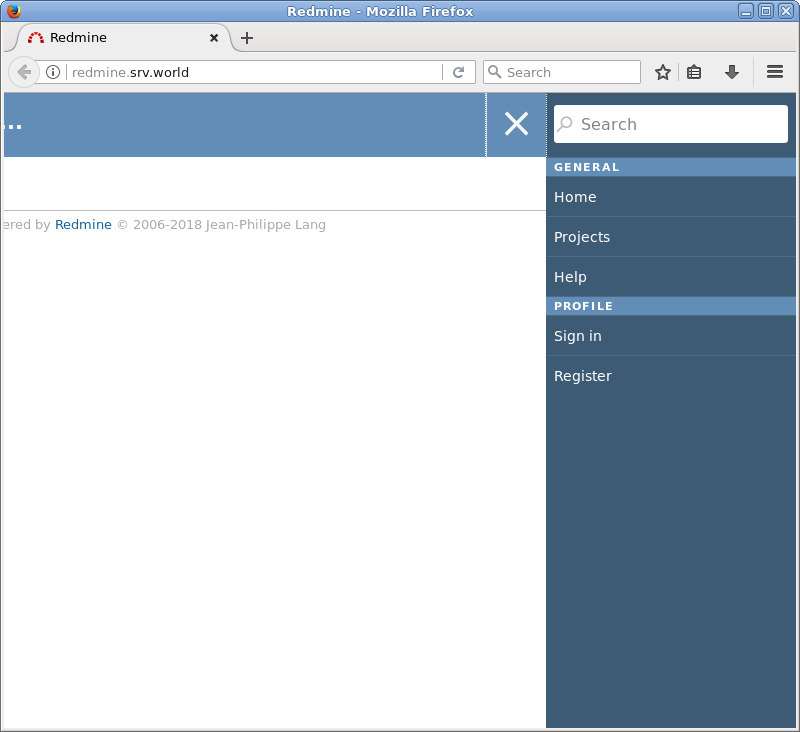
|
| [9] | Login with the initial username/password [admin/admin]. |
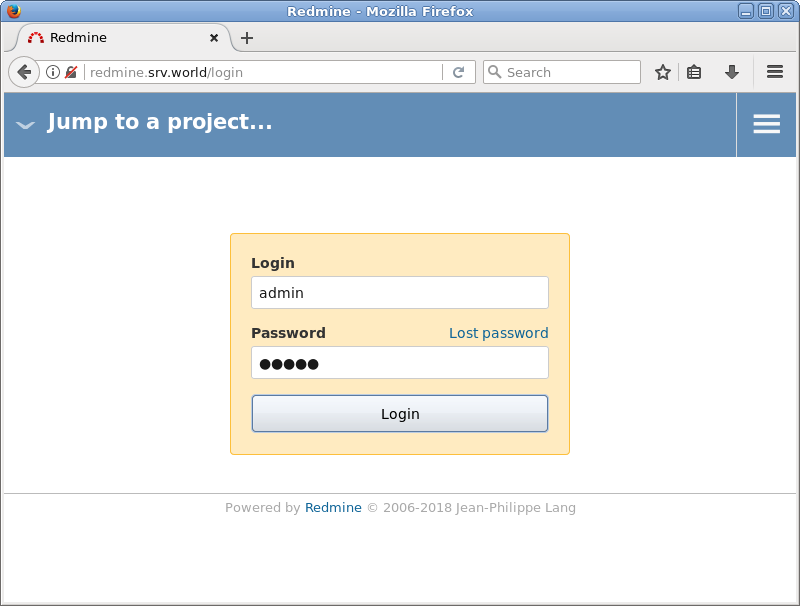
|
| [10] | After initial login, changing password is required. |
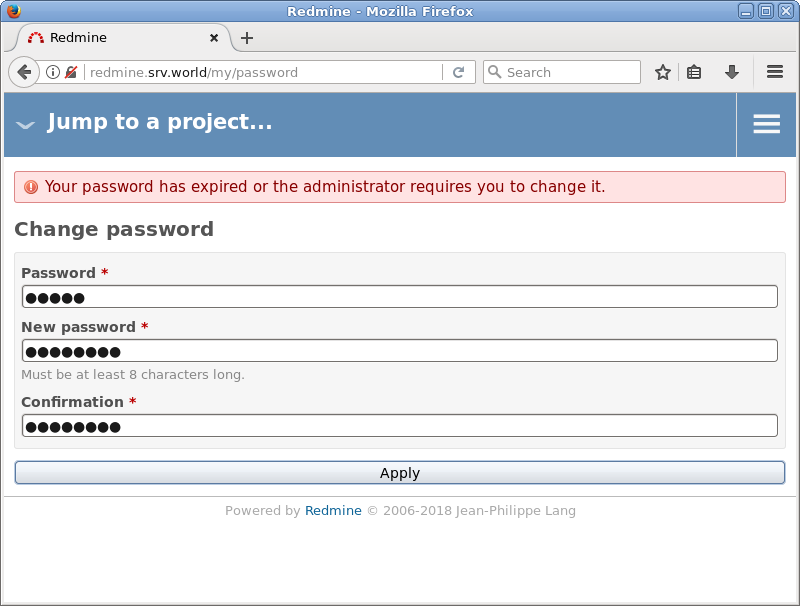
|
| [11] | After changing password, setting of account information is required, input them. |
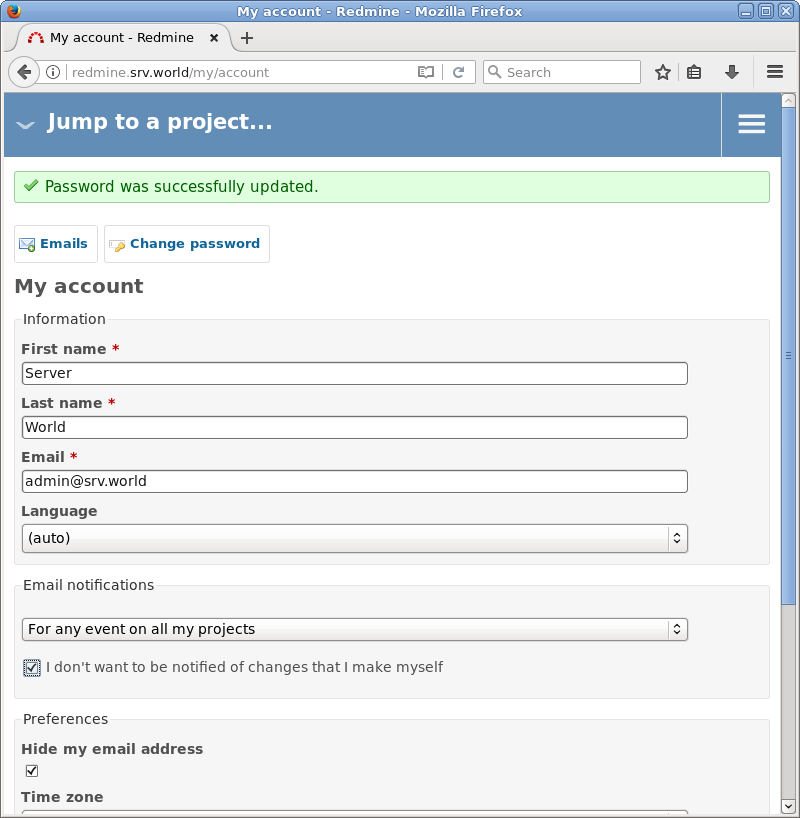
|
| [12] | It's OK all. Create Projects and use Redmine. |
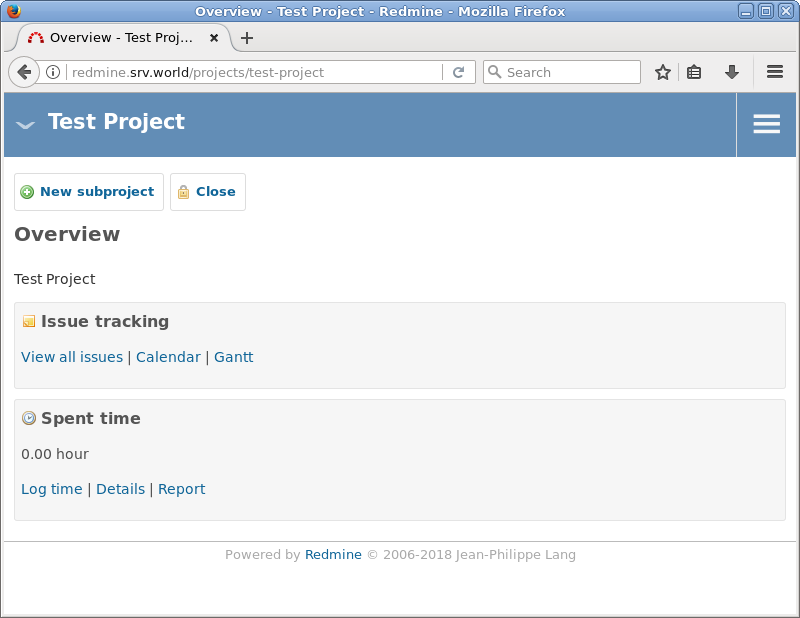
|
Matched Content