SSH Key-Pair Authentication2017/04/19 |
|
Configure SSH server to login with Key-Pair Authentication. Create a private key for client and a public key for server.
|
|
| [1] | Create Key-Pair for each user, so login with a user you'd like to set Key-Pair Auth and work it like follows. |
|
ubuntu@dlp:~$ ssh-keygen Generating public/private rsa key pair. Enter file in which to save the key (/home/ubuntu/.ssh/id_rsa): # Enter Enter passphrase (empty for no passphrase): # set passphrase (if not set, Enter with empty) Enter same passphrase again: Your identification has been saved in /home/ubuntu/.ssh/id_rsa. Your public key has been saved in /home/ubuntu/.ssh/id_rsa.pub. The key fingerprint is: 30:ee:f0:47:38:9d:8a:24:5e:01:c8:13:df:15:40:b4 ubuntu@dlp The key's randomart image is:ubuntu@dlp:~$ mv ~/.ssh/id_rsa.pub ~/.ssh/authorized_keys ubuntu@dlp:~$ chmod 600 ~/.ssh/authorized_keys |
| [2] | Transfer the secret key created on the Server to a Client, then it's possbile to login with Key-Pair authentication. |
|
# copy the secret key to the local ssh directory ubuntu@www:~$ scp ubuntu@10.0.0.30:/home/ubuntu/.ssh/id_rsa ~/.ssh/ ubuntu@10.0.0.30's password: id_rsa ssh ubuntu@10.0.0.30 Enter passphrase for key '/home/ubuntu/.ssh/id_rsa': # passphrase Last login: Wed April 18 21:37:19 2017 from www.srv.world ubuntu@dlp:~$ # just logined |
| [3] | If you set "PasswordAuthentication no", it's more secure. |
|
root@dlp:~#
vi /etc/ssh/sshd_config # line 56: uncomment and turn to "no" PasswordAuthentication no
systemctl restart ssh |
|
SSH Key-Pair Authentication from Windows Client
|
|
It's the example to login to SSH server from Windows Client.
It uses Putty on here.
Transfer a secret key to Windows Client first.
|
|
| [4] | Download "Puttygen.exe" from Putty Site and save it under the Putty directory. Next execute it and click "Load" button. |
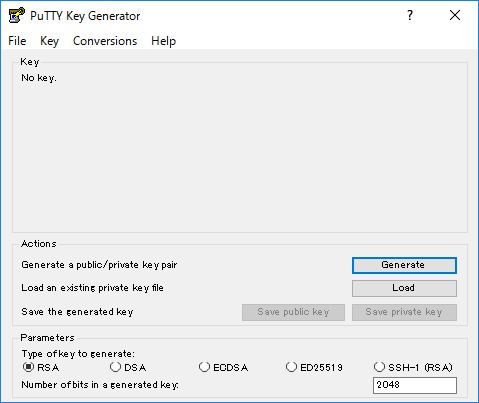
|
| [5] | Specify the secret key which you downloaded, then passphrase is required like follows, answer it. |
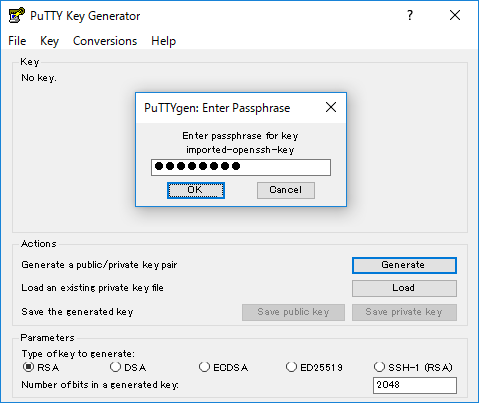
|
| [6] | Click "Save private key" button to save it under a folder you like with any file name you like. |
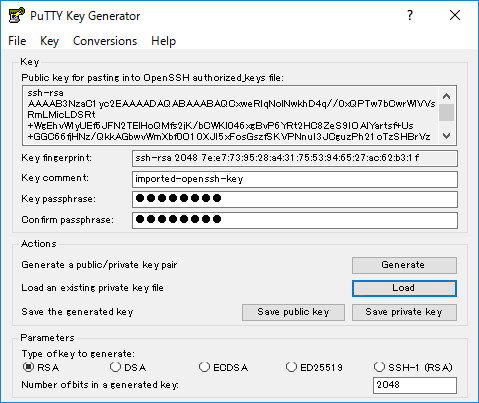
|
| [7] | Start Putty and open [Connection]-[SSH]-[Auth] on the left menu, then select the "private_key" which was just saved above. |
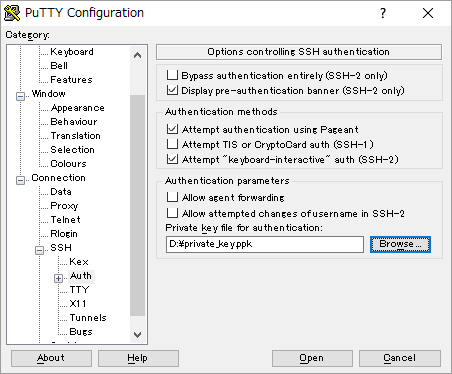
|
| [8] | Back to the [Session] on the left menu and connect to the SSH server. |

|
| [9] | The passphrase is required to login, then answer it. If it's correct, it's possible to login normally like follows. |
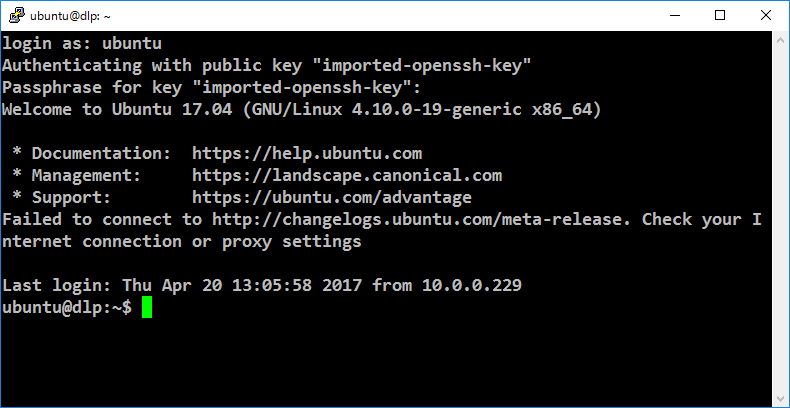
|
Matched Content