SSL Settings2017/04/26 |
|
Configure SSL setting to use secure encrypt connection. HTTPS uses 443/TCP.
|
|
| [1] | |
| [2] | Configure Apache2. |
|
root@www:~#
vi /etc/apache2/sites-available/default-ssl.conf # line 3: change admin email ServerAdmin webmaster@srv.world
# line 32,33: change to the one created above SSLCertificateFile /etc/ssl/private/server.crt SSLCertificateKeyFile /etc/ssl/private/server.key
a2ensite default-ssl Enabling site default-ssl. To activate the new configuration, you need to run: service apache2 reloadroot@www:~# a2enmod ssl Considering dependency setenvif for ssl: Module setenvif already enabled Considering dependency mime for ssl: Module mime already enabled Considering dependency socache_shmcb for ssl: Enabling module socache_shmcb. Enabling module ssl. See /usr/share/doc/apache2/README.Debian.gz on how to configure SSL and create self-signed certificates. To activate the new configuration, you need to run: service apache2 restartroot@www:~# systemctl restart apache2 |
| Access to the test page from a client computer with a Web browser via HTTPS. The examample below is the Fiorefix. Following screen is shown because Certificates is self-signed one, but it's no ploblem, Proceed to next. |
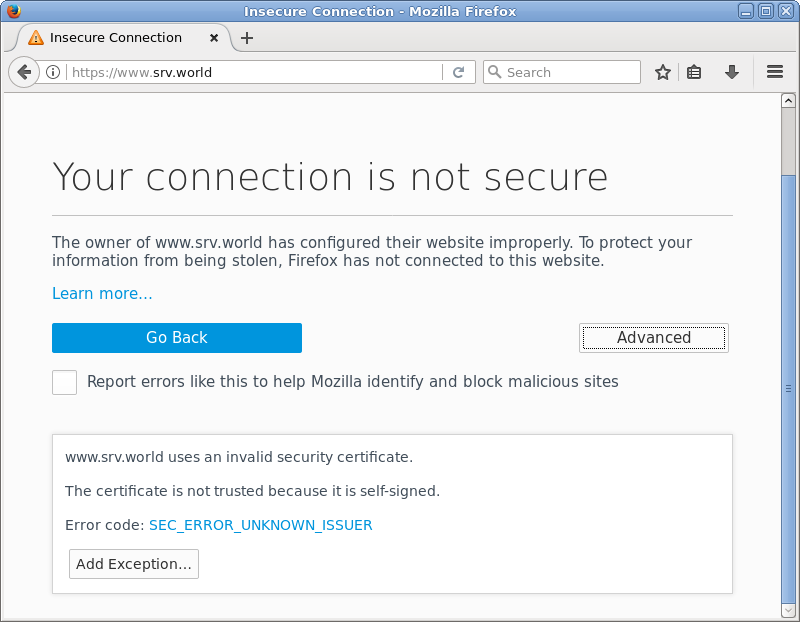
|
| Click [Confirm security exception] button. |
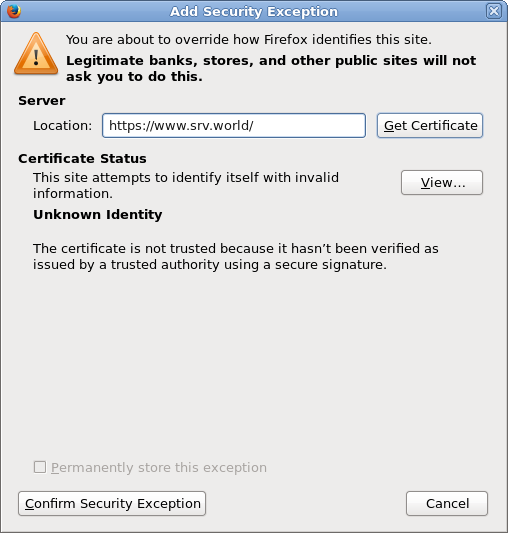
|
| Just accessed via HTTPS. |

|
Matched Content