VirtualBox : Create Virtual Machine #12016/07/17 |
|
Install GuestOS and create a Virtual Machine. This example shows to install Ubuntu 16.04.
|
|
| [1] | Create a Virtual Machine. |
|
# create a VM root@dlp:~# VBoxManage createvm \ --name Ubuntu_1604 \ --ostype Ubuntu_64 \ --register \ --basefolder /var/vbox Virtual machine 'Ubuntu_1604' is created and registered. UUID: c7b0a138-099b-4c07-8229-ef394288851a Settings file: '/var/vbox/Ubuntu_1604/Ubuntu_1604.vbox' # modify settings for VM root@dlp:~# VBoxManage modifyvm Ubuntu_1604 \
--cpus 4 \ --memory 4096 \ --nic1 bridged \ --bridgeadapter1 ens33 \ --boot1 dvd \ --vrde on \ --vrdeport 5001 # configure storage for VM root@dlp:~# VBoxManage storagectl Ubuntu_1604 --name "Ubuntu_1604_SATA" --add sata root@dlp:~# VBoxManage createhd \ --filename /var/vbox/Ubuntu_1604/Ubuntu_1604.vdi \ --size 20480 \ --format VDI \ --variant Standard 0%...10%...20%...30%...40%...50%...60%...70%...80%...90%...100% Medium created. UUID: 67ee5f87-aa83-4979-b138-80eb5d2c5fc8 root@dlp:~# VBoxManage storageattach Ubuntu_1604 \
--storagectl Ubuntu_1604_SATA \ --port 1 \ --type hdd \ --medium /var/vbox/Ubuntu_1604/Ubuntu_1604.vdi # configure DVD drive for VM (the example specifies an ISO file) root@dlp:~# VBoxManage storageattach Ubuntu_1604 \
--storagectl Ubuntu_1604_SATA \ --port 0 \ --type dvddrive \ --medium /tmp/ubuntu-16.04-server-amd64.iso # confirm settings for VM root@dlp:~# VBoxManage showvminfo Ubuntu_1604 Name: Ubuntu_1604 Groups: / Guest OS: Ubuntu (64-bit) UUID: c7b0a138-099b-4c07-8229-ef394288851a Config file: /var/vbox/Ubuntu_1604/Ubuntu_1604.vbox Snapshot folder: /var/vbox/Ubuntu_1604/Snapshots Log folder: /var/vbox/Ubuntu_1604/Logs Hardware UUID: c7b0a138-099b-4c07-8229-ef394288851a Memory size: 4096MB Page Fusion: off VRAM size: 8MB CPU exec cap: 100% HPET: off Chipset: piix3 Firmware: BIOS Number of CPUs: 4 PAE: on Long Mode: on Triple Fault Reset: off APIC: on X2APIC: on CPUID Portability Level: 0 ..... ..... |
| [2] | Start Virtual Machine. |
|
root@dlp:~# VBoxManage startvm Ubuntu_1604 --type headless Waiting for VM "Ubuntu_1604" to power on... VM "Ubuntu_1604" has been successfully started. |
| [3] | On enabling VRDP, it's possible to connect with RDP. The example below is from Windows 10. |
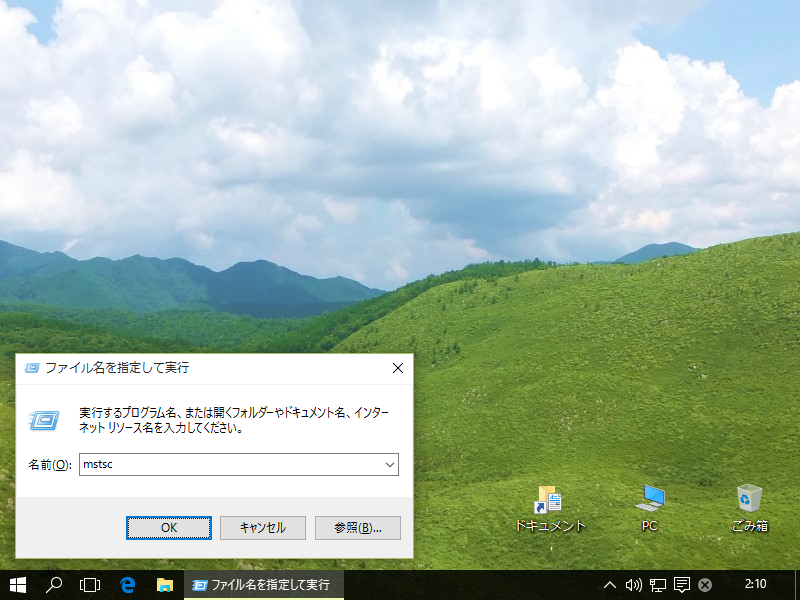
|
| [4] | Connect to (VirtualBox Server's Hostname or IP address):(vrdeport set for the VM). |
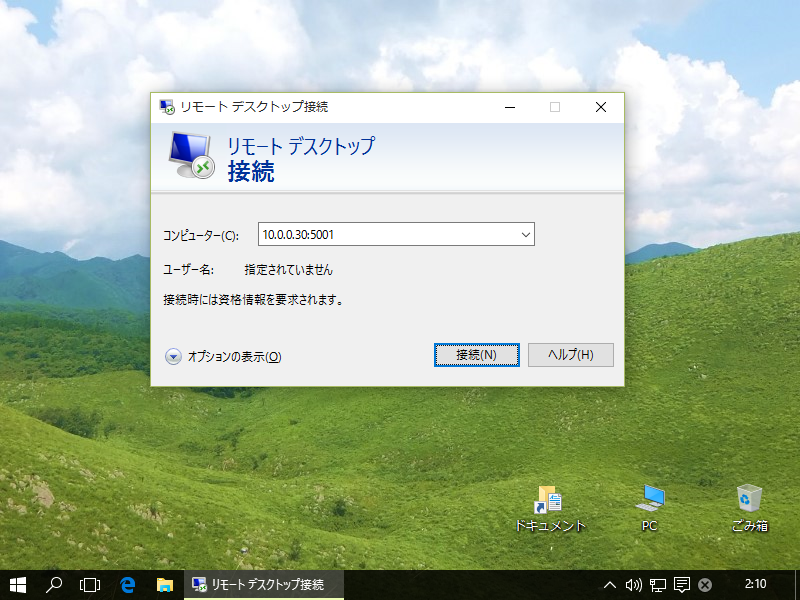
|
| [5] | Just connected. |
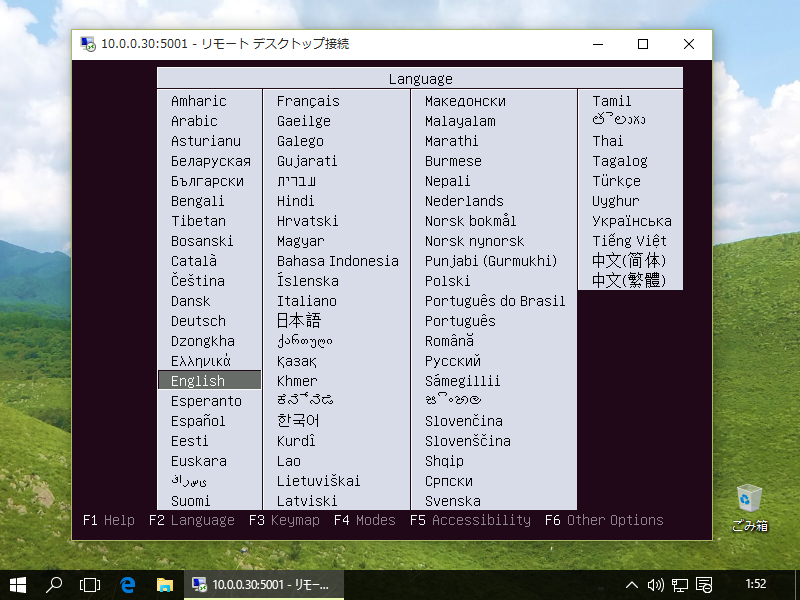
|
| [6] | Installation has finished and Virtual Machine is running. |
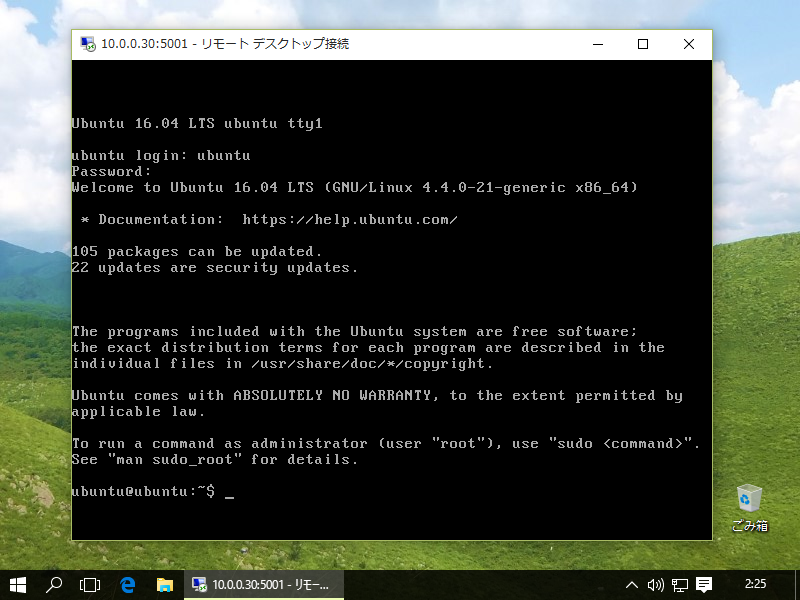
|
Matched Content