Configure iSCSI Initiator(Windows)2016/04/23 |
|
Configure iSCSI Initiator on Windows.
The example on here is on Windows Server 2012 R2.
( it's possible to configure on Windows 7/8/10 with the same procedure ) |
|
| [1] | Open [Control Panel] - [iSCSI Initiator]. |
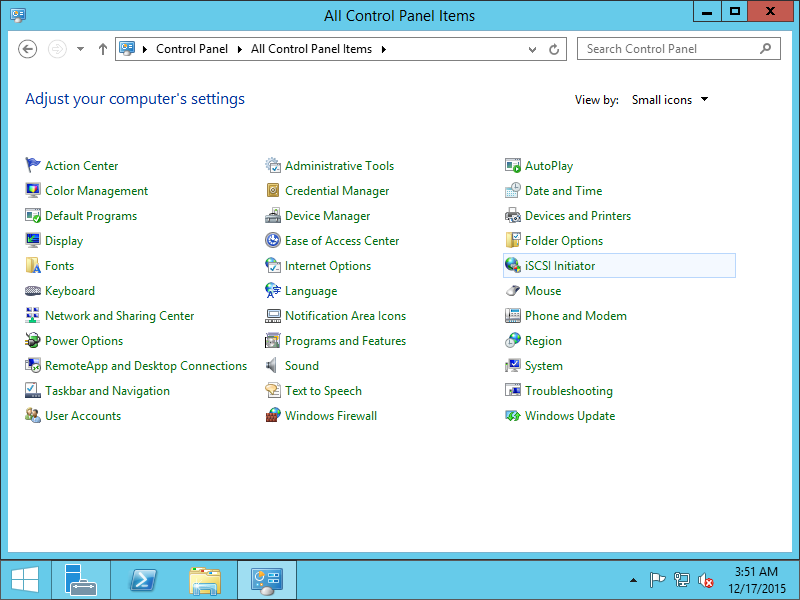
|
| [2] | Click [Yes] to proceed. |

|
| [3] | Input iSCSI Target Server's Hostname or IP address in [Target] section and click [Quick Connect] button. |
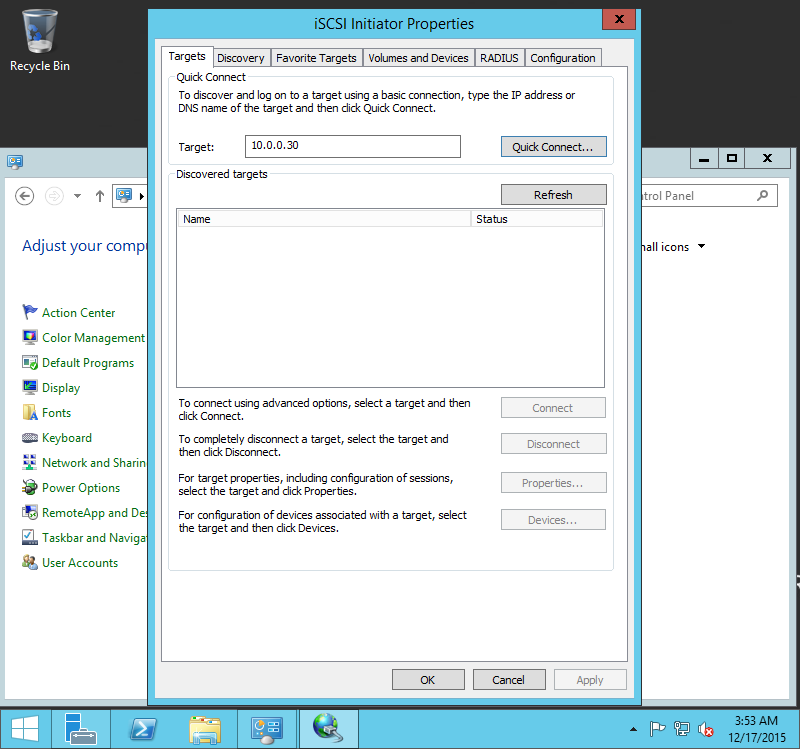
|
| [4] | iSCSI Target Server is detected, then click [Done] button. |
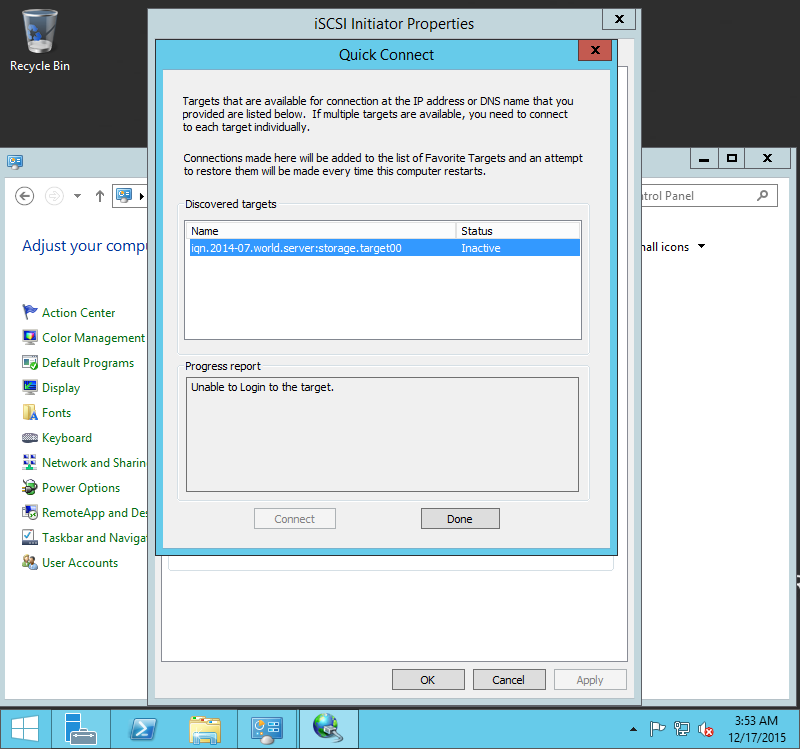
|
| [5] | Click [Connect] button. |
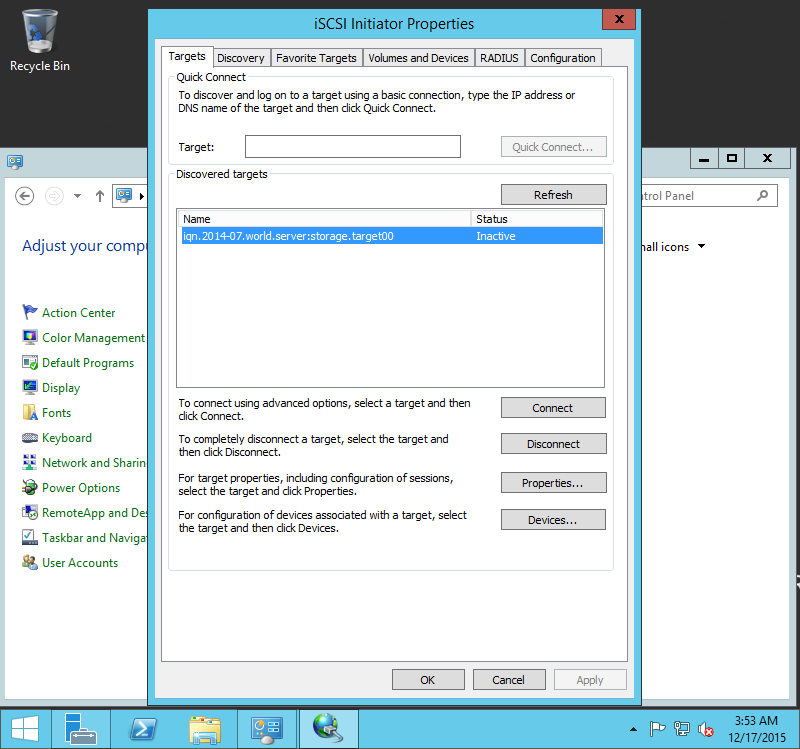
|
| [6] | Click [Advanced...] button. |
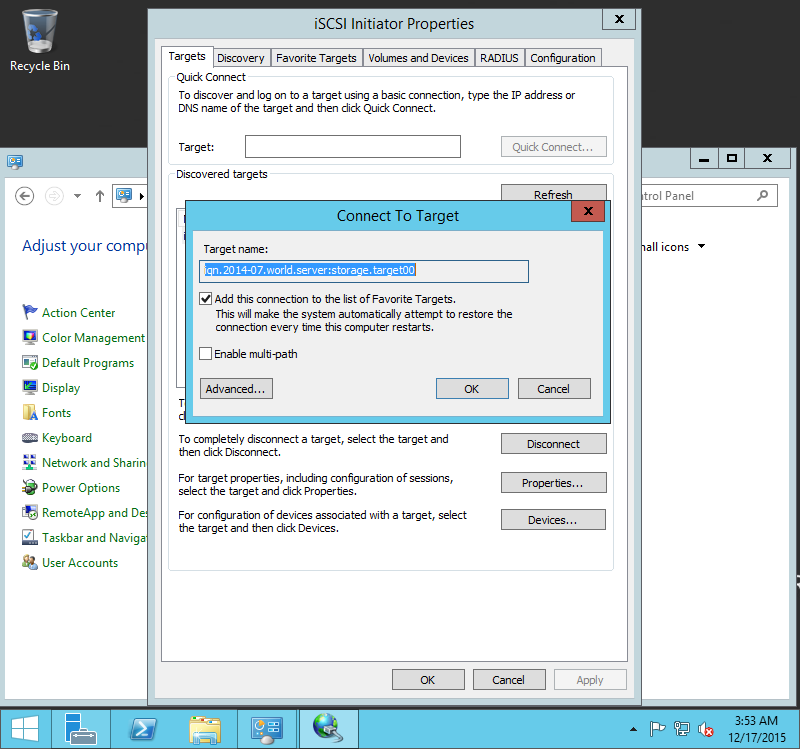
|
| [7] | Check a box [Enable CHAP log on] and input username and password that you set in iSCSI Target Config in [Name] and [Target Secret] fileds, next click [OK] button, then back to the screen like [6], then click [OK] button again to proceed. |
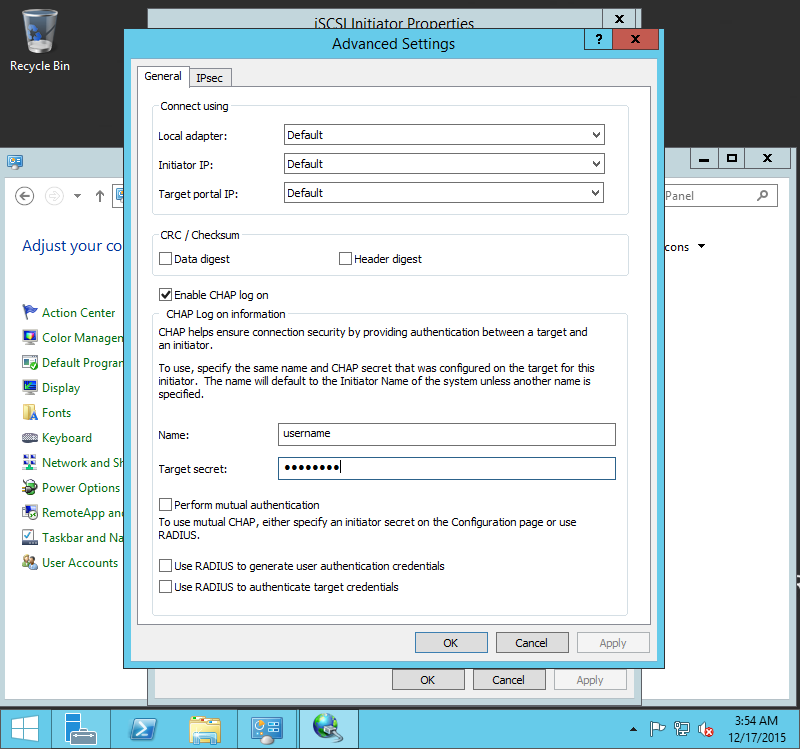
|
| [8] | After sucessing authentication, the status turned to [Connected] like follows. It's OK to use iSCSI storages. |
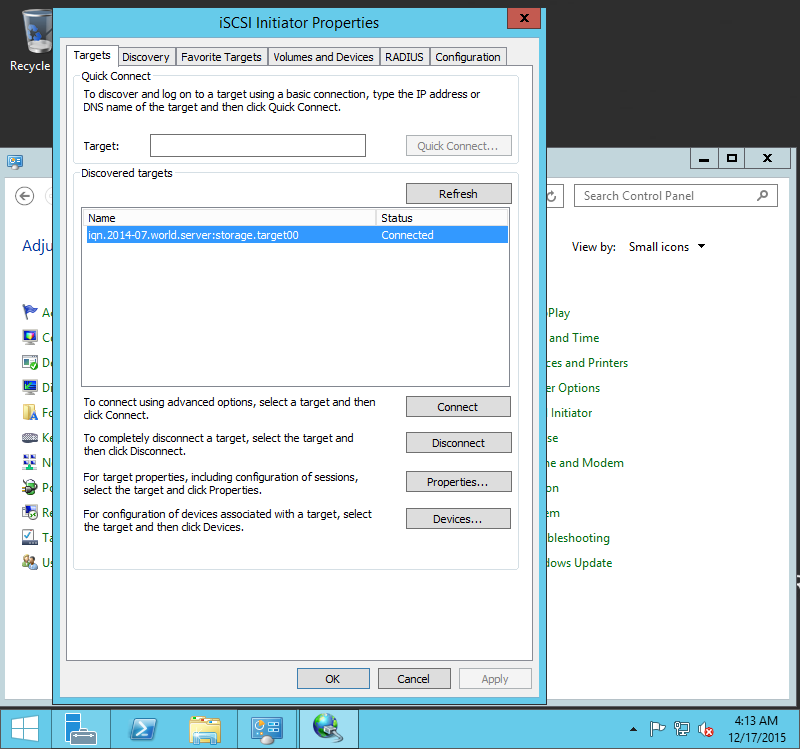
|
| [9] | Open [Computer Management], then iSCSI storage has been attached. |
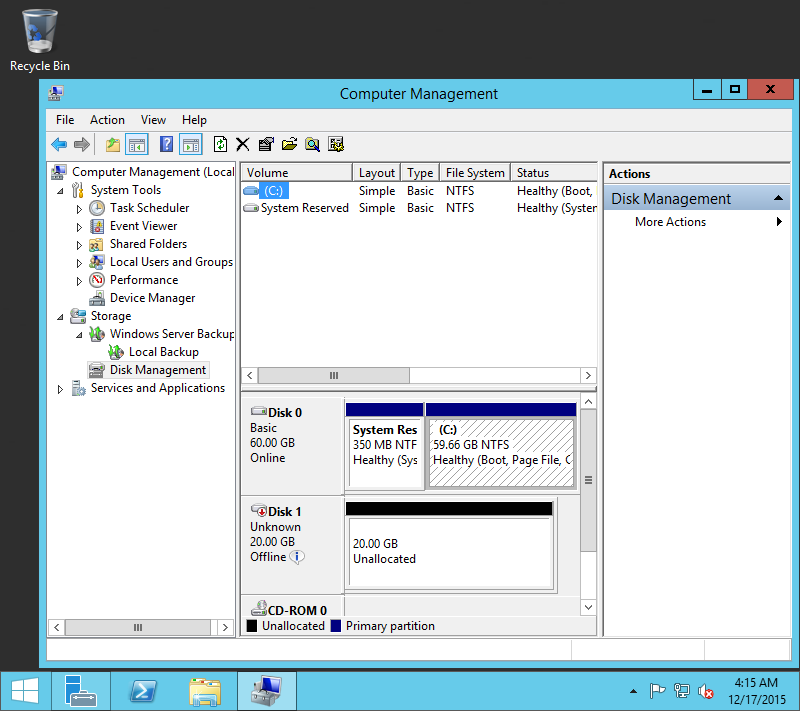
|
Matched Content