Configure VNC Server2016/04/25 |
|
Install VNC Server to connect with GUI from remote client.
|
|
| [1] | Install VNC server. |
|
root@dlp:~# apt-get -y install vnc4server
|
| [2] | Login with a user you'd like to set VNC. By the way, this example shows to use Xfce Desktop on VNC. |
|
# set VNC password ubuntu@dlp:~$ Password: Verify: # start VNC server ubuntu@dlp:~$ vncserver :1 New 'dlp:1 (ubuntu)' desktop is dlp:1 Creating default startup script /home/ubuntu/.vnc/xstartup Starting applications specified in /home/ubuntu/.vnc/xstartup Log file is /home/ubuntu/.vnc/dlp:1.logubuntu@dlp:~$ vncserver -kill :1 # stop once Killing Xvnc4 process ID 2675
ubuntu@dlp:~$
vi ~/.vnc/xstartup # add to the end
exec xfce4-session &
# start with diplay number '1', screen resolution '800x600', color depth '24' ubuntu@dlp:~$ vncserver :1 -geometry 800x600 -depth 24 New 'ubuntu:1 (ubuntu)' desktop is ubuntu:1 Starting applications specified in /home/ubuntu/.vnc/xstartup Log file is /home/ubuntu/.vnc/ubuntu:1.log |
| [3] |
Install VNC viewer on client computer, this example in on Windows 10.
After installing UltraVNC, click "UltraVNC Viewer" to run, then, following screen is shown.
Input [(Server's hostname or IP address):(display number)] like following example and then click "Connect" button.
Download from the site below to install UltraVNC. |
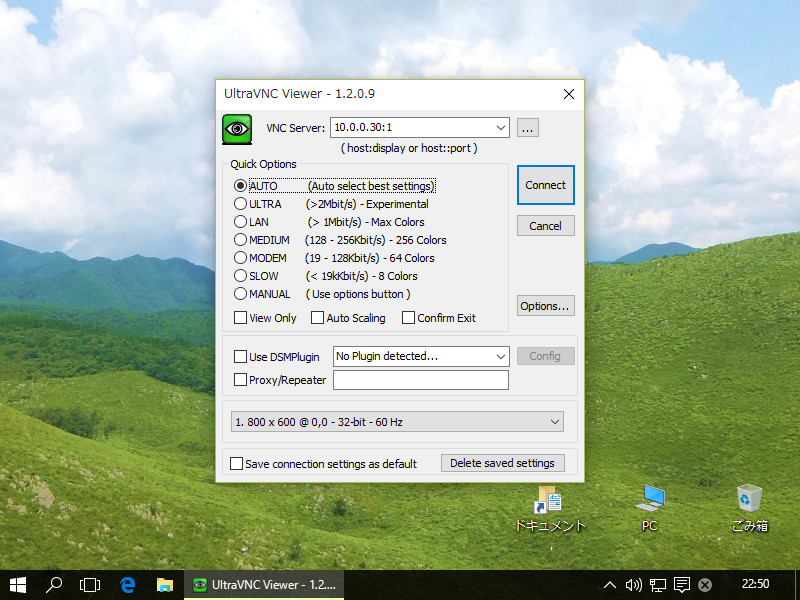
|
| [4] | Password is required. Input VNC password you set in the section [1]. |
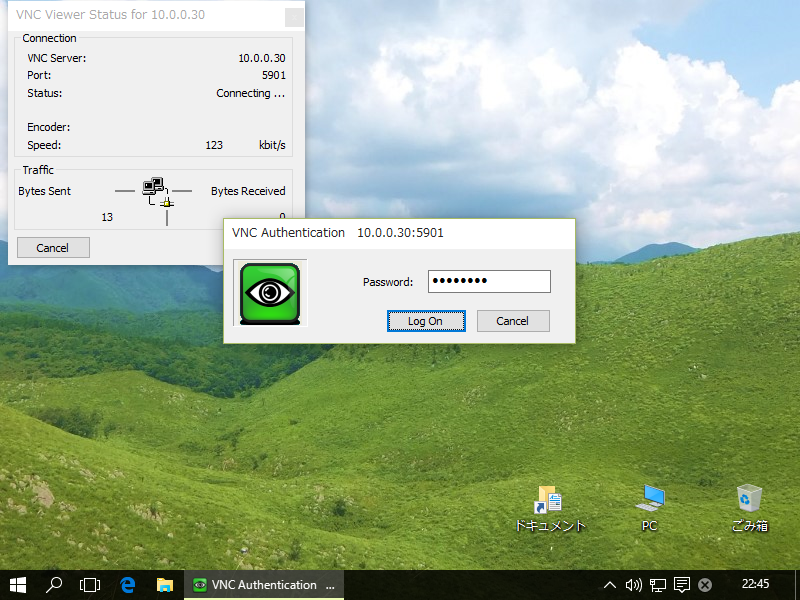
|
| [5] | Just connected. |
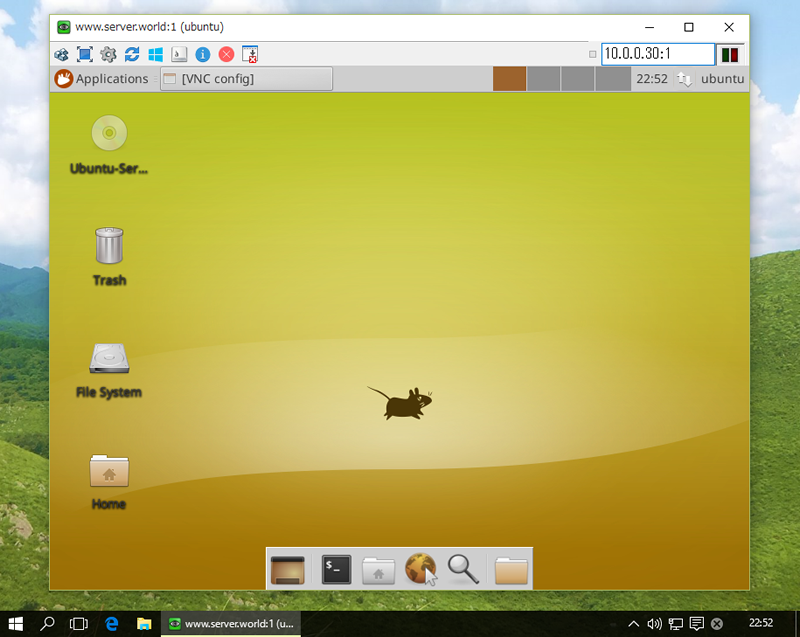
|
Matched Content