Install VNC Server2015/04/25 |
|
Install VNC Server to connect with GUI from remote client.
|
|
| [1] | This example is based on MATE Desktop Environment. |
|
root@dlp:~#
root@dlp:~# apt-get -y install vnc4server su - vervet # switch to a user you'd like to config VNC vervet@dlp:~$ # set VNC password Password: # input any password Verify: vervet@dlp:~$ vncserver :1 # start New 'ubuntu:1 (vervet)' desktop is ubuntu:1 Creating default startup script /home/vervet/.vnc/xstartup Starting applications specified in /home/vervet/.vnc/xstartup Log file is /home/vervet/.vnc/ubuntu:1.logvervet@dlp:~$ vncserver -kill :1 # stop Killing Xvnc4 process ID 2675
vervet@dlp:~$
vi ~/.vnc/xstartup # add follows to the end
exec /usr/bin/mate-session &
# start with diplay number '1', screen resolution '800x600', color depth '24' vervet@dlp:~$ vncserver :1 -geometry 800x600 -depth 24 New 'ubuntu:1 (vervet)' desktop is ubuntu:1 Starting applications specified in /home/vervet/.vnc/xstartup Log file is /home/vervet/.vnc/ubuntu:1.log |
| [2] |
For Client settings, this example shows on Windows 8.1 client.
After installing UltraVNC, click "UltraVNC Viewer" to run, then, following screen is shown.
Input [(Server's hostname or IP address):(display number)] like following example and then click "Connect" button.
Download and install UltraVNC from the site below. |
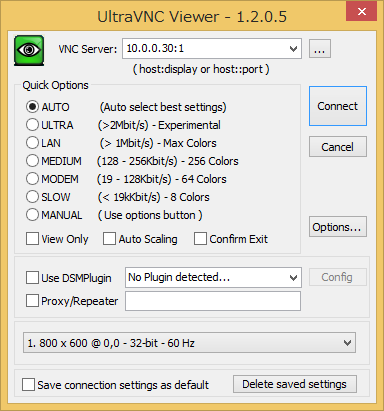
|
| [3] | The password is required. Input VNC password you set in the section [1]. |
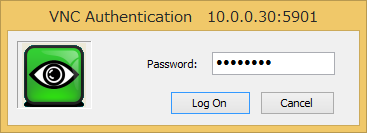
|
| [4] | Just connected. |
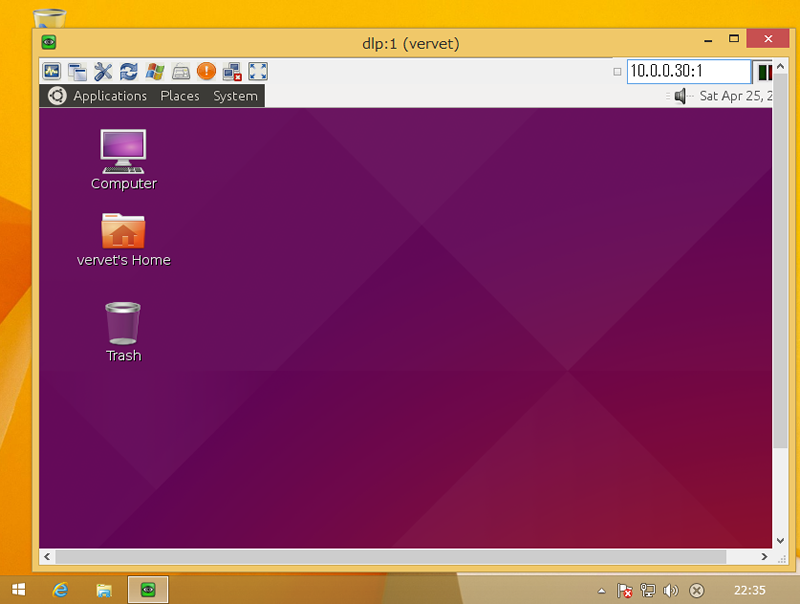
|
Matched Content