SPICE Client : Ubuntu2015/05/12 |
|
Connect to a virtual machine that is running with SPICE. This example uses Ubuntu for SPICE client.
|
|
| [1] | Install required packages. |
|
root@dlp:~# apt-get -y install virt-viewer
|
| [2] | Start "Remote Viewer" like follows. |
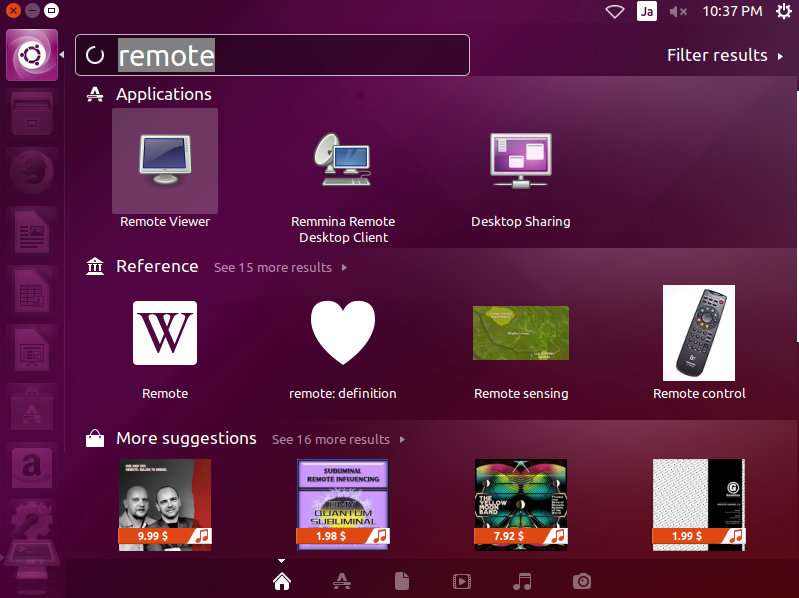
|
| [3] | Input "spice://[server's hostname or IP address]:[port]" and click "Connect" button. |
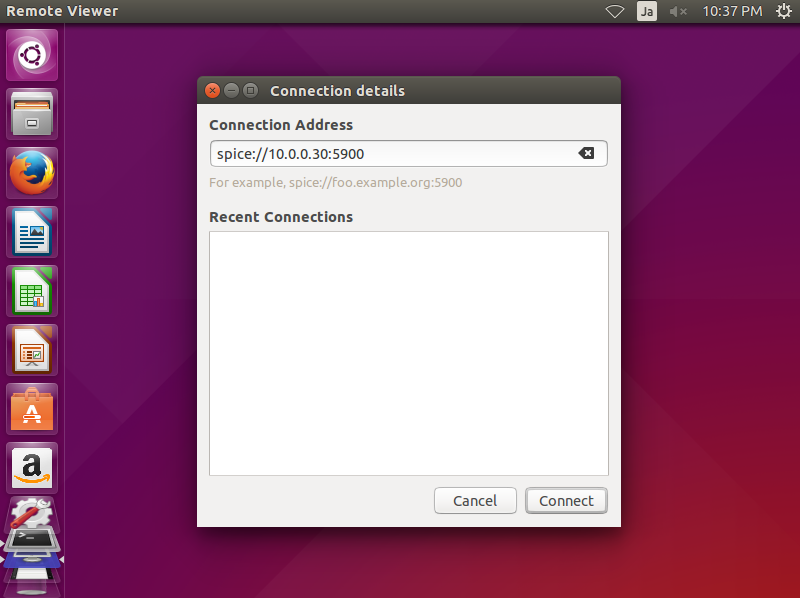
|
| [4] | Input the password you set and click "OK" button. |
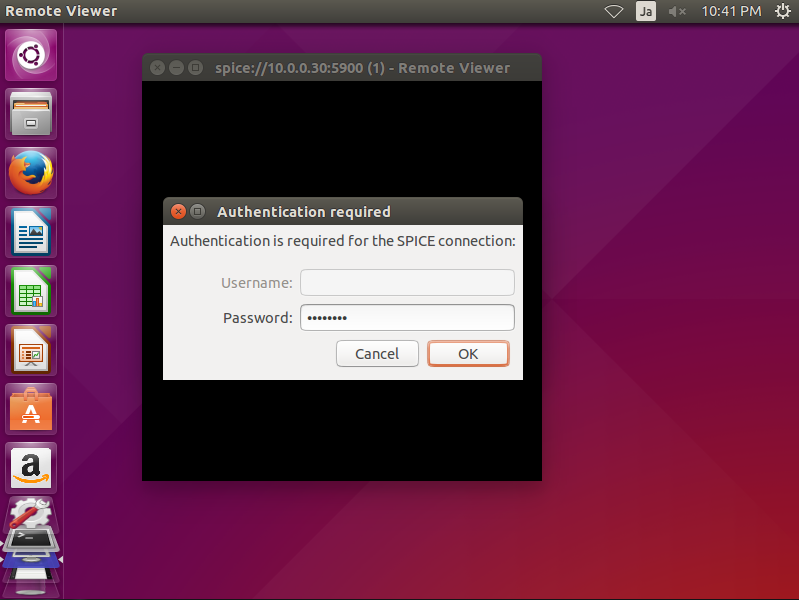
|
| [5] | After successing authentication, it's possible to connect like follows. |
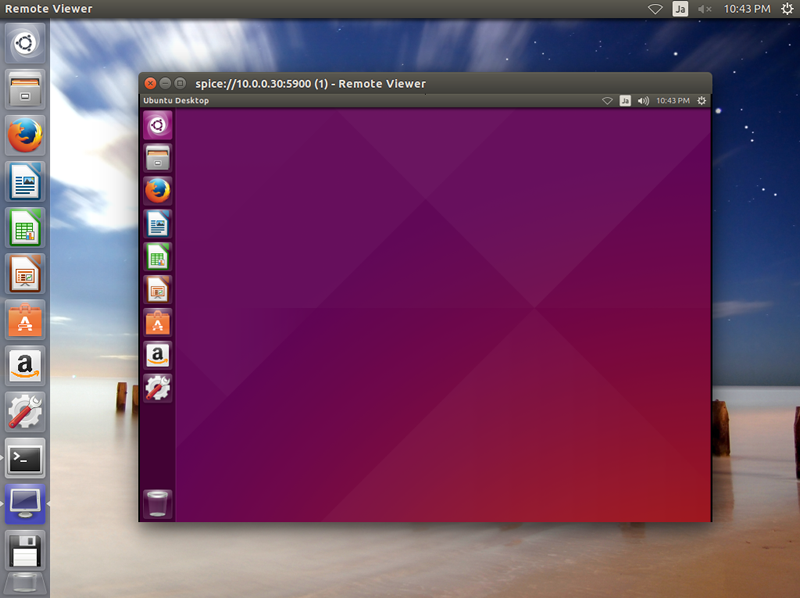
|
|
SPICE Client : Windows
|
|
SPICE client for Windows is also provided, so it's possible to connect from Windows. This example uses Windows 8.1 for SPICE client.
|
|
| [6] | Download Virt-Viewer Installer from the site below. ⇒ http://www.spice-space.org/download.html After installing and starting "Remote Viewer", following screen is shown. Then, input "spice://server name(IP address:Port" in the URL field and click "Connect" button. |
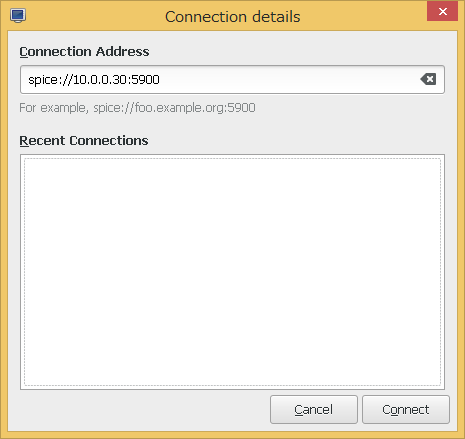
|
| [7] | Input the password you set and click "OK" button. |

|
| [8] | After successing authentication, it's possible to connect like follows. |
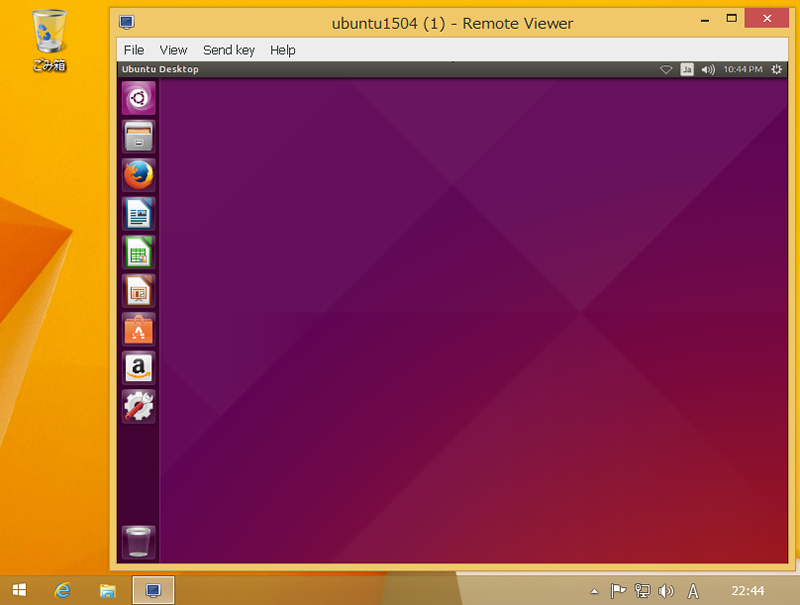
|
Matched Content