Configure VNC Server2014/06/22 |
|
Install VNC Server to connect with GUI from remote client.
|
|
| [1] | This example is based on KDE Desktop Environment. |
|
root@dlp:~#
root@dlp:~# apt-get -y install vnc4server su - trusty # switch to a user you'd like to config VNC trusty@dlp:~$ # set VNC password Password: # input any one you like Verify: trusty@dlp:~$ vncserver :1 # start New 'ubuntu:1 (trusty)' desktop is ubuntu:1 Creating default startup script /home/trusty/.vnc/xstartup Starting applications specified in /home/trusty/.vnc/xstartup Log file is /home/trusty/.vnc/ubuntu:1.logtrusty@dlp:~$ vncserver -kill :1 # stop Killing Xvnc4 process ID 2675
trusty@dlp:~$
vi ~/.vnc/xstartup # add follows to the last line of the file
startkde &
# start with diplay number '1', screen resolution '800x600', color depth '24' trusty@dlp:~$ vncserver :1 -geometry 800x600 -depth 24 New 'ubuntu:1 (trusty)' desktop is ubuntu:1 Starting applications specified in /home/trusty/.vnc/xstartup Log file is /home/trusty/.vnc/ubuntu:1.log |
| [2] |
Install VNC viewer on client computer next. Download from the site below to install UltraVNC.
After installing UltraVNC, click "UltraVNC Viewer" to run, then, following screen is shown.
Input [(Server's hostname or IP address):(display number)] like following example and then click "Connect" button.
|
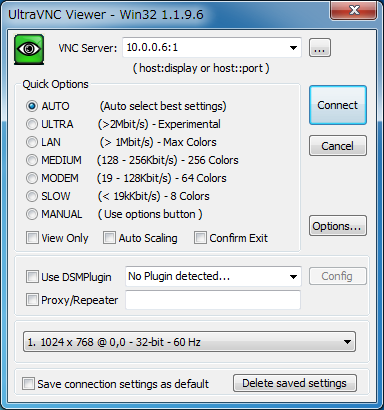
|
| [3] | The password is required. Input VNC password you set in the section [1]. |
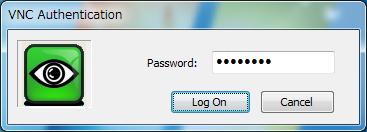
|
| [4] | Just connected. |
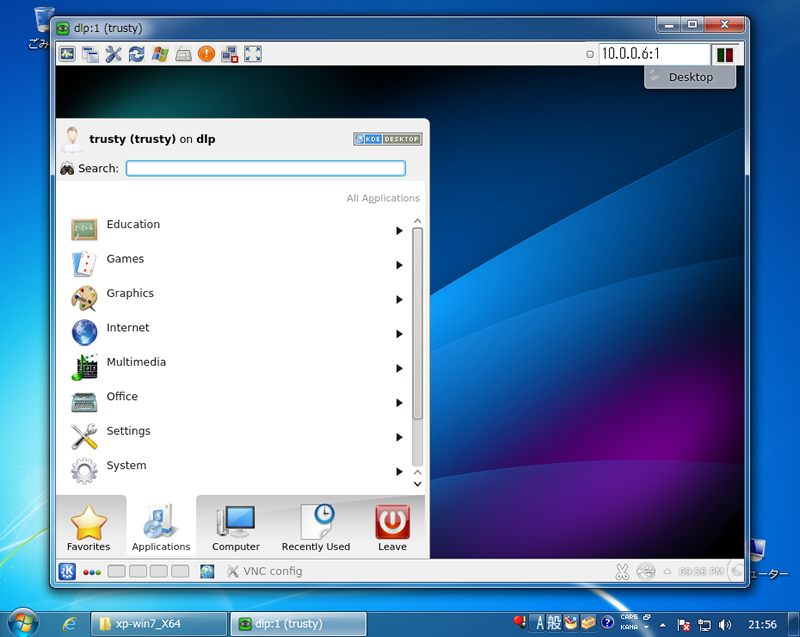
|
Matched Content