Configure LDAP Client2013/05/10 |
| [1] | Configure LDAP Client |
|
root@www:~#
aptitude -y install libnss-ldap libpam-ldap ldap-utils (1) specify LDAP server's URI 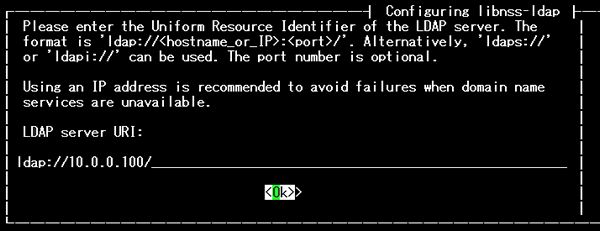 (2) specify suffix 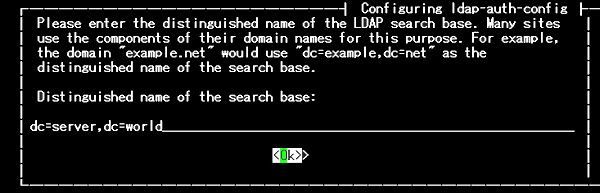 (3) specify LDAP version 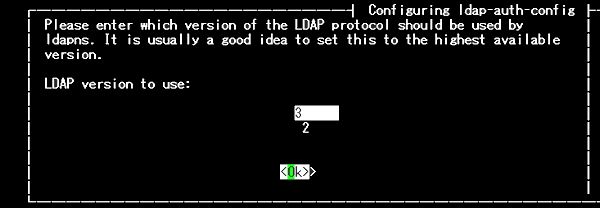 (4) select the one you like. ( this example selects 'Yes' ) 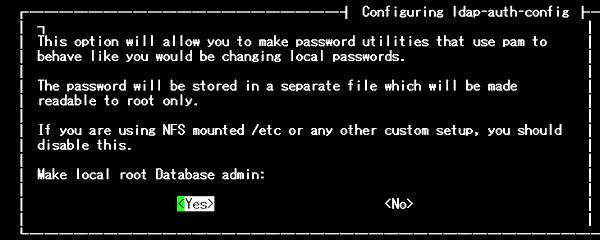 (5) select the one you like. ( this example selects 'No' ) 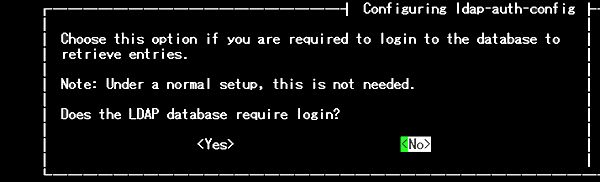 (6) specify LDAP admin account's suffix 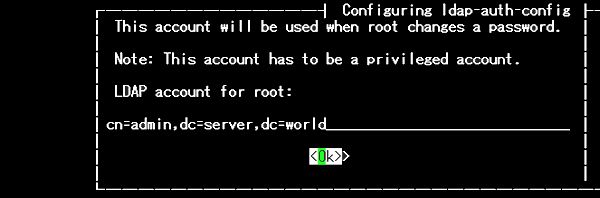 (7) specify password for LDAP admin account 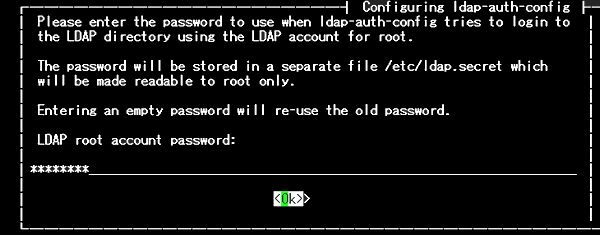
root@www:~#
vi /etc/nsswitch.conf # line 7: add passwd: compat ldap group: compat ldap shadow: compat
ldap # line 19: change netgroup: ldap
root@www:~#
vi /etc/pam.d/common-password # line 26: change ( remove 'use_authtok' ) password [success=1 user_unknown=ignore default=die] pam_ldap.so try_first_pass
root@www:~#
vi /etc/pam.d/common-session # add at the last if needed ( create home directory automatically at first login ) session optional pam_mkhomedir.so skel=/etc/skel umask=077 sysv-rc-conf libnss-ldap on
root@www:~#
www login: shutdown -r now cent # user on LDAP Password: The programs included with the Ubuntu system are free software; the exact distribution terms for each program are described in the individual files in /usr/share/doc/*/copyright. Ubuntu comes with ABSOLUTELY NO WARRANTY, to the extent permitted by applicable law. Welcome to Ubuntu 13.04 (GNU/Linux 3.8.0-19-generic x86_64) * Documentation: https://help.ubuntu.com/ The programs included with the Ubuntu system are free software; the exact distribution terms for each program are described in the individual files in /usr/share/doc/*/copyright. Ubuntu comes with ABSOLUTELY NO WARRANTY, to the extent permitted by applicable law. Creating directory '/home/cent'.fedora@www:~$ # just logined fedora@www:~$ # try to change LDAP password Enter login(LDAP) password: # input current password New password: # input new password Re-enter new password: # confirm LDAP password information changed for cent passwd: password updated successfully # just changed |
Matched Content