OpenStack Havana - Configure Horizon2013/11/25 |
|
Configure OpenStack Dashboard Service (Horizon).
It's possible to controle OpenStack on Web GUI to set Dashboard. |
|
| [1] | Install Horizon |
|
# add OpenStack Havana repository first root@dlp ~(keystone)# aptitude -y install openstack-dashboard nova-novncproxy
|
| [2] | Configure nova.conf to get virtual machines' console on Dashboard. |
|
root@dlp ~(keystone)#
vi /etc/nova/nova.conf # add at the last novncproxy_host=0.0.0.0 novncproxy_port=6080 novncproxy_base_url=http://10.0.0.30:6080/vnc_auto.html vncserver_listen=10.0.0.30 vncserver_proxyclient_address=10.0.0.30 vnc_enabled=true
root@dlp ~(keystone)#
vi /etc/openstack-dashboard/local_settings # line 121 : change to the own IP OPENSTACK_HOST = " 10.0.0.30 "
service nova-novncproxy restart nova-novncproxy stop/waiting nova-novncproxy start/running, process 7652 root@dlp ~(keystone)# service nova-compute restart nova-compute stop/waiting nova-compute start/running, process 7670 root@dlp ~(keystone)# service apache2 restart * Restarting web server apache2 ...done. |
| [3] | Access to the URL below with web browser. ⇒ http://(your server's hostname or IP address)/horizon/ It's OK from server's local or remore Client PC because default settings of httpd is just "allow from all". After accessing, following screen is displayed, then login with the admin user which you added in Keystone. |
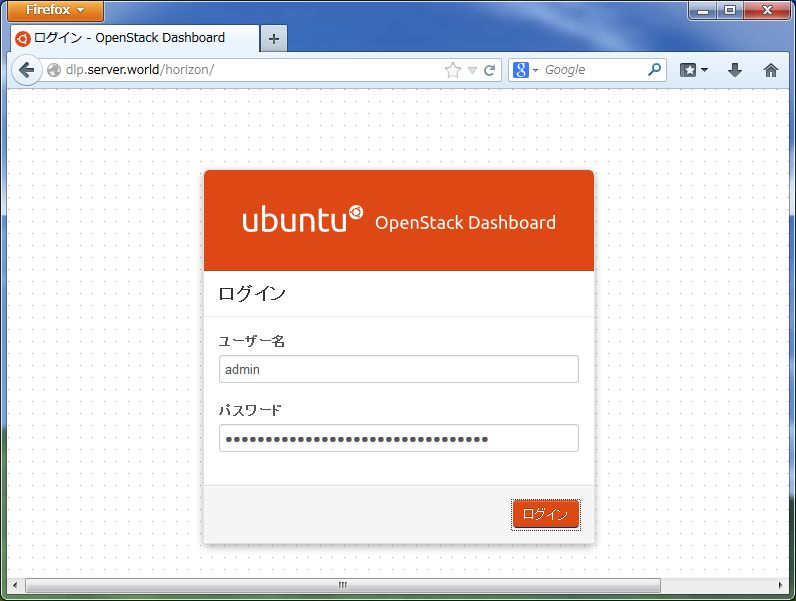
|
| [4] | If it's OK to login normally, following screen is displayed. You can control Openstack on this Dashboard. |
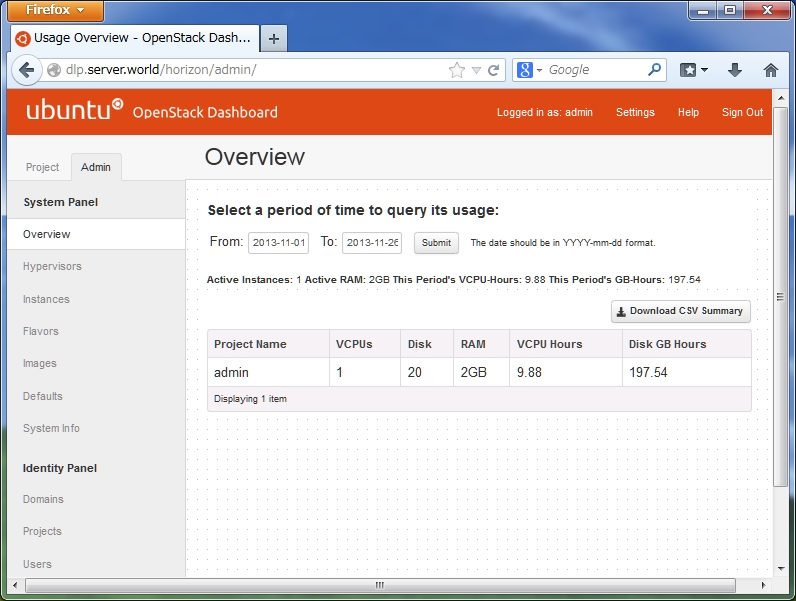
|
| [5] | To access an instance, Click "Instances" on the left menu. Then, instances' list is shown on the right, next Click the name of instance you'd like to access. |
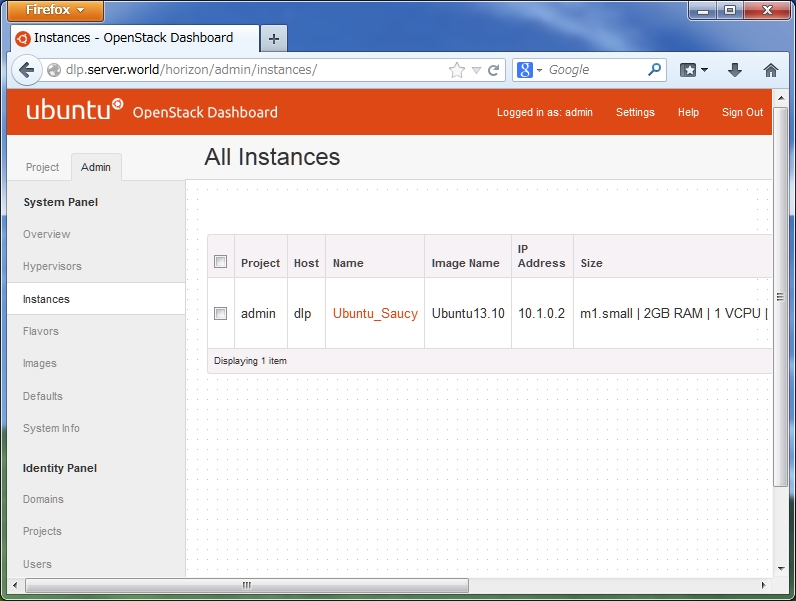
|
| [6] | The description of instance is shown, next, Click "Console" tab. |
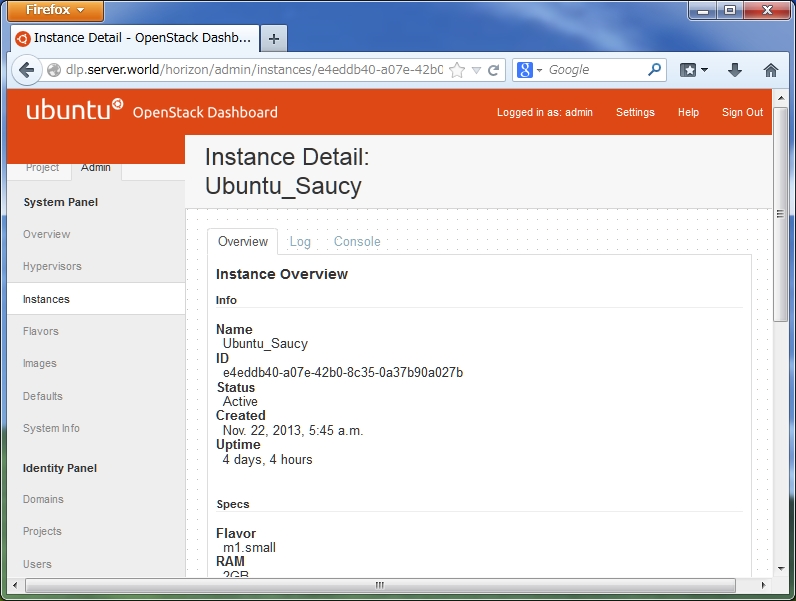
|
| [7] | The console of instance is shown. You can operate a n instance on here. |
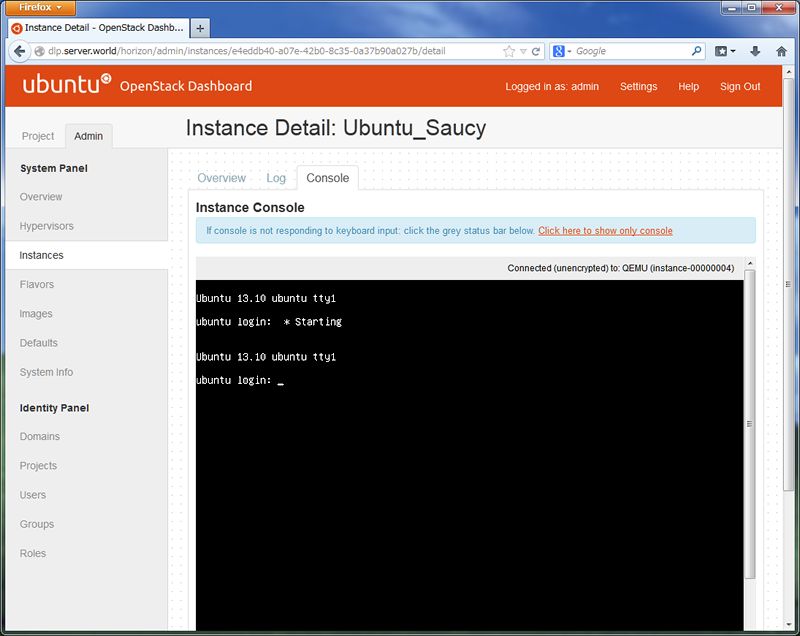
|
Matched Content