VNC Server2011/04/30 |
| [1] | Install VNC Server to operate Ubuntu with GUI from remote Windows client. |
|
root@dlp:~# aptitude -y install vnc4server root@dlp:~# su - narwhal # switch to a user who set VNC narwhal@dlp:~$ # set VNC password Password: # any password you like to set Verify: narwhal@dlp:~$ vncserver :1 # start xauth: file /home/narwhal/.Xauthority does not exist New 'dlp:1 (narwhal)' desktop is dlp:1 Creating default startup script /home/narwhal/.vnc/xstartup Starting applications specified in /home/narwhal/.vnc/xstartup Log file is /home/narwhal/.vnc/dlp:1.log narwhal@dlp:~$ vncserver -kill :1 # stop Killing Xvnc4 process ID 10540 narwhal@dlp:~$ vi .vnc/xstartup # add follows
exec gnome-session & # start with diplay number '1', screen resolution '800x600', color depth '24' narwhal@dlp:~$ vncserver :1 -geometry 800x600 -depth 24 New 'dlp:1 (narwhal)' desktop is dlp:1 Starting applications specified in /home/narwhal/.vnc/xstartup Log file is /home/narwhal/.vnc/dlp:1.log |
| [2] | Install VNC viewer on client computer next. Download from the site below to install. http://www.realvnc.com/products/free/4.1/download.html Start VNC viewer after installing. Then following scrren is shown. Input [(Server's hostname or IP address):(display number)] like following example. |
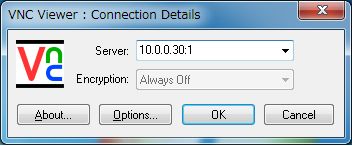
|
| [3] | Password is required. Input VNC password you set in the section [1]. |
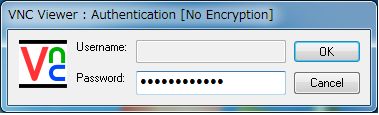
|
| [4] | Just connected. |
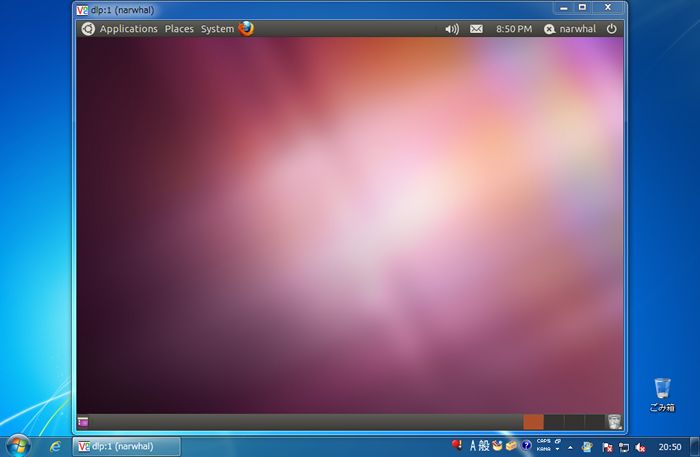
|
Matched Content