Install VNC Server2011/03/15 |
| [1] | Install VNC Server to operate Server with GUI remotely from Windows client. |
|
[root@dlp ~]# yum -y install tigervnc-server [root@dlp ~]# su - fermi # switch to a user you'd like to config VNC [fermi@dlp ~]$ vncpasswd # set VNC password Password: # input Verify: # confirm [fermi@dlp ~]$ vncserver :1 # start xauth: creating new authority file /home/fermi/.Xauthority New 'dlp.srv.world:1 (fermi)' desktop is dlp.srv.world:1 Creating default startup script /home/fermi/.vnc/xstartup Starting applications specified in /home/fermi/.vnc/xstartup Log file is /home/fermi/.vnc/dlp.srv.world:1.log [fermi@dlp ~]$ vncserver -kill :1 # stop Killing Xvnc process ID 2187 [fermi@dlp ~]$ vi /home/fermi/.vnc/xstartup # twm & # last line: make it comment
exec gnome-session & # run Ghome # run with diplay number '1', screen resolution '800x600', color depth '24' [fermi@dlp ~]$ vncserver :1 -geometry 800x600 -depth 24 |
| [2] | Install VNC viewer on client computer next. Download from the site below to install. http://www.realvnc.com/products/free/4.1/download.html Start VNC viewer after installing. Then following scrren is shown. Input [(Server's hostname or IP address):(display number)] like following example. |
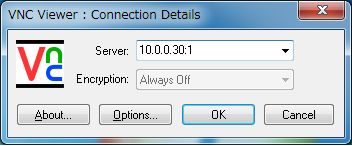
|
| [3] | Password is required. Input VNC password you set in the section [1]. |
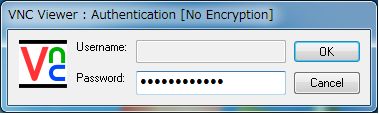
|
| [4] | Just connected. |
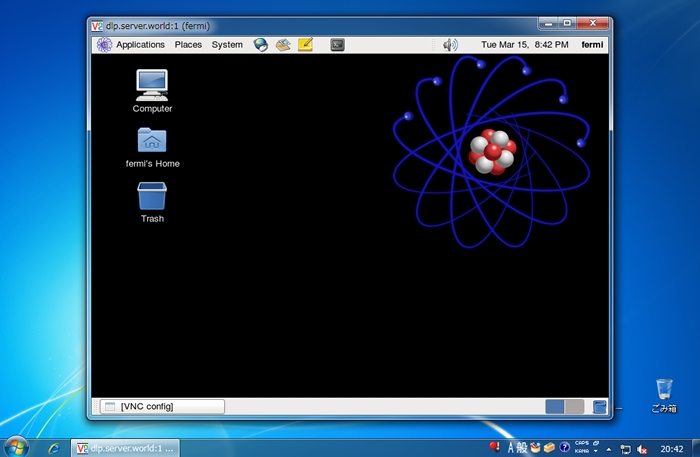
|
Matched Content