Kick-Start Install2011/05/12 |
| It's troublesome to do the same installation again and again if you need to install to many Client,
then configure Kick-Start Install settings.
Configure basic settings for network install first.
|
|
| [1] | Configure Kick-Start settings |
|
[root@pxe ~]# mkdir /var/www/html/ks [root@pxe ~]# cp /root/anaconda-ks.cfg /var/www/html/ks/sl6-ks.cfg [root@pxe ~]# chmod 644 /var/www/html/ks/sl6-ks.cfg [root@pxe ~]# openssl passwd -1 # generate root password Password: Verifying - Password: $1$sW6Lj1HI$TYJTYJwpXt9soi57y0K9w. # remember it [root@pxe ~]# vi /var/www/html/ks/sl6-ks.cfg # Kickstart file automatically generated by anaconda. #version=RHEL6 install # add: automatically proceed autostep # add: reboot after finishing installation reboot # add: install source url --url=http://10.0.0.50/sl6/ lang en_US.UTF-8 keyboard jp106 network --device eth0 --bootproto dhcp # change to the root password you generated above rootpw --iscrypted $1$sW6Lj1HI$TYJTYJwpXt9soi57y0K9w. firewall --service=ssh authconfig --enableshadow --passalgo=sha512 --enablefingerprint selinux --enforcing timezone Asia/Tokyo bootloader --location=mbr --driveorder=sda --append="crashkernel=auto rhgb quiet" # if the client is KVM virtual machine, make the line above comment and add the line below (uncomment it) # bootloader --location=mbr --driveorder=vda --append="console=ttyS0,115200n8 crashkernel=auto" # add: delete all partitions in all disks
zerombr clearpart --all --initlabel # The following is the partition information you requested # Note that any partitions you deleted are not expressed # here so unless you clear all partitions first, this is # not guaranteed to work #clearpart --all --drives=sda #volgroup VolGroup --pesize=4096 pv.uTxzdk-yVpf-8ydl-xJ2y-KLyP-2Eng-ArBUV7 #logvol / --fstype=ext4 --name=lv_root --vgname=VolGroup --grow --size=1024 --maxsize=51200 #logvol swap --name=lv_swap --vgname=VolGroup --grow --size=1008 --maxsize=2016 #part /boot --fstype=ext4 --size=500 #part pv.uTxzdk-yVpf-8ydl-xJ2y-KLyP-2Eng-ArBUV7 --grow --size=1 # make it comment # repo --name="Scientific Linux" --baseurl=file:///mnt/source --cost=100%packages --nobase @core %end [root@pxe ~]# vi /var/lib/tftpboot/pxelinux.cfg/default timeout 100 default menu.c32 menu title ########## PXE Boot Menu ########## label 1 menu label ^1) Install Scientific Linux 6 kernel sl6/vmlinuz # change like follows: specify kick-start-file append initrd=sl6/initrd.img ks=http://10.0.0.50/ks/sl6-ks.cfg ksdevice=eth0 label 2 menu label ^2) Boot from local drive localboot |
| [2] | Start the Client computer, then the menu like follows is shown, wait a 10 minutes or push Enter key to proceed. |
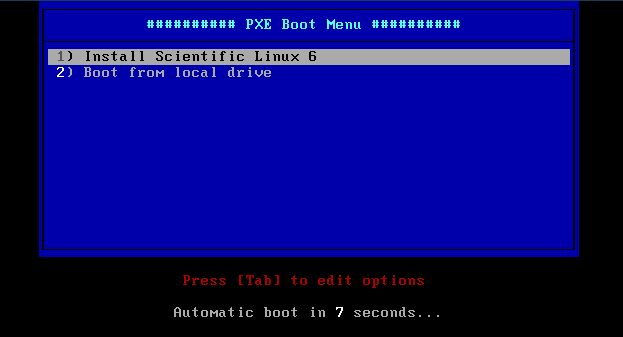
|
| Installation proceeds automatically, nothing to do at all. After finishing installation, the system will reboot automatically. | |
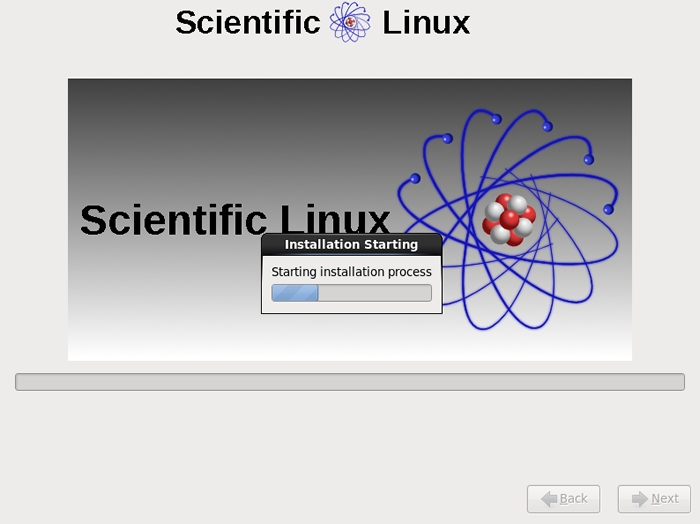
|
Matched Content