SPICE Client - Scientific Linux 62011/03/16 |
| Connect to virtual machine that is started with SPICE. This example uses Scientific Linux 6 for SPICE client.
|
|
| [1] | Install SPICE client. |
|
[root@www ~]# yum -y install spice-client |
| [2] | Start X windows system and input command like follows to connect to virtual machine. |
|
[root@www ~]# /usr/libexec/spicec -h 10.0.0.30 -p 5930
# -h KVM Host machine's hostname or IP address # -p destination Port |
| [3] | Just connected. |
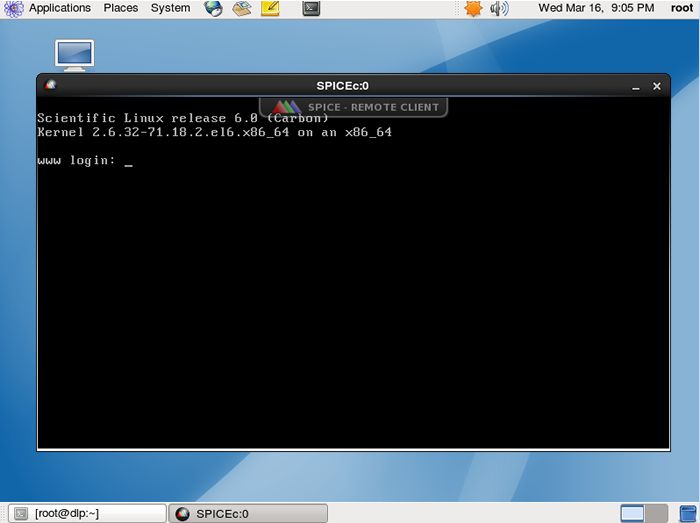
|
|
SPICE Client - Windows 7
|
| SPICE client for Windows is also provided, so it's possible to connect from Windows. This example uses Windows 7 (x64) for SPICE client.
|
|
| [4] | Download SPICE client from the link below. ⇒ http://www.spice-space.org/download.html Download "spice-client-win32-0.6.3.zip" and "wspice-x86_20110308.zip". Next, unzip "spice-client-win32-0.6.3.zip" and there is a "spicec.exe" in it. Next, unzip "wspice-x86_20110308.zip" and there is a "lib" folder in it. Copy "spicec.exe" in "lib" folder and double click it, then following screen is shown, Input KVM host's hostname or IP address and port. |
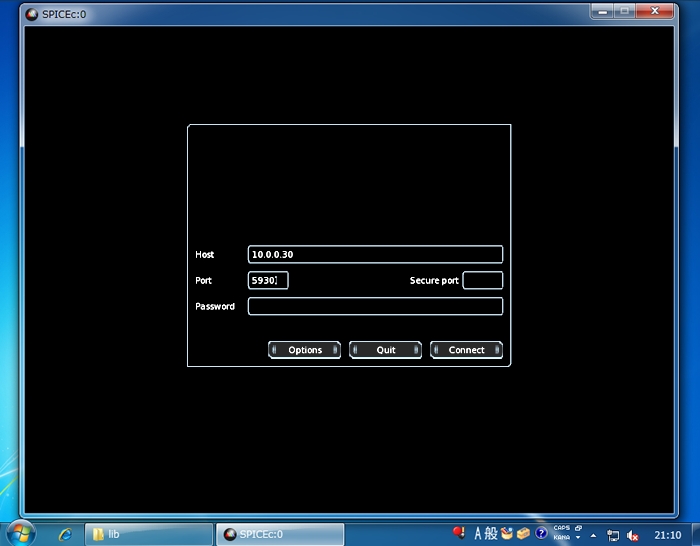
|
| Just connected. |
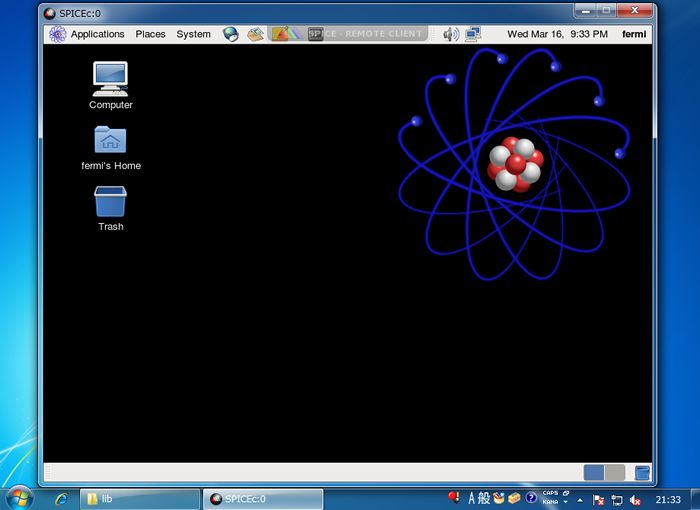
|
Matched Content