SSH Key-Pair Authentication2015/11/28 |
|
Configure SSH server to login with Key-Pair Authentication.
Create a private key for client and a public key for server to do it.
|
|
| [1] | Create key pair for each user, so login with a common user and work it like follows. |
|
# create key-pair suse@dlp:~> ssh-keygen -t rsa Generating public/private rsa key pair. Enter file in which to save the key (/home/suse/.ssh/id_rsa): # Enter with default Created directory '/home/suse/.ssh'. Enter passphrase (empty for no passphrase):: # set passphrase (if no passphrase, Enter with empty) Enter same passphrase again: Your identification has been saved in /home/suse/.ssh/id_rsa. Your public key has been saved in /home/suse/.ssh/id_rsa.pub. The key fingerprint is: f4:ea:95:bb:7b:3e:03:8c:1c:a8:bc:2e:af:cf:7f:12 [MD5] suse@dlp The key's randomart image is:suse@dlp:~> mv ~/.ssh/id_rsa.pub ~/.ssh/authorized_keys suse@dlp:~> chmod 600 ~/.ssh/authorized_keys |
| [2] | Transfer the secret key created on the Server to a Client, then it's possbile to login with keys authentication. |
|
# copy the secret key to local ssh directory suse@www:~> scp suse@10.0.0.30:/home/suse/.ssh/id_rsa ~/.ssh/ password: id_rsa ssh -i ~/.ssh/id_rsa suse@10.0.0.30 Enter passphrase for key '/home/suse/.ssh/id_rsa': # passphrase Last login: Sat Nov 21 22:14:18 2015 from 10.0.0.5 suse@dlp:~> # just logined |
| [3] | If you set "ChallengeResponseAuthentication" no, it's more secure. |
|
dlp:~ #
vi /etc/ssh/sshd_config # line 76: uncomment and change ChallengeResponseAuthentication no
/etc/init.d/sshd restart |
|
SSH Key-Pair Auth from Windows Client
|
|
It's the example to login to SSH server from Windows Client.
It uses Putty on here.
Transfer a secret key to Windows Client first.
|
|
| [4] | Download "Puttygen.exe" from Putty Site and save it under the Putty directory. Next execute it and click "Load" button. |
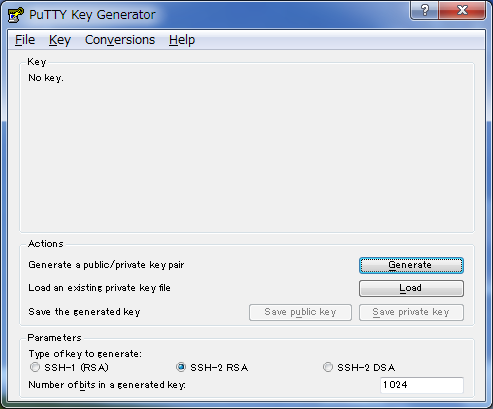
|
| [5] | Specify the secret key which you downloaded, then passphrase is required like follows, answer it. |
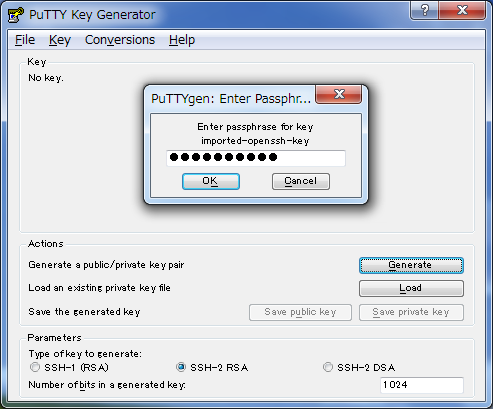
|
| [6] | Click "Save private key" button to save it under a folder you like with any file name you like. |
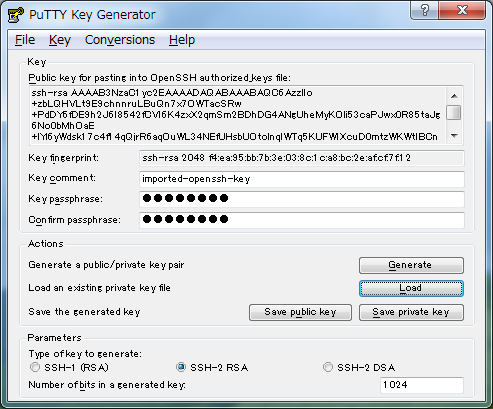
|
| [7] | Start Putty and open [Connection]-[SSH]-[Auth] on the left menu, then select the "private_key" which was just saved above. |
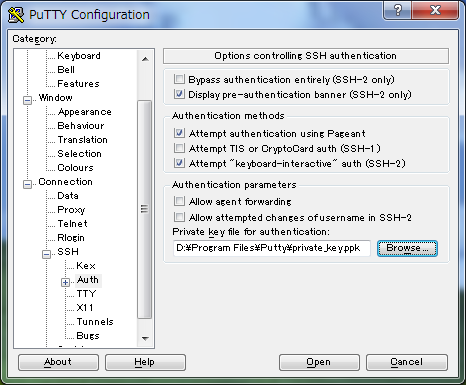
|
| [8] | Back to the [Session] on the left menu and connect to the SSH server. |
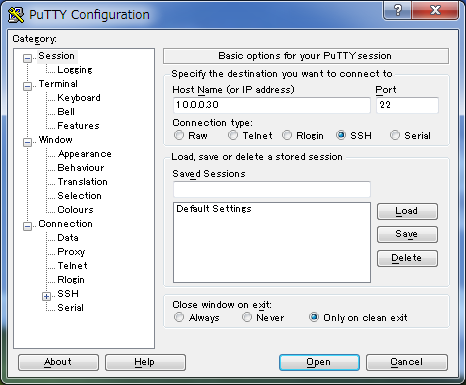
|
| [9] | The passphrase is required to input, then answer it. If it's correct passphrase, it's possible to login normally like follows. |
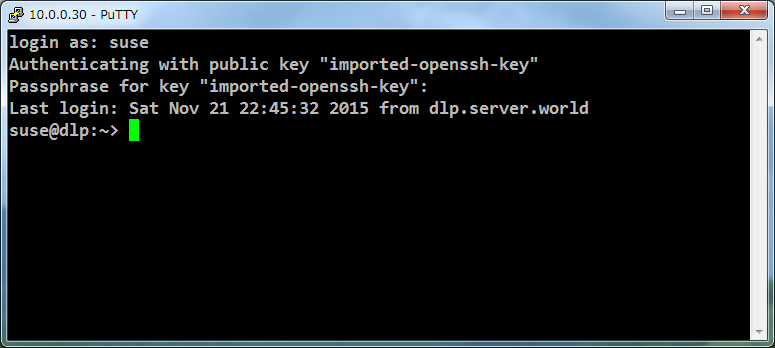
|
Matched Content