KeyBoard-Intereractive Authentication2015/11/28 |
|
Configure SSH Server to login to a server from remote computer. SSH uses 22/TCP port.
|
|
| [1] | OpenSSH is already installed by default, so it's not necessarry to install new packages. You can login with KeyBoard-Intereractive Authentication by default, but change some settings for security like follows. |
|
dlp:~ #
vi /etc/ssh/sshd_config # line 44: change ( prohibit root login remotely ) PermitRootLogin no
/etc/init.d/sshd restart |
|
SSH Client : SUSE
|
|
Configure SSH Client for SUSE.
|
| [2] | Connect to SSH server with a common user. |
|
# ssh [username@(hostname or IP address)] suse@client:~> ssh suse@dlp.srv.world The authenticity of host 'dlp.srv.world (10.0.0.30)' can't be established. ECDSA key fingerprint is 9b:36:4f:d9:7c:f1:2b:49:01:eb:88:d7:aa:52:a2:cf [MD5]. Are you sure you want to continue connecting (yes/no)? yes Warning: Permanently added 'dlp.srv.world,10.0.0.30' (ECDSA) to the list of known hosts. Password: # password of the user suse@dlp:~> # just logined |
| [3] | It's possbile to execute commands on remote Host with SSH like follows. |
|
# for example, execute "cat /etc/passwd" suse@client:~> ssh suse@dlp.srv.world "cat /etc/passwd" Password: at:x:25:25:Batch jobs daemon:/var/spool/atjobs:/bin/bash bin:x:1:1:bin:/bin:/bin/bash daemon:x:2:2:Daemon:/sbin:/bin/bash ..... ..... suse:x:1000:100:suse:/home/suse:/bin/bash named:x:44:44:Name server daemon:/var/lib/named:/bin/false |
|
SSH Client : Windows
|
|
Configure SSH Client on Windows.
|
|
| [4] |
Get a software which you can login with SSH from Windows clients. This example shows to use Putty. Install and start it and input your server's IP address and Click 'Open' button like follows. |
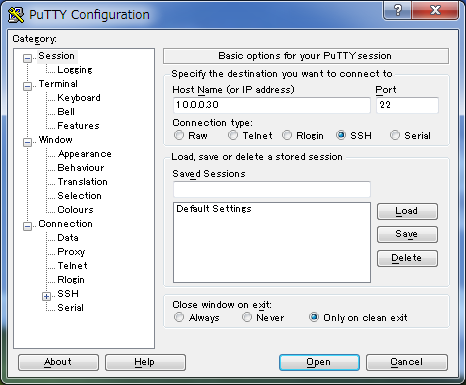
|
| [5] | After succeccing authentication, it's possible to login like follows. |
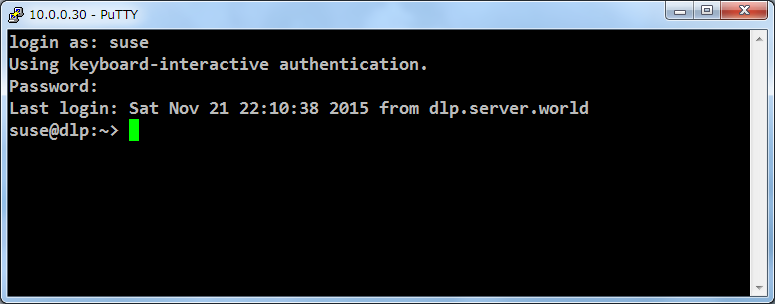
|
Matched Content